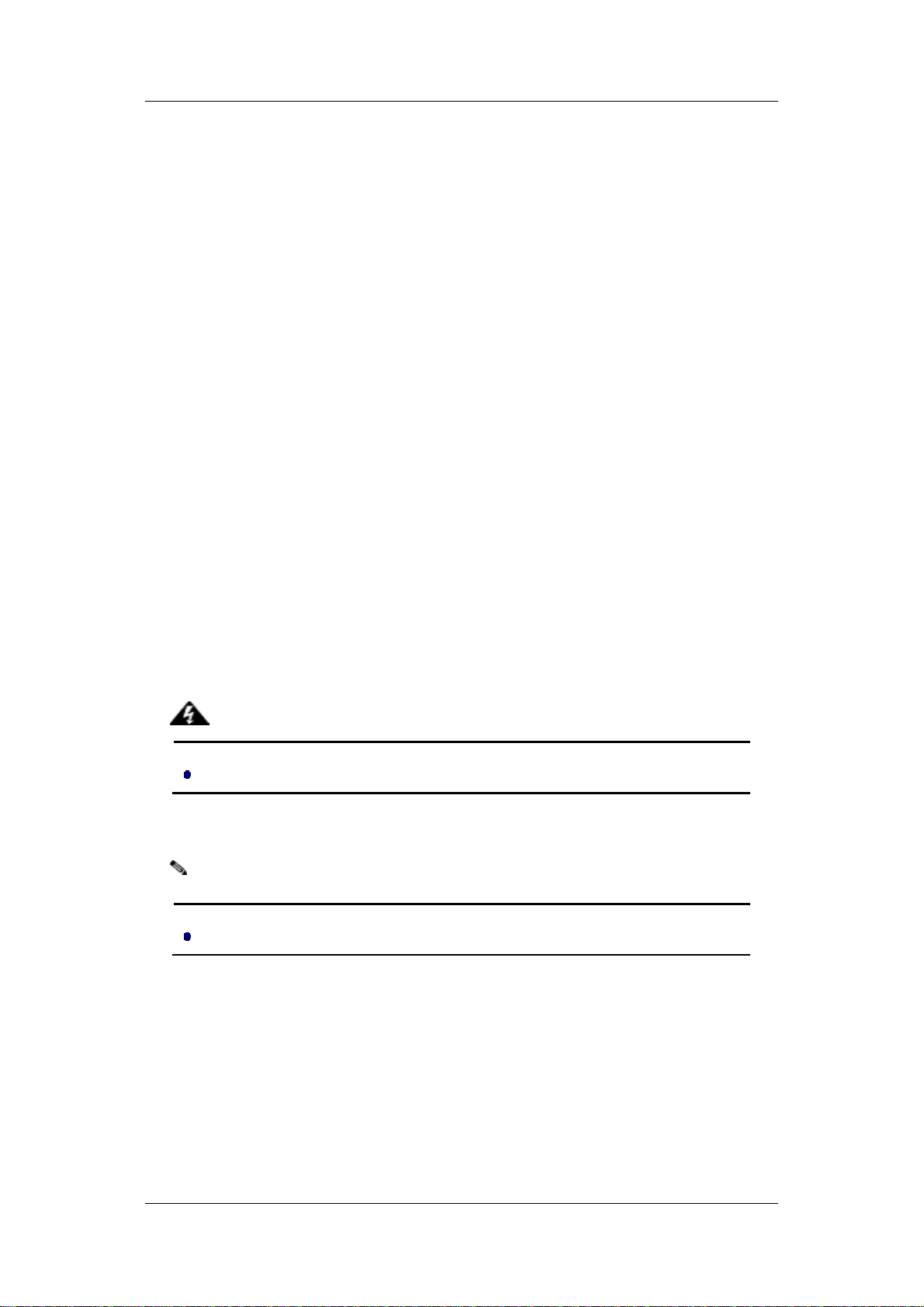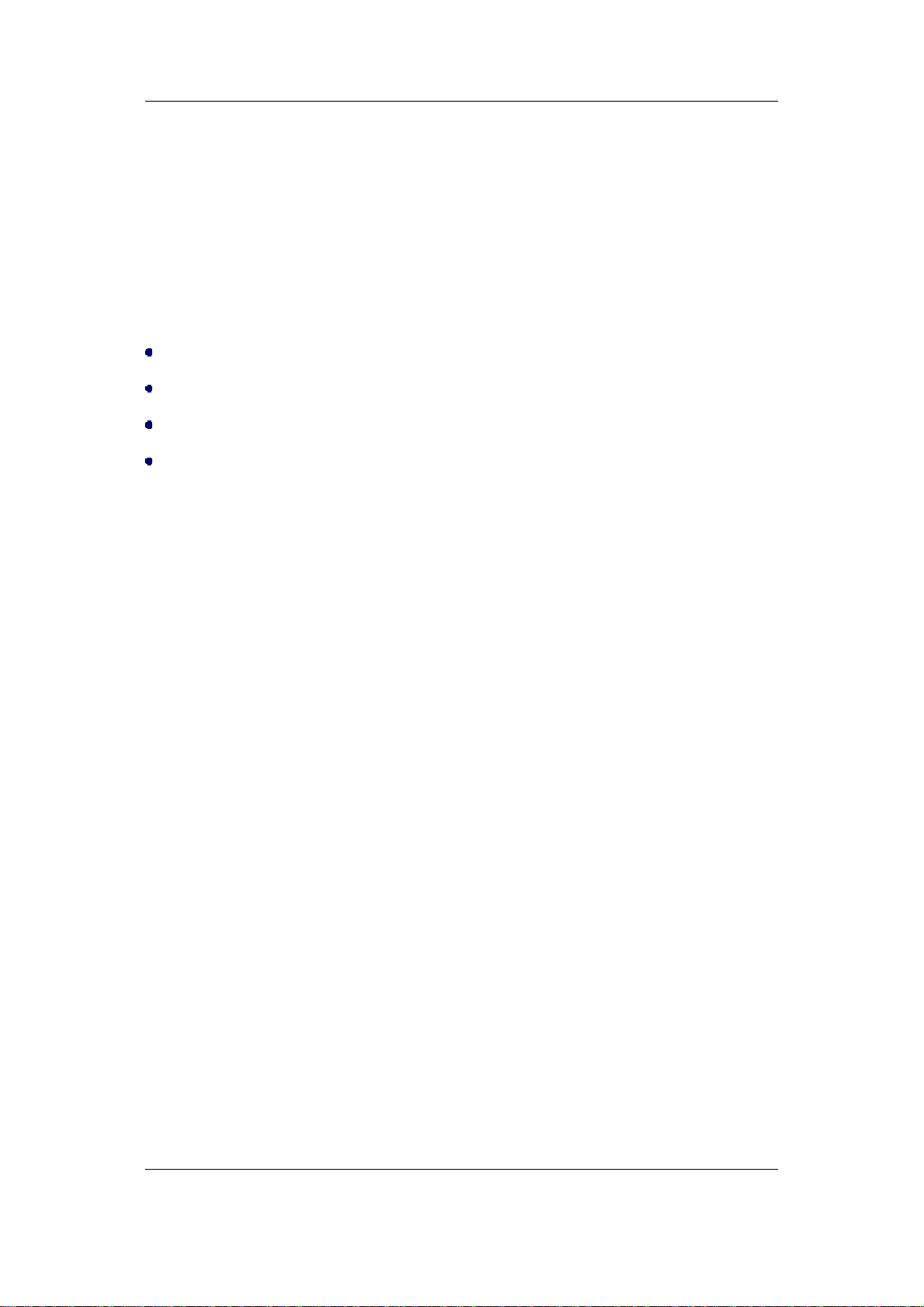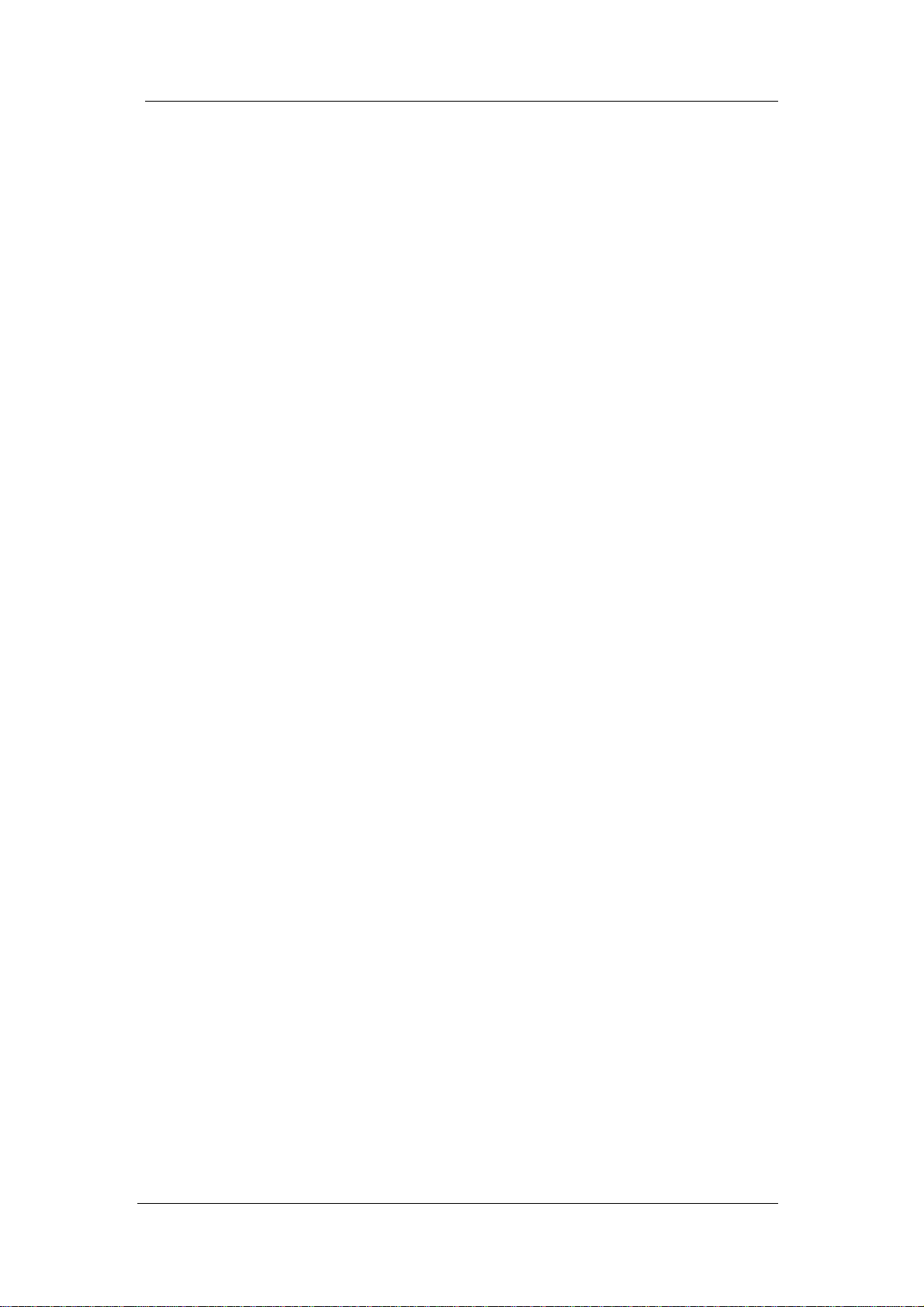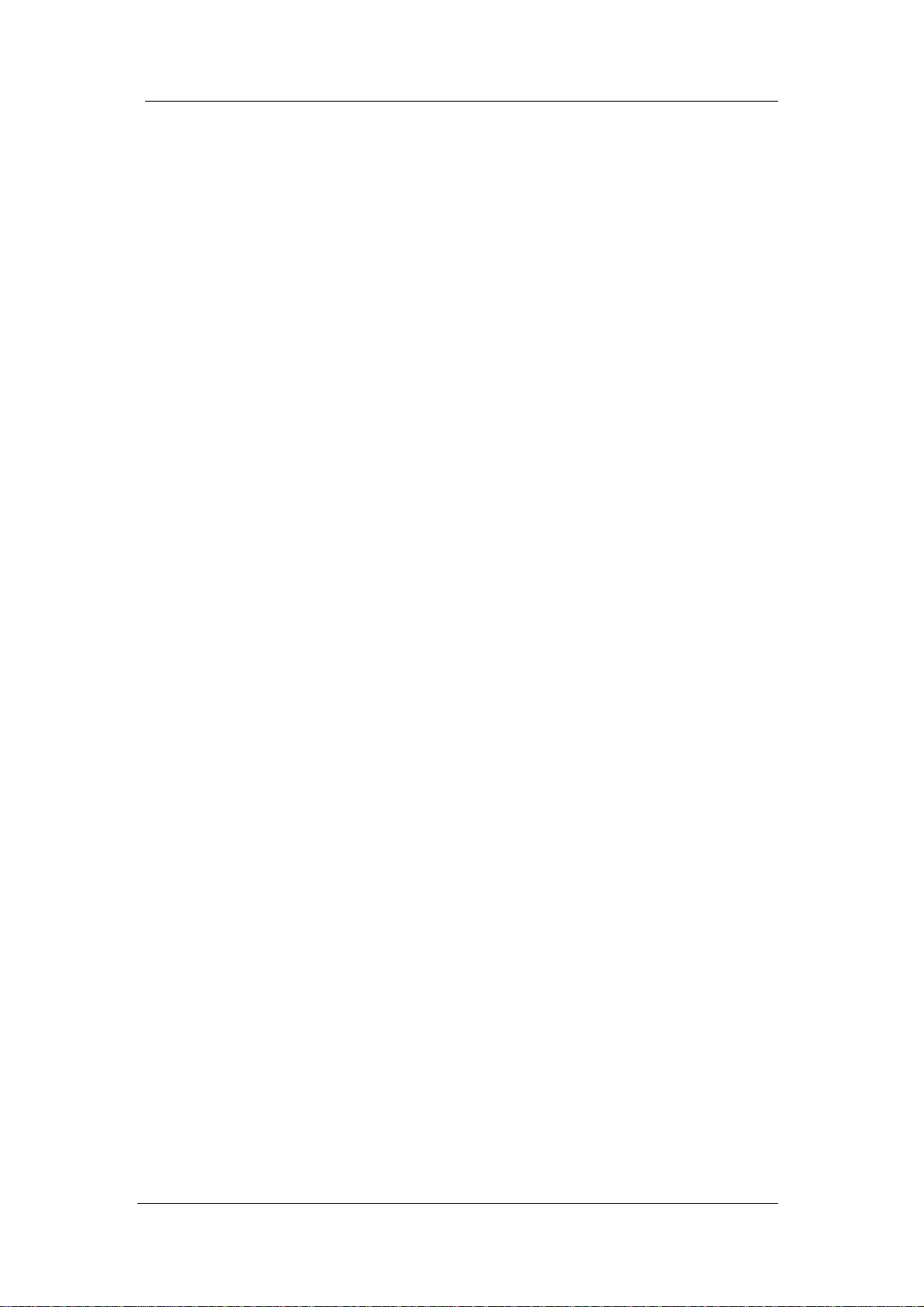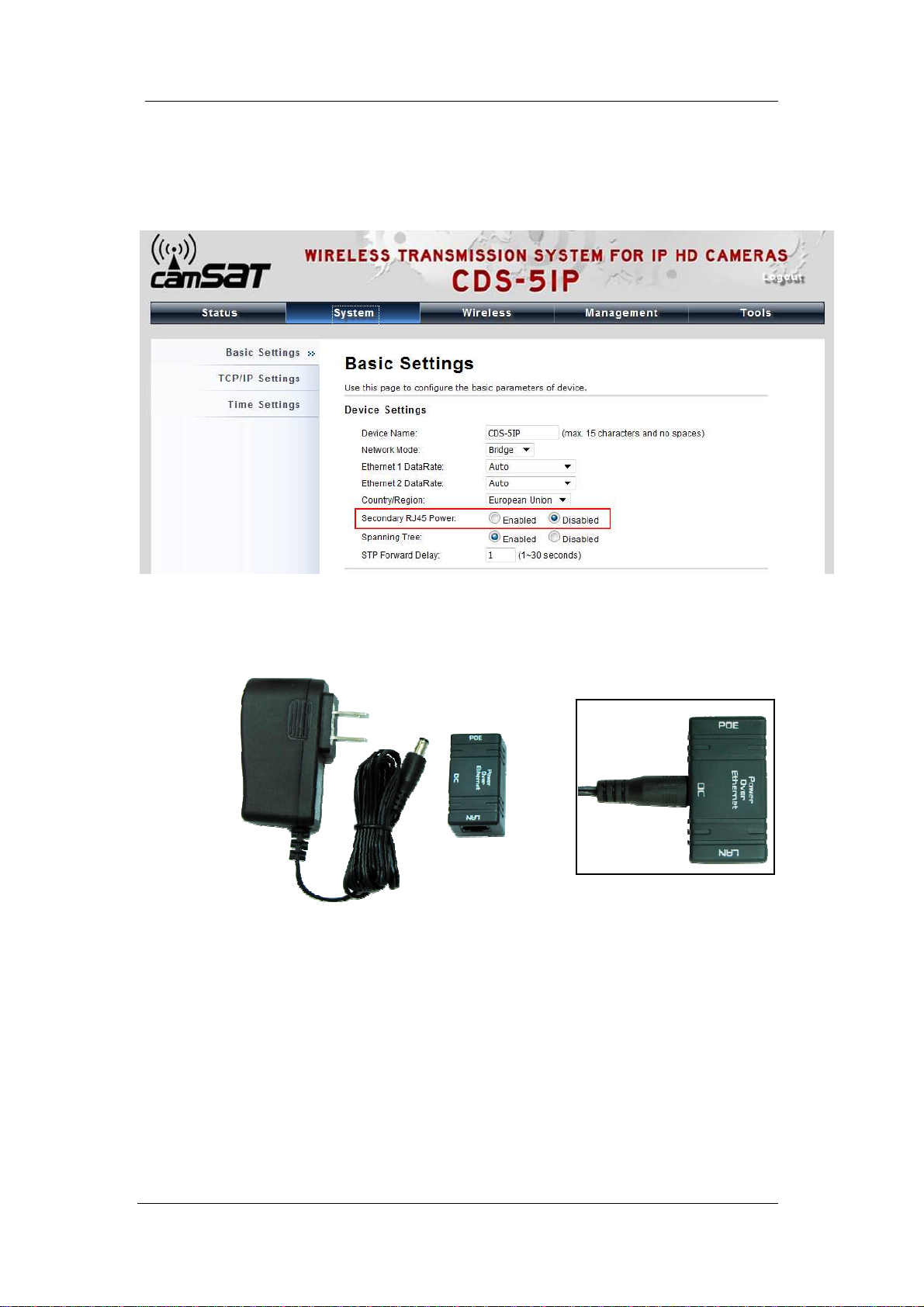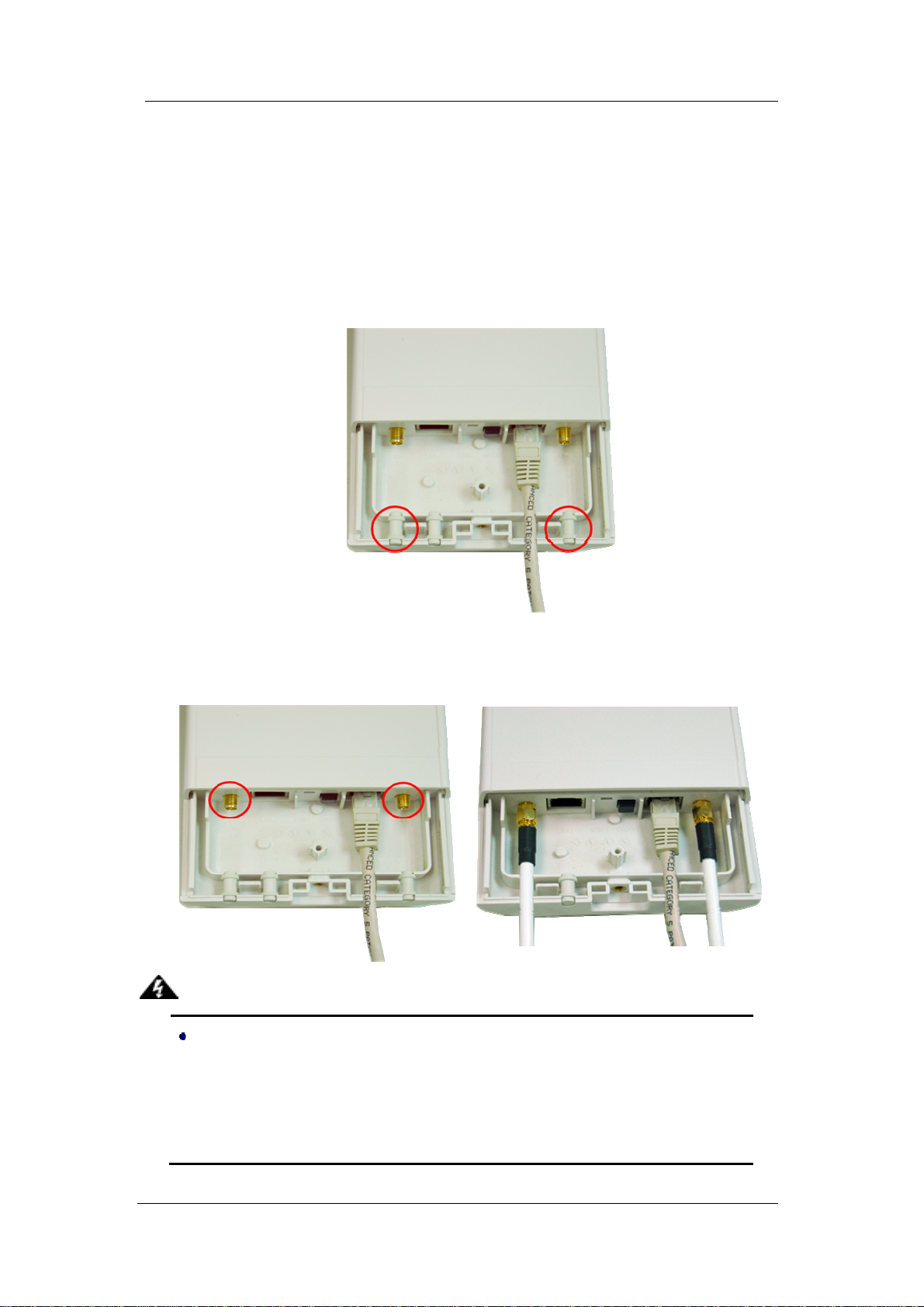Page 5
Chapter 2 Preparation before Installation
This chapter describes safety precautions and product information you have to know and
check before installing the CDS-5IP.
Preparation before Installation
Professional Installation Required
Please seek assistance from a professional installer who is well trained in the RF installation
and knowledgeable in the local regulations.
Safety Precautions
1. To keep you safe and install the hardware properly, please read and follow these safety
precautions.
2. If you are installing the CDS-5IP - Wireless External Unit for the first time, for your
safety as well as others’, please seek assistance from a professional installer who has
received safety training on the hazards involved.
3. Keep safety as well as performance in mind when selecting your installation site,
especially where there are electric power and phone lines.
4. When installing the CDS-5IP, please note the following things:
♦
Do not use a metal ladder;
♦
Do not work on a wet or windy day;
♦
Wear shoes with rubber soles and heels, rubber gloves, long sleeved shirt or
jacket.
5. When the system is operational, avoid standing directly in front of it. Strong RF fields are
present when the transmitter is on.