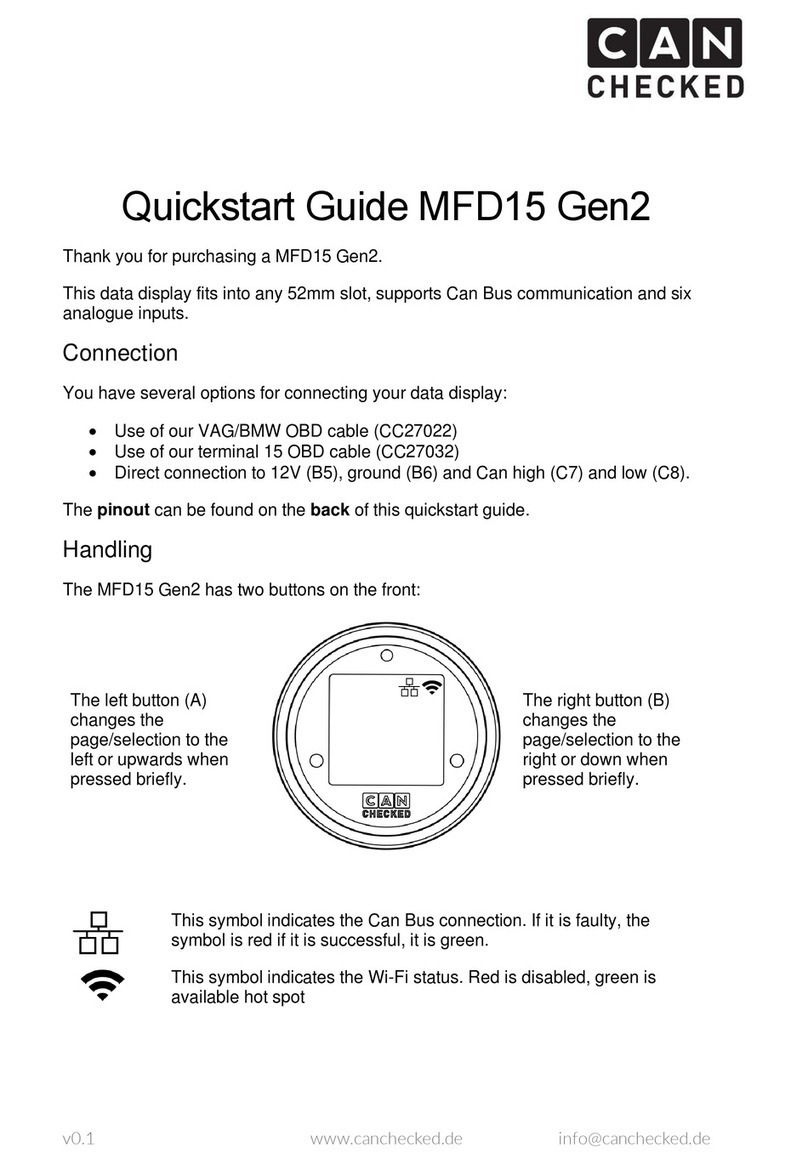The setup
Once you have swiped down from the top of your display and pressed "Setup", you will reach
the sub-items described below. Depending on the acve protocol some menu funcons are
locked ( ).
Popup Switching the pop-up window on and o when limit values are
exceeded or undershot by means of a large, unmissable warning on
the display. ATTENTION: Must be congured in advance in the Display-
SetupSoware (DSS) for each sensor. The duraon can be congured
by tapping on the me.
Can Bus
Tap this menu to select the TRX/TRI le or to make Can Bus sengs.
If you have purchased a vehicle-specic display, everything is already
pre-congured.
Sensor Init Important sensors for operang the display: RPM → RPM; Speed →
Speed; Gear → Gear/GearCalc; Gear Mode → Gear Mode (automac
only) all others please set to N/A
Changes get applied aer a gauge restart.
License Here you will nd the serial number, the soware version and the
opon of addional funcons.
Gears Conguraon of gear calculaon: Your display can calculate the current
gear from rpm and speed. For each gear the rao must be entered or
determined and entered during driving operaon. Please ensure that
the "Sensor Init" is correct.
Splash Screen Duraon of the start screen. When completely deacvated, your
display is ready for use in less than one second.
Start Page The number indicates the page that is displayed rst aer start-up.
Either 1-10 or "last used" - i.e. the page that was last used when the
display was turned o.
Shi Light Tap to change the colors or use the keypad to change the rev limit.
If you use the external shi light, you can customize it here.
Dim Sensivity Only for UDS rmware and BMW rmware: the higher the number,
the more the display is dimmed together with your speedometer. If you
see the yellow triangle with exclamaon mark here, this value is not
supported by your speedometer. However, you can use the brightness
slider (swipe the screen upwards during normal operaon).
Pages Here you will nd the "Widget Packs" for the corresponding number of
cylinders, you can hide unnecessary pages, switch the eding of pages
on and o and change the orientaon of the user interface of your
display.
Custom Buon Here you can dene the buon in the lower menu (swipe screen
upwards).
3