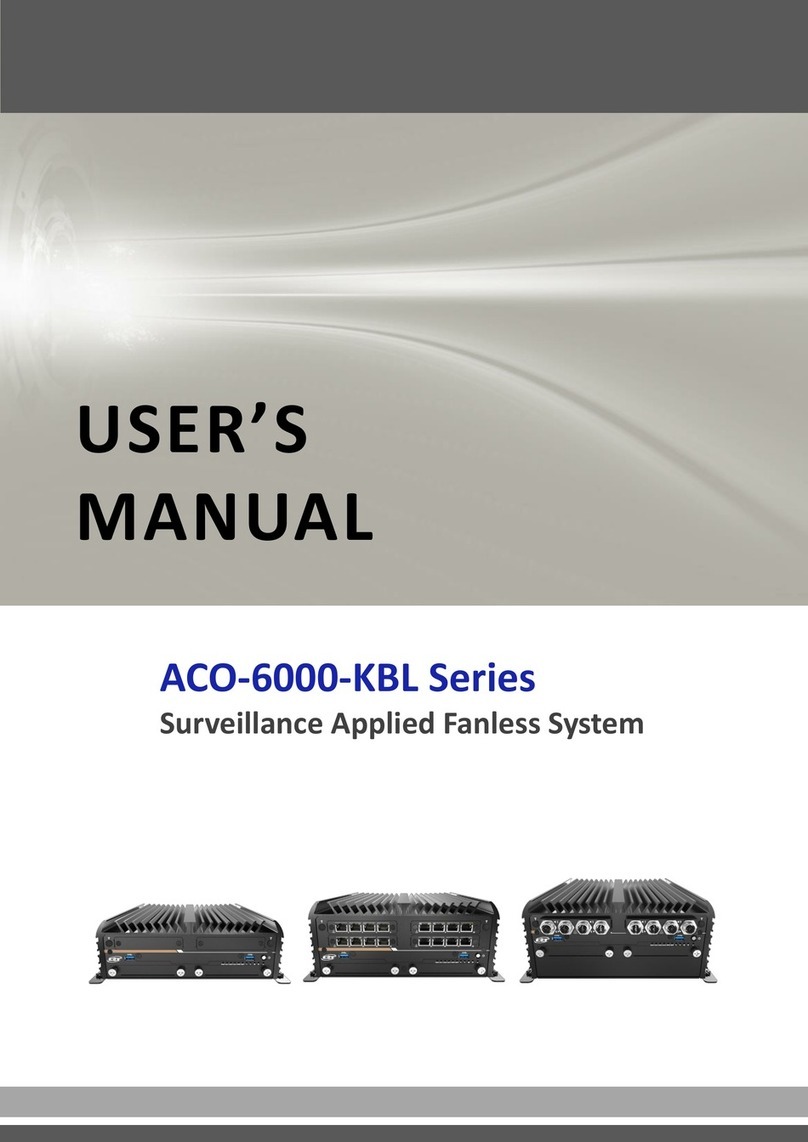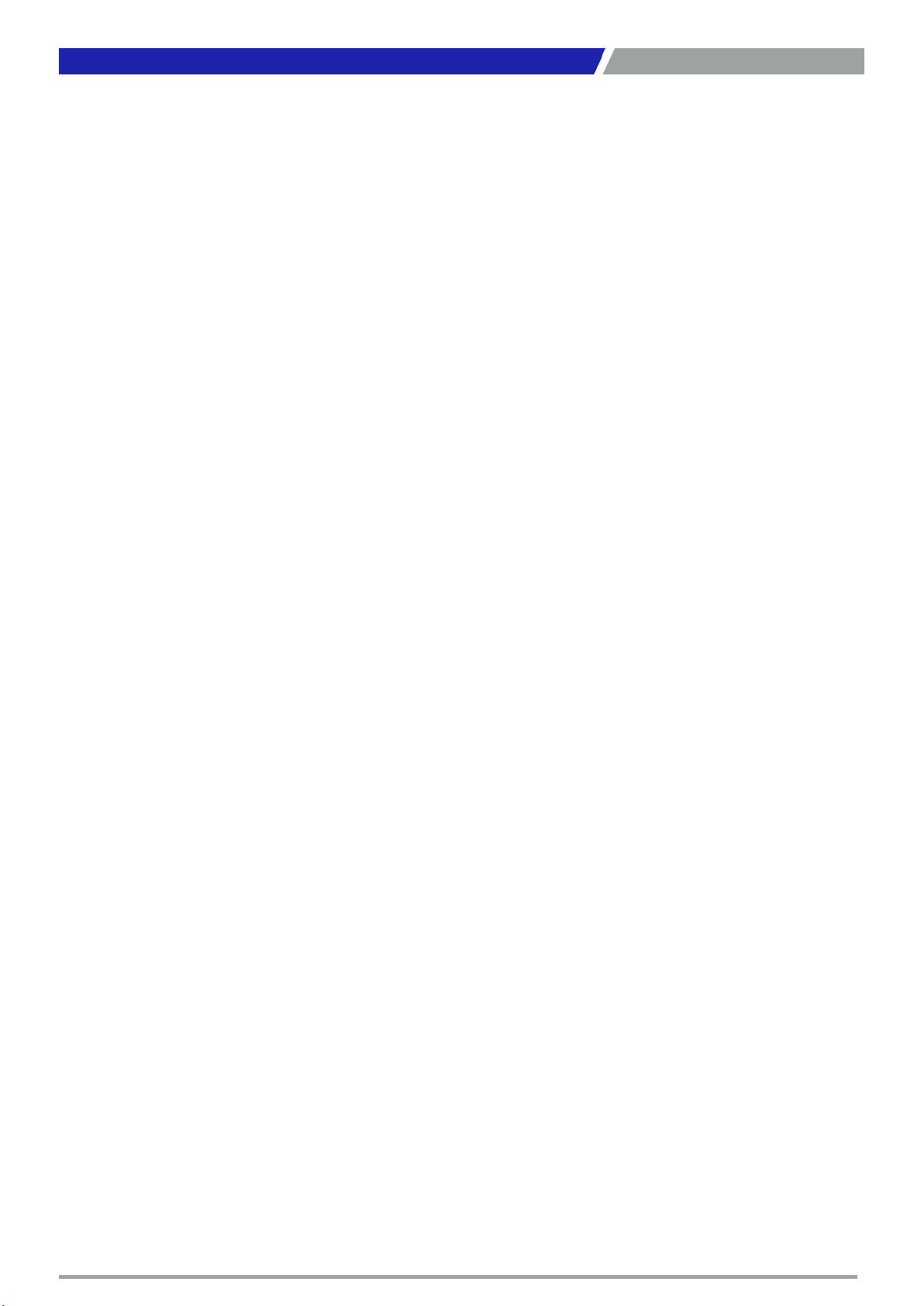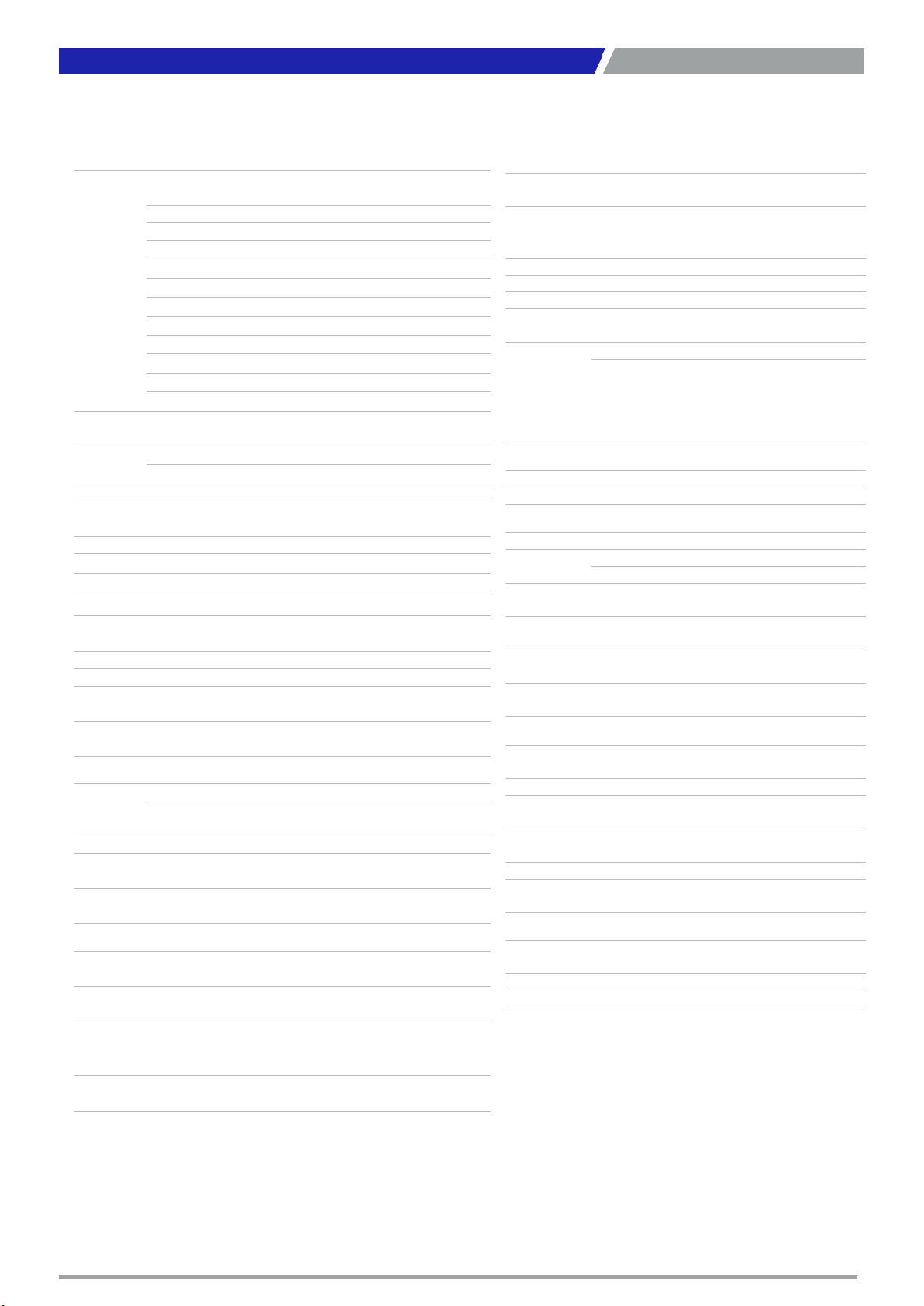RCO-6120-2060S l User’s Manual
3
Chapter 3 System Setup …………………………..…………………………….…………… 53
3.1 Set torque force to 3.5 kgf-cm to execute all the screwing and
unscrewing …………………………………………………………………………………………….. 54
3.2 Removing chassis bottom cover ………………...………………………………………..... 54
3.3 Removing GPU Card expansion module …….…………..….…….…..….…………... 55
3.4 Removing chassis top cover …………….…………………………….….………………...... 57
3.5 Installing SODIMM …………….…………………………..…….…………………………....... 58
3.6 Installing CPU ……………………...…………………………..….……………………………...... 59
3.7 Installing mini PCIe card / mSATA ……………………...…….….……………………...... 64
3.8 Installing M.2 2280 NVMe SSD ……................................................ ........... 65
3.9 Installing WiFi Module …………...…….………………….……………………..…………...... 66
3.10 Installing Mini PCIe card / 4GLTE……. ……………………………………………………... 69
3.11 Installing antenna ………………...…….………………….……………………..…………...... 70
3.12 Assembly chassis top cover …...…….………………………………………..…………...... 72
3.13 Installing HDD / SSD on the internal SATA bay ….…………………..….………...... 74
3.14 Installing HDD on removable SATA HDD/SSD bay ………..…….……..………...... 76
3.15 Installing GPU Card expansion module ………..…………………..……..………...... 77
3.16 Assemble chassis bottom cover ………………..………………..……..……….……...... 78
3.17 Installing SIM card ………………..…………………..…….………..………….…….……...... 79
3.18 Installing wall mount kit …………..……………....………………..……..……….……...... 80
3.19 AC Adapter(3P)……….………..…………………..…….………..………….…….……........... 81
3.20 AC Adapter(4P)……………….………..……………....………………..……..……….……...... 82
Chapter 4 BIOS Setup …………………………………………..……………..……………… 83
4.1 BIOS Introduction …….……….……………………………………….…….…..….…………... 84
4.2 Main Setup ……..……….………………….…………………………..….….………………...... 85
4.3 Advanced Setup …………………………………………..………………………………………… 86
4.3.1 CPU Configuration ..…………...………………………………………..………………. 87
4.3.2 PCH-FW Configuration ……..……………….………..………..……………..……... 88
4.3.3 SATA And RST Configuration ………………..……………….………………..….... 89
4.3.4 RST (UEFI RAID) Configuration ……………………………………….………….... 90
4.3.5 Trusted Computing ……………………………..……………….………………..….... 92
4.3.6 ACPI Settings ……………………………………………………….………………..….... 93
4.3.7 Super IO Configuration……………………….………………..…………………….... 94
4.3.8 Hardware Monitor………………………………………......………………..……..... 101
4.3.9 Serial Port Console Redirection ……………..………….………….….…….….... 103
4.3.10 Network Stack Configuration ……………..…………………………..…………....104
4.3.11 CSM Configuration ……………………………..……………..……..…………………. 105
4.3.12 USB Configuration …………………………..………………………….………..…….. 106
4.4 Chipset ………..………………….…..….…..…………………………………………………..….... 107
4.4.1 System Agent (SA) Configuration ………….…………………..………………….. 109
4.4.2 PCH-IO Configuration ………….……………………….………………..…………….. 112
4.5 Security …………...….………………….…..….………………………………………..…………... 116
4.6 Boot …………...……….….………………….…..………………………..…………..……………... 119
4.7 Save & Exit …...……….….………………….…..….…..………………………………………..... 120
Appendix WDT & GPIO …………………………………………………………………………… 121
WDT Sample Code …….……………………….……………….……………..….…….…….…………... 122
GPIO Sample Code ………………………………………………………..…………………………………. 123