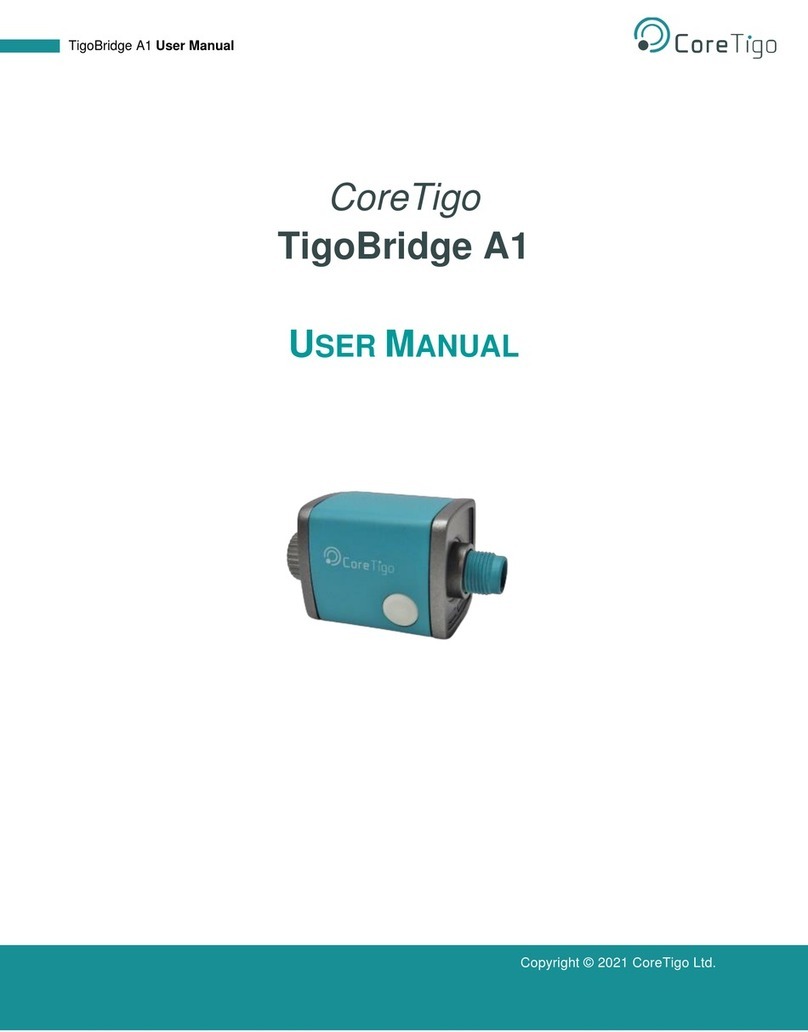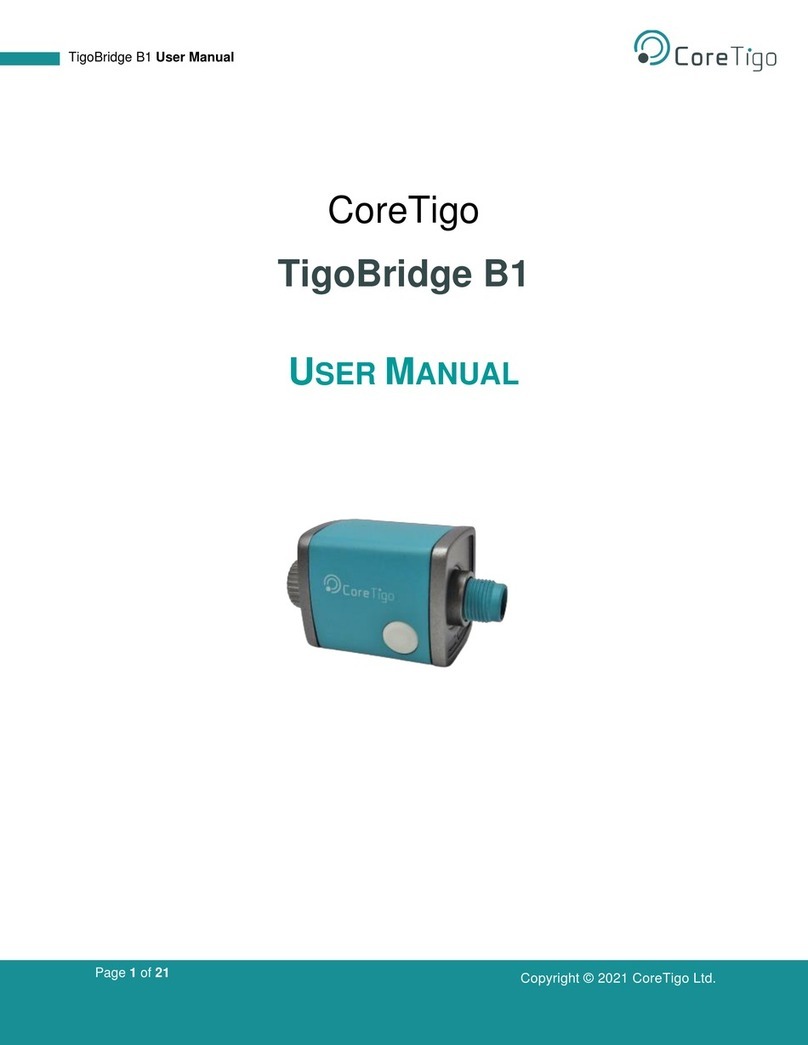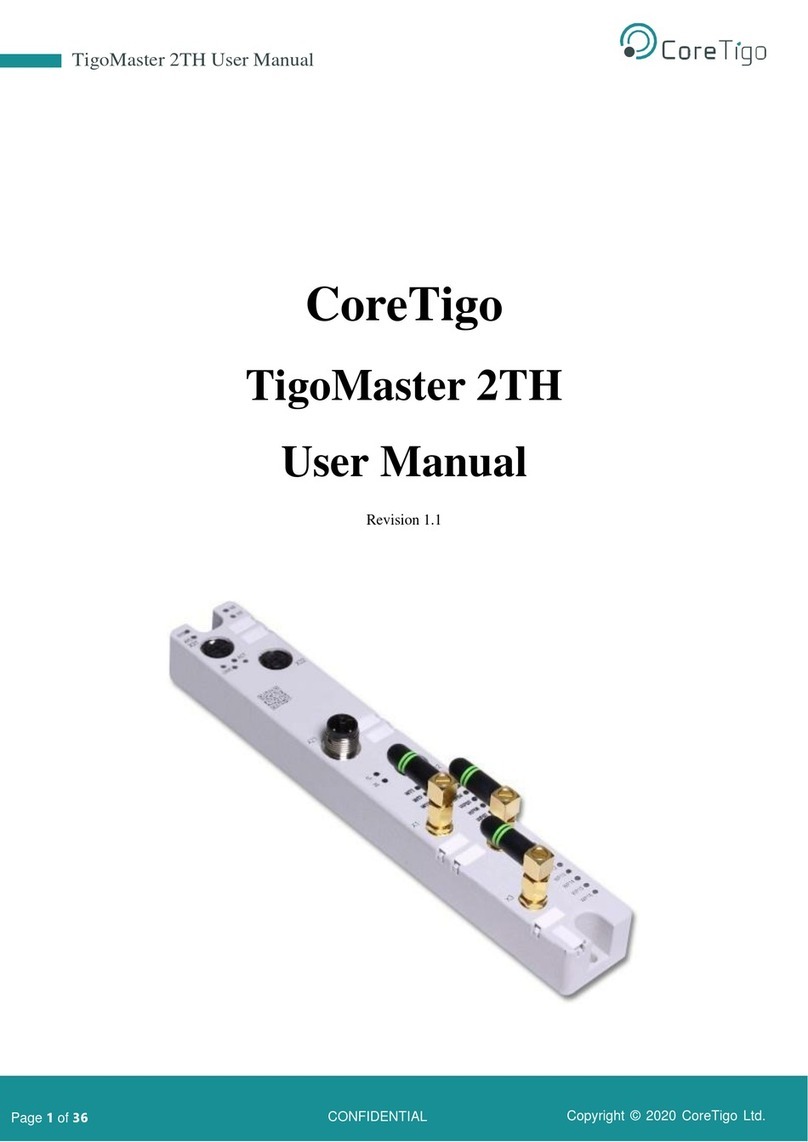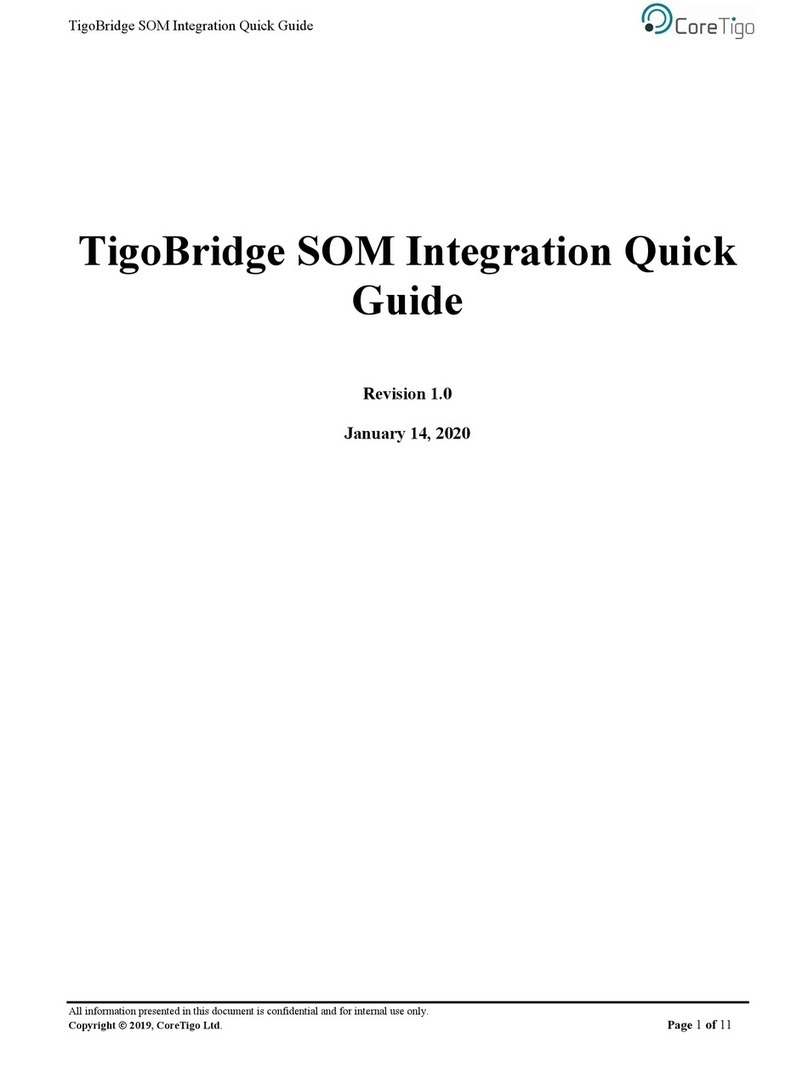Page 5of 43
Table of Figures
Figure 1 –Kit Overview...............................................................................................................................12
Figure 2 –TigoBridge Illustration................................................................................................................13
Figure 3 –TigoBridge Functionality (1).......................................................................................................14
Figure 4 –TigoBridge Functionality (2).......................................................................................................14
Figure 5 –TigoMaster 2TH Illustration........................................................................................................15
Figure 6 –TigoMaster 2TH Functionality (EtherNet/IP Version) ................................................................16
Figure 7 –Setup and Configuration (1).......................................................................................................19
Figure 8 –Setup and Configuration (2).......................................................................................................19
Figure 9 –TigoEngine Software Tool .........................................................................................................20
Figure 10 –Masters ....................................................................................................................................21
Figure 11 –Connect New Master (1)..........................................................................................................21
Figure 12 –IP Address ...............................................................................................................................21
Figure 13 –Connect New Master (2)..........................................................................................................22
Figure 14 –Connected Masters..................................................................................................................22
Figure 15 –Port Configuration....................................................................................................................23
Figure 16 –Scan for Devices......................................................................................................................23
Figure 17 –Scanning Process....................................................................................................................24
Figure 18 –Scan Results............................................................................................................................24
Figure 19 –Ports.........................................................................................................................................25
Figure 20 –IOLW Master Configuration .....................................................................................................25
Figure 21 –Port Mode Status.....................................................................................................................26
Figure 22 –PDin Tick Box ..........................................................................................................................26
Figure 23 –ISDU Read...............................................................................................................................27
Figure 24 –ISDU Write...............................................................................................................................28
Figure 25 –PLC Connection.......................................................................................................................29
Figure 26 –Manage GSD Files ..................................................................................................................30
Figure 27 –Installed GSDs.........................................................................................................................30
Figure 28 –Catalog.....................................................................................................................................31
Figure 29 –Network View...........................................................................................................................31
Figure 30 –PROFINET Device Name........................................................................................................32
Figure 31 –Device Overview......................................................................................................................32
Figure 32 –Wireless Unique ID of the W-Device .......................................................................................33
Figure 33 –PLC Tags.................................................................................................................................33
Figure 34 –Tags.........................................................................................................................................34
Figure 35 –Watch Table.............................................................................................................................34