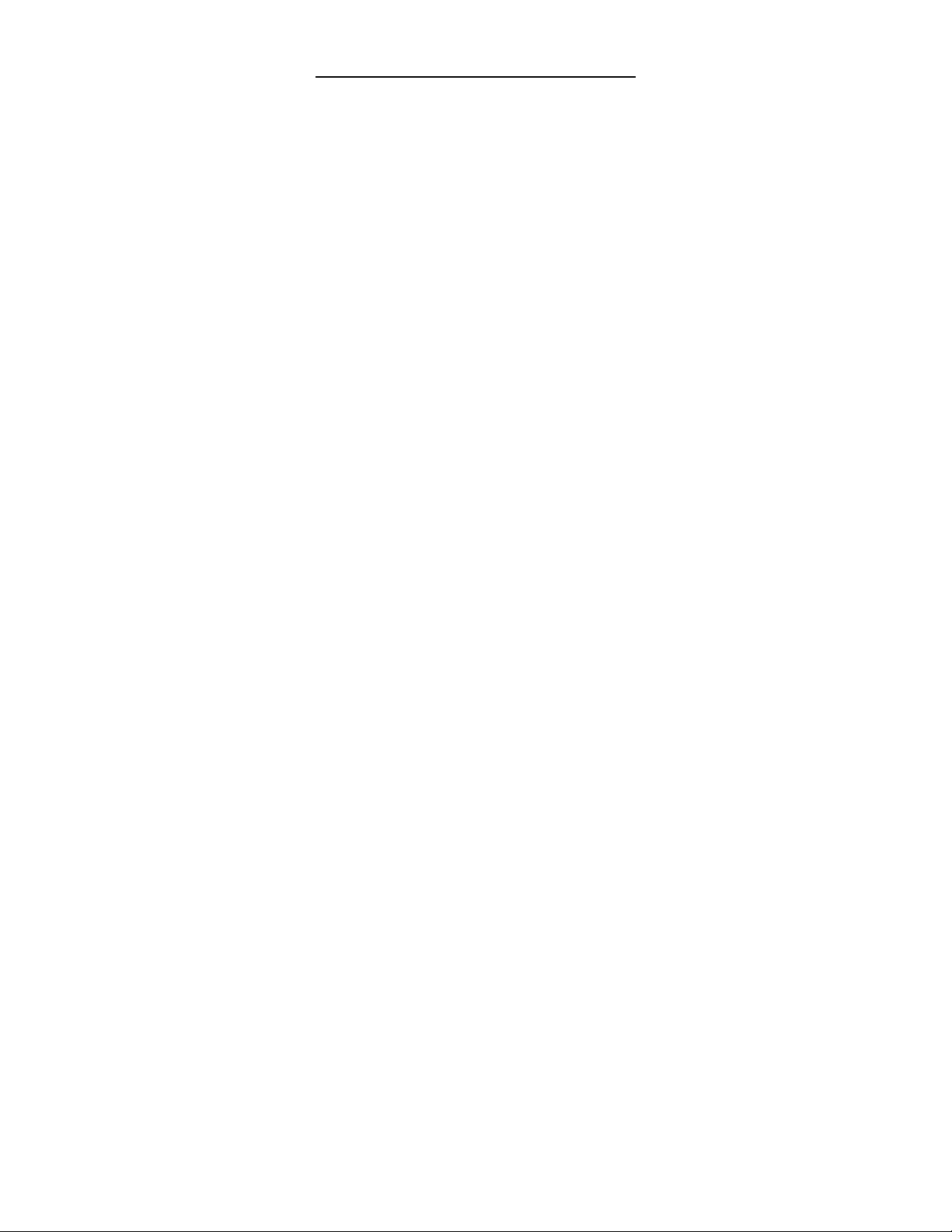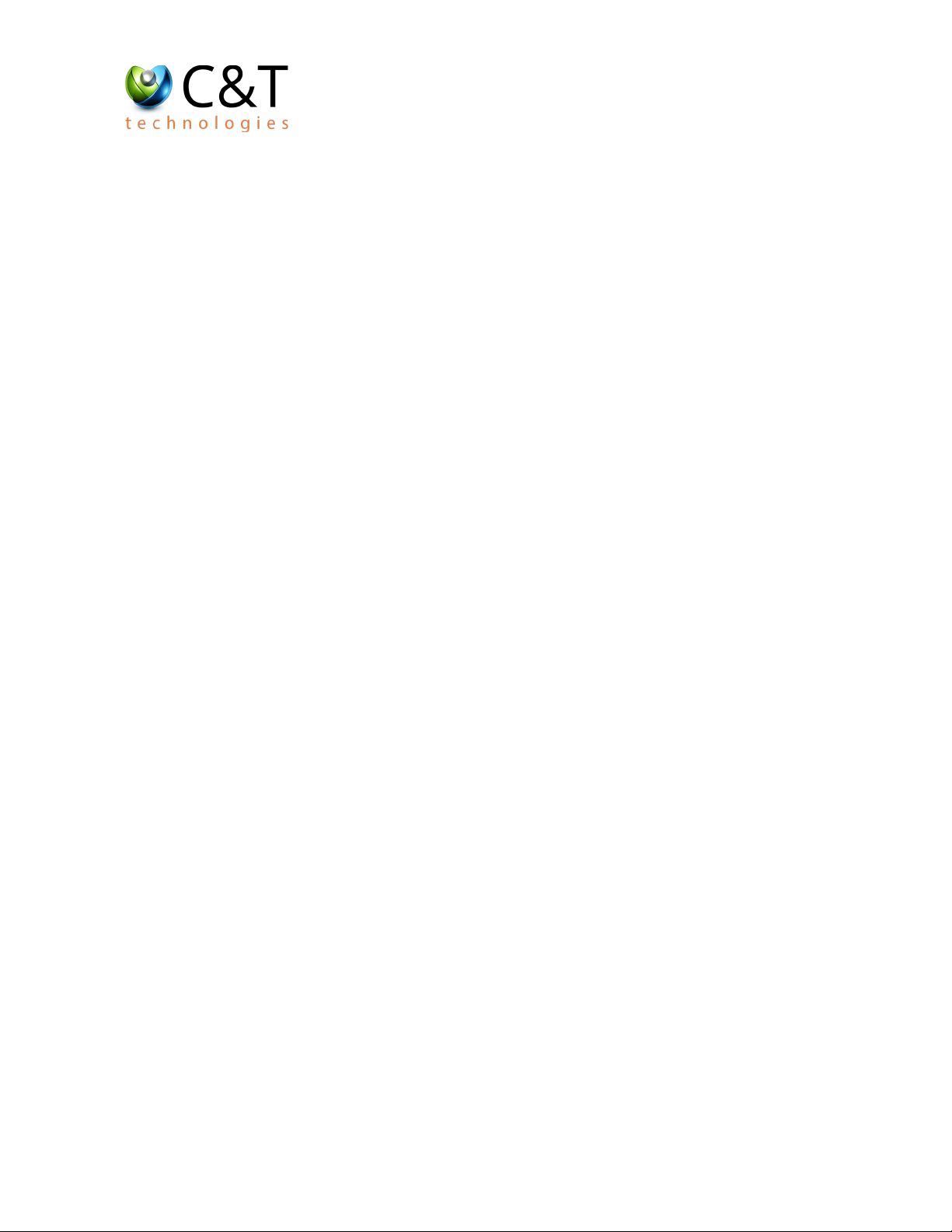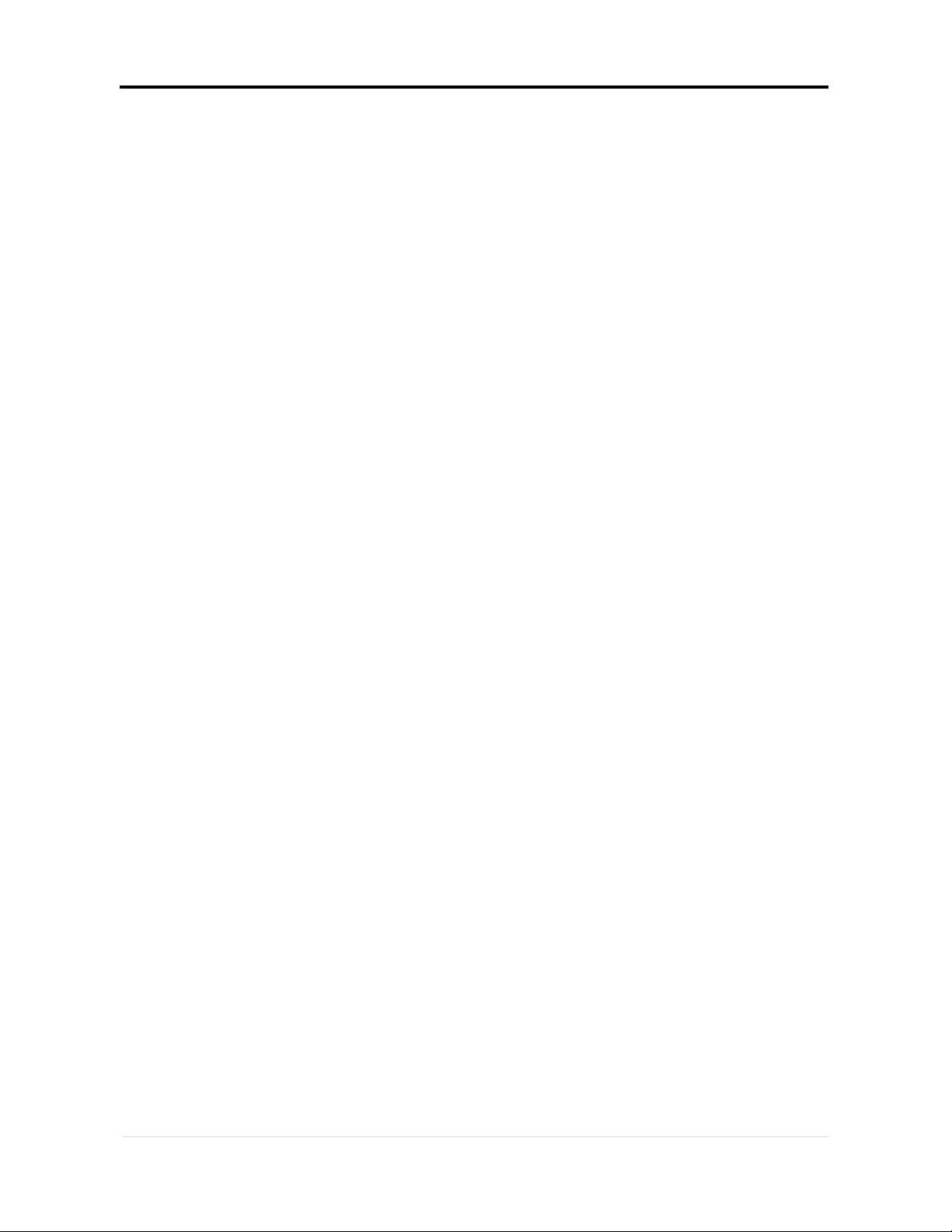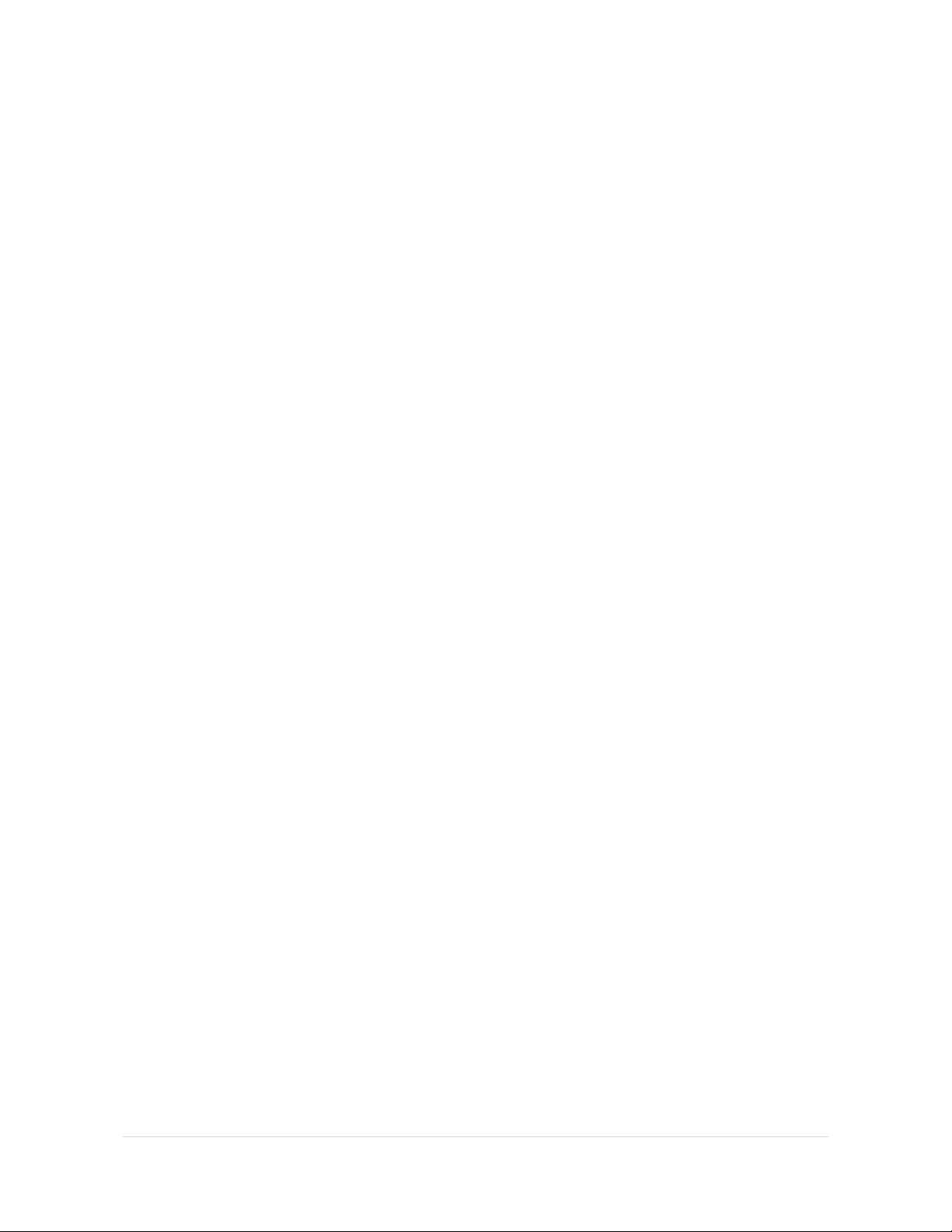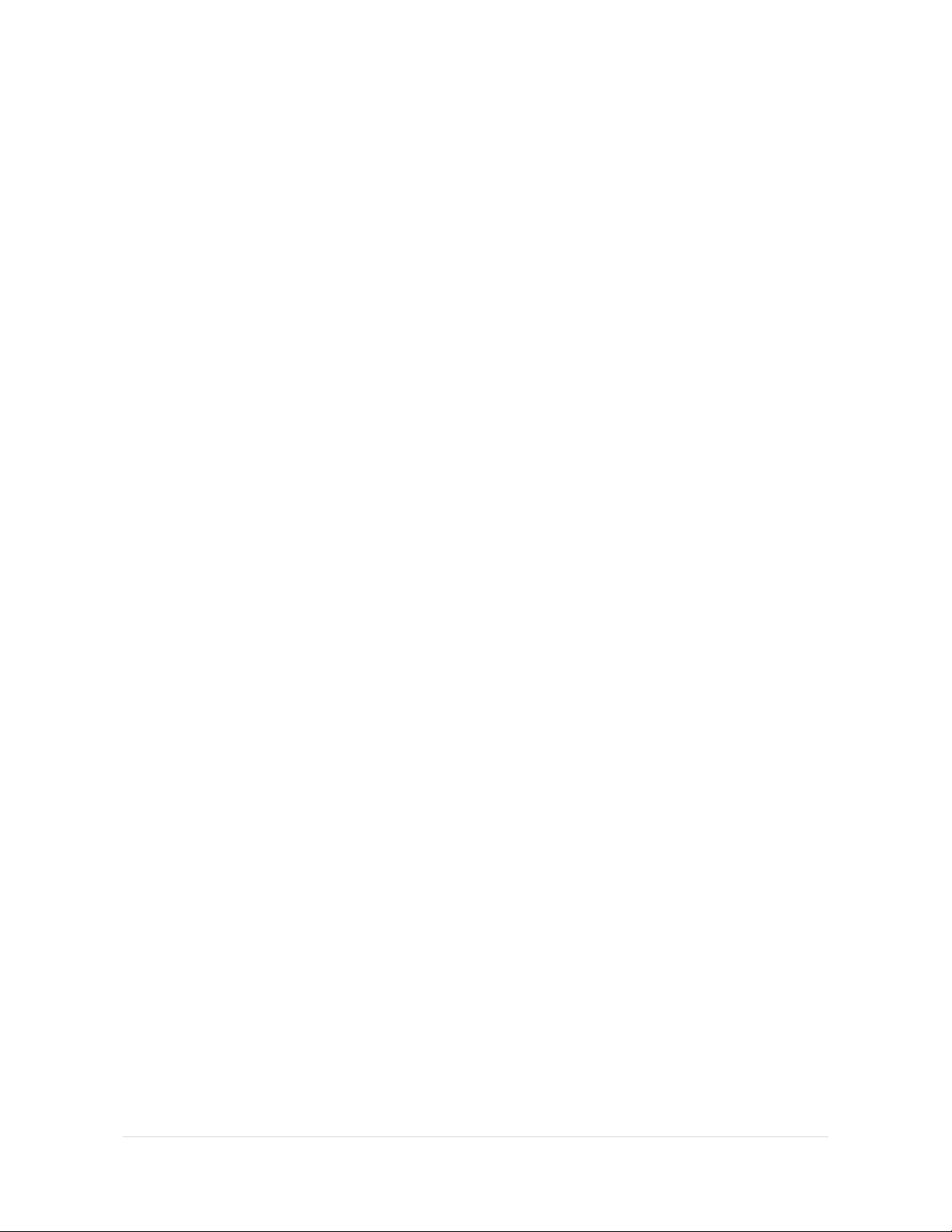ii
PBX User Guide
CONTENTS
Contents ................................................................................................................... ii
Introduction............................................................................................................. iv
Frequently Asked Questions .................................................................................. 5
Using Your Desk Phone ........................................................................................ 11
Making Calls..............................................................................................................12
Making International Calls ...................................................................................12
Extension Dialing.................................................................................................12
Intercom...............................................................................................................12
Receiving Calls..........................................................................................................13
Voicemail...................................................................................................................13
Accessing Voicemail............................................................................................13
Setting Up Your Mailbox......................................................................................13
Alternate Greetings..............................................................................................14
Voicemail Tree.....................................................................................................14
Handling Calls ...........................................................................................................16
Attended Transfer................................................................................................16
Blind Transfer ......................................................................................................16
Transfers to External Numbers............................................................................17
Voicemail Transfer...............................................................................................17
Park and Hold......................................................................................................17
Directed Call Pickup ............................................................................................17
3-Way Conference...............................................................................................17
1. Using the User Web Portal .............................................................................. 19
Accessing the Portal..................................................................................................20
Desktop Call Control............................................................................................20
Incoming Calls ...............................................................................................20
Active Calls....................................................................................................21
Home 22
Voicemail...................................................................................................................23
Messages ............................................................................................................23
Voicemail Settings...............................................................................................24
Recording a Greeting ....................................................................................25
Uploading a Greeting.....................................................................................27