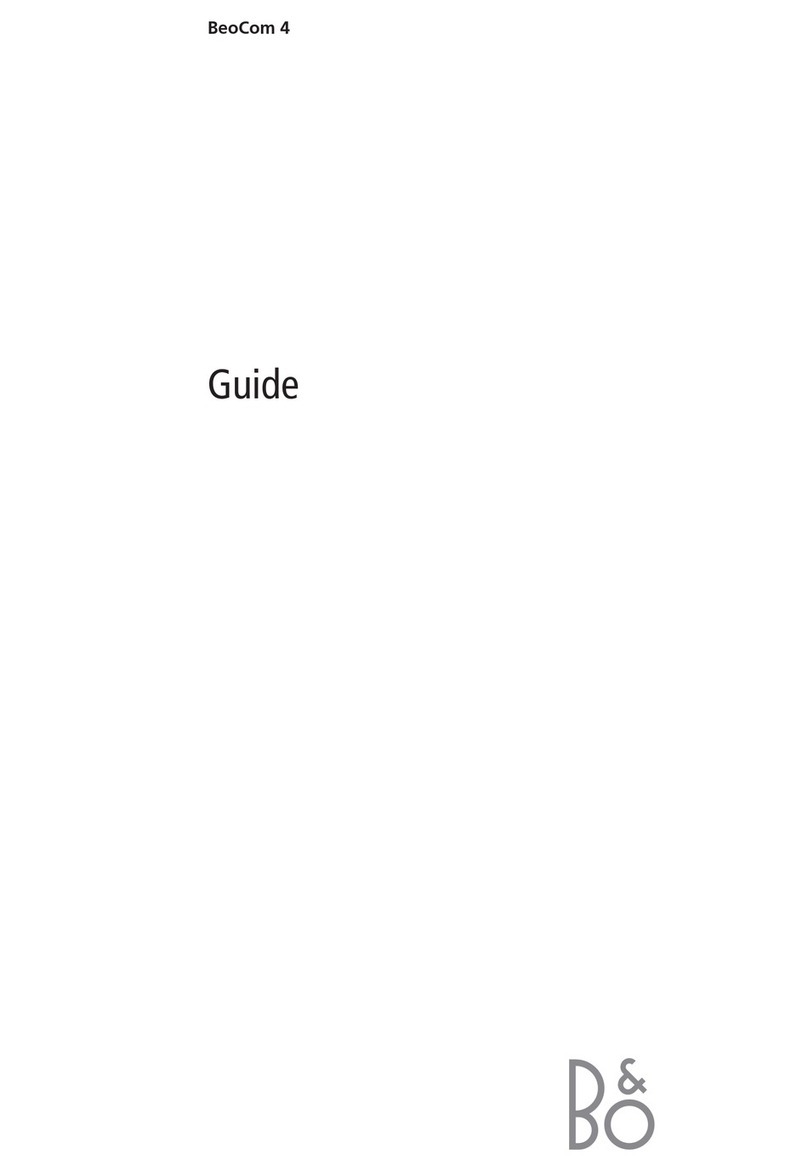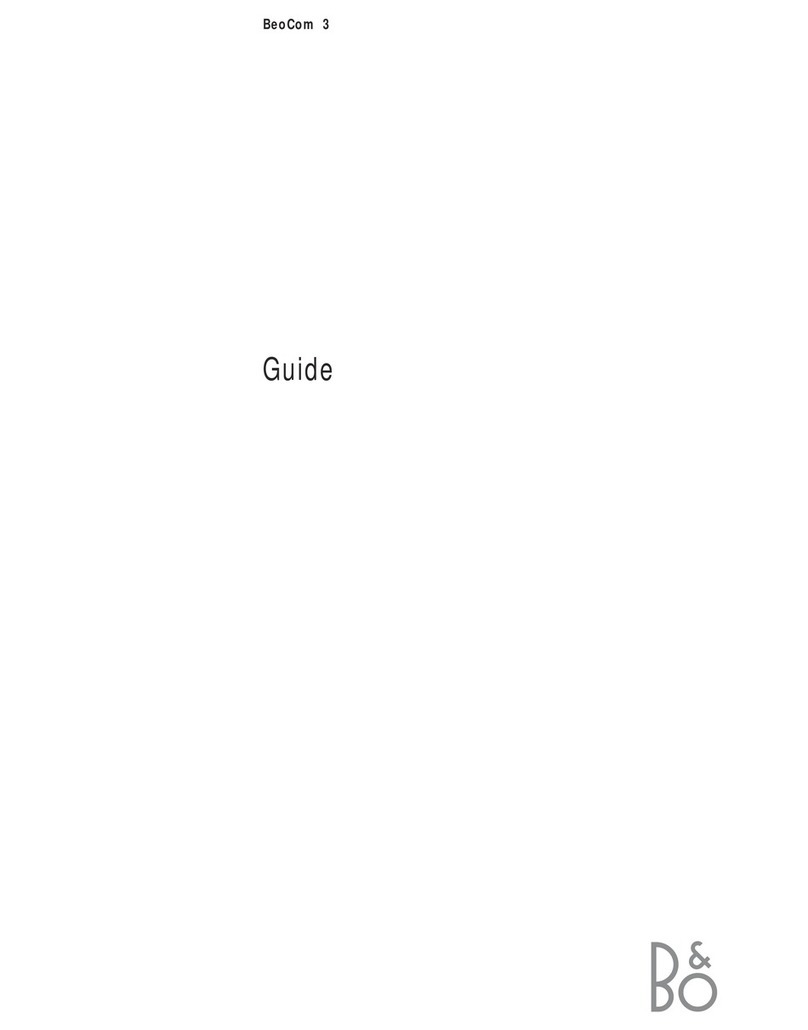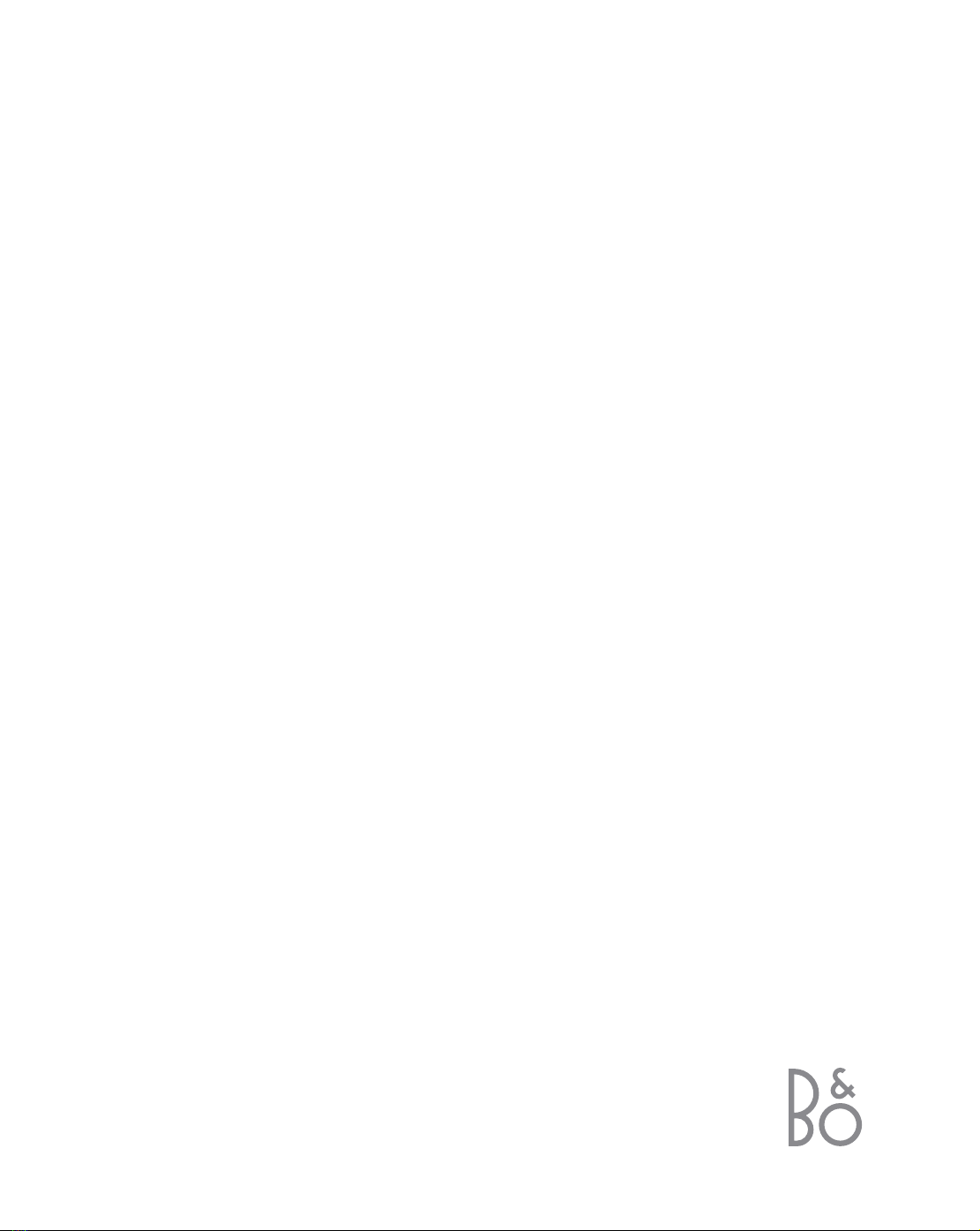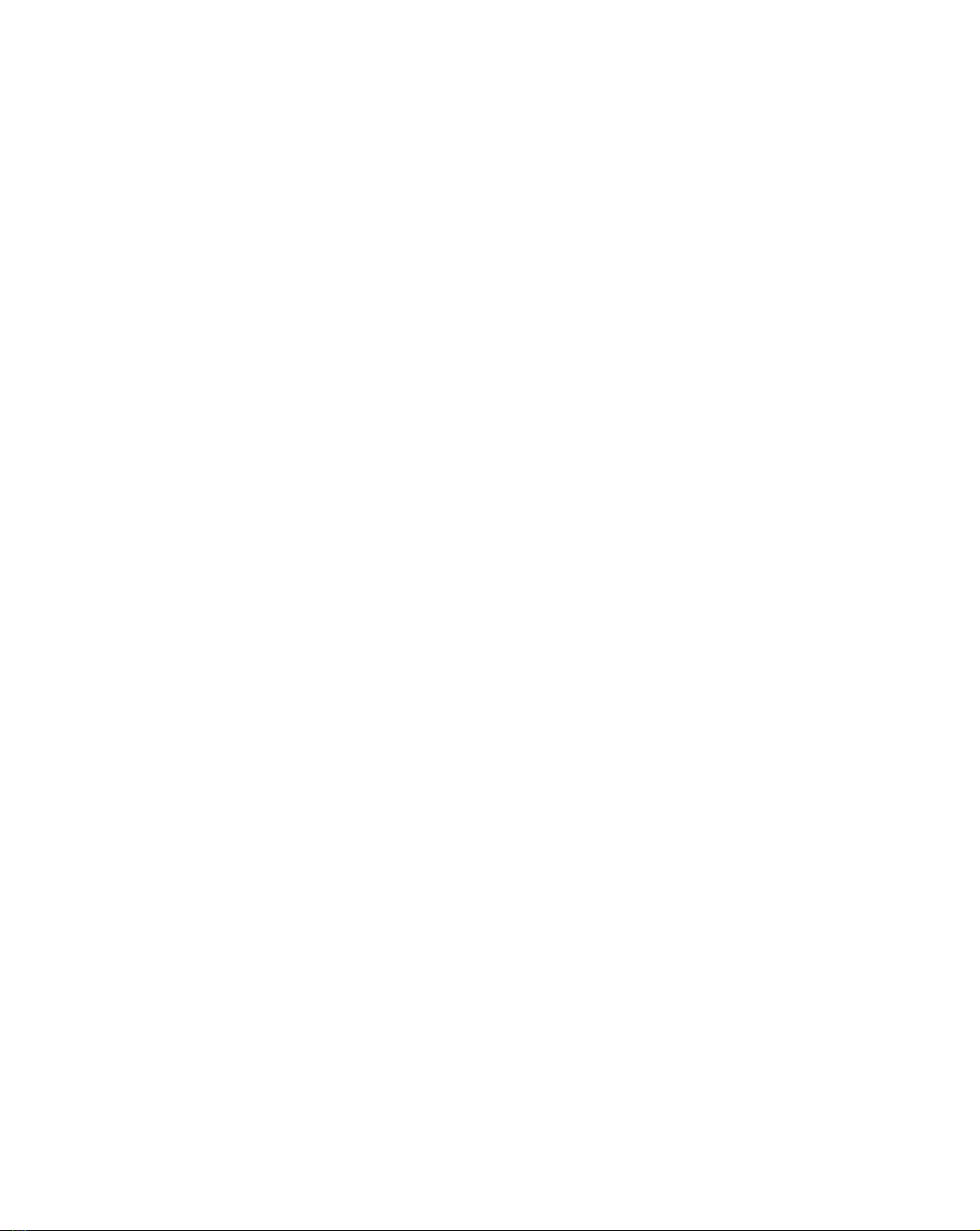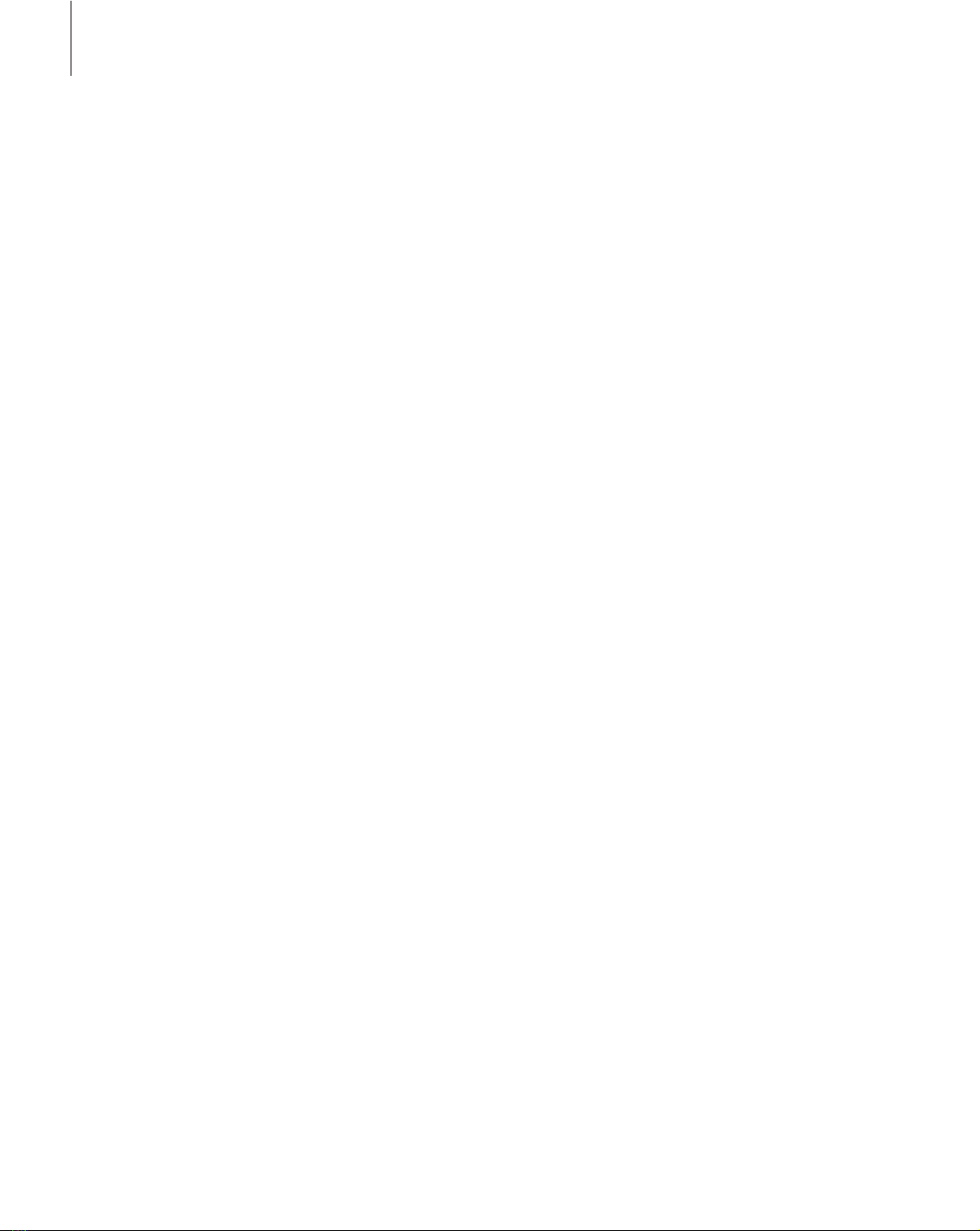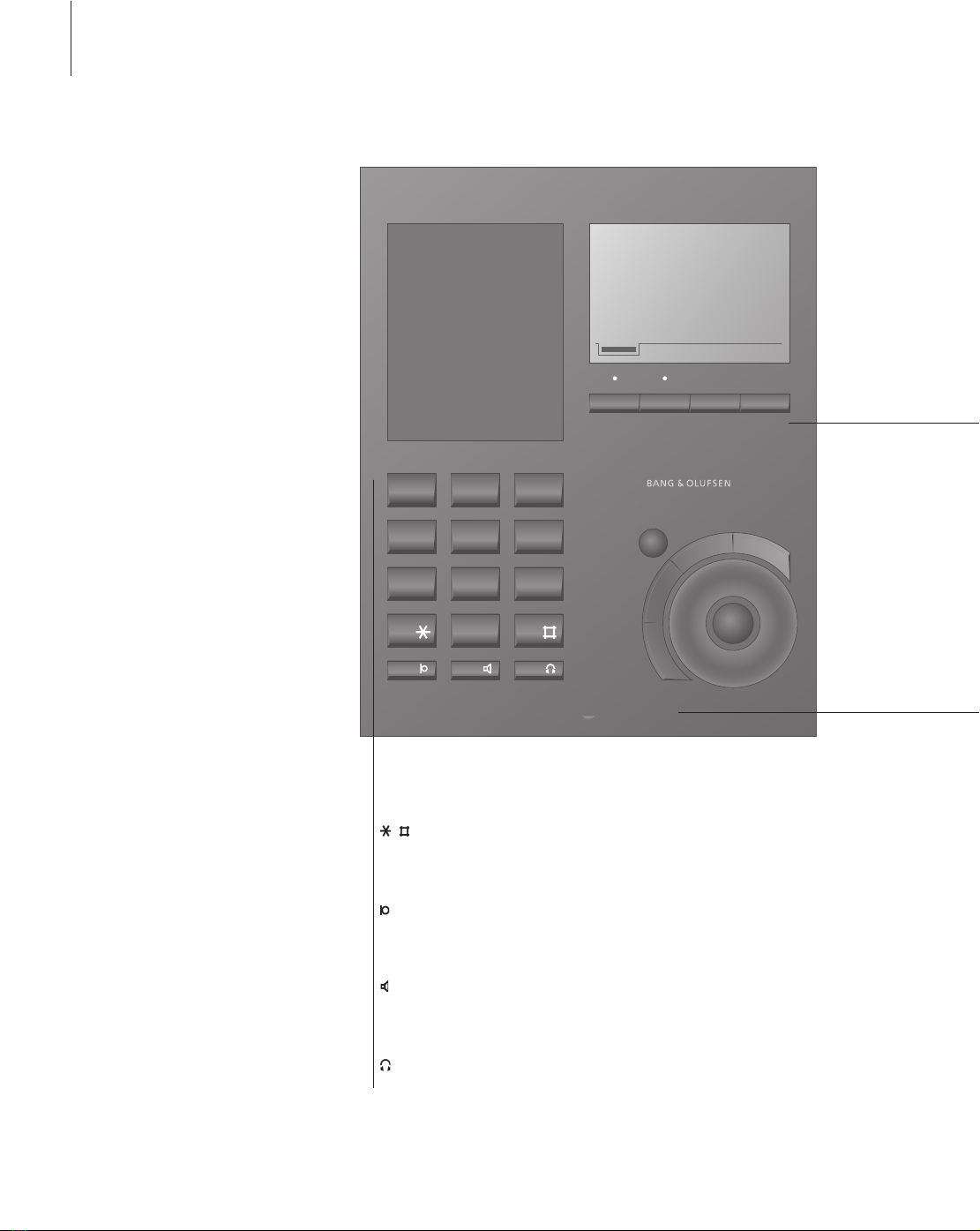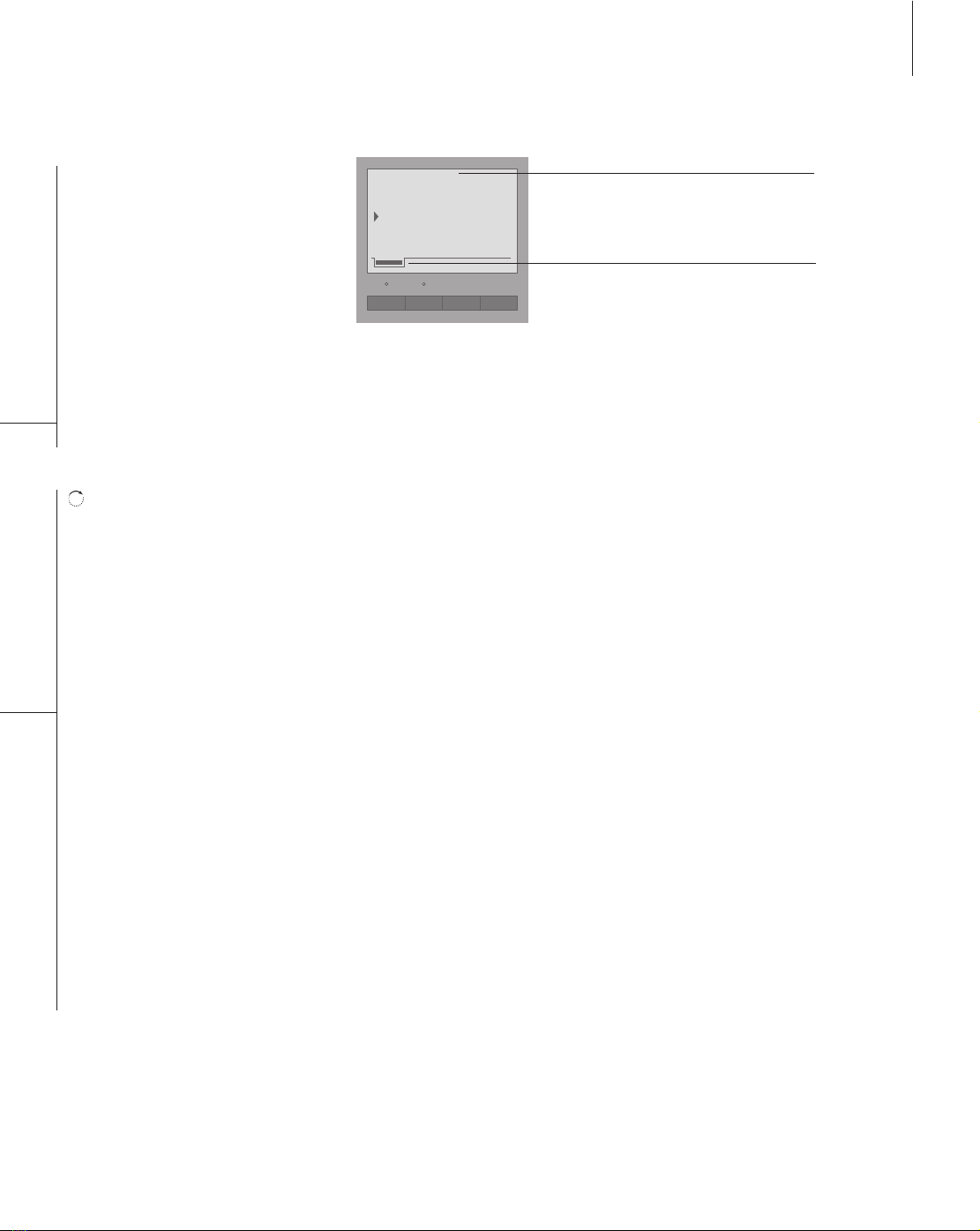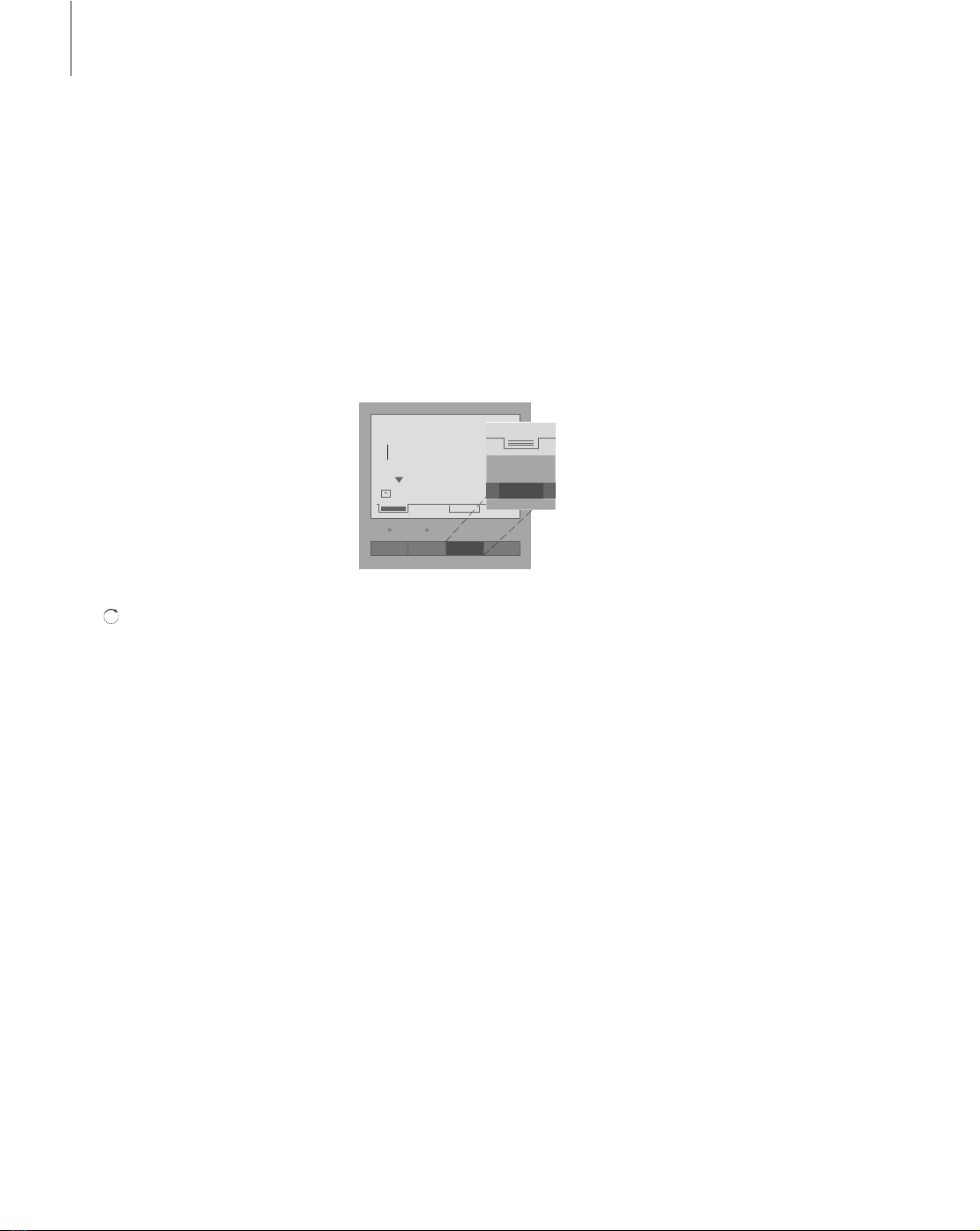6
Place and connect the phone to
your ISDN connection as shown
and described below.
If you have several ISDN phones,
they must be adapted to the
function they fulfil – as a main or
secondary phone.
You can only have one main
phone for each ISDN connection.
The other phones on the same
connection must be secondary
phones.
The main phone works during a
power failure and can therefore
be used for emergency calls.
Secondary phones do not work
during a power failure.
When you have connected your
BeoCom 3, you must link phone
numbers (MSN numbers) to line 1
and line 2 and set up the line. This
will enable you to get full use of
the phone’s options and your
ISDN services, see page 25.
You should not set the time on
the phone yourself. The time and
date are set automatically the first
time you make an outgoing call
and get through.
BeoCom 3 supports the use of
headsets and you can switch
between using the handset, the
headset or a hands-free call at any
time.
Headsets can be purchased as an
accessory.
Connecting your BeoCom 3
Placement
The phone must not be placed in damp,
dusty or polluted surroundings and should
not be exposed to direct sunlight or
liquids.
Surroundings – technical data
– ambient temperature: 0° – 45°C
– relative humidity: 15% – 95%
– Terminal Equipment Equivalence Factor: 4
Setting BeoCom 3 as a main or
secondary phone
The phone is pre-set to work as a main
phone. You therefore only need
to change this setting if the phone is to
function as a secondary phone.
> Set the mode switch underneath the phone
to ON for a main phone or OFF for a
secondary phone. Use a sharp object, e.g. a
small screwdriver.
> Replace the cover.
Please note that only the main phone will work
in the event of a power failure. Secondary
phones cannot be used during a power failure.
Connecting to the ISDN socket
To start using the phone, it must be
connected to an ISDN socket.
> Connect the phone plug to the ISDN socket
(the NT box).
> Connect the NT box to the mains to ensure
that the phone works properly.
See page 25 for line setup and selecting your
individual phone numbers for lines 1 and 2.
You can place the handset in the holder in
the way that suits you best. The handset can
be turned round in the holder.