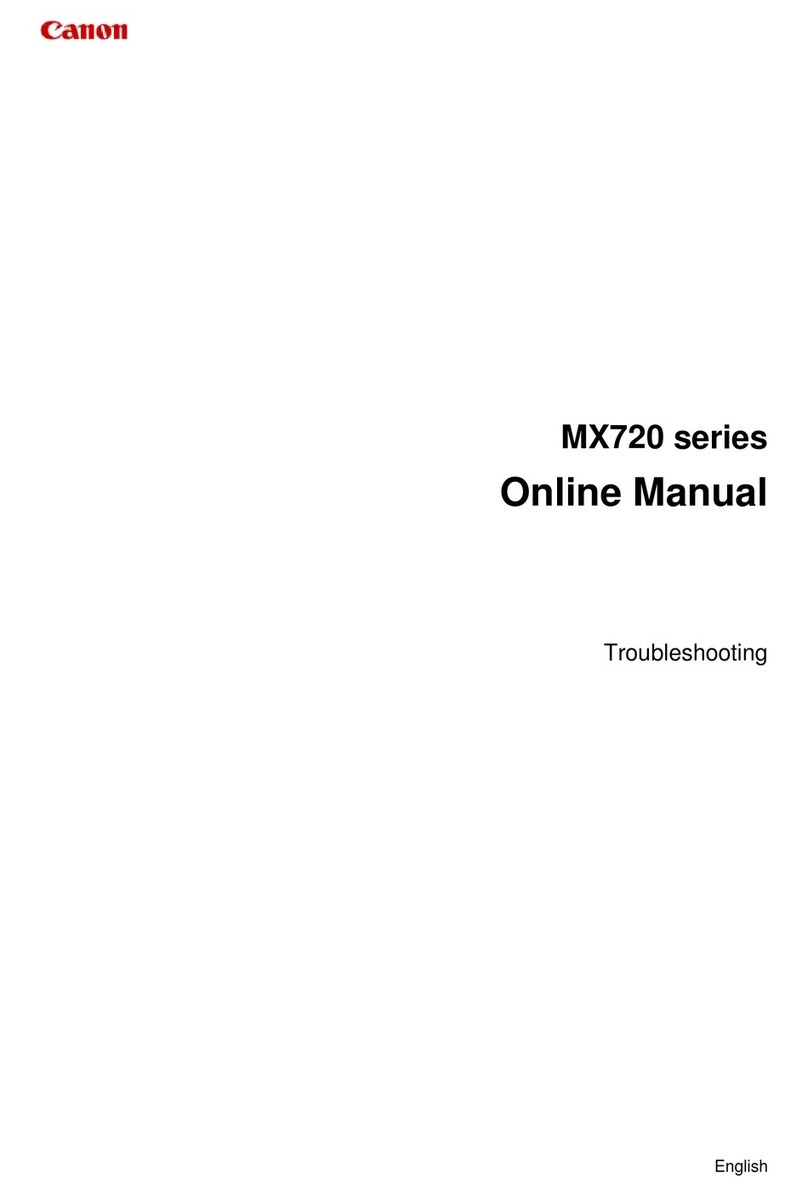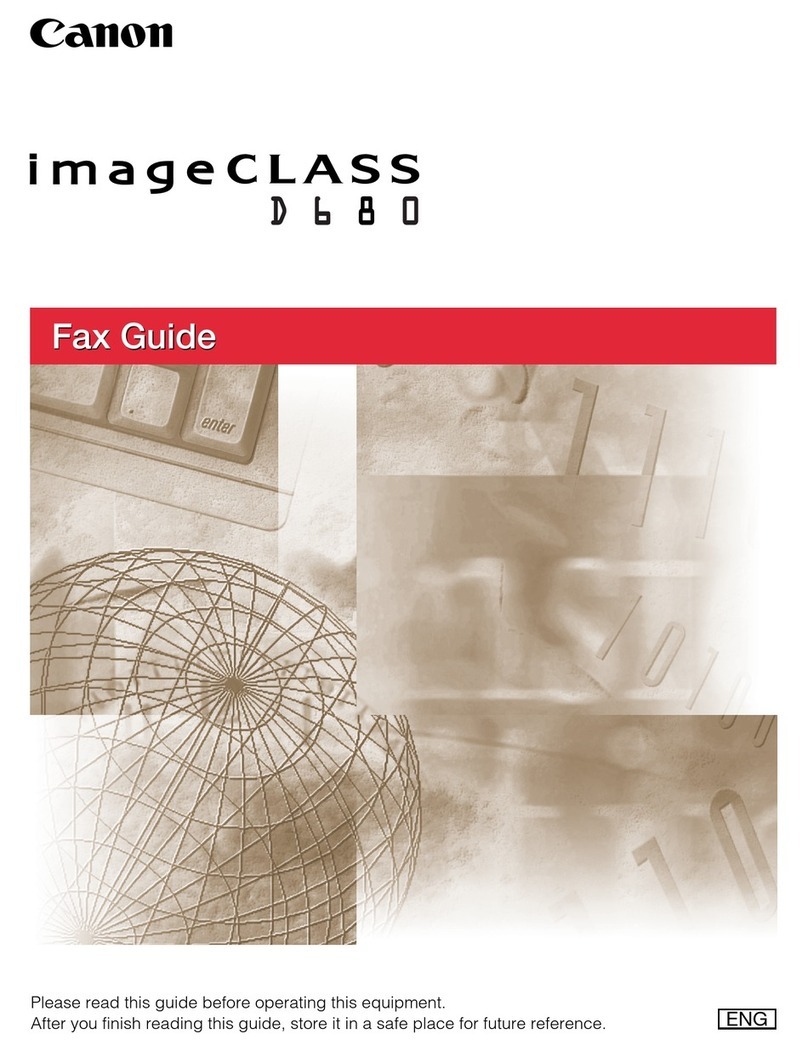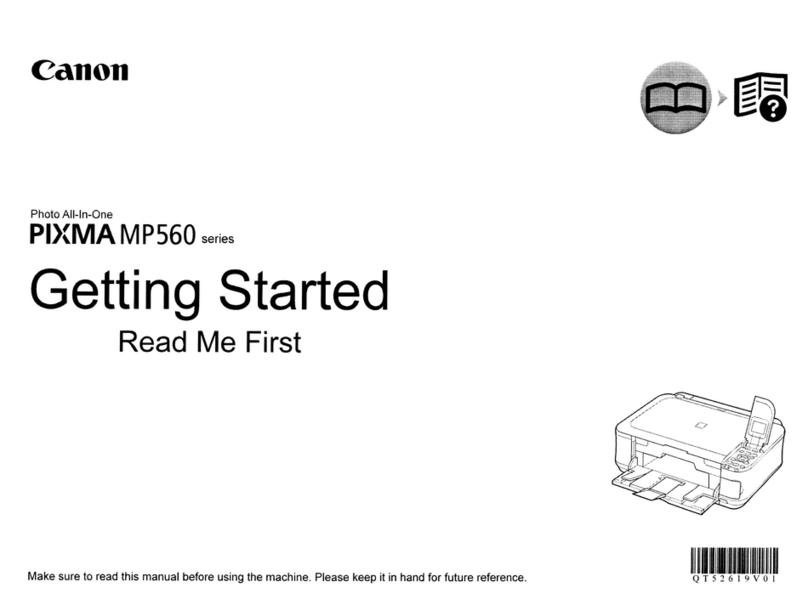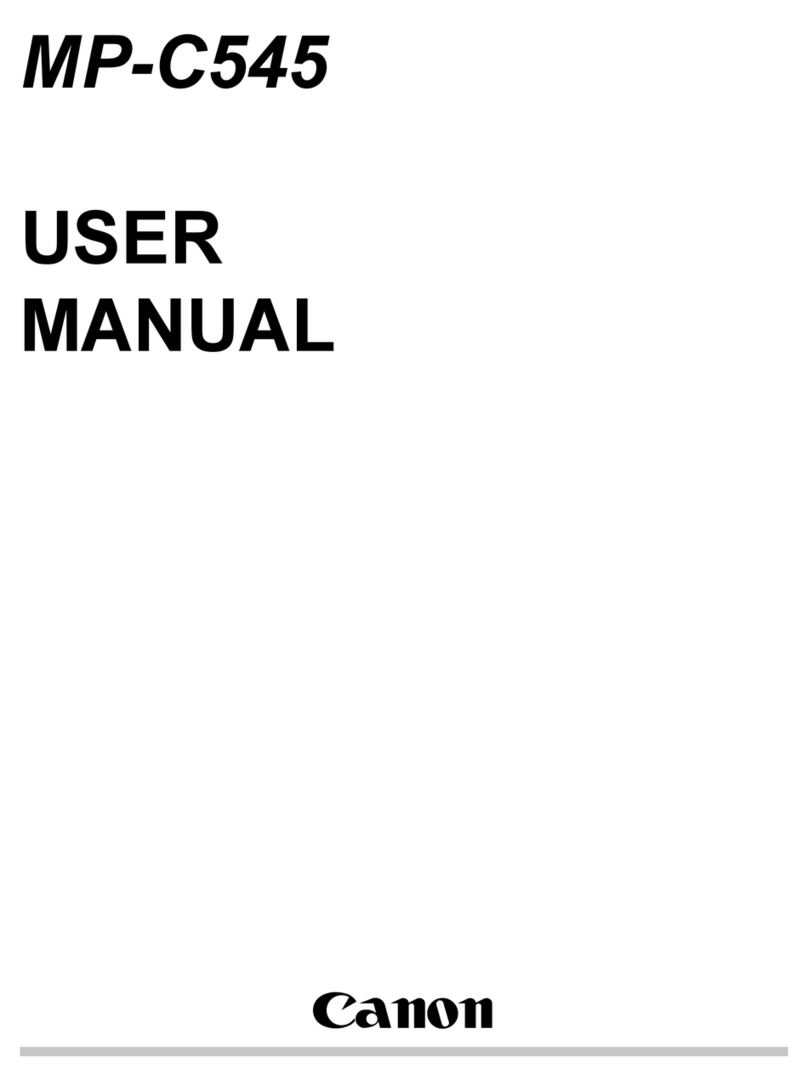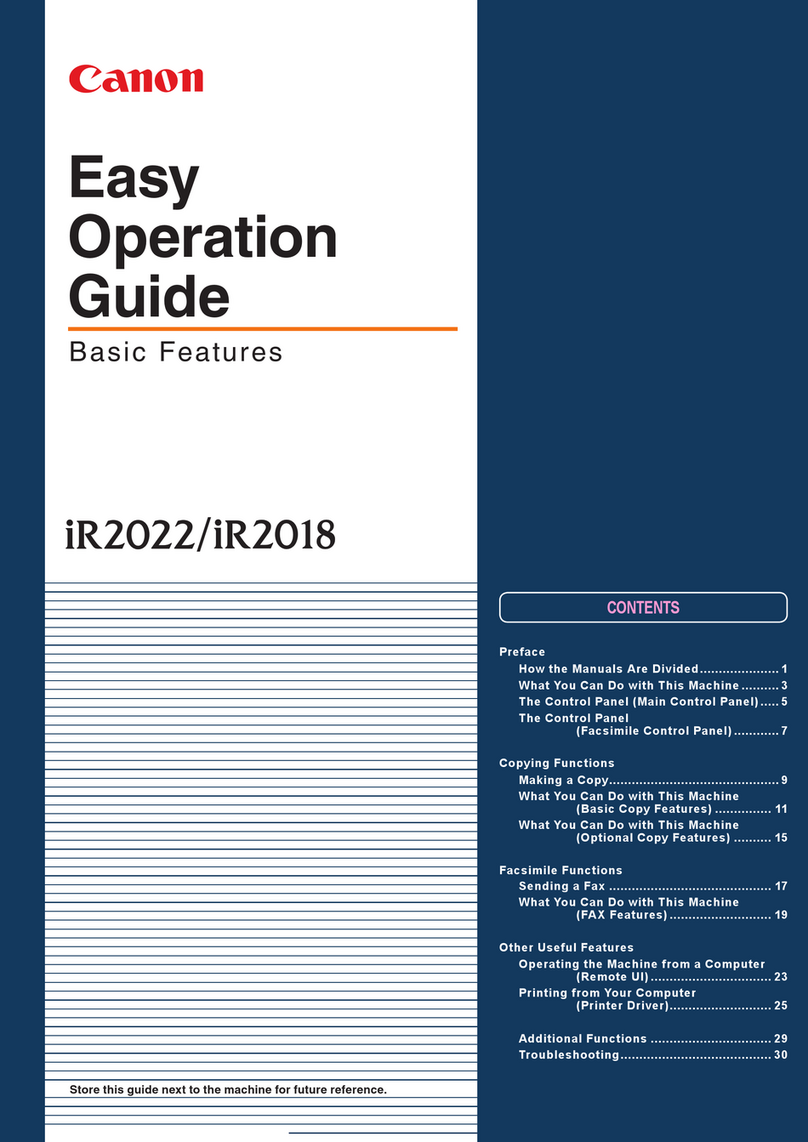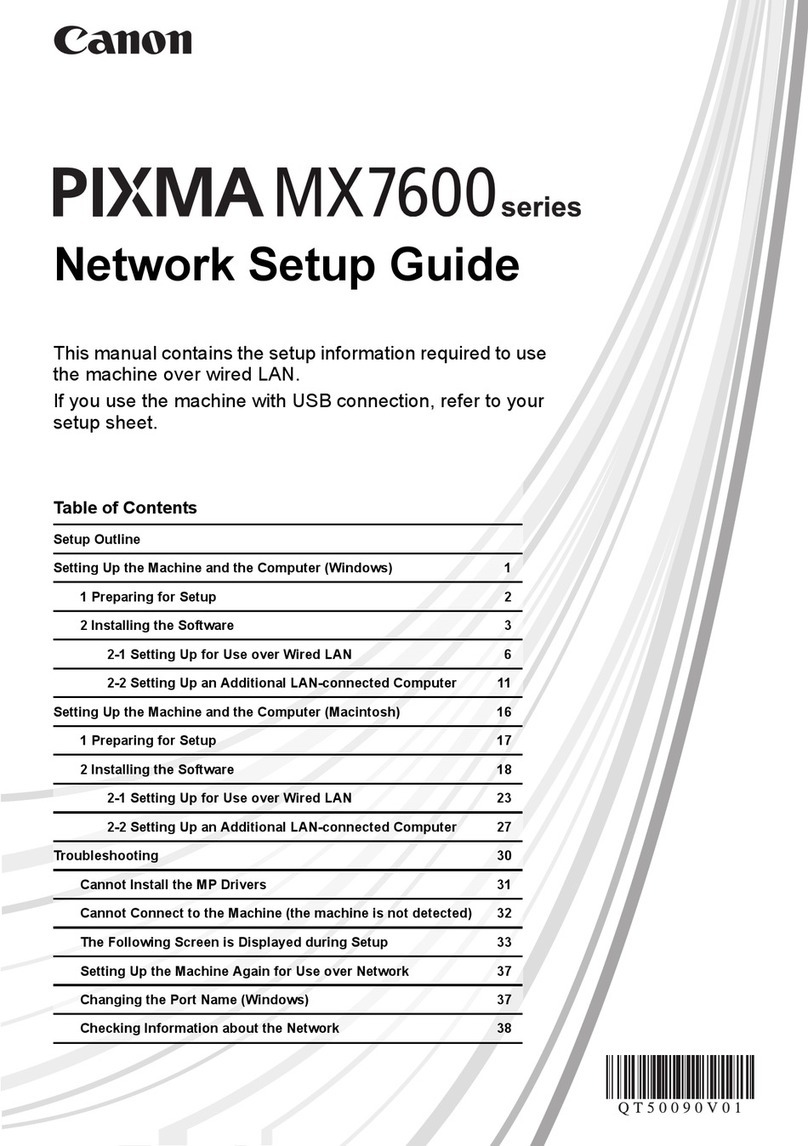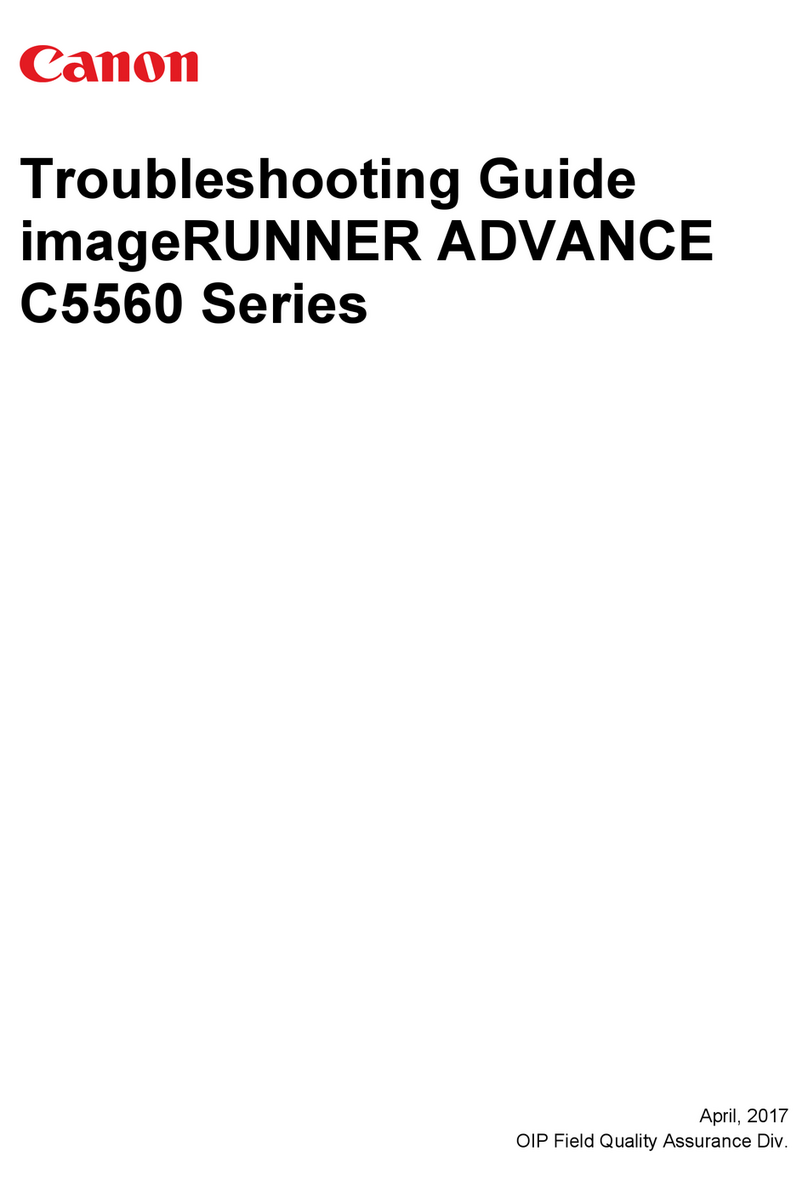iimmaaggeeRRUUNNNNEERR 55000000ii SSppeecciiffiiccaattiioonnss
Type: Digital, Multifunction Imaging
System
Imaging System: Laser Dry Electrostatic Transfer
Developing System: Dry Monocomponent Toner
Pro ection
Image Server Memory: Standard 192MB RAM + 5.1GB HDD
(Max. Capacity: Approximately
4,000 Originals)
First-copy Time: 3.8 Seconds from Platen Glass
5.1 Seconds from ADF
Warm-up Time: 5 Minutes or Less
Acceptable Originals: Sheets, Books, 3-dimensional
Items (Up to 4.4 lb.)
Max. Original Size: 11" x 17" (Ledger)
Max. Copy Size: 11" x 17" (Ledger)
Min. Copy Size: 4-1/8" x 5-7/8"
Max. Mail Boxes Supported: 100
Max. Copy Reservation: 5 Jobs
Copy/Scanning Resolution: 600 dpi x 600 dpi
Printing Resolution: 600 dpi x 600 dpi
2400 dpi x 600 dpi Interpolated
Halftone: 256 gradations of gray
Copy Speed: 50 cpm (Letter)
39 cpm (Letter-R)
36 cpm (Legal)
30 cpm (Ledger)
Duplexing: Standard Automatic Trayless
Duplexing
Magnification Reduction/
Enlargement: 25% to 400% in 1% Increments
Paper Supply
Standard: Dual Front-loading Trays
(1,500 Sheets Each)
Dual Front-loading Cassettes
(550 Sheets Each)
50-sheet Stack Bypass
Optional: 3,500-sheet Paper Deck
(Total: 7,650 Sheets)
Multiple Copies: 1to 999
Paper Weights: 17 to 24 lb. Bond
(550-sheet Cassettes)
17 to 110 lb. Index
(Manual Bypass, 1,500-sheet
Drawers and 3,500-sheet
Optional Paper Deck-G1)
Dimensions (H x W x D): 44-3/4" x 25-3/8" x 29-1/4"
(1,136mm x 643mm x 743mm)
Weight: 462 lb. (210kg)
SSuupppplliieess
Drum: Amorphous Silicon – Estimated
Yield: 3,000,000 Impressions
Maximum Duty Cycle: 200,000 Impressions per Month
Toner: Magnetic Negative Toner –
Estimated Yield: 33,000 Images
(at 6% Coverage)
CCoommmmuunniiccaattiioonn IInntteerrffaaccee
Topology: Ethernet
Speed: 10/100 Mbps Ethernet
Protocols Supported: TCP/IP, IPX/SPX™, EtherTalk
Networked Interface
Connections: 10/100Base-T (RJ-45)
SSeennddiinngg FFuunnccttiioonnss
Sending Methods: E-mail, I-fax,
Database (Salutation),
File Server (IPX, FTP, SMB)
Address Book Capacity: Maximum 1,800
File Format: Single Page TIFF,
(E-mail, Database File Server) Multipage TIFF, PDF
Sending Sizes: Statement to Ledger
Scanline Density: 200 x 100 dpi, 200 x 200 dpi
200 x 400 dpi, 400 x 400 dpi
AACCCCEESSSSOORRIIEESS
AAuuttoommaattiicc DDooccuummeenntt FFeeeeddeerr ((SSttaannddaarrdd))
Acceptable Originals: Statement to Ledger
Capacity: 100 Sheets (Letter/20 lb.)
Max. Paper Weight: Up to 32 lb. Bond (Letter)
NNeettwwoorrkk MMuullttii--PPDDLL PPrriinntteerr KKiitt--AA22((SSttaannddaarrdd))
Processor: Canon Custom Processor—Shared
RAM: 192MB (Std./Max.)—Shared
Hard Disk: 5.1GB
PDL Support: PCL®5e, PCL®6, PostScript®3
Emulation
Internal Fonts: 136 PostScript Fonts
117 Adobe®Type Fonts
19 TrueType®Fonts
80 PCL Roman Fonts
32 PCL Bar-code Fonts
Interface Connections: RJ-45 (10/100Base-T)
IEEE 1284 (Compatibility:
Nibble, Byte and ECP Mode)
Token Ring (Optional Card)
Protocol Stacks: IPX/SPX: 802.2, 802.3,
Ethernet II, 802.2 SNAP
TCP/IP: SENS for Tornado from
WindRiver
AppleTalk®: 802.2 SNAP and
AppleTalk Phase II Only
Network OS: Novell®NetWare®v.3.2,
4.1, 4.11, 4.2, 5 (IPX/SPX)
Windows®95/98 (TCP/IP)
Windows NT®4.0 (TCP/IP)
Windows®2000 (TCP/IP)
Solaris™ 1.x, 2.5 or Later (TCP/IP)
Apple®System 7.5 or Higher (DDP)
FFiinniisshheerr--FF11((OOppttiioonnaall))
Number of Trays: 2Trays
Tray Capacity
Top Tray: 1,000 Sheets (Letter)
500 Sheets (Ledger)
Offset Stacking: Max. 30 Sets
(All Sizes)
Lower Tray: 1,000 Sheets (Letter)
500 Sheets (Ledger)
Offset Stacking: Max. 30 Sets
(All Sizes)
Staple Position: 1- Top Corner
2- Side Margin
Max. Stapling Capacity: 50 Sheets (Letter/Statement)
30 Sheets (Letter-R/Legal/Ledger)
Power Source: Directly From Main Unit
Dimensions (H x W x D): 41-3/8" x 26-3/8" x 24-1/4"
(1,052mm x 669mm x 614mm)
Weight: 70.5 lb. (32kg)
SSaaddddllee FFiinniisshheerr--FF22((OOppttiioonnaall))
Number of Trays: 2 Trays
Tray Capacity
Top Tray: 1,000 Sheets (Letter)
500 Sheets (Ledger)
Offset Stacking: Max. 30 Sets
(w/Staple) (All sizes)
Lower Tray: 1,000 Sheets (Letter)
500 Sheets (Ledger)
Offset Stacking: Max. 30 Sets
(w/Staple) (All Sizes)
Saddle-stitch Tray: 300 Sheets
Staple Position: 1- Top Corner
2- Side Margin
Max. Stapling Capacity: 50 Sheets (Letter/Statement)
30 Sheets (Letter-R/Legal/Ledger)
Saddle-stitch Tray
Stapling Capacity: 15 Sheets
Folding: V-folding Standard
Power Source: Directly From Main Unit
Dimensions (H x W x D): 41-3/8" x 26-3/8" x 24-1/4"
(1,052mm x 669mm x 614mm)
Weight: 114 lb. (52kg)
PPuunncchheerr UUnniitt--BB11**** ((OOppttiioonnaall))
Max. Paper Weight: Up to 110 lb. Index
Punch Types: 2-hole/3-hole (Auto Change)
3-hole (Letter/Ledger)
2-hole (Legal/Letter-R)
Punch Dust Stock: Approximately 3,000 Sheets
Power Source: Directly From Main Unit
Dimensions (H x W x D): 34-7/8" x 3" x 24-1/4"
(886mm x 75.5mm x 614mm)
Weight: 11.9 lb. (5.4kg)
PPaappeerr DDeecckk--GG11
Paper Capacity: 3,500 Sheets
Paper Size: Letter
Paper Weight: 17 lb. Bond to 110 lb. Index
Power Source: Directly From Main Unit
Dimensions (H x W x D): 20-1/2" x 12-3/4" x 33"
(519mm x 323mm x 583mm)
Weight: 90.3 lb. (41kg)
* Check with your local Canon-authorized Dealer for availability.
** Puncher Unit-B1can only be used with the Finisher-F1and
SaddlezFinisher-F2.
0024W137
1001-iR5000i-100M
printed on recycled
paper in the u.s.a.
E
As an ENERGY STAR®Partner, Canon U.S.A., Inc. has determined that this product meets the ENERGY STAR®
guide ines for energy efficiency. The ENERGY STAR name is a registered trademark of the U.S.
Environmenta Protection Agency. HP, PCL and OpenView are registered trademarks of Hew ett-Packard
Company. Adobe and PostScript are registered trademarks of Adobe Systems Incorporated. Microsoft,
Windows and Windows NT are registered trademarks of Microsoft Corporation in the United States
and/or other countries. TrueType, App eTa k and App e are registered trademarks of App e Computer,
Inc. Nove and NetWare are registered trademarks, and IPX/SPX is a trademark of Nove , Inc. So aris
is a trademark of Sun Microsystems, Inc. eCopy and Desktop are trademarks of eCopy, Inc. Tivo i and
NetView are registered trademarks of Tivo i Systems Inc. in the United States, other countries, or both.
Patro is a registered trademark of BMC Software, Inc. Canon and NetSpot are registered trademarks,
and IMAGERUNNER, Canon Know How and the GENUINE ogo are trademarks of Canon Inc.
IMAGEANYWARE is a service mark, and Universa Send and Remote UI are trademarks of Canon U.S.A.,
Inc. A other terms and product names may be trademarks or registered trademarks of their respective
owners, and are hereby acknow edged.
Specifications subject to change without notice.
1-800-OK-C NON
www.usa.canon.com
Canon U.S.A., Inc.
One Canon P aza
Lake Success, NY 11042
Finisher-F1
Saddle Finisher-F2 Puncher Unit-B1** imageRUNNER 5000i Paper Dec -G1
Automatic Document Feeder