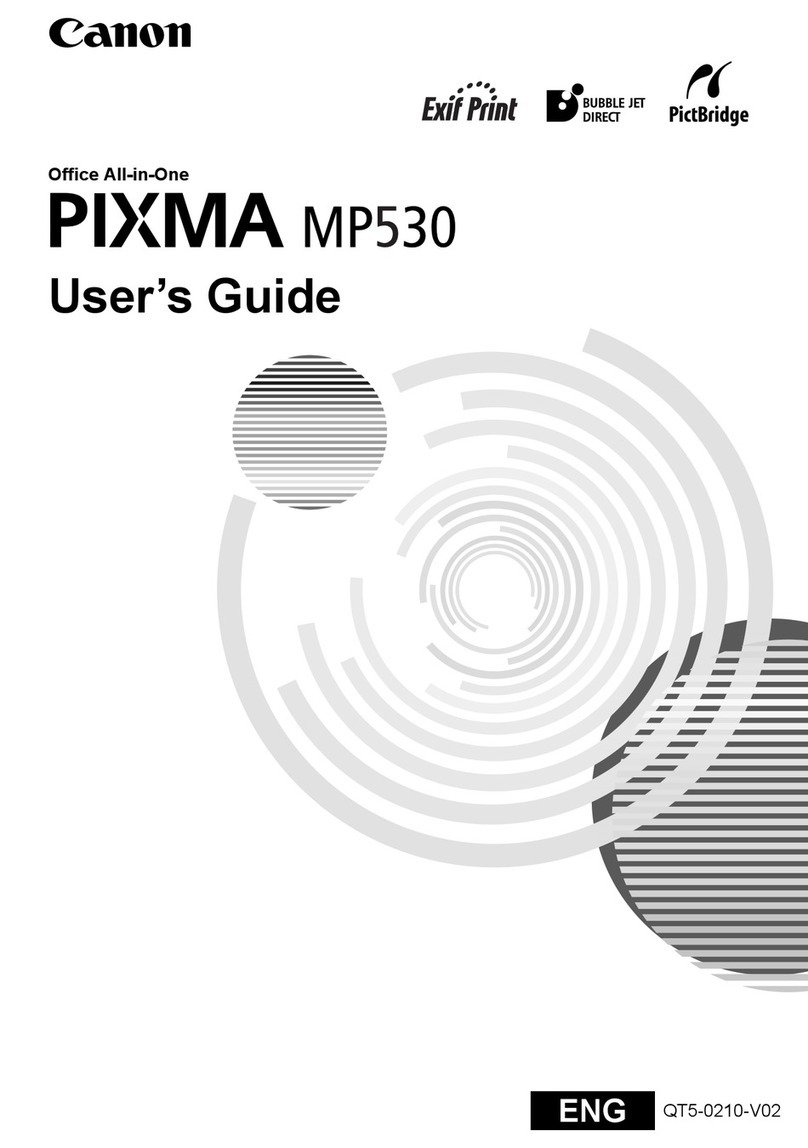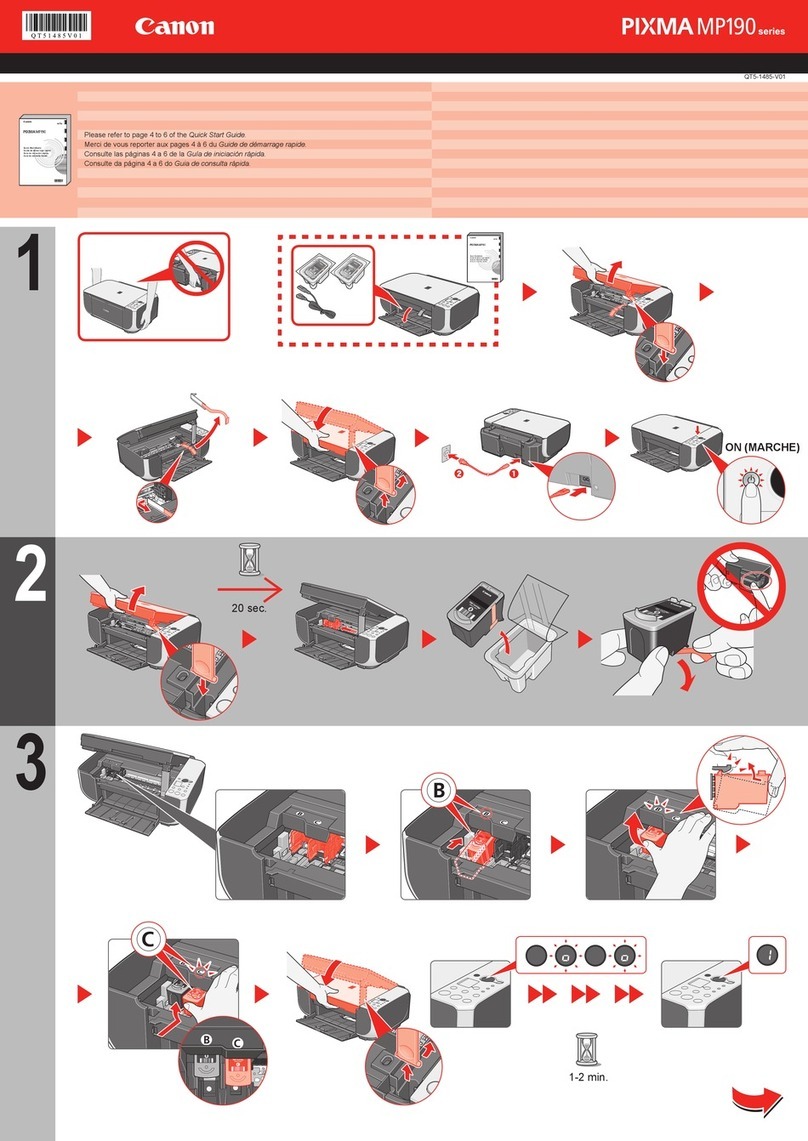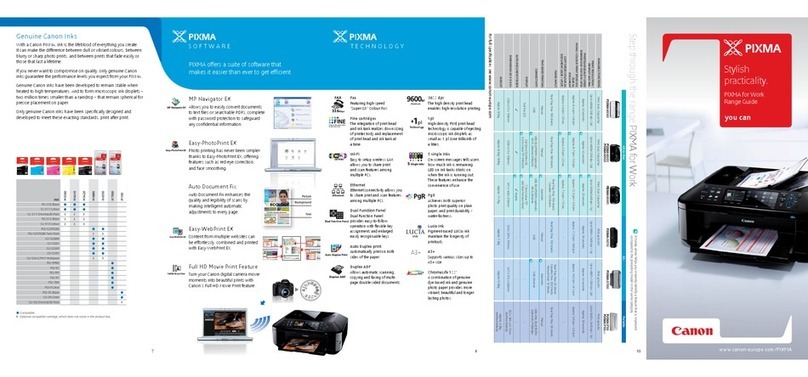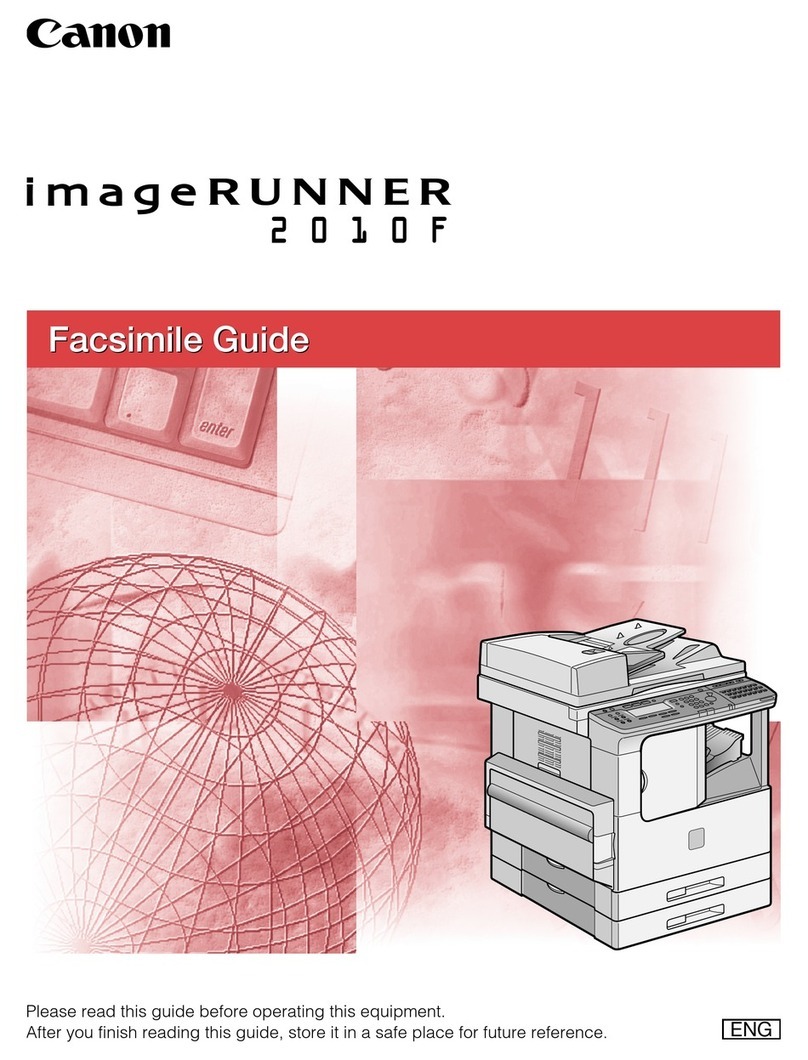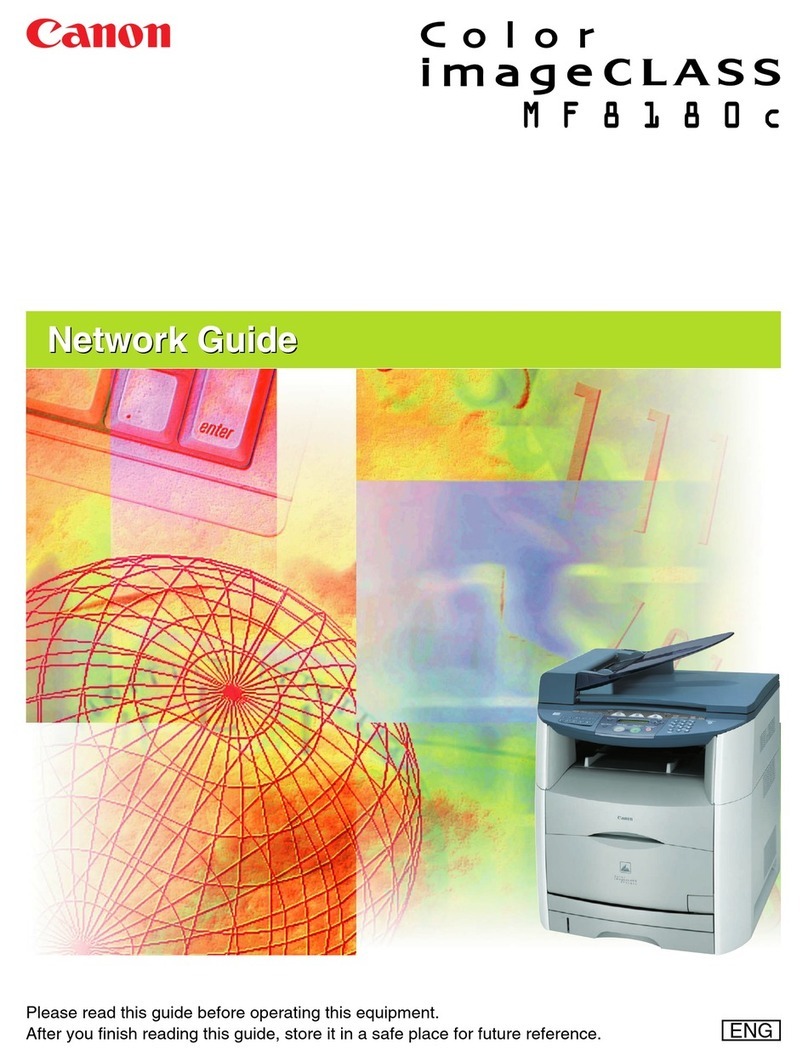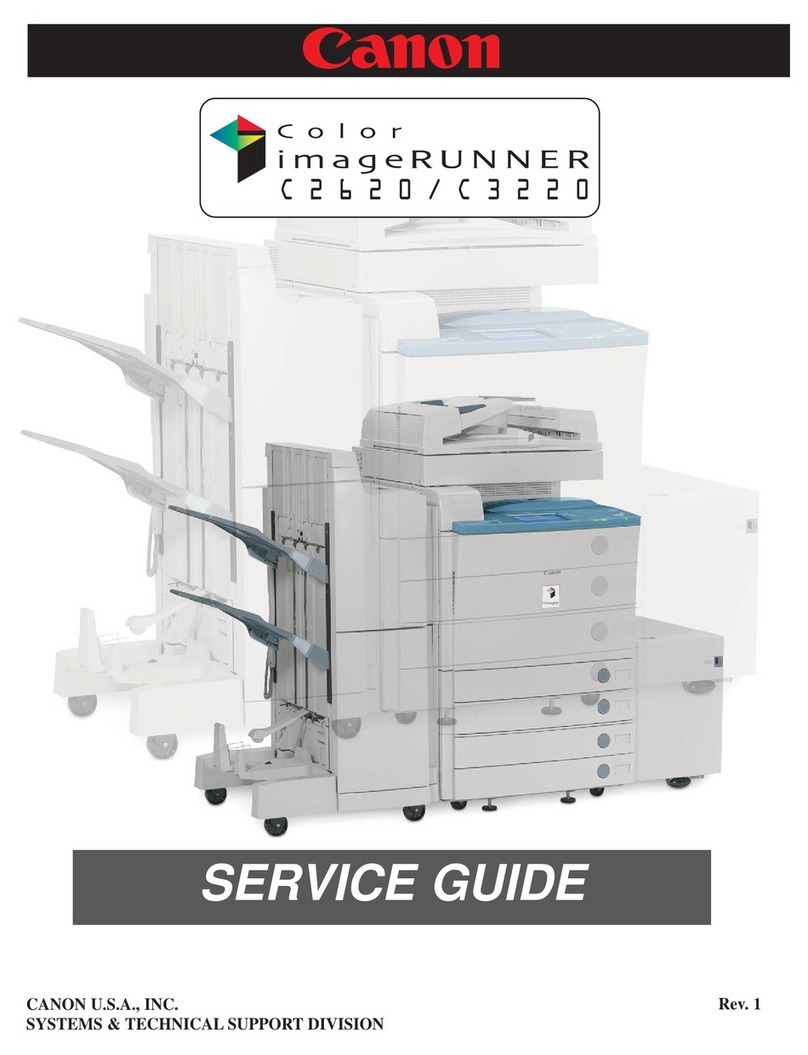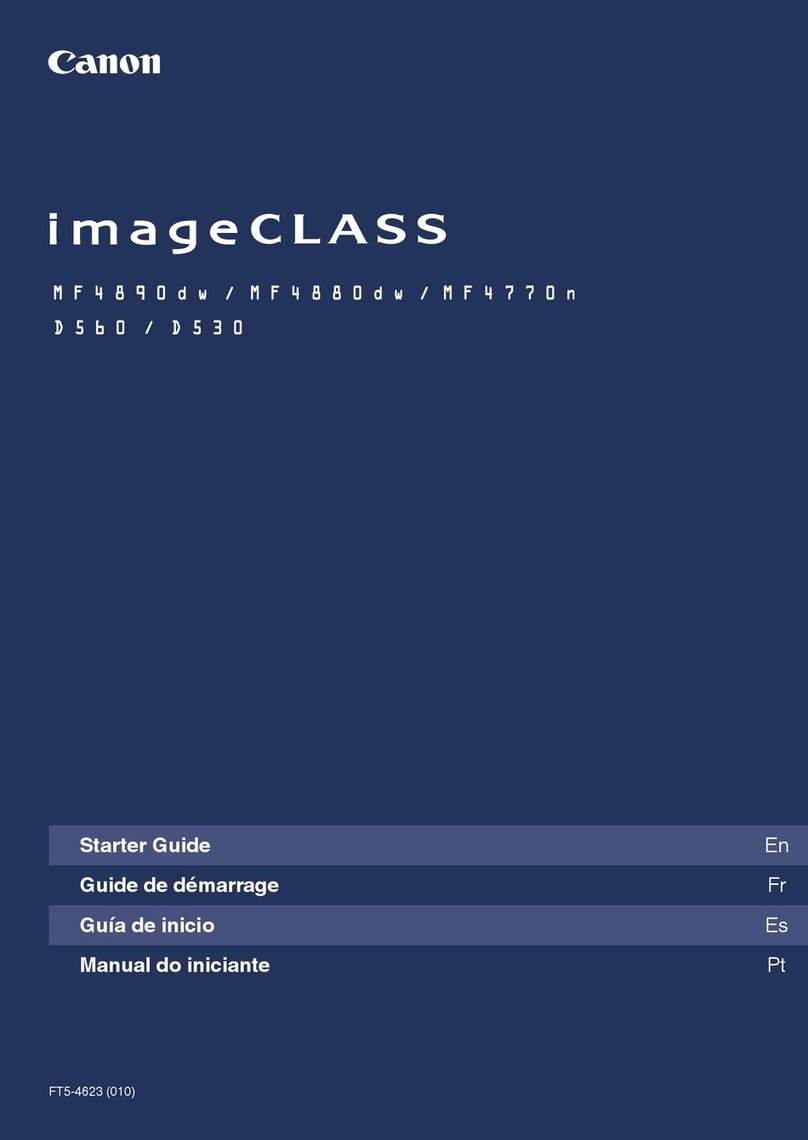Install the software.
Select Easy Install in order to install the application software, On-screen Manual and MP drivers.
Select Custom Install in order to choose the options you would like to install.
This sheet explains Easy Install only.
IMPORTANT
• Close any open software applications, including virus checkers, prior to installing the software.
The following software programs are included on the Setup CD-ROM:
IMPORTANT
• Do not connect the USB cable until Step 4, “Connect the USB cable.”
• Before installing the software in Windows XP or Windows 2000, you must log on as Administrator
or a user with Administrator privileges.
• If you have an earlier version of the MultiPASS Suite software installed on your computer, uninstall
this version before installing the new version. For instructions on uninstallation, see the guides for
that version of the MultiPASS Suite.
Step 1: Prepare the Setup CD-ROM and get ready to install.
1Turn OFF the machine.
2Turn ON your computer, and start Windows.
3Insert the Setup CD-ROM into the CD-ROM drive.
• The setup program should automatically run. If the setup program does not automatically run, click
[My Computer], then double-click the CD-ROM icon.
IMPORTANT
If the following screen appears, the USB cable is
connected.
zPerform the following steps.
1. Turn OFF the machine.
2. Disconnect the USB cable.
3. Click [Cancel].
Step 2: Select the language and place of residence.
• In some countries, the [Select Language] and [Select Your Place of Residence] dialog boxes will not be
displayed. Go to Step 3.
Step 3: Install the software.
Step 4: Connect the USB cable.
1When the [Printer Connection] appears, connect the machine to the computer
with the USB cable.
2Turn ON the machine.
In Windows 2000, the machine may not be set as the default printer.
3Click [Exit].
• If prompted to, restart your computer.
US only
• When the Registration window appears, follow the on-screen instructions to ensure product support.
The serial number is located inside the machine. (See “3 Install the FINE Cartridge.” on the reverse side of
this sheet)
The following software programs are included on the Setup CD-ROM:
IMPORTANT
• Do not connect the machine to Mac OS 9 or Mac OS X Classic environments since they are not
supported.
Step 1: Turn ON the machine, and connect the USB cable.
Step 2: Prepare the Setup CD-ROM.
1Turn ON your computer, and start Mac OS X.
2Insert the Setup CD-ROM into the CD-ROM drive.
3Double-click [Setup] on the Setup CD-ROM, or click [Setup] on the Setup CD-
ROM and click [File] menu and then select [Open].
Step 3: Enter the name and password for an Administrator
Account.
1Enter the name for the Administrator.
2Enter the password and then click [OK].
Step 4: Select the language and place of residence.
• In some countries, the [Select Language] and [Select Your Place of Residence] dialog boxes will not be
displayed. Go to Step 5.
Step 5: Install the software.
US only
• When the Registration window appears, follow the on-screen instructions to ensure product support.
The serial number is located inside the machine. (See “3 Install the FINE Cartridge.” on the reverse side of
this sheet)
* When connecting from Mac OS X v.10.3.3 or earlier:
Restarting the computer while connected to the machine may cause the machine not to be detected. To
resolve this, either unplug the USB cable then plug it back in again, or turn the machine OFF then back
ON again.
zPerform the following to make sure the driver has been installed correctly.
1. Select [Applications] from the [Go] menu.
2. Double-click the [Utilities] folder, then double-click the [Printer Setup Utility] ([Print Center]
when using Mac OS X v.10.2.x) icon.
If the printer is displayed in the [Printer List], the printer driver is installed.
If the printer is not displayed in the [Printer List], click [Add] in the [Printer List] and select
[USB] from the pop-up menu. Select your machine from the [Product] list and click [Add].
You now have completed installation of the software.
On-screen Manual MP Drivers MP Navigator
Easy-PhotoPrint Easy-WebPrint ScanSoft OmniPage SE
ArcSoft PhotoStudio
1Select the language to use with this
CD-ROM and then click [Next].
2Select your place of residence and
then click [Next].
1Click [Easy Install], then click [Install].
• To read descriptions of the software programs, set the mouse on the item.
2Read the License Agreement, then click [Yes].
• Installation begins. Follow the displayed instructions.
Click
Click Click
Click
Click
Click
On-screen Manual MP Drivers MP Navigator
Easy-PhotoPrint ScanSoft OmniPage SE ArcSoft PhotoStudio
1Select the language to use with this
CD-ROM and then click [Next].
2Select your place of residence and
then click [Next].
1Click [Easy Install], then click [Install].
• To read descriptions of the software programs, set the mouse on the item.
2Click [Yes].
• Installation begins. Follow the displayed
instructions.
3Click [Restart] to restart your
computer.
Enter Click
Click Click
Click
Click
Click
Click