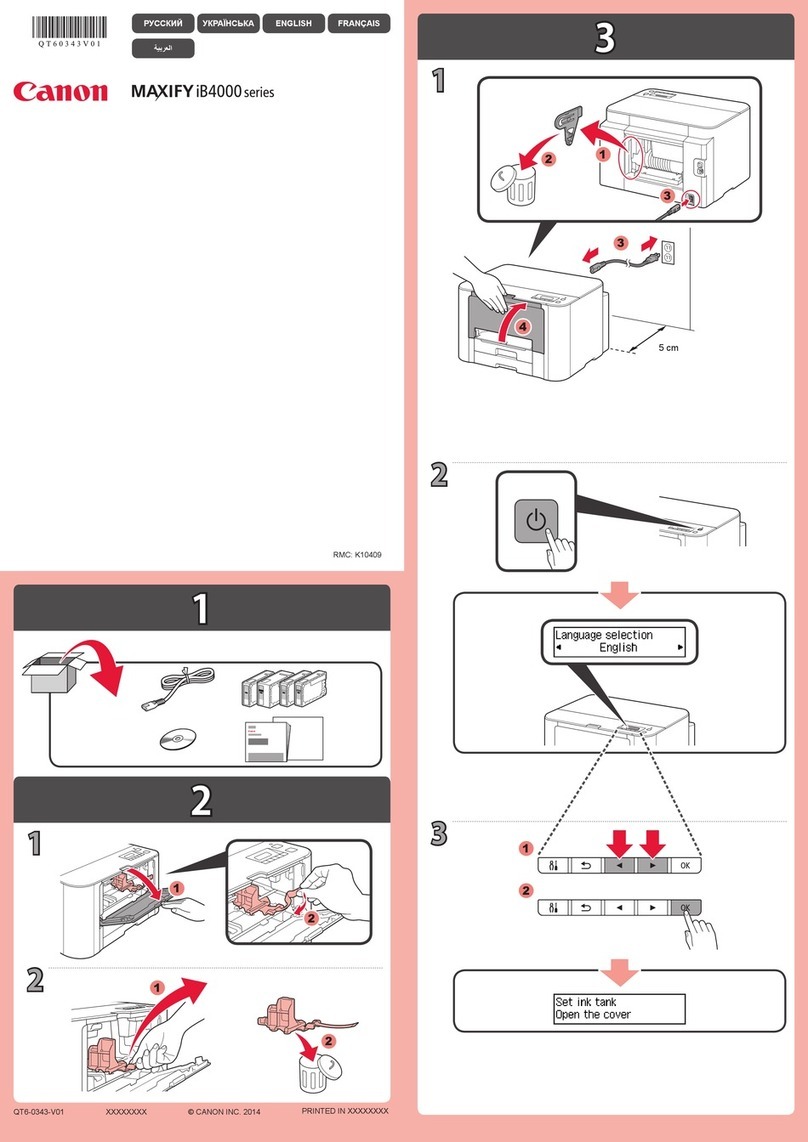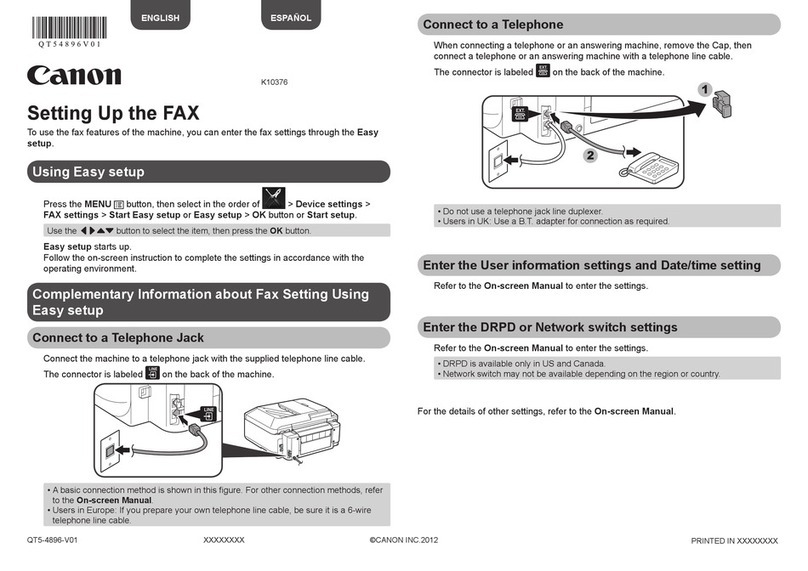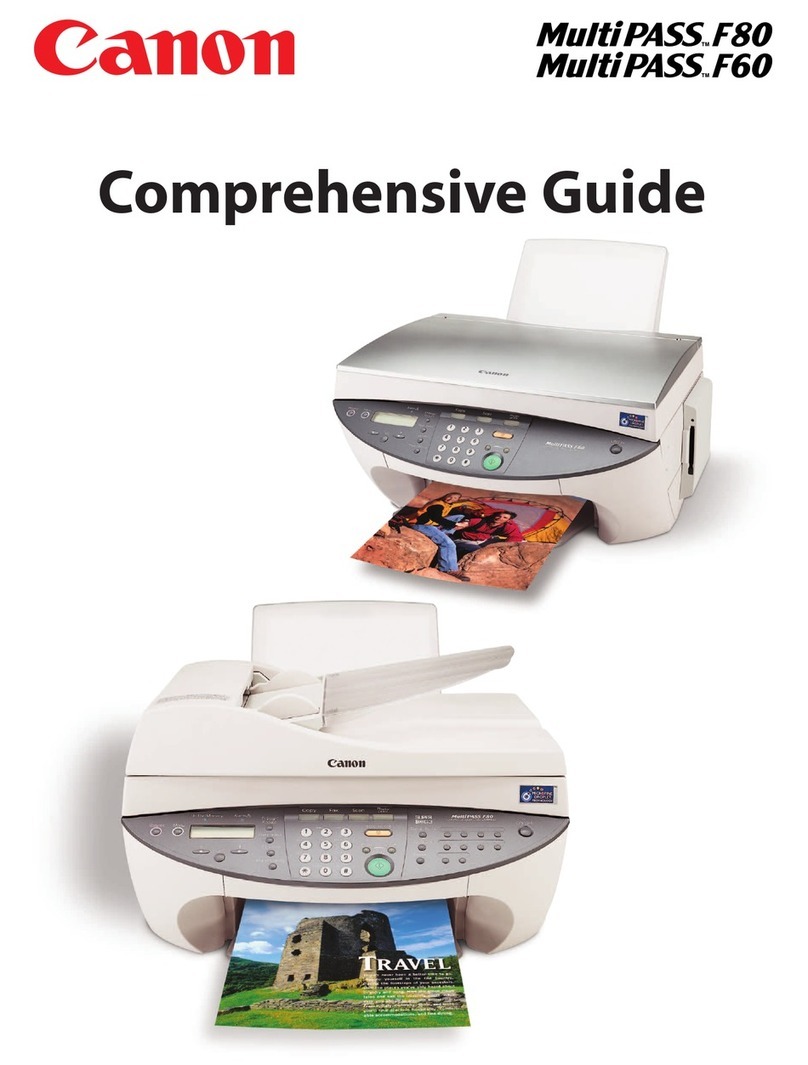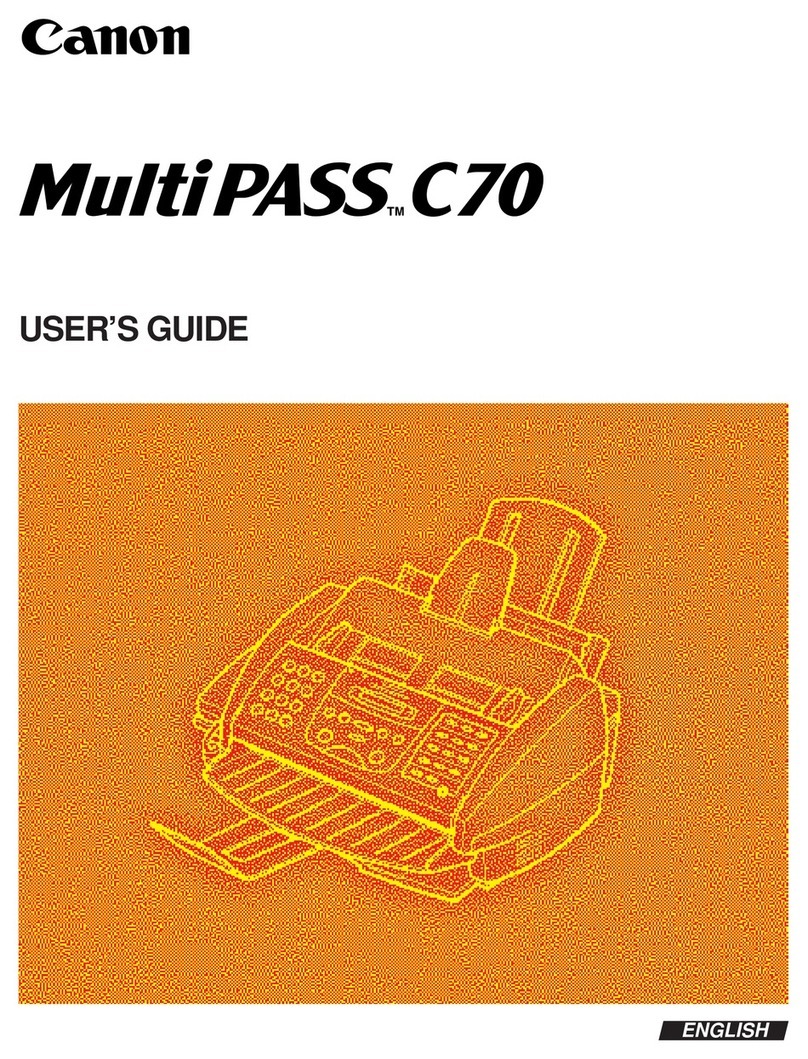Note
ThescreensbelowrefertoWindowsVista™operatingsystemUltimateEdition
(hereafterreferredtoas“WindowsVista”)installation.
Screensmayvarydependingontheoperatingsystemyouareusing.
Logintoauseraccountwiththeadministratorprivilege.
Beforeinstallingthesoftware,disableallanti-virusprogramsandautomatically
loadingprograms.
Amessageaskingforyourconfirmationtorestartyourcomputermayappear
duringtheinstallationprocess.Ifthismessageisdisplayed,followtheon-screen
instructionsandclickOK.
Theinstallationresumesfromwhereitleftoffwhenyourcomputerhasbeen
restarted.
aBesuretoTURN THE MACHINE OFFbeforecontinuing.
(1) PresstheON/OFFbutton.
(2) MakesurethatthePowerlampstopsashing.
bTurnthecomputeronandstartWindows.
Important
If the Found New Hardware or Found New Hardware Wizard screen appears
automatically, remove the USB cable connected to your computer. Click Cancel
to quit the screen. In Windows Vista, the screen may close automatically when
the USB cable is unplugged. Then turn off the machine and proceed from step
cto install the software.
cInserttheSetupCD-ROM.Thesetupprogramshouldrun
automatically.
InWindowsVista,gotoStepd.InWindowsXPandWindows2000,goto
Stepf.
dIftheAutoPlayscreenappears,clickRun Msetup4.exe.
eIftheUser Account Controlscreenappears,clickContinue.
Ifthesamescreenreappearsinsubsequentsteps,click
Continue.
fWhenthemainmenuappears,clickEasy Install.
TheMPDrivers,On-screenManuals,andapplicationsoftwareareinstalled
automatically.
Note
Ifyouwanttoselectparticularitemstoinstall,clickCustom Installandfollowtheon-
screeninstructionstoproceedwiththeinstallation.
•
•
•
•
gWhenthelistofapplicationstoinstallappears,conrmthe
contents,thenclickInstall.
Note
Movethecursoroveritemstodisplayexplanationsofeachapplication.
hReadtheLicenseAgreementcarefullyandclickYes.The
softwareinstallationscreenmayappearduringtheinstallation
process.Followtheon-screeninstructionstoinstallthe
software.
iWhenthePrinter Connectionscreenappears,connect
oneendoftheUSBcabletothecomputer,theothertothe
machine,thenTURN THE MACHINE ON.TheMPDriverswill
beginidentifyingtheprinterportbeingused.
Important
If you cannot go to the next procedure after three minutes, refer to “Trouble-
shooting” instructions in the User’s Guide on-screen manual.
USB ToComputer
→
jWhenthePrint Head Alignment Recommendedscreen
appears,clickNext.
kWhentheSetup Completescreenappears,clickNext.
lWhentheUser Registrationscreenappears,clickNext.
Note
Toregisterlater,clickCancelandgotoStepm.Aftersoftwareinstallationiscomplete,
double-click onthedesktop.
Followon-screeninstructionstoregisteryourproduct.Youwillneedyour
productserialnumber,whichislocatedontheinsideofthemachine.See
Step1-jonthefrontpage.
mWhenthePIXMA Extended Survey Programscreen
appears,conrmthemessage.Wewouldappreciateitifyou
wouldtakepartinthisprogramregardingtheuseofCanon
printers.Ifyoucanagree,clickAgree.
nWhentheInstallation completed successfullyscreen
appears,clickExit.
IfRestartisdisplayed,makesurethattheRestart the system now
(recommended)checkboxisselected,thenclickRestart.
Note
IfstraightlinesaremisalignedorprintqualityisnotsatisfactoryafterinstallingtheMP
Drivers,youmayneedtoalignthePrintHead.Referto“Aligning the Print Head” in
the Quick Start Guide.
Software installation is now complete.
Windows®Software Installation
Note
SinceMac®OS9,MacOSXClassicenvironments,orMacOSXv.10.2.7orearlier
arenotsupported,donotconnectthemachinetothese.
ThescreensbelowrefertoMacOSXv.10.4.xinstallation.Screensmayvary
dependingontheoperatingsystemyouareusing.
LogonasanAdministrator.
Beforeinstallingthesoftware,disableallanti-virusprogramsandautomatically
loadingprograms.
aConnectoneendoftheUSBcabletothecomputerandthe
othertothemachine.
Note
Makesurethemachineisturnedon.
USB
bTurnonyourMacandinserttheSetupCD-ROM.
Note
IftheCD-ROMfolderdoesnotopenautomatically,double-clicktheCD-ROMicon
onthedesktop.
cDouble-clicktheSetupicon.
dWhentheAuthenticatescreenappears,enteryour
administratornameandpassword.ClickOK.
Ifyoudonotknowyouradministratornameorpassword,click
,thenfollowtheon-screeninstructions.
eWhenthemainmenuappears,clickEasy Install.
TheMPDrivers,On-screenManuals,andapplicationsoftwareareinstalled
automatically.
Note
Ifyouwanttoselectparticularitemstoinstall,clickCustom Installandfollowtheon-
screeninstructionstoproceedwiththeinstallation.
fWhenthelistofapplicationstoinstallappears,conrmthe
contents,thenclickInstall.
Note
Movethecursoroveritemstodisplayexplanationsofeachapplication.
gReadtheLicenseAgreementcarefullyandclickYes.The
softwareinstallationscreenmayappearduringtheinstallation
process.Followtheon-screeninstructionstoinstallthe
software.
hWhenthePrint Head Alignment Recommendedscreen
appears,clickNext.
iWhentheSetup Completescreenappears,clickNext.
•
•
•
•
Macintosh®Software Installation
jWhentheUser Registrationscreenappears,clickNext.
Note
Toregisterlater,clickCancelandgotoStepk.Aftersoftwareinstallationiscomplete,
double-click onthedesktop.
Followon-screeninstructionstoregisteryourproduct.Youwillneedyour
productserialnumber,whichislocatedontheinsideofthemachine.See
Step1-jonthefrontpage.
kWhentheInstallation completed successfullyscreen
appears,clickRestart.
Thesystemisrestartedautomatically.
When using Mac OS X v.10.2.8 to v.10.3.3:
Restartingthecomputerwhileconnectedtothemachinemaycausethemachinenot
tobedetected.Toresolvethis,eitherunplugtheUSBcablethenplugitbackinagain,
orturnthemachineoffthenbackonagain.
Note
WhenusingMacOSXv.10.2.8tov.10.3.x,beforeusingtheOperationPanelon
themachinetosaveoriginalsscannedfromthePlatenGlasstothecomputer,it
isnecessarytoselectMP Navigator EX 1.0orMP Navigator EX 1asthelaunch
applicationonImageCaptureunderApplications.Fordetails,referto“Scanning
Images” in the User’s Guide on-screenmanual.
Ifstraightlinesaremisalignedorprintqualityisnotsatisfactoryafterinstallingthe
MPDrivers,youmayneedtoalignthePrintHead.Referto“Aligning the Print
Head” in the Quick Start Guide.
XXX FAX(where“XXX”isyourmachine’sname)isshowninthePrinter Namelist
(ProductlistinMacOSXv.10.2.8tov.10.3.x),butyoucannotaddXXX FAX.You
canfaxthedocumentwiththecurrentprintsettingsappliedtoitifyourcomputeris
equippedwithaninternalmodem.Youcannotsendfaxesfromyourcomputerviathe
machine.
Software installation is now complete.
•
•
•
Partno.QT5-1341-V02©2007CanonInc.“Microsoft”isaregisteredtrademarkofMicrosoftCorporation.“Windows”isatrademarkofMicrosoftCorporation,registeredintheU.S.andothercountries.“WindowsVista”isatrademarkofMicrosoftCorporation.“Macintosh”and“Mac”aretrademarksofAppleInc.,registeredintheU.S.andothercountries. XXXXXXXXPRINTEDINTHAILAND