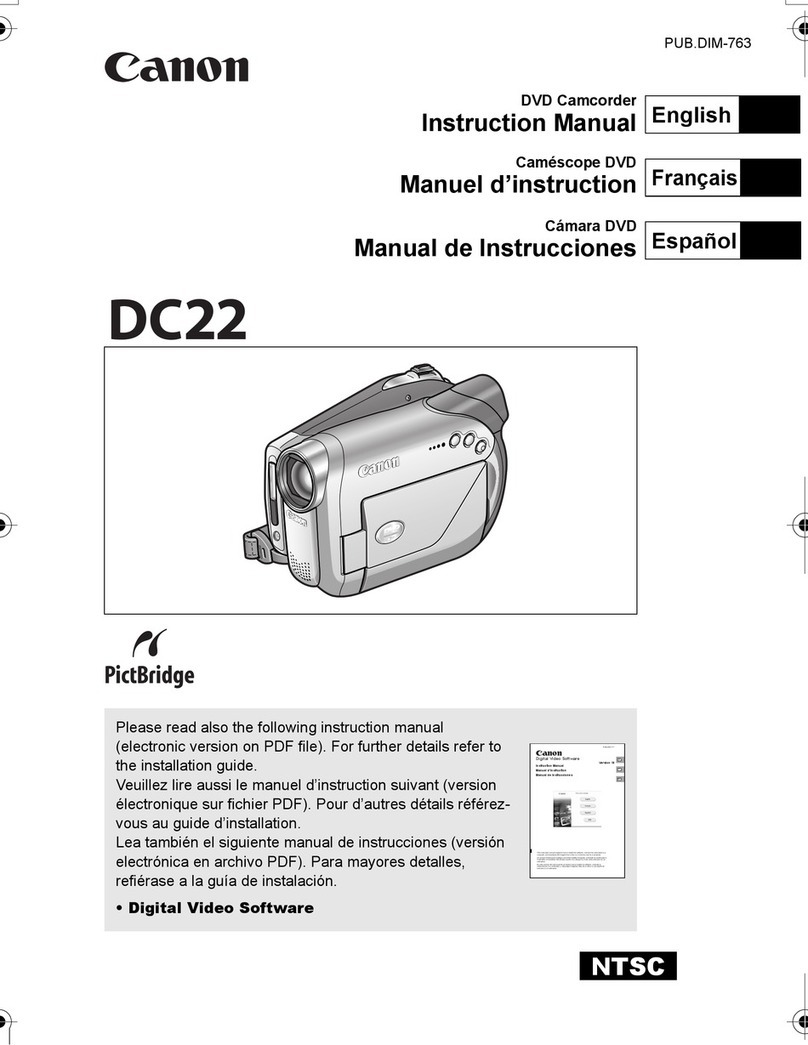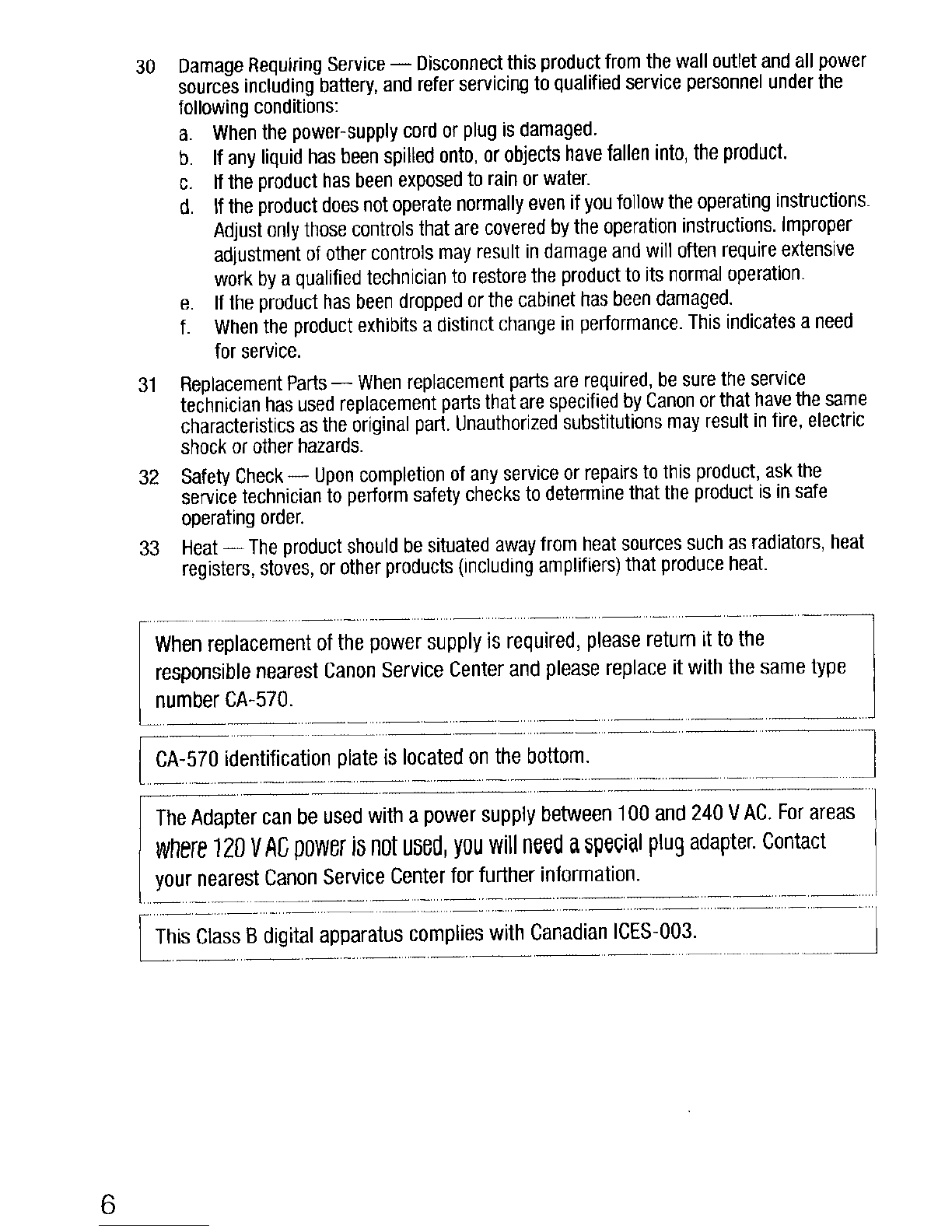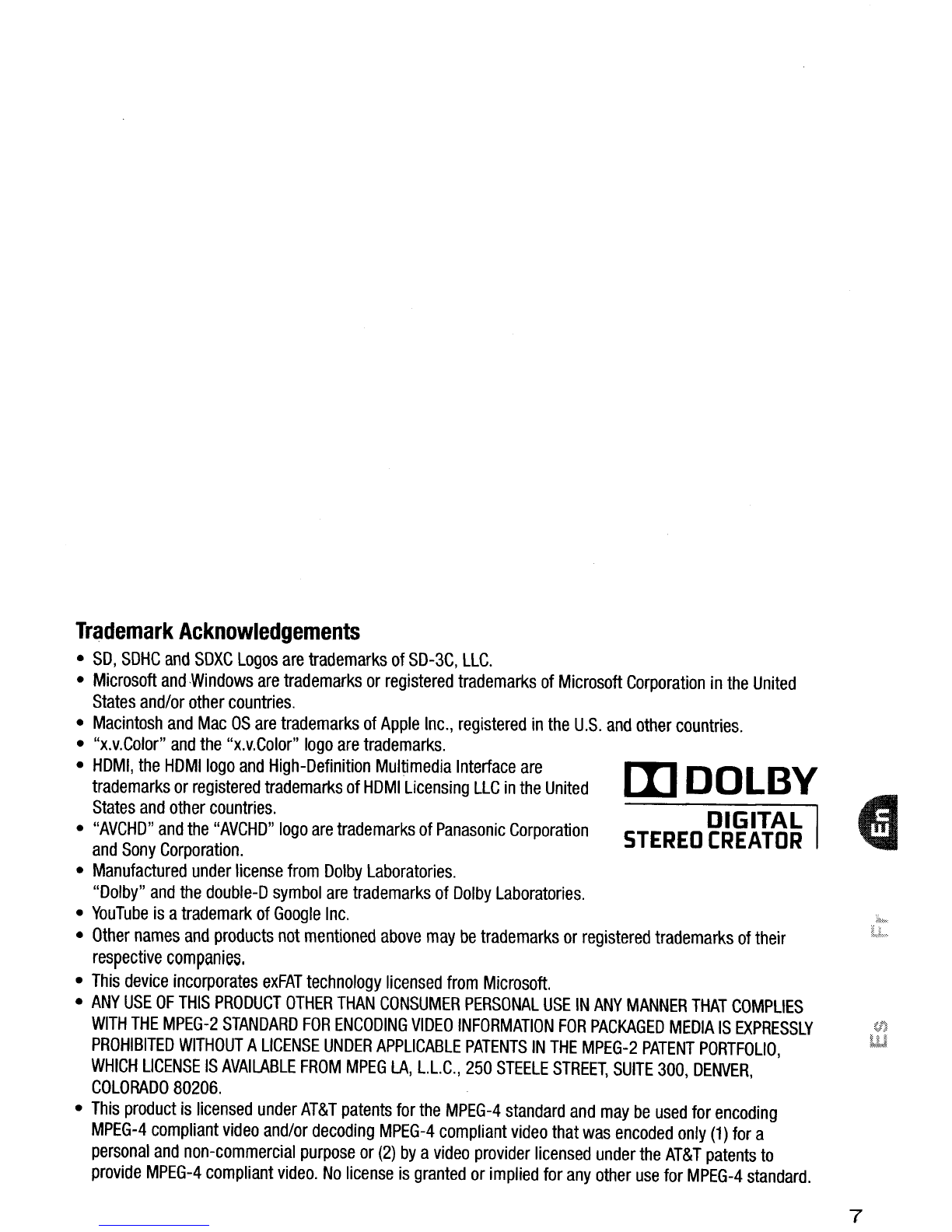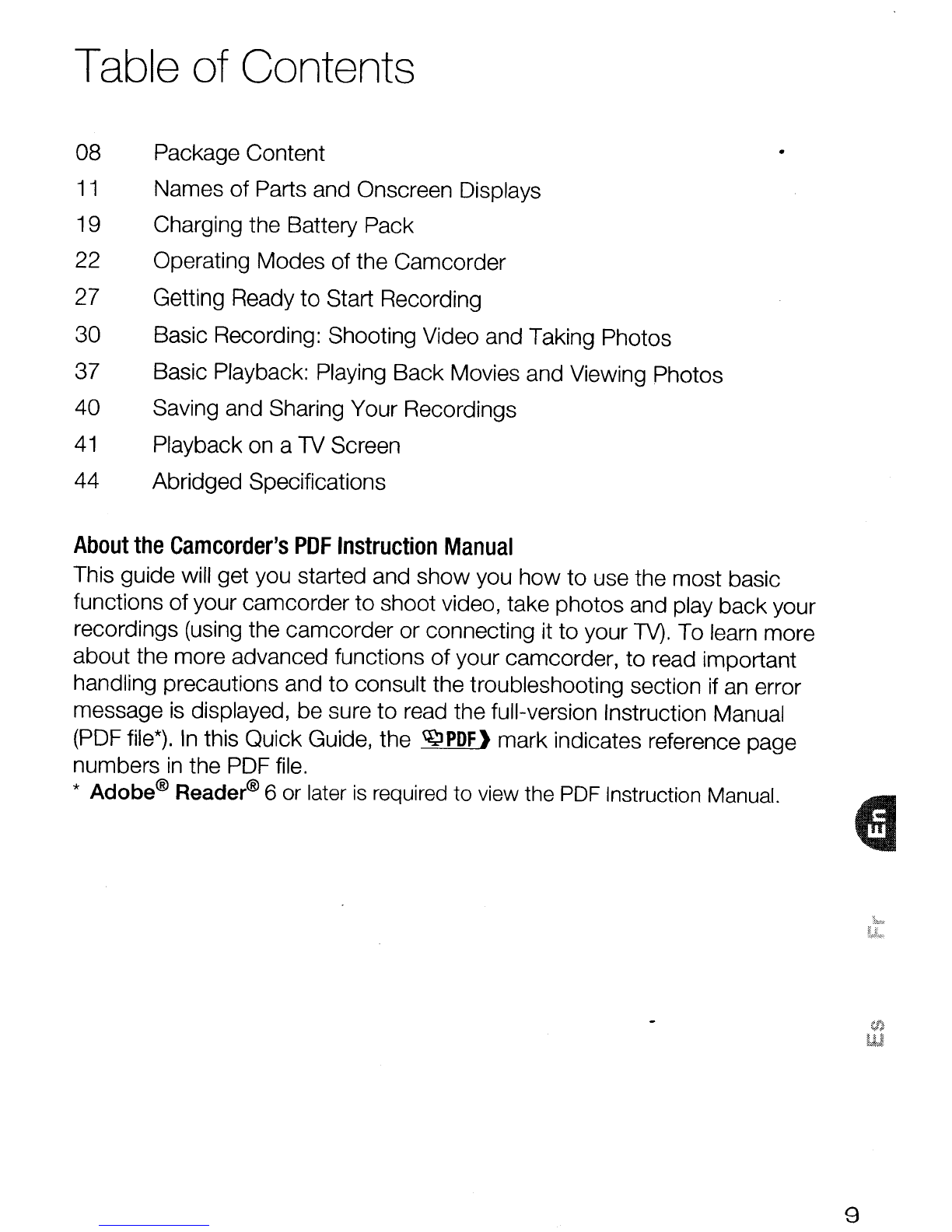Canon VIXIA HF M40 User manual
Other Canon Camcorder manuals

Canon
Canon XA10 User manual

Canon
Canon DC100 - WL Remote Control User manual

Canon
Canon XC10 User manual

Canon
Canon XF300 User manual

Canon
Canon Zoom DS-8 User manual

Canon
Canon XL-H1 - 3CCD High Definition Camcorder User manual
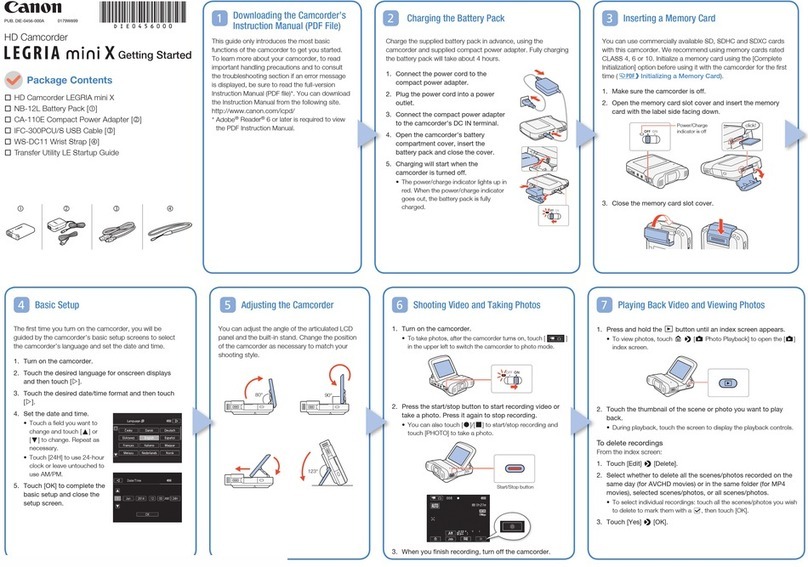
Canon
Canon Legria mini User manual

Canon
Canon imageRunner 60 User manual

Canon
Canon GL1 User manual
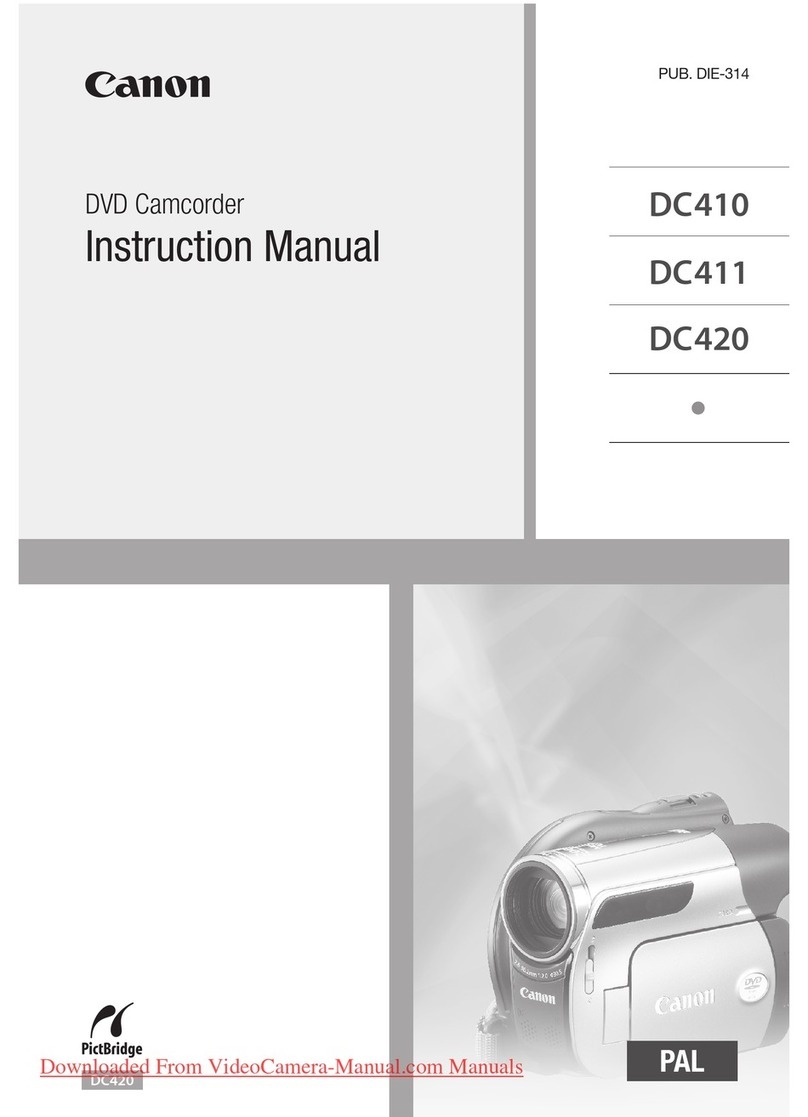
Canon
Canon DVD CAMCORDER DC410 User manual

Canon
Canon UC 1000 User manual

Canon
Canon A-1 User manual

Canon
Canon MV 300 i User manual

Canon
Canon Optura User manual

Canon
Canon Legria HFG30 User manual
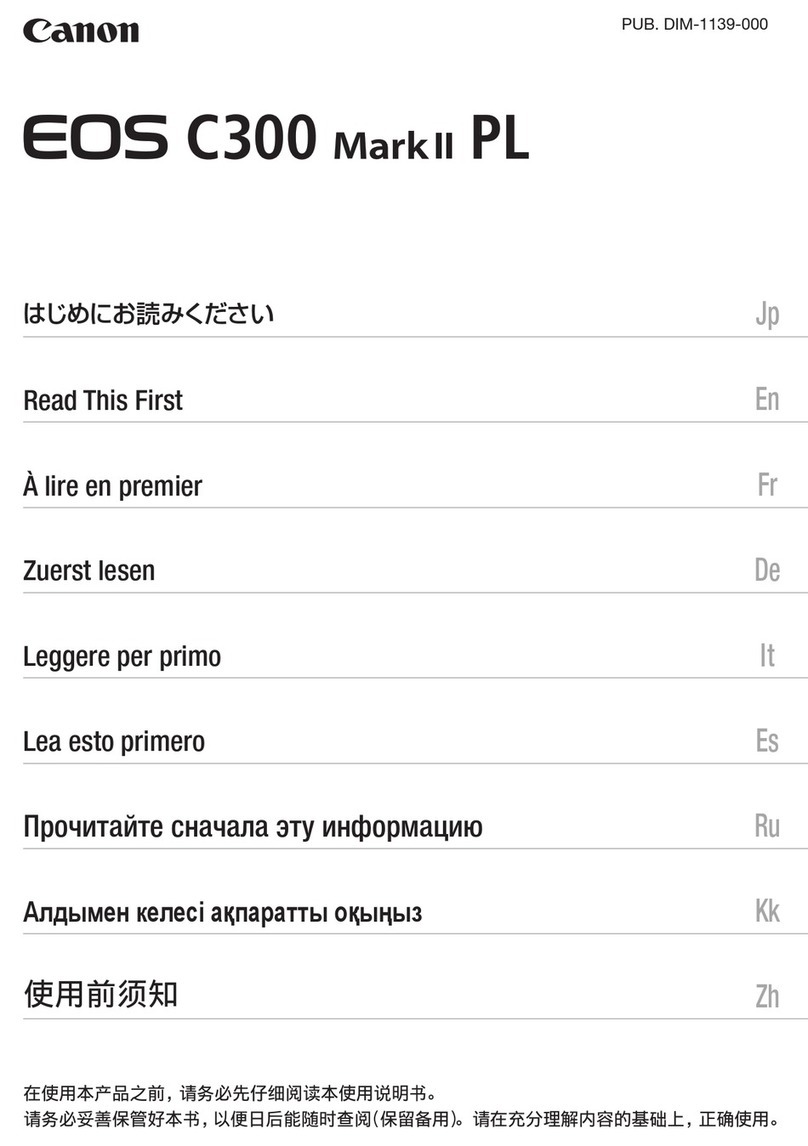
Canon
Canon EOS C300 Mark II Instruction sheet

Canon
Canon 814XL User manual

Canon
Canon UC 600 User manual

Canon
Canon OPTURA30 User manual
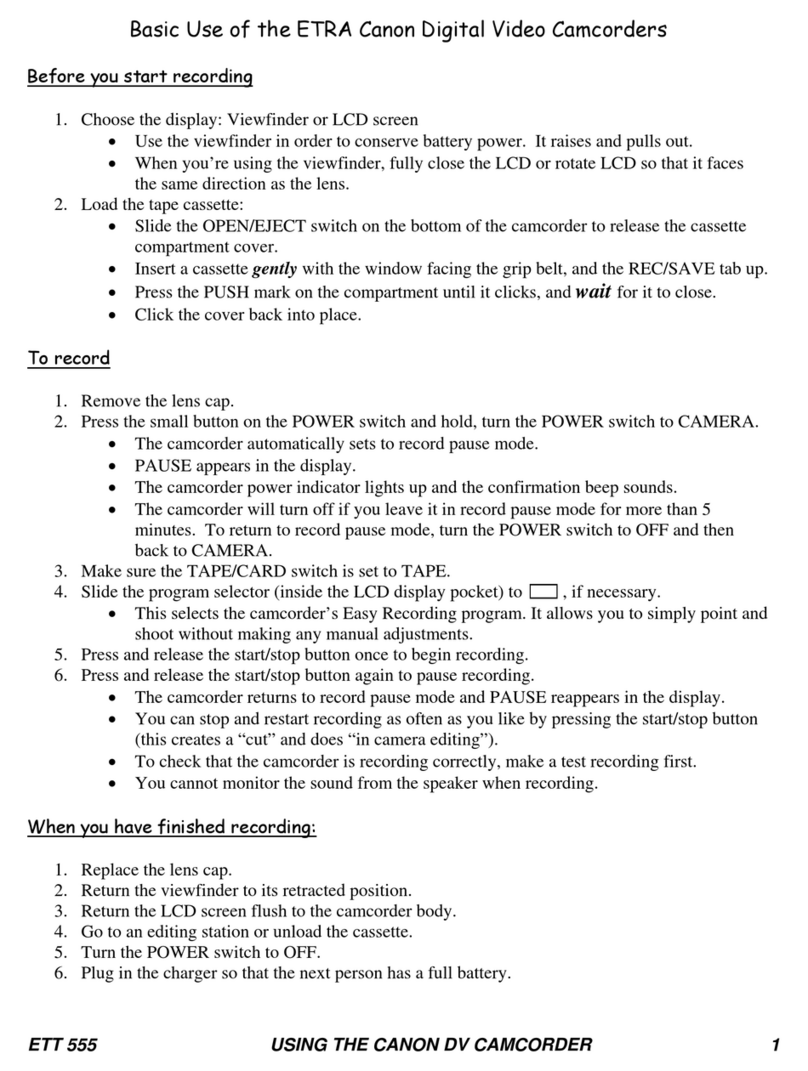
Canon
Canon ETT 555 Installation guide