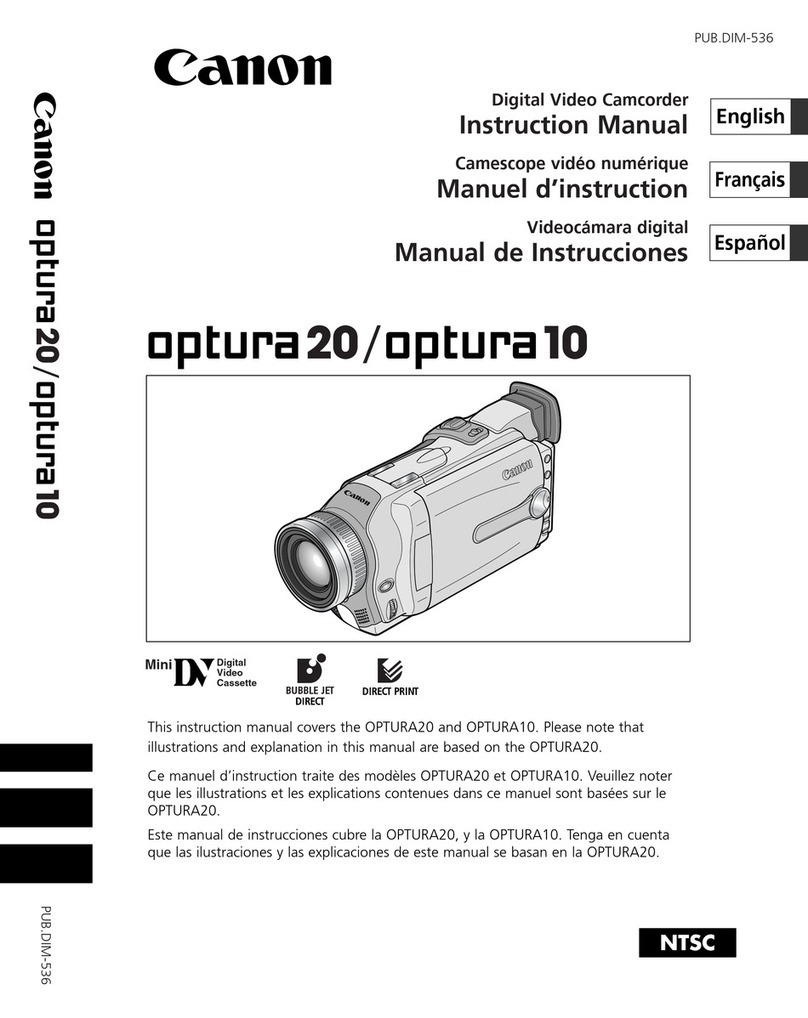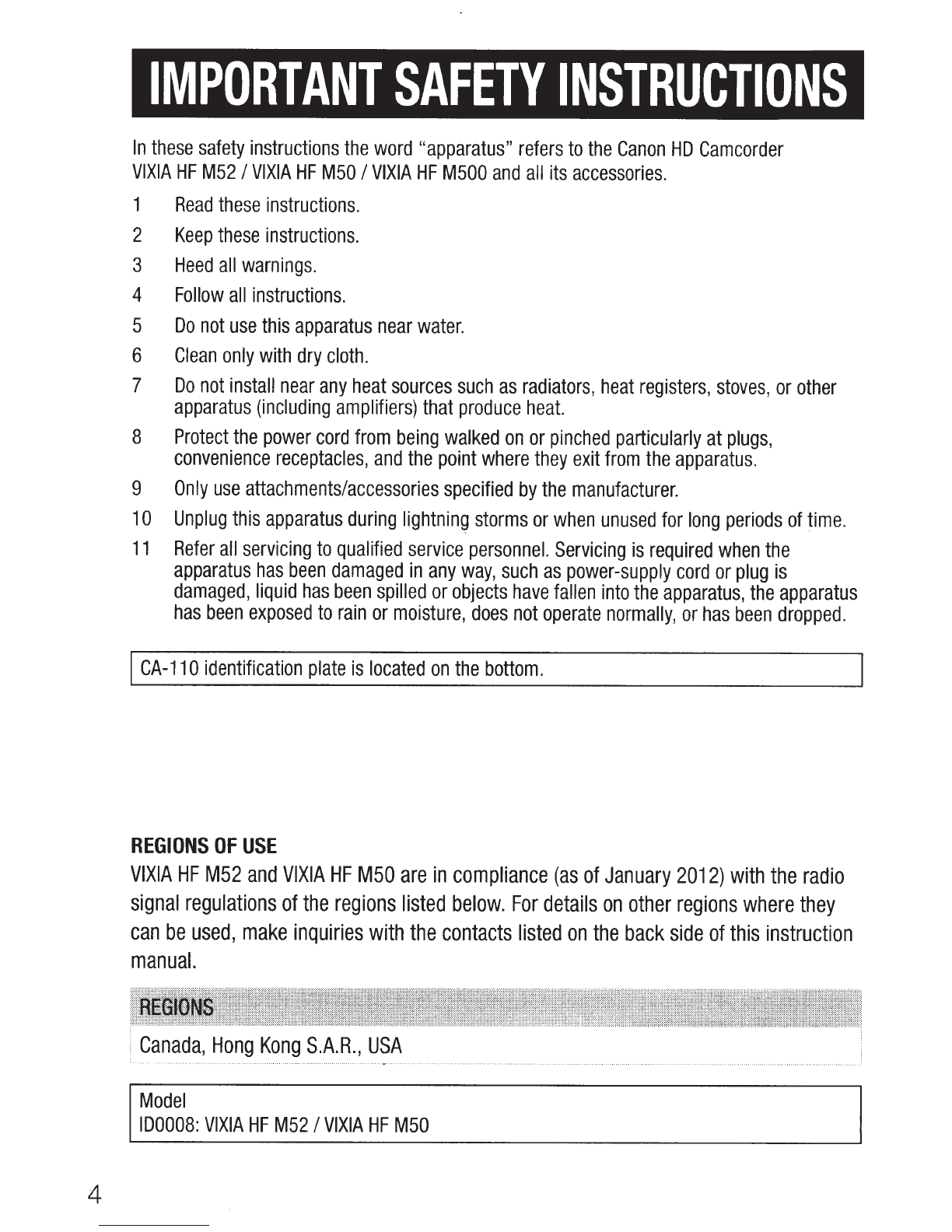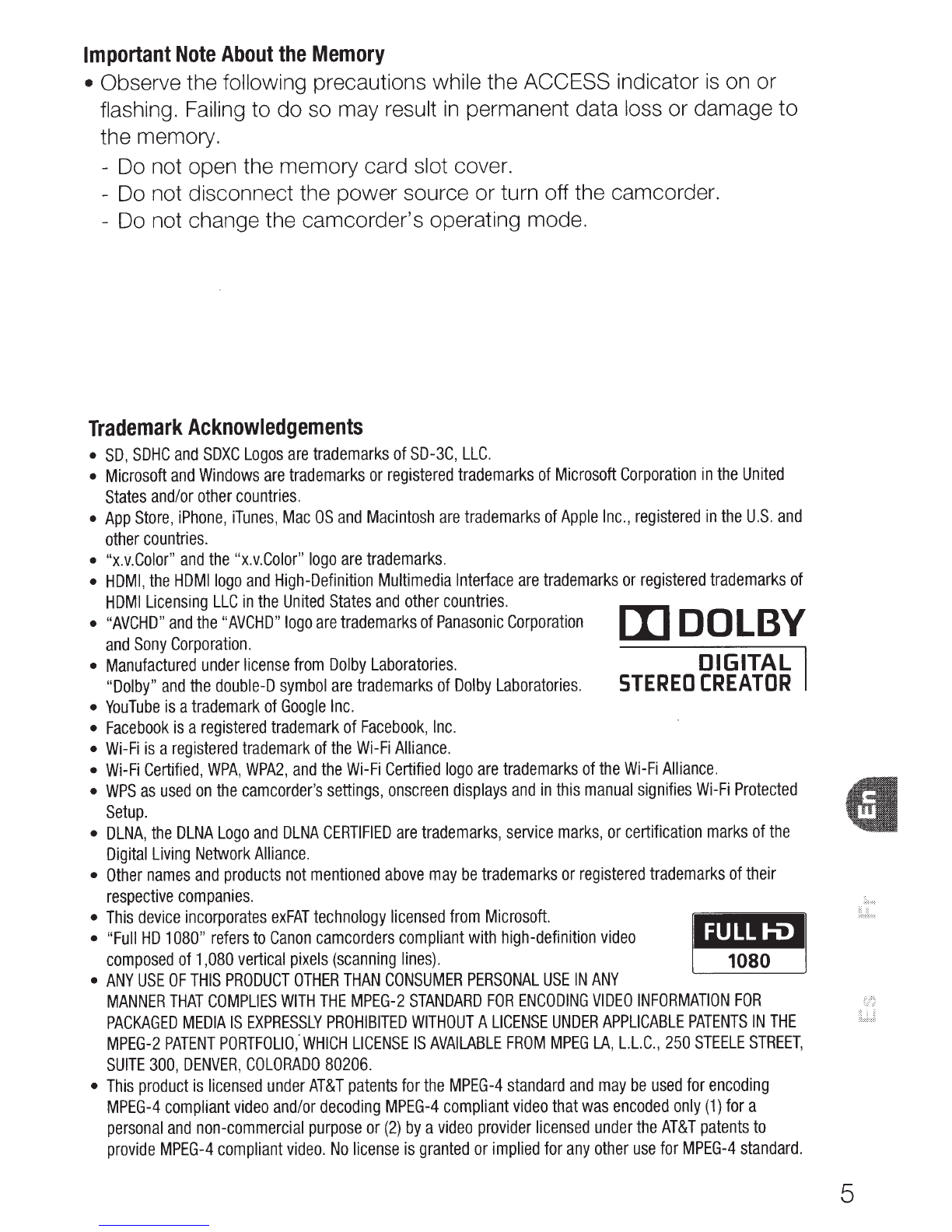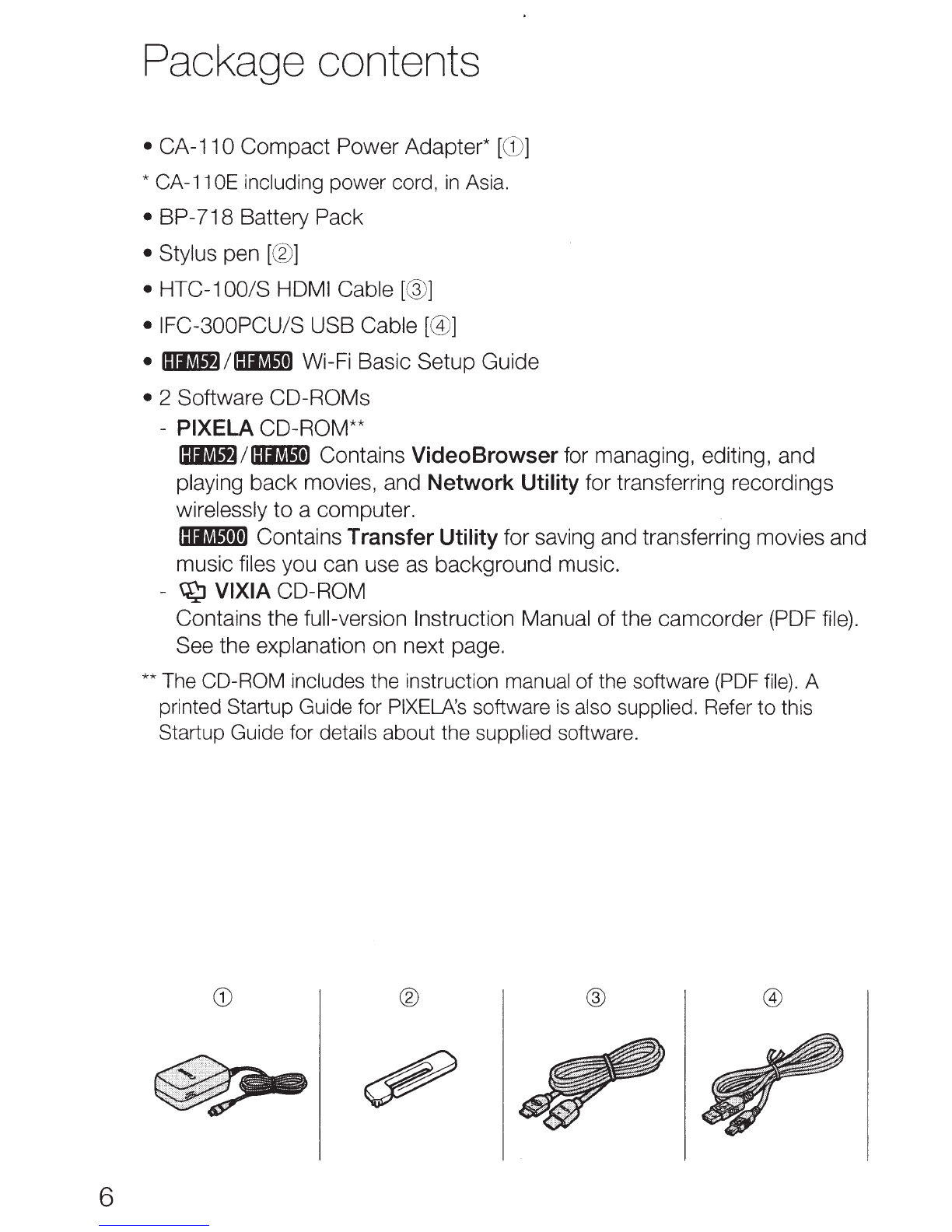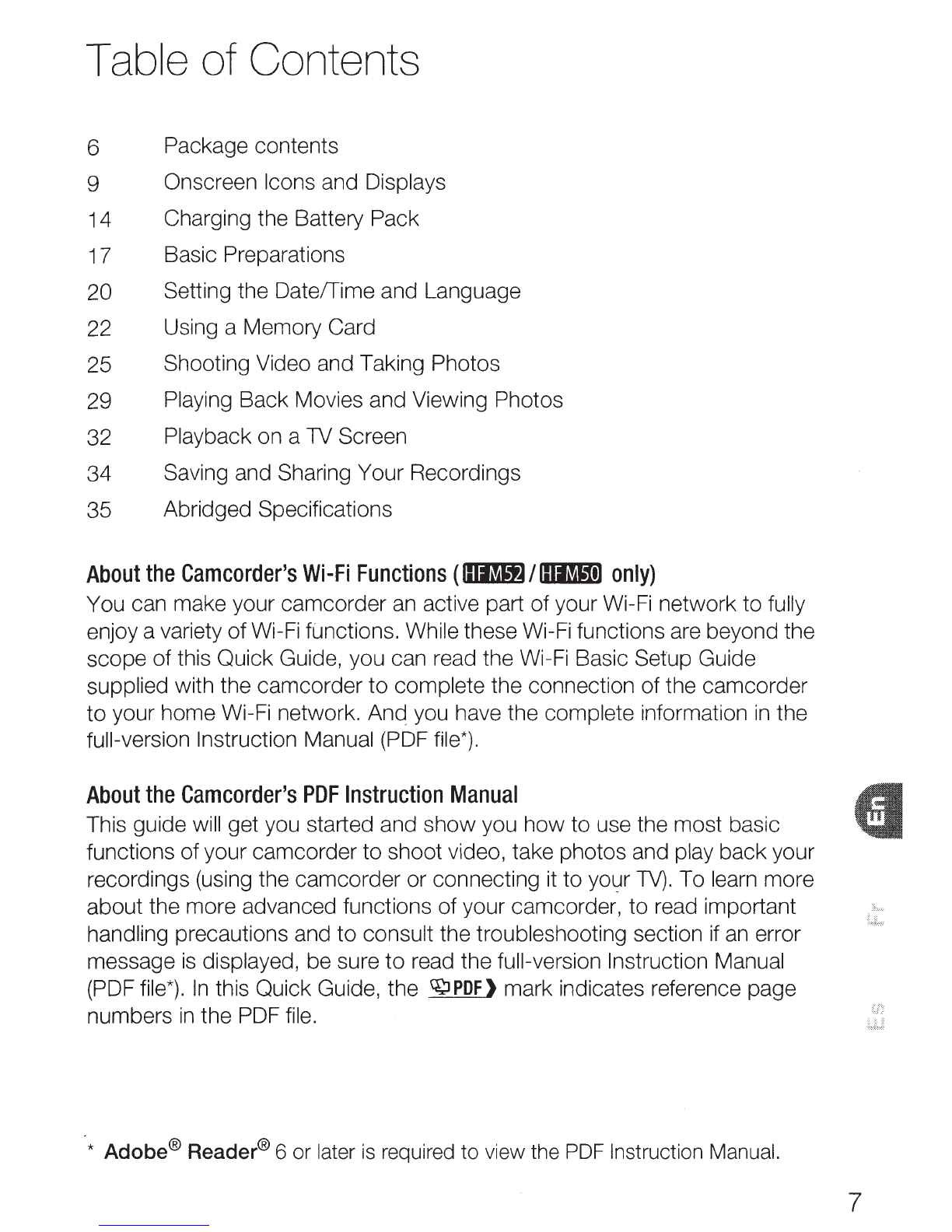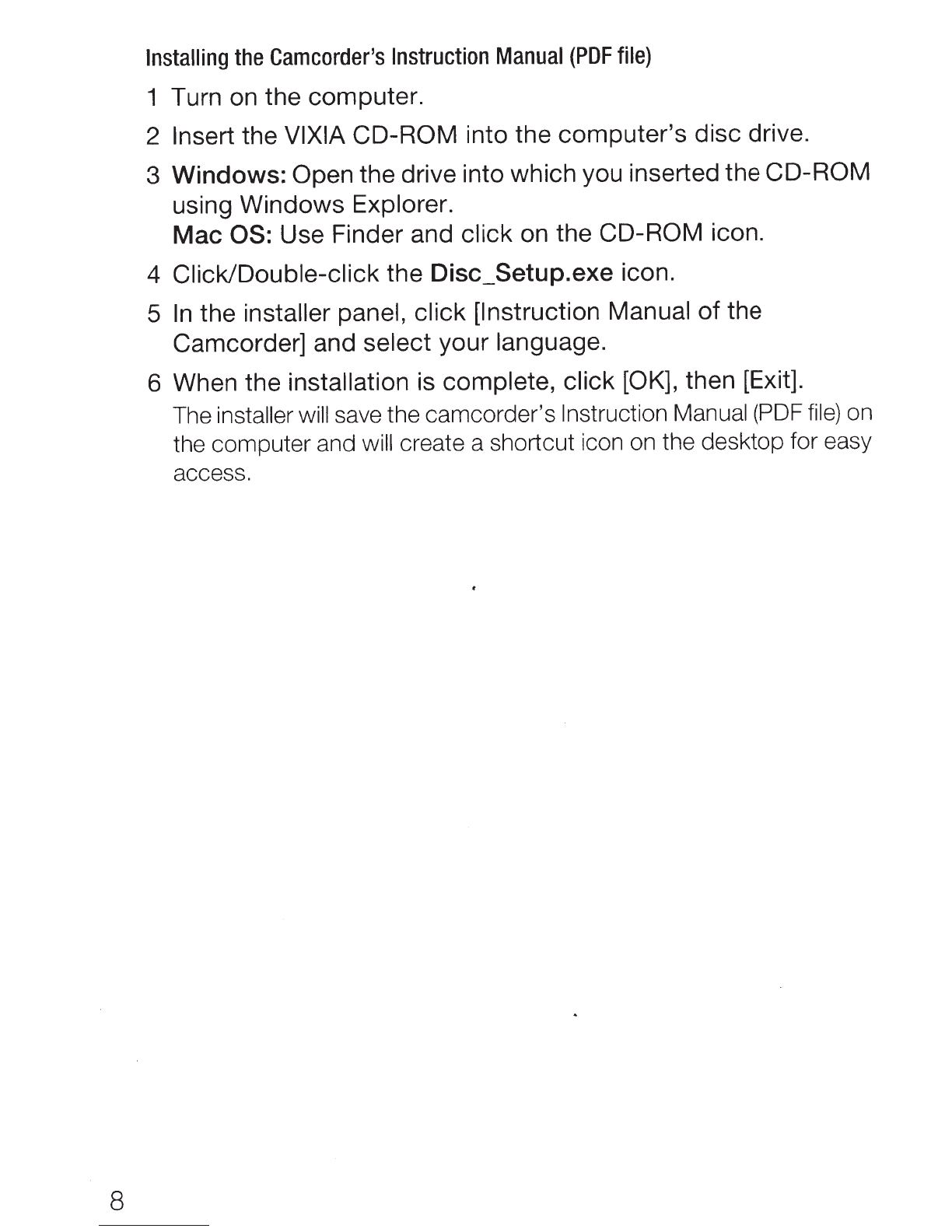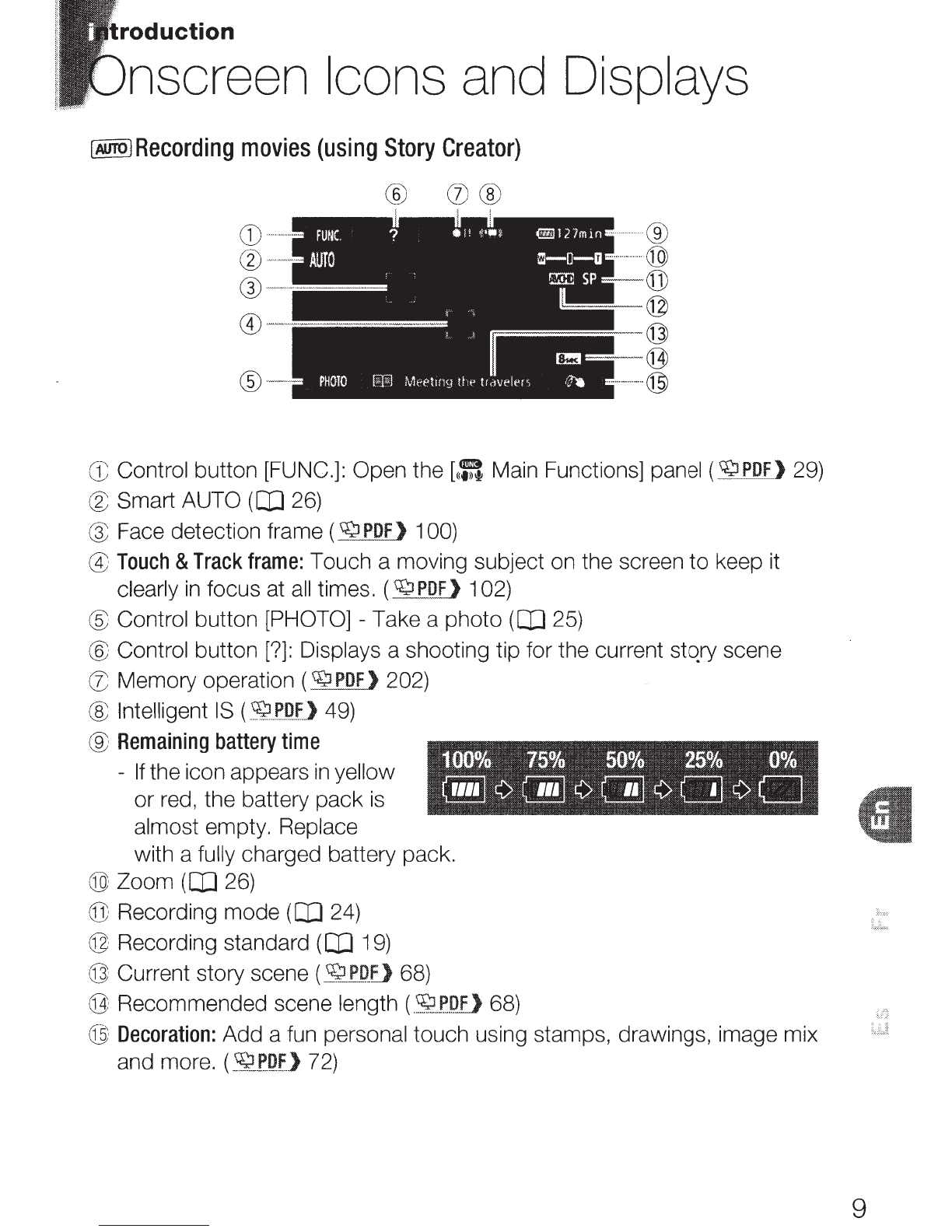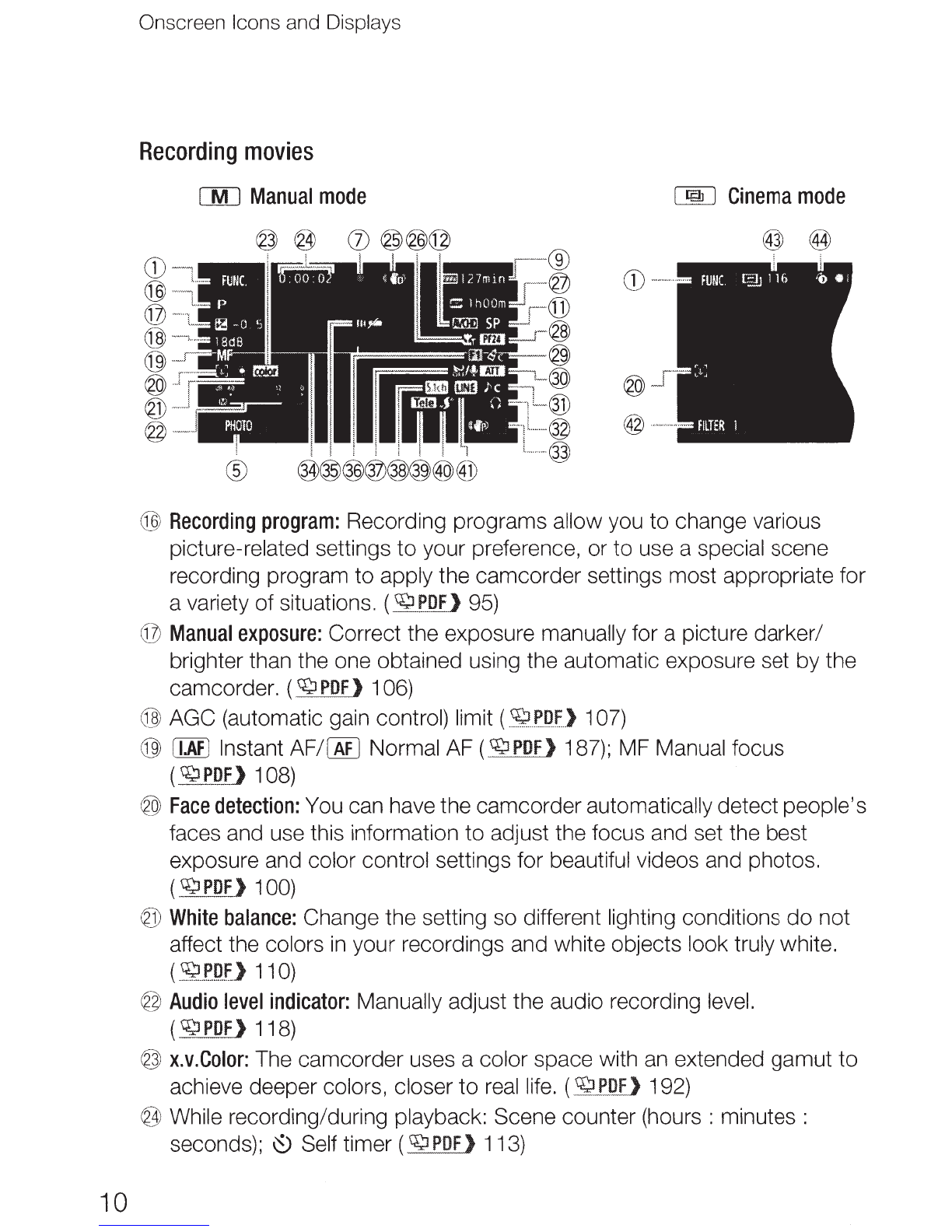Canon VIXIA HF M50 User manual
Other Canon Camcorder manuals
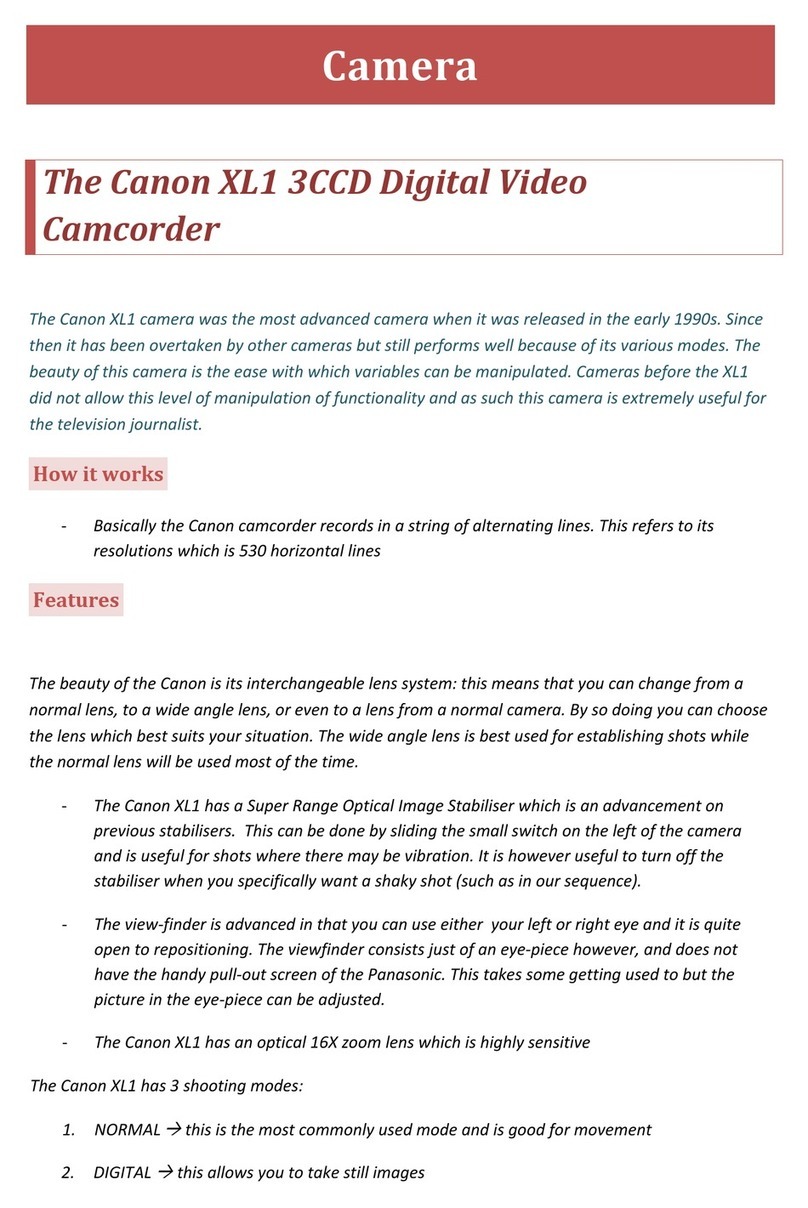
Canon
Canon XL1 3CCD User manual

Canon
Canon HV20 - VIXIA Camcorder - 1080i User manual

Canon
Canon MVX150i User manual

Canon
Canon VIXIA HF S30 User manual

Canon
Canon ZR80 User manual

Canon
Canon Auto Zoom 318 M User manual
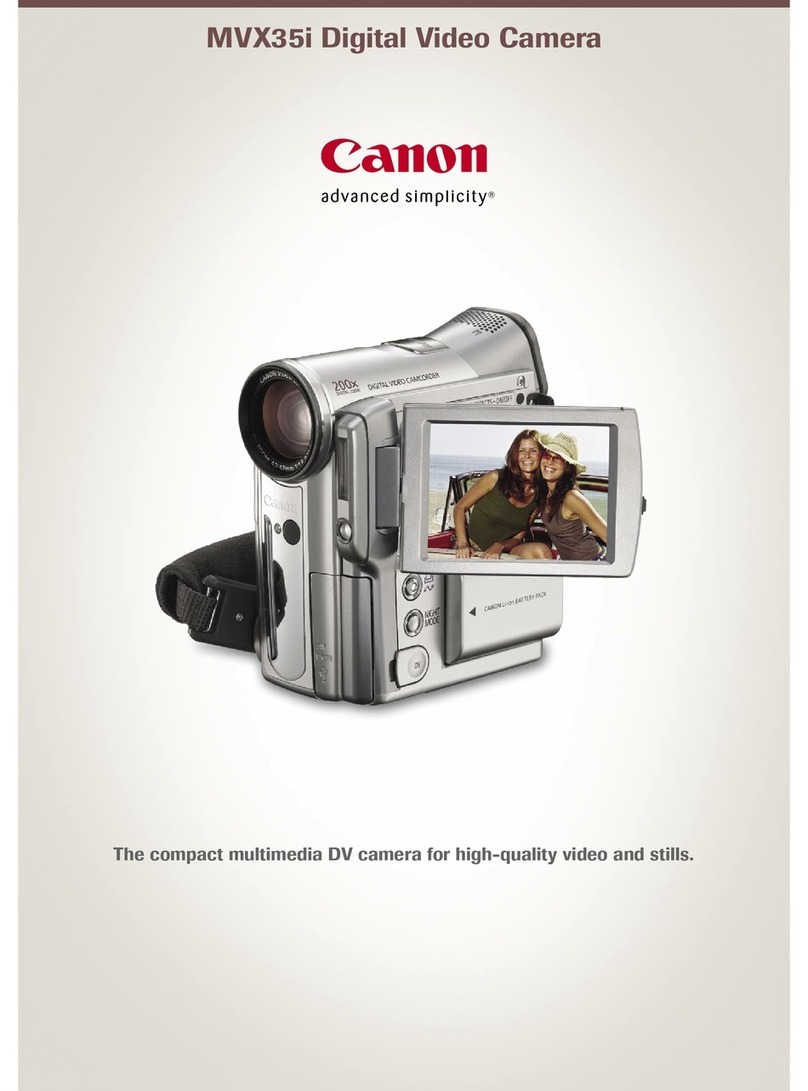
Canon
Canon MVX35i User manual

Canon
Canon Legria HFG30 User manual

Canon
Canon VIXIA HF G30 User manual
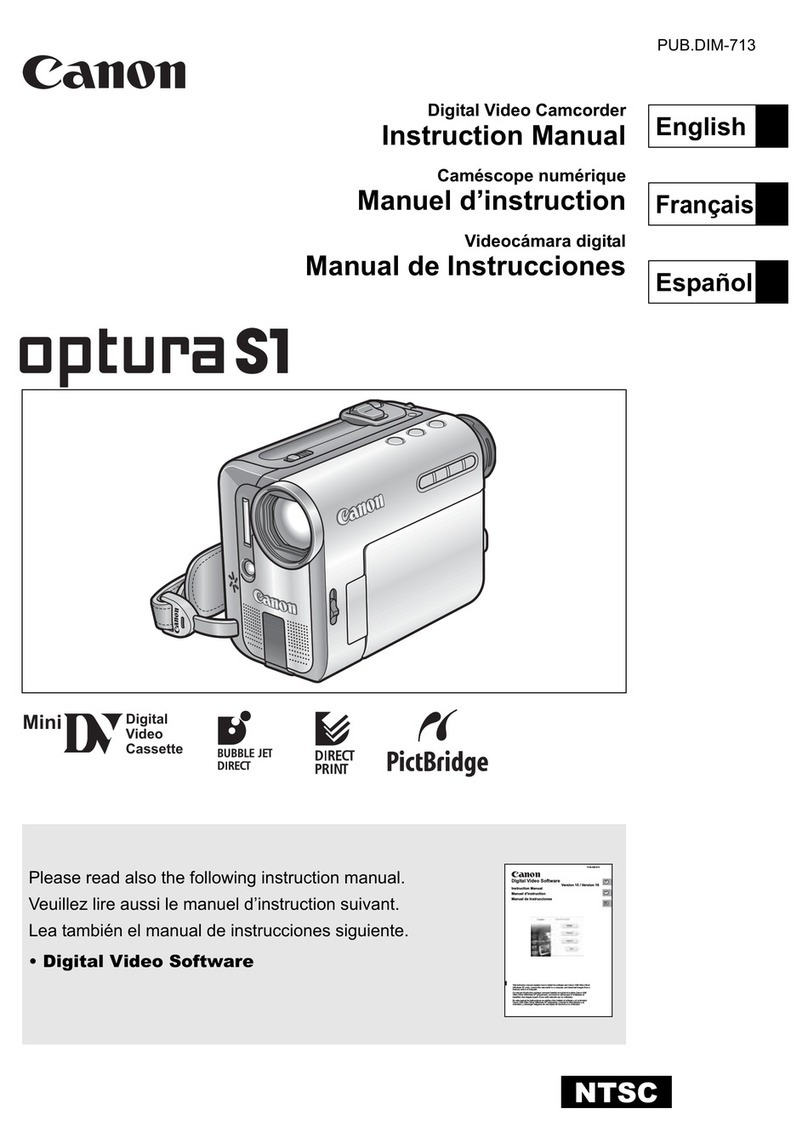
Canon
Canon opture S1 User manual

Canon
Canon VC 20 User manual
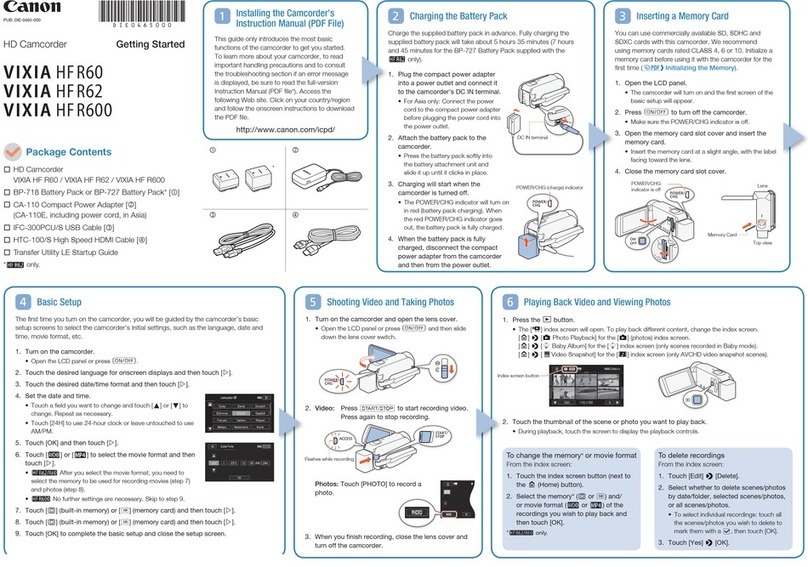
Canon
Canon VIXIA HFR60 User manual

Canon
Canon XF400 User manual

Canon
Canon MV650i User manual

Canon
Canon Elura Elura User manual

Canon
Canon SCOOPIC 16M User manual

Canon
Canon Pixma G1000 series User manual
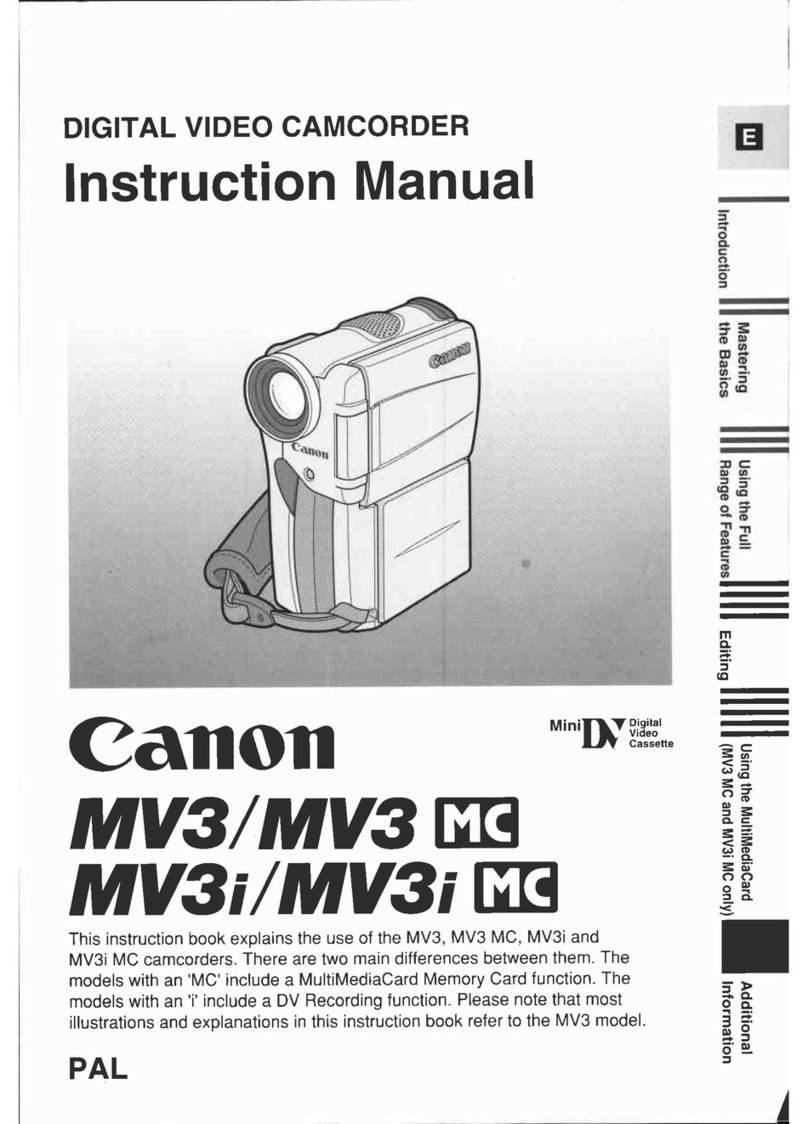
Canon
Canon MV 3 i User manual

Canon
Canon 310 XL User manual

Canon
Canon Optura 200 MC User manual