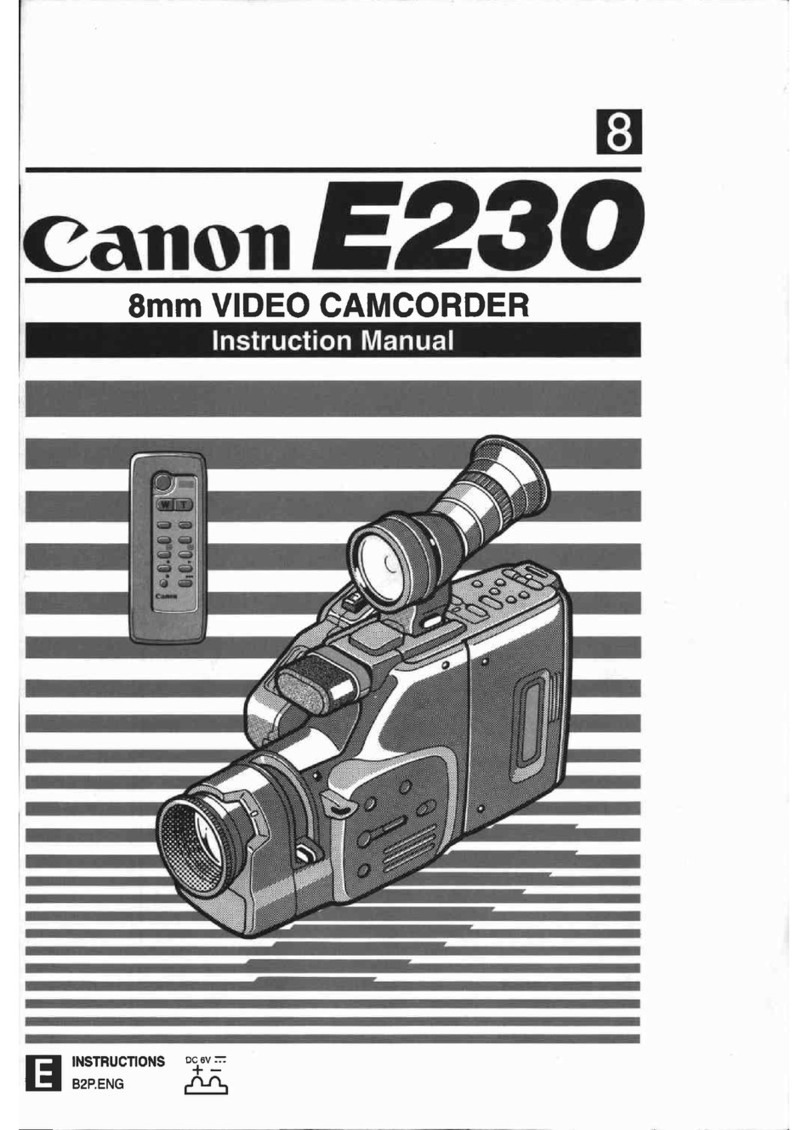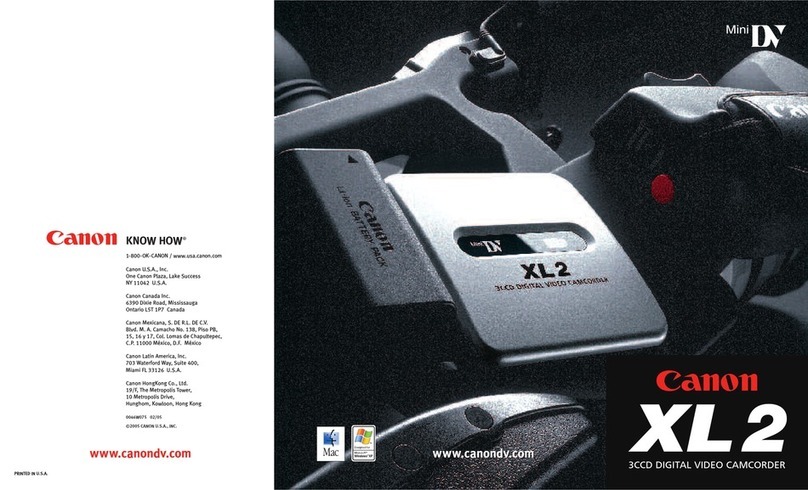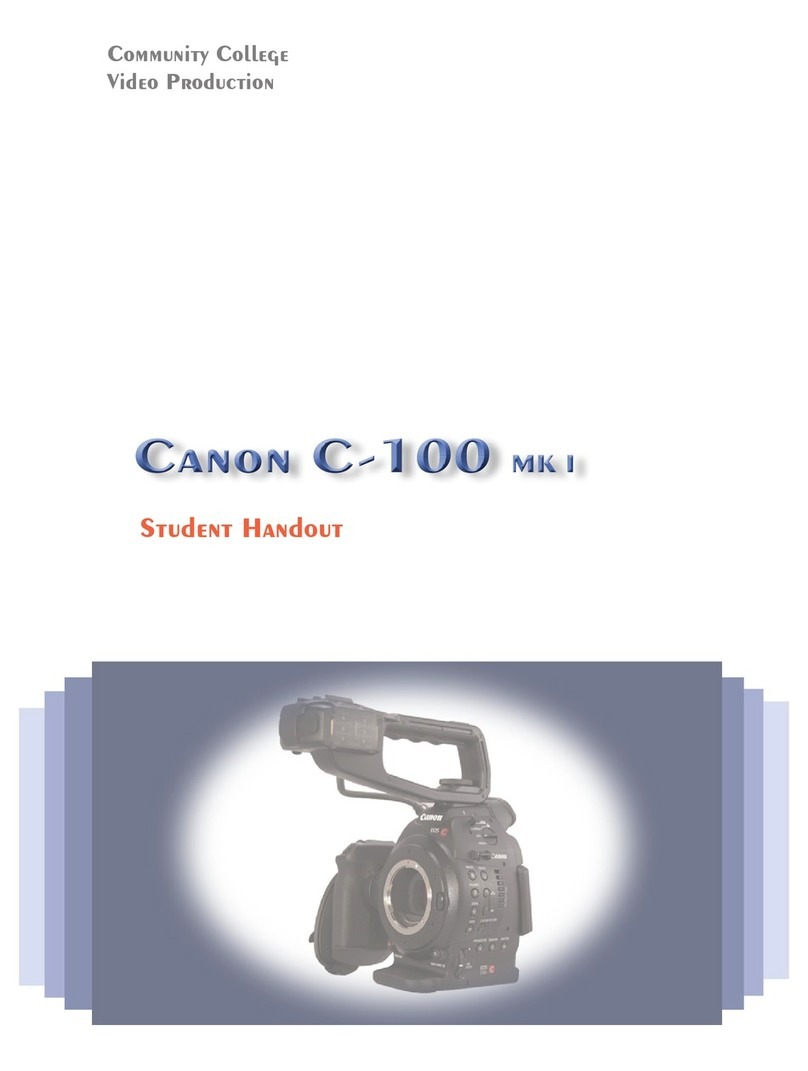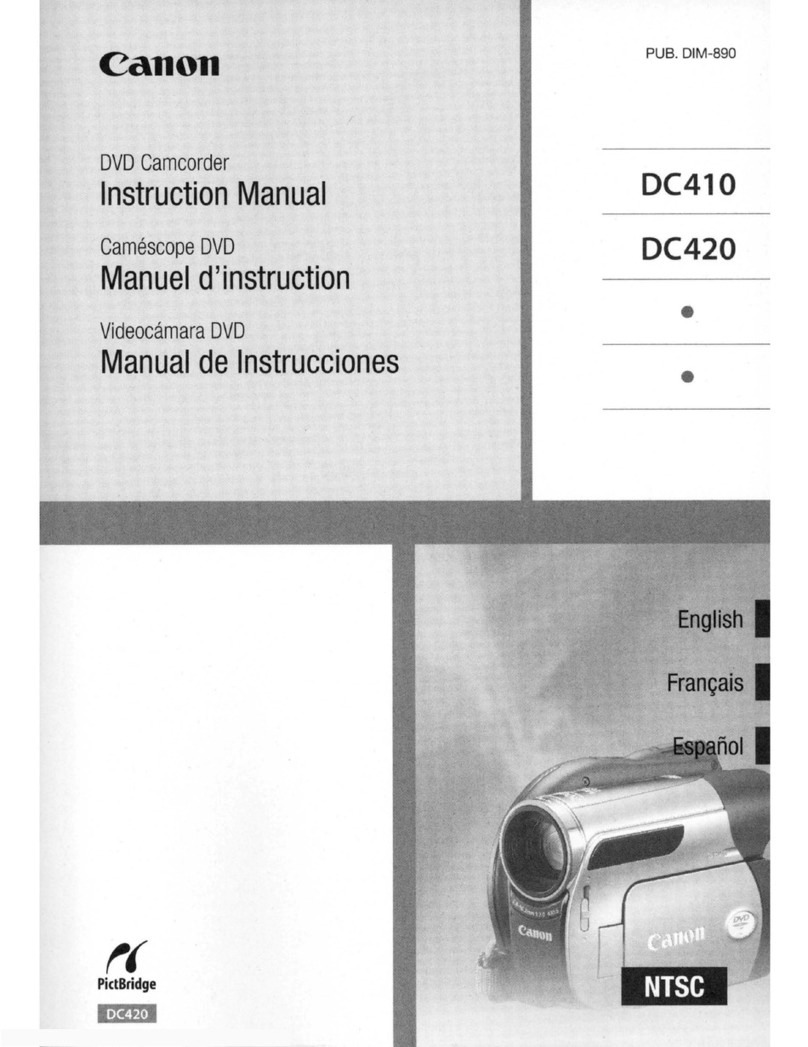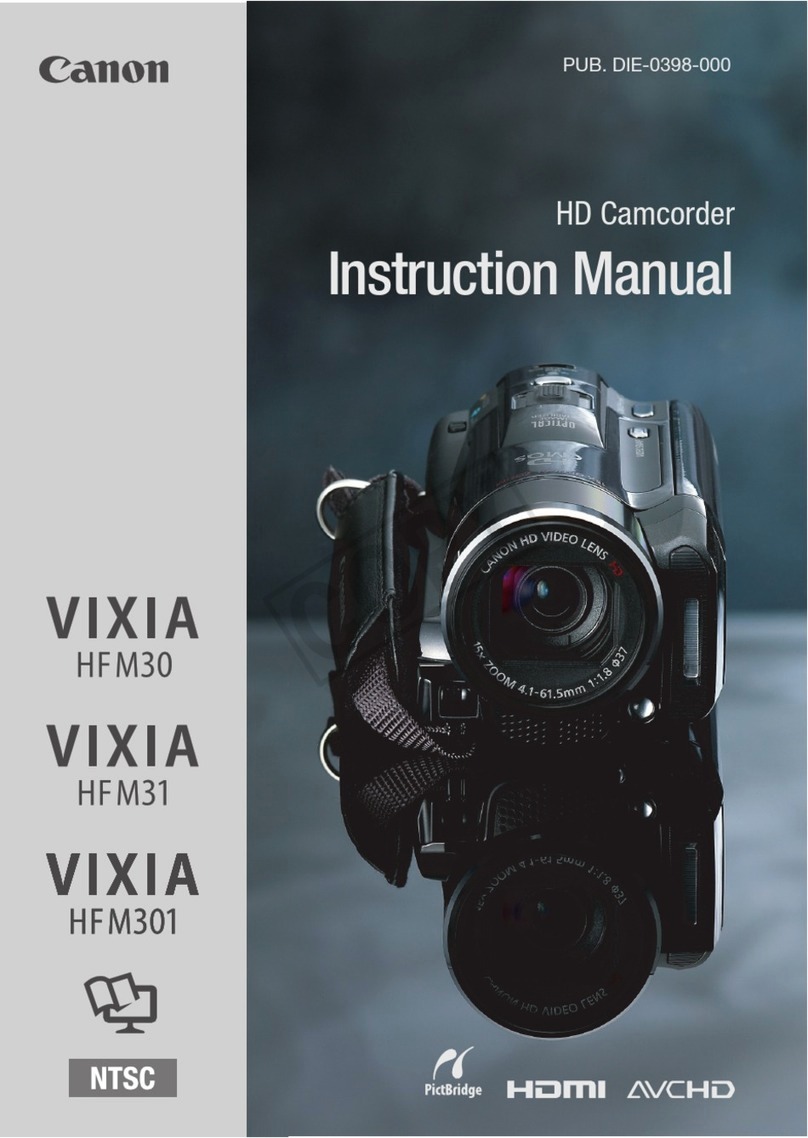Rifle mic – put yellow cable (Female) into Male. Insert the opposite end of the yellow
cable into the Shure Mixer. Turn Shure Mixer on.
Plug headphones in by inserting the big jac.
Use channel 1, turn channels 2 and 3 down in order to avoid a hissing sound.
To check tone, turn tone button on, use the master switch to set it to -4. Insert green
plug into Shure mixer and the camera which must be set to 12.
If the green lights flashes red, the levels are too high.
Lappelle mic – The end of one side of the plug is inserted into the lapelle mic and the
other end into the Shure mixer.
Radio mic – There is a transmitter and a receiver. Ensure that the transmitter is
plugged into the Shure mixer while the receiver is plugged into the camera.
Wireless mic - that the frequency on the transmitter and the camera are the same.
Pulse Code Modulation (PCM): sound is recorded as 0 and 1 after it is converted
in pulse codes. The digital audio code (a series
of "off or on" signals) is recorded by the drum,
on a part of the tape that is separate from the
video information.
Sound waves: are vibrations in the air. There are 2 basic properties:
frequency and amplitude. Frequency – from low to
high, Amplitude – from soft to loud. Together they form
a sine wave. The wave’s amplitude is represented by its
height; the further the curve swings above and below its
centre line, the louder the signal. Its frequency can be
represented by the number of times per second the wave
goes through a complete "cycle". The more cycles per
second, the higher the wave’s frequency.
What does the microphone do?
The microphone picks up sound and outputs an analogue signal. This signal is then
passed through an analogue-to-digital (A/D) converter.
An analogue signal that ranges between +1 and -1 volts goes through an infinite range
of values between those points, but a digital system can record only a finite number of
those values. The more digits it has, the more steps it can distinguish and the more
closely it can match its readings to the variations in the original signal. Because
digital systems use finite means to record infinite signal variations, some mismatch is
inevitable, and every such mismatch adds noise and distortion to the signal.
10