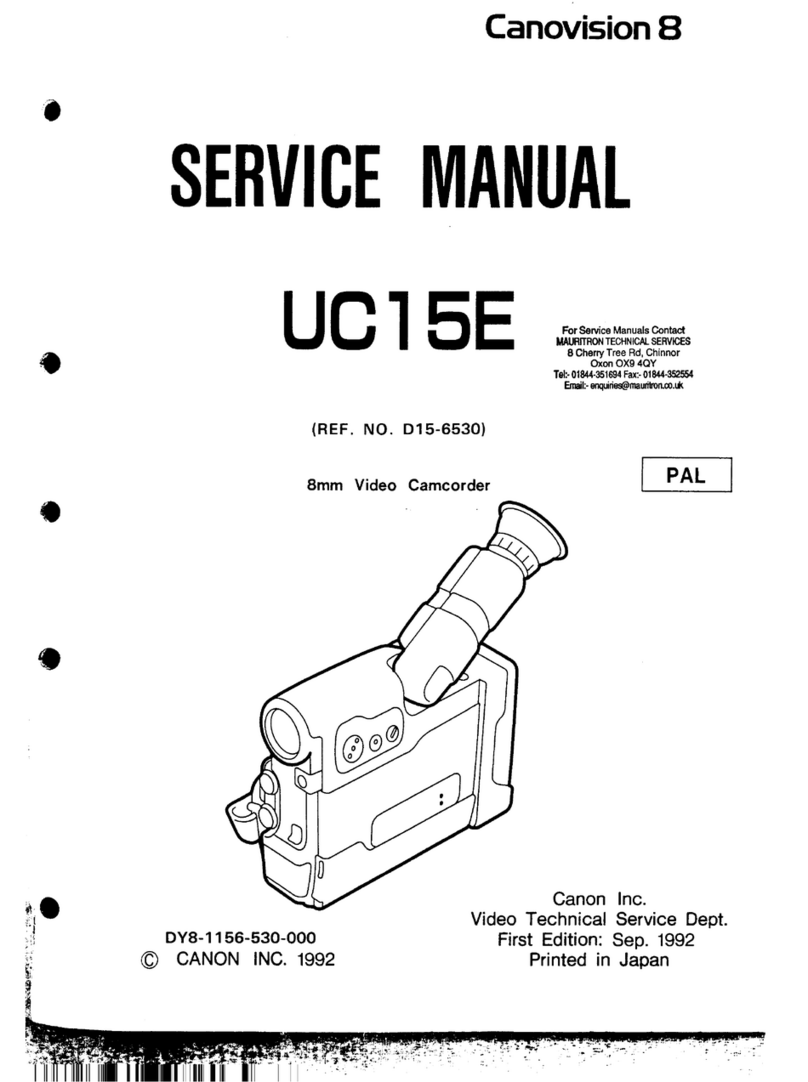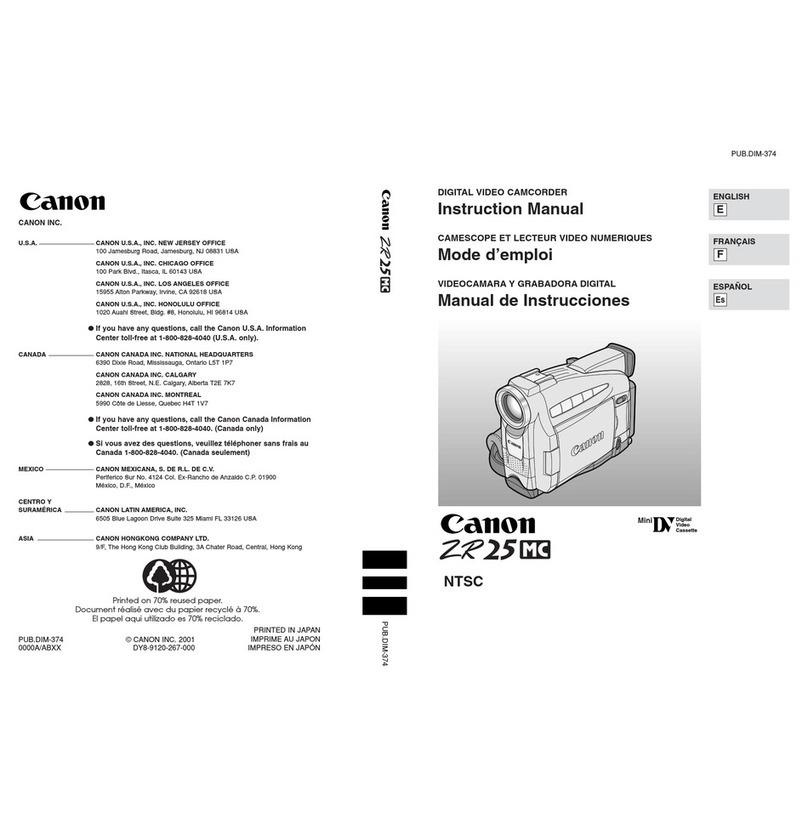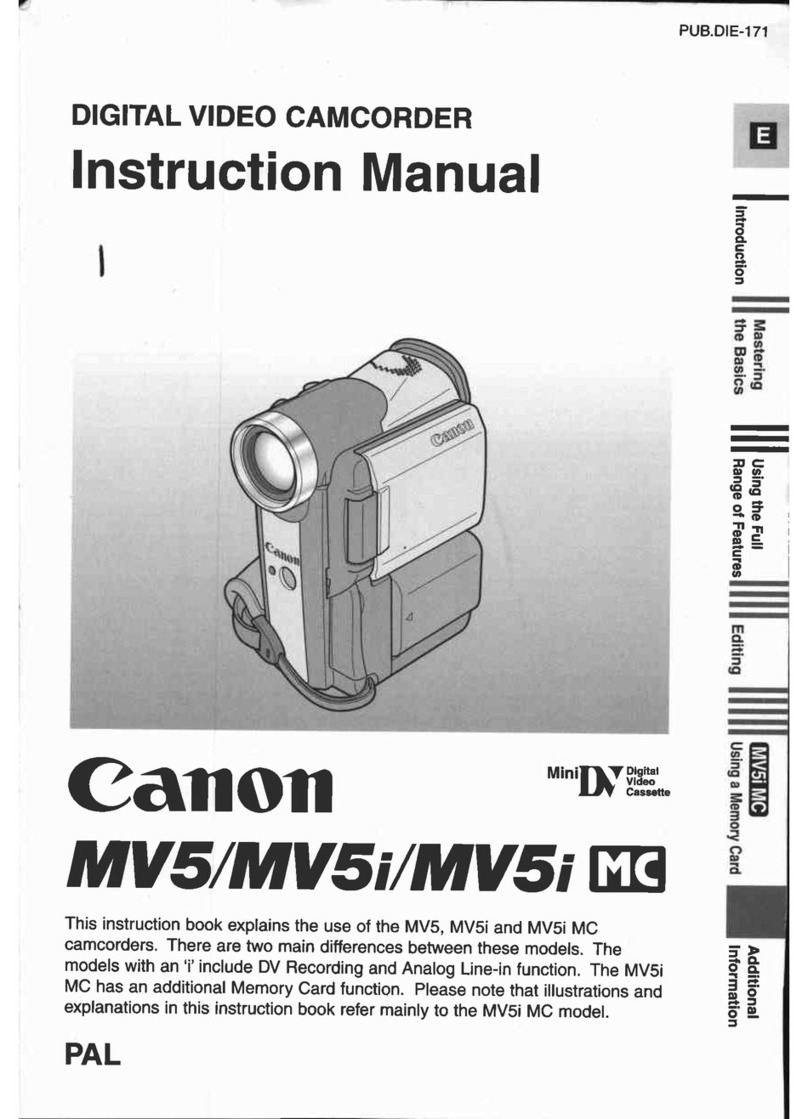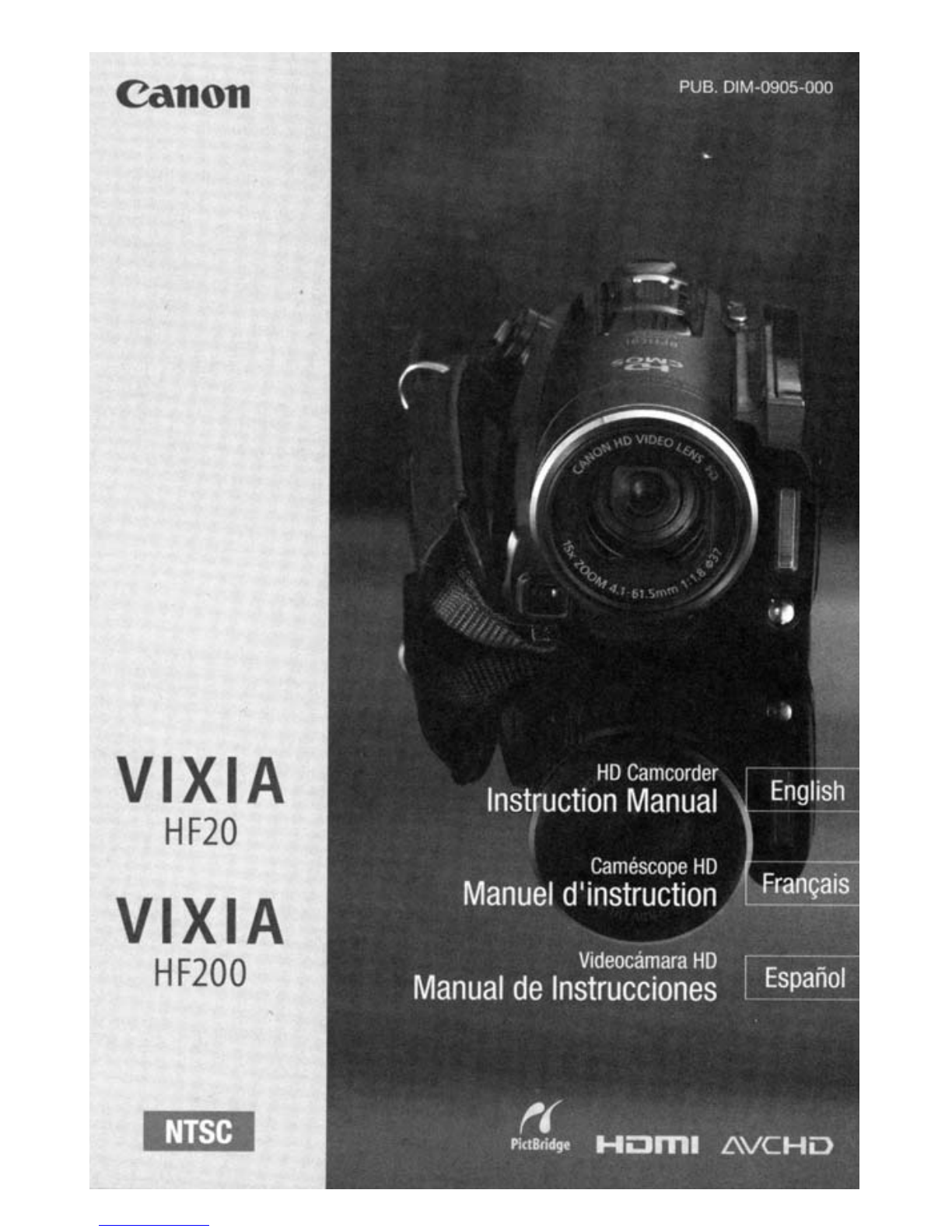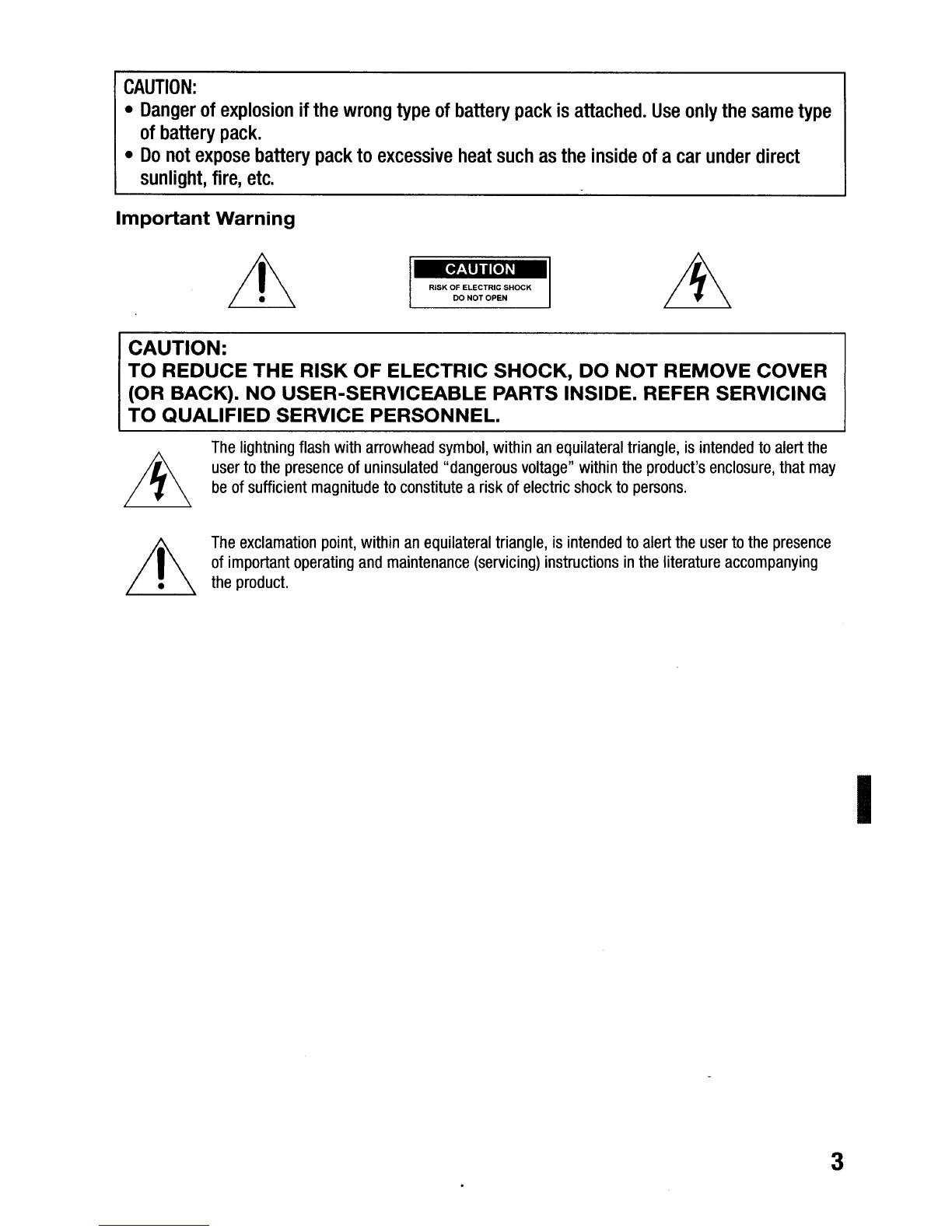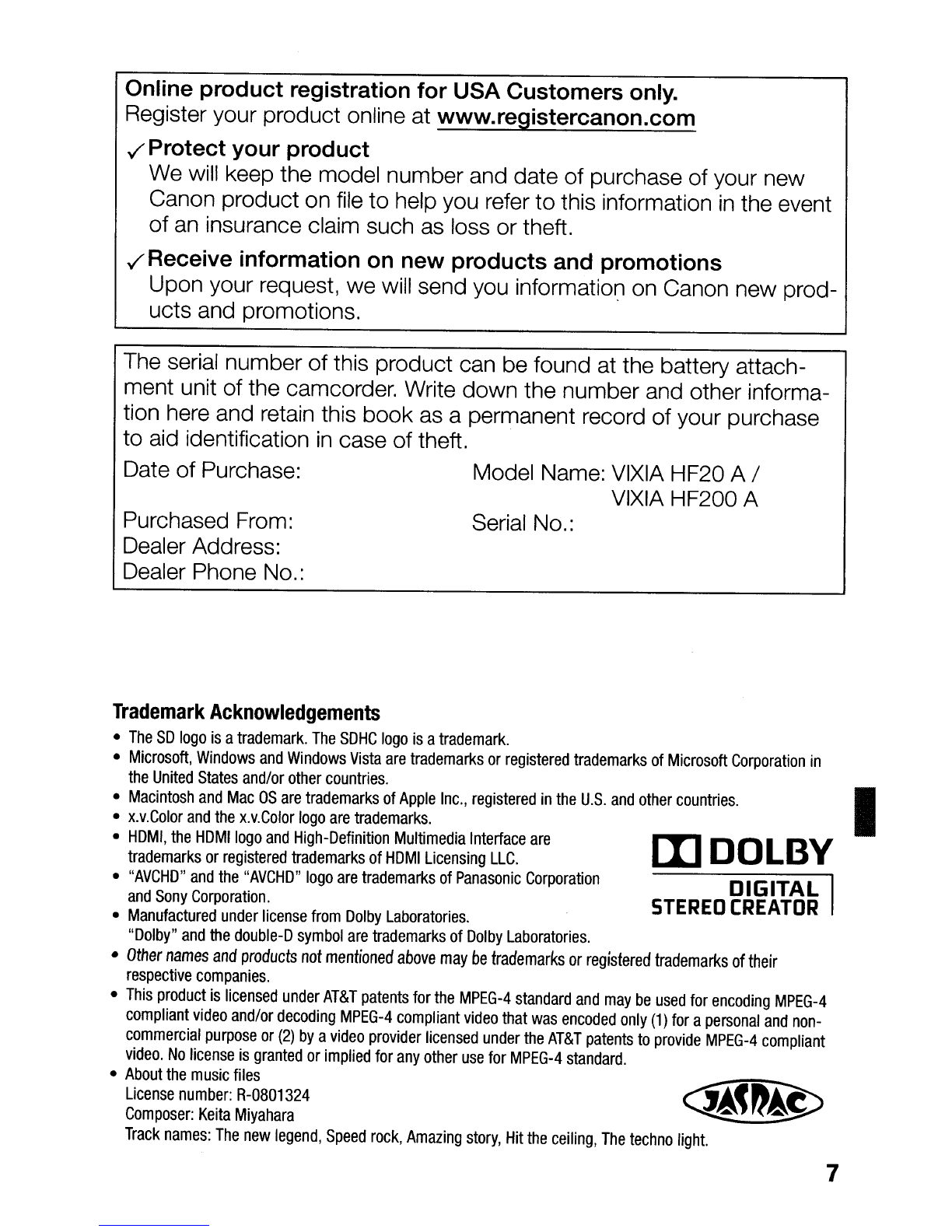What
are
the
advantages
of
flash
memory?
Your videos and photos are recorded
in
the built-in memory (GJII!) only) or
on commercially available SD/SDHC memory cards2using AVCHD
specifications3.Recording on flash memory means that there are no moving
parts
in
the recorder unit
of
the camcorder.
To
you, it means acamcorder
that is smaller, lighter and faster.
In
fact, using the Quick Start function
(OJ
48)
you can open the LCD panel and start recording within
approximately one second.
Any
New
Functions?
Pre-recording When pre-recording (OJ
68)
is activated, the camcorder
starts recording video continuously into atemporary 3-second memory.
When you press the [START/STOP] button, the scene recorded will have
started 3seconds before you started shooting. This
is
especially useful
when it is difficult to predict when
to
start recording.
Face Detection With face detection
(CD
72),
have the camcorder
automatically detect people's faces and use this information to adjust the
focus and set the best exposure for beautiful videos and photos.
Video Snapshot Discover anew fun way to shoot video with video
snapshot scenes (OJ 66). Shoot short (approx. 4-second) scenes and
arrange them into avideo clip set to your favorite background music. I
Cinema Mode Give your recordings acinematic look by using the
[ltJ Cine Mode] recording program (OJ 65) with the 24 fps progressive
frame rate.
2For details
about
memory
cards
that
can
be
used
with
this
camcorder
refer
to
Using aMemory Card (OJ 41).
3AVCHD
is
the
new
standard
for
recording high-definition video. With AVCHD
specifications,
the
video signal
is
recorded using
MPEG-4
AVC/H.264
compres-
sion and
the
audio signal is recorded in Dolby Digital.
9