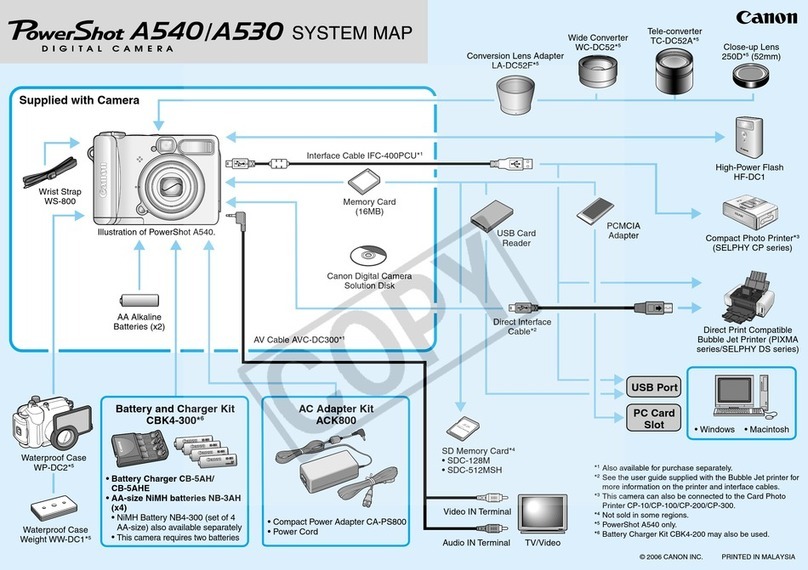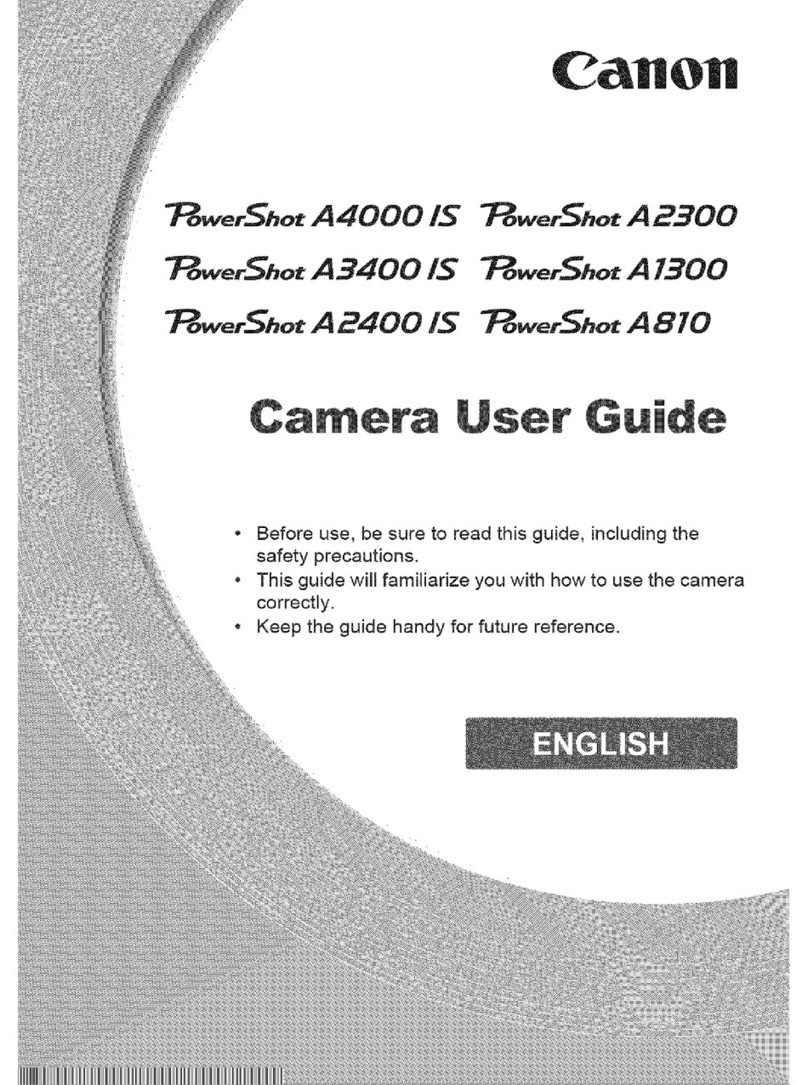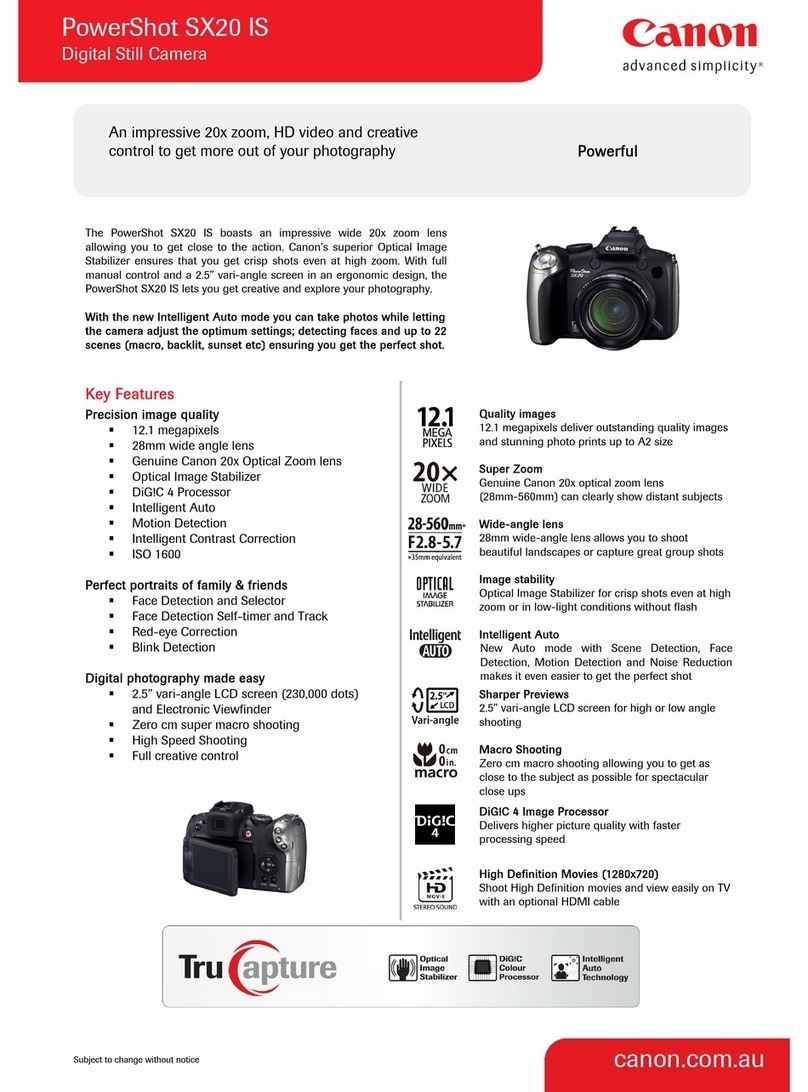Shooting Operation
Shutter
button
<n>
Metering mode selection/
White balance selection button
<o> AF mode selection/
Drive mode selection button
<m> ISO speed
setting/Flash exposure
compensation button
Mode Dial
<5> Quick
Control Dial
<0>
Setting button
Access lamp
<6>
Main Dial
<S>
AF point
selection
button
<A> AE lock button
<p>
AF start button
Focus mode switch
Quick Control Dial switch
Power switch
<A/k> Live View shooting/
Movie shooting switch
<0> Start/Stop
button
<B>
Multi-function button
<9>
Multi-controller
Viewfinder Information
LCD Panel
Aperture
ISO speed
ISO speed
AEB
Exposure level
indicator Drive mode
Image-recording quality Shots remaining
Flash exposure compensation
AF mode
White balance
Shutter speed
Grid
([6] tab)
Area AF
frame
Focus
confirmation
light
Aperture
Max. burst
AE lock
Battery check
Flash-ready
Exposure level indicator
Shutter speed
Flash exposure
compensation
Metering mode
Monochrome shooting
Monochrome shooting
Battery check
OK NG
Nomenclature
All the settings necessary for
shooting are set automatically. You
just press the shutter button, and
the camera does the rest.
Press the <
Q
> button, then tilt <
9
> to select the function.
Turn the <6> or <5> dial to set the function.
1Full Auto
CCreative Auto
(Displayed only when <
C
> is set.)
Set the Mode Dial to <d>.
As with the <1> mode, when focus is achieved, the shutter
speed and aperture will be automatically set.
You can change the camera settings
as desired to shoot in various ways.
d/s/fModes
d:
Program AE
*
Set the Quick Control Dial switch to <
J
>.
Fully-automatic modes
Fully-Automatic Modes (1/C)
Set the Mode Dial to <s>.
Turn the <6> dial to set the
desired shutter speed, then focus
the subject.
The aperture will be set
automatically.
If the aperture display blinks, turn
the <
6
> dial until it stops blinking.
Set the Mode Dial to <f>.
Turn the <6> dial to set the
desired aperture, then focus the
subject.
The shutter speed will be set
automatically.
If the shutter speed display blinks,
turn the <6> dial until it stops
blinking.
s: Shutter-priority AE
f: Aperture-priority AE
Press the <D> button to pop up
the built-in flash, then shoot.
In the Full Auto (1) mode, the
built-in flash will pop up and fire
automatically under low-light or
backlit conditions.
DUsing the Built-in Flash
Press the <m> button, then
turn the <6> dial.
ISO 100 to 6400 can be set in
1/3-stop increments.
When “A” is selected, the ISO
speed is set automatically. When
you press the shutter button
halfway, the ISO speed setting
will be displayed.
i: ISO SpeedN
Press the <
o
> button, then
turn the <
5
> dial.
u:Single shooting
o:High-speed continuous
shooting
i:Low-speed continuous
shooting
Q:10-sec. self-timer/
Remote control*
k:2-sec. self-timer/
Remote control
* This drive mode <Q> can be set
in all shooting modes.
i
Drive ModeN
Press the <S> button, then
look through the viewfinder.
The AF point selection will
change in the direction you tilt
the <9>. If you press <9>
straight down, the center AF
po int (or z one ) wi l l be s el ec ted .
The <6> dial selects an AF
point in the horizontal direction,
and the <5> dial selects an AF
point in the vertical direction.
SAF Point Manual SelectionN
Set the lens focus mode switch
to <f>.
Press the <o> button,
then turn the <
6
> dial.
X
(One-Shot AF):
For still subjects
9
(AI Focus AF):
Switches the AF mode automatically
Z
(AI Servo AF):
For moving subjects
f: AF ModeN
Press the <S> button.
Look through the viewfinder and
press the <B> button.
You can set the selection modes that can be selected with
[8C.Fn III -6: Select AF area selection mode].
AF Area Selection Mode
Set the switch to <A>.
Press the <0> button and the
Live View image will appear on
the LCD monitor.
Press the shutter button halfway
to focus, then press it completely
to shoot.
Press the <0> button to stop
the Live View shooting.
You can set Live View shooting settings with the menu
options under the [z] tab.
ALive View Shooting
Battery Life with Live View Shooting
Temperature No Flash 50% Flash Use
At 23°C / 73°F Approx. 230 shots Approx. 220 shots
Set the switch to <k>.
The image will appear on the
LCD monitor.
Press the shutter button halfway to
focus.
Press the <0> button to start
shooting a movie. To stop movie
shooting, press the <0> button
again.
To shoot still photos, press the
shutter button.
kShooting Movies
When the shooting mode is <a>, you can shoot movies
with manual exposure.
You can set movie shooting settings with the menu options
under the [x] tab.
COPY
COPY
COPY
COPY
COPY
COPY
COPY
COPY