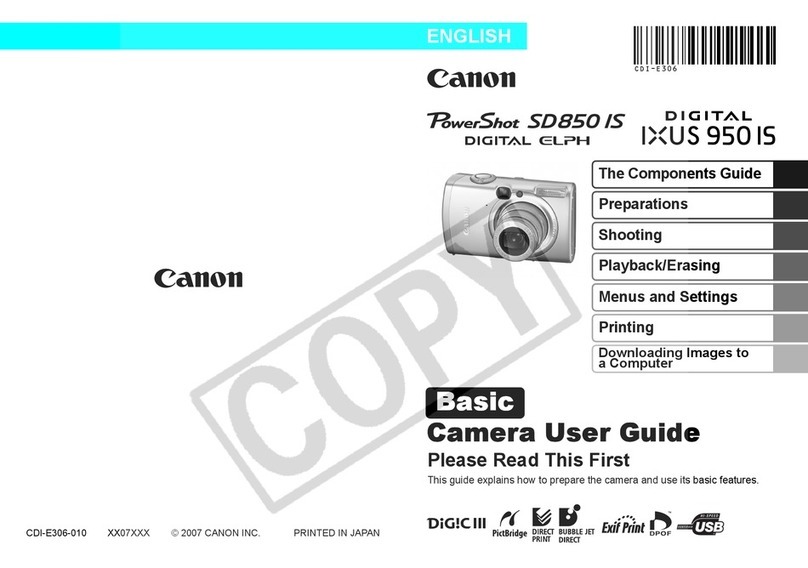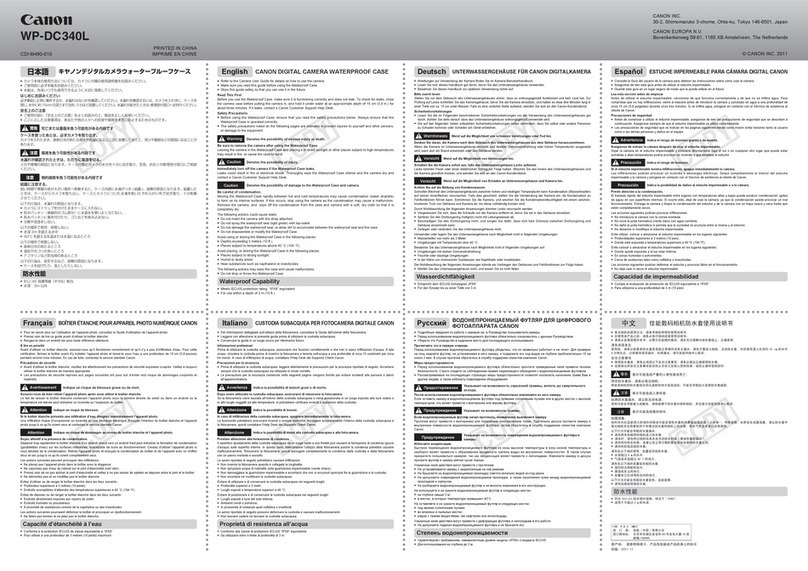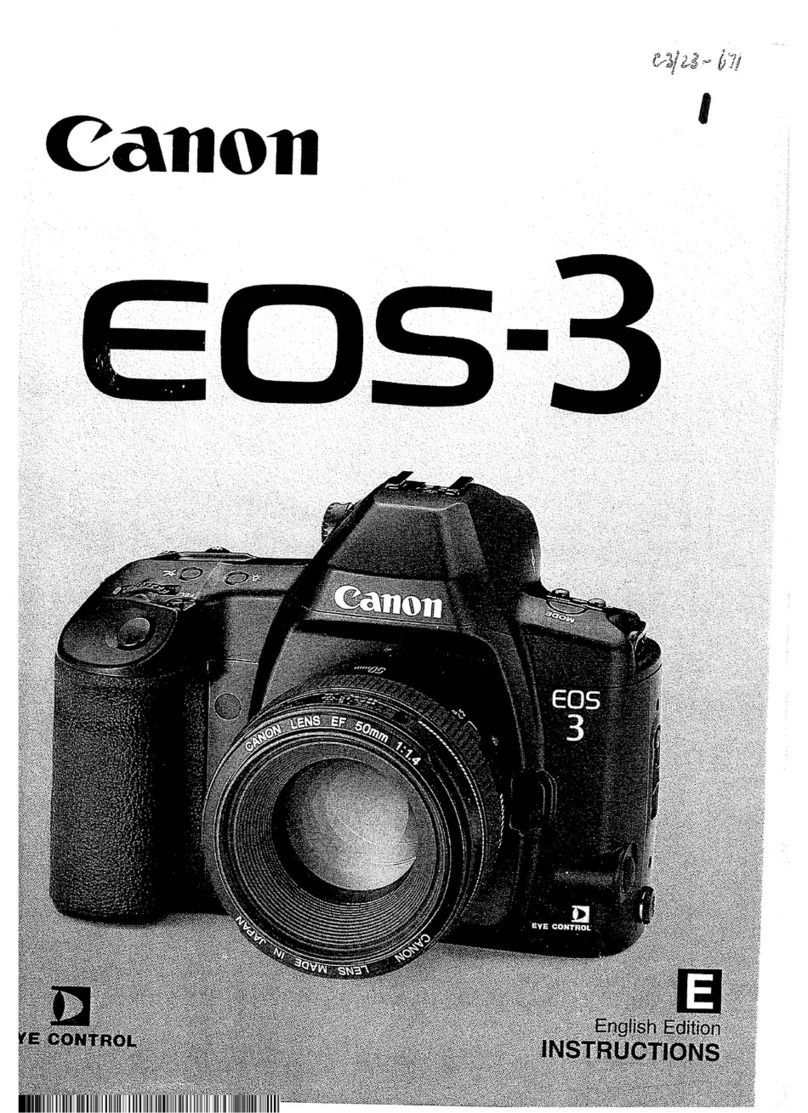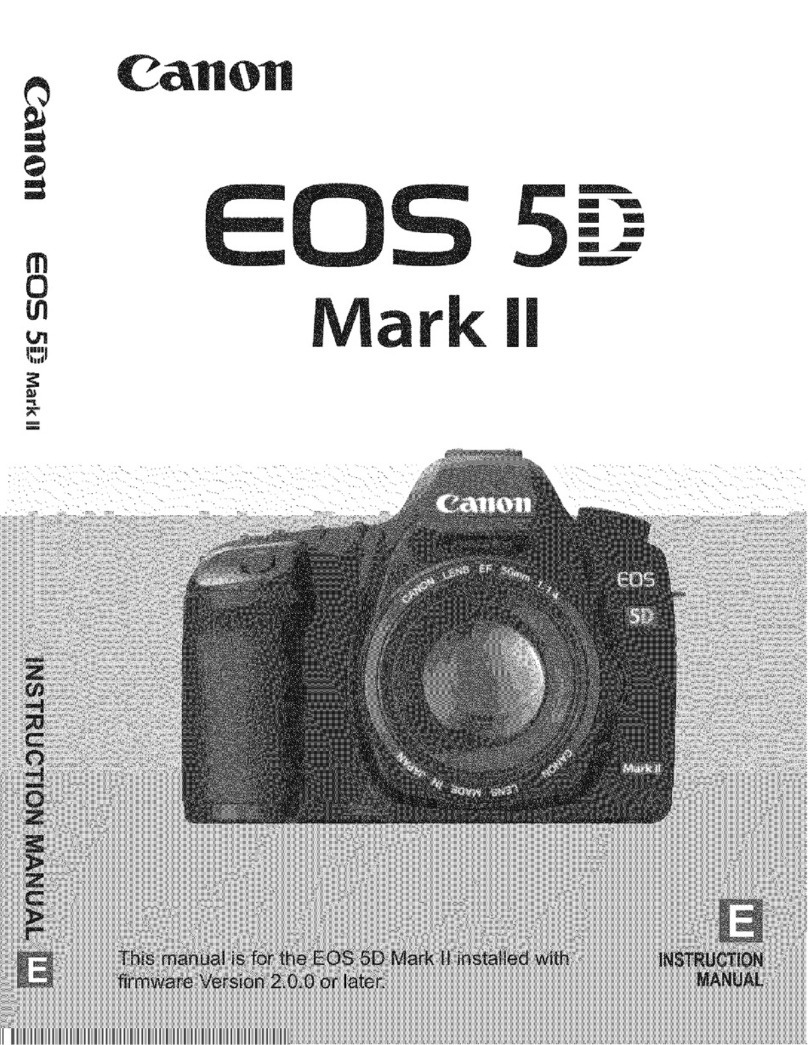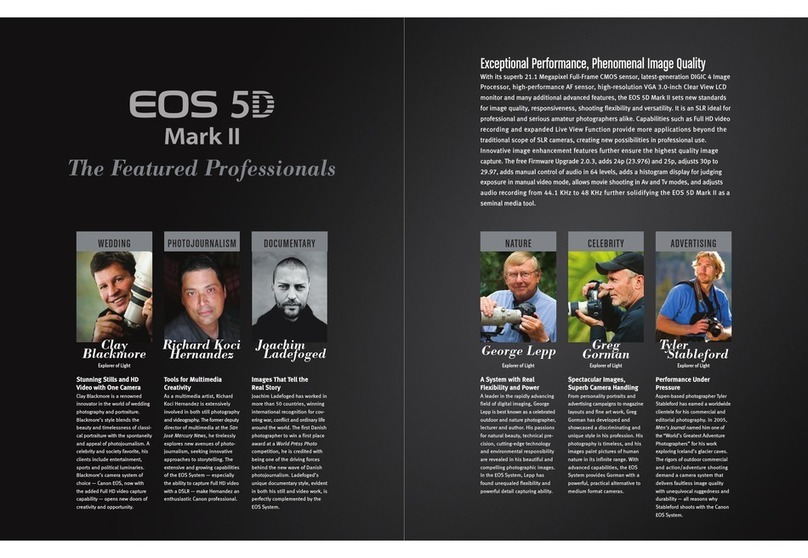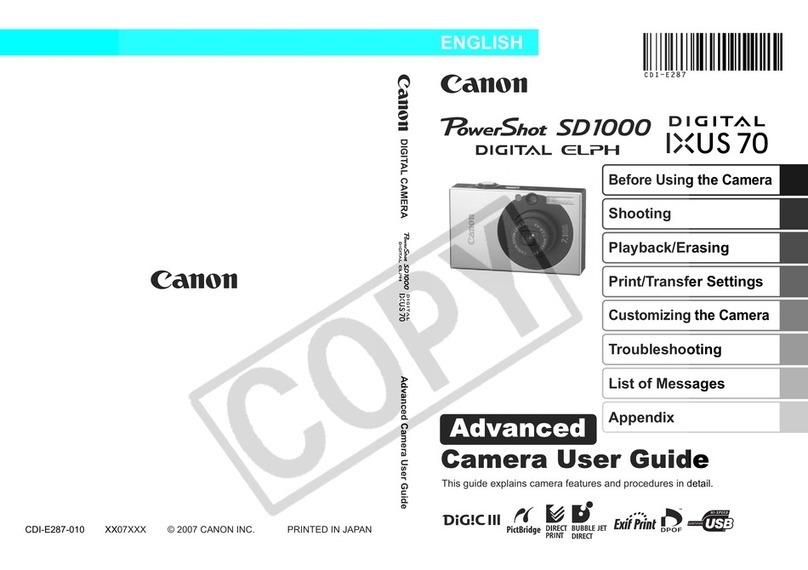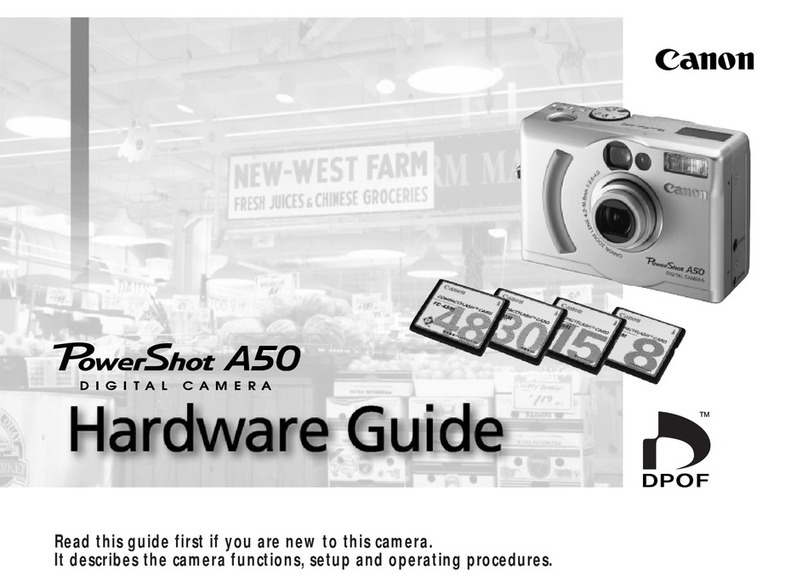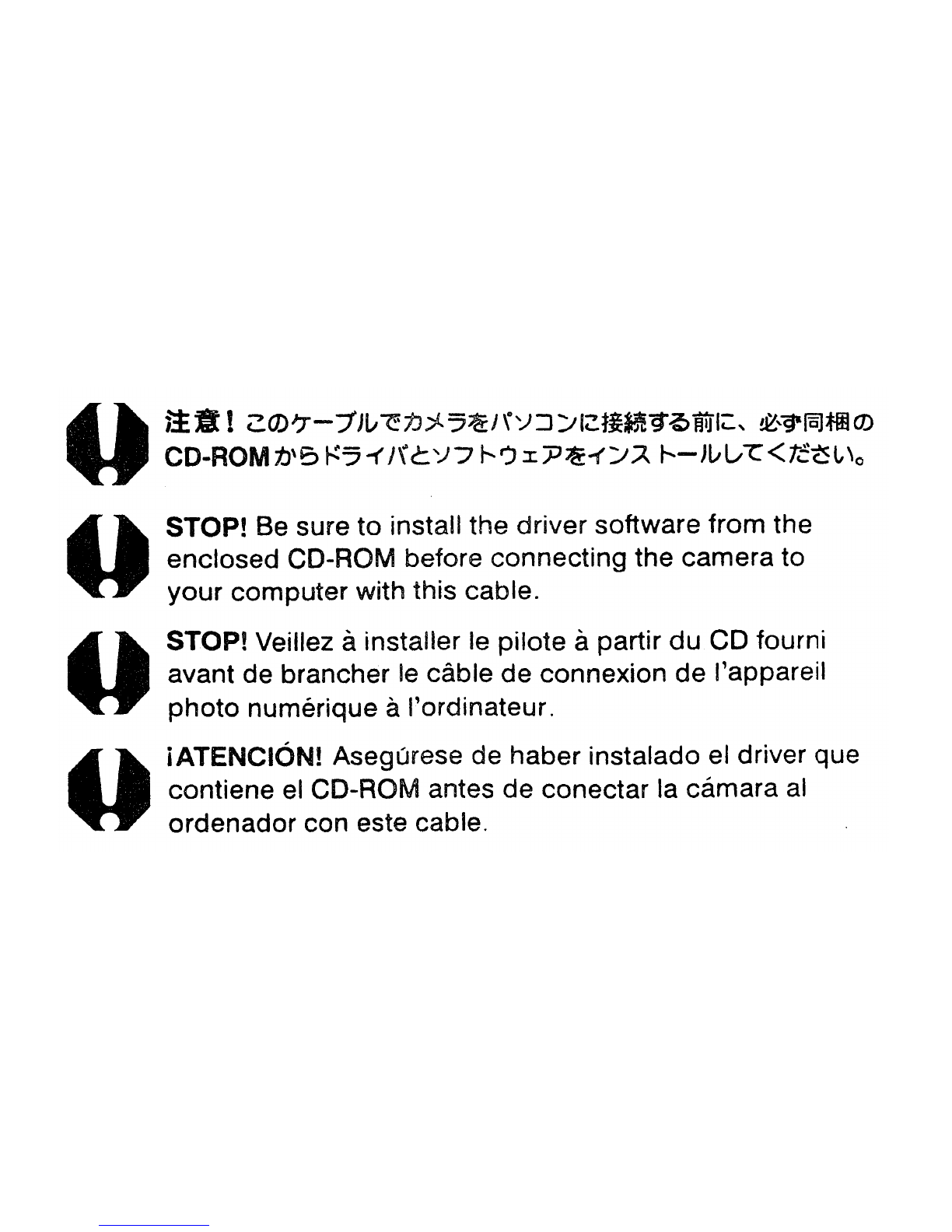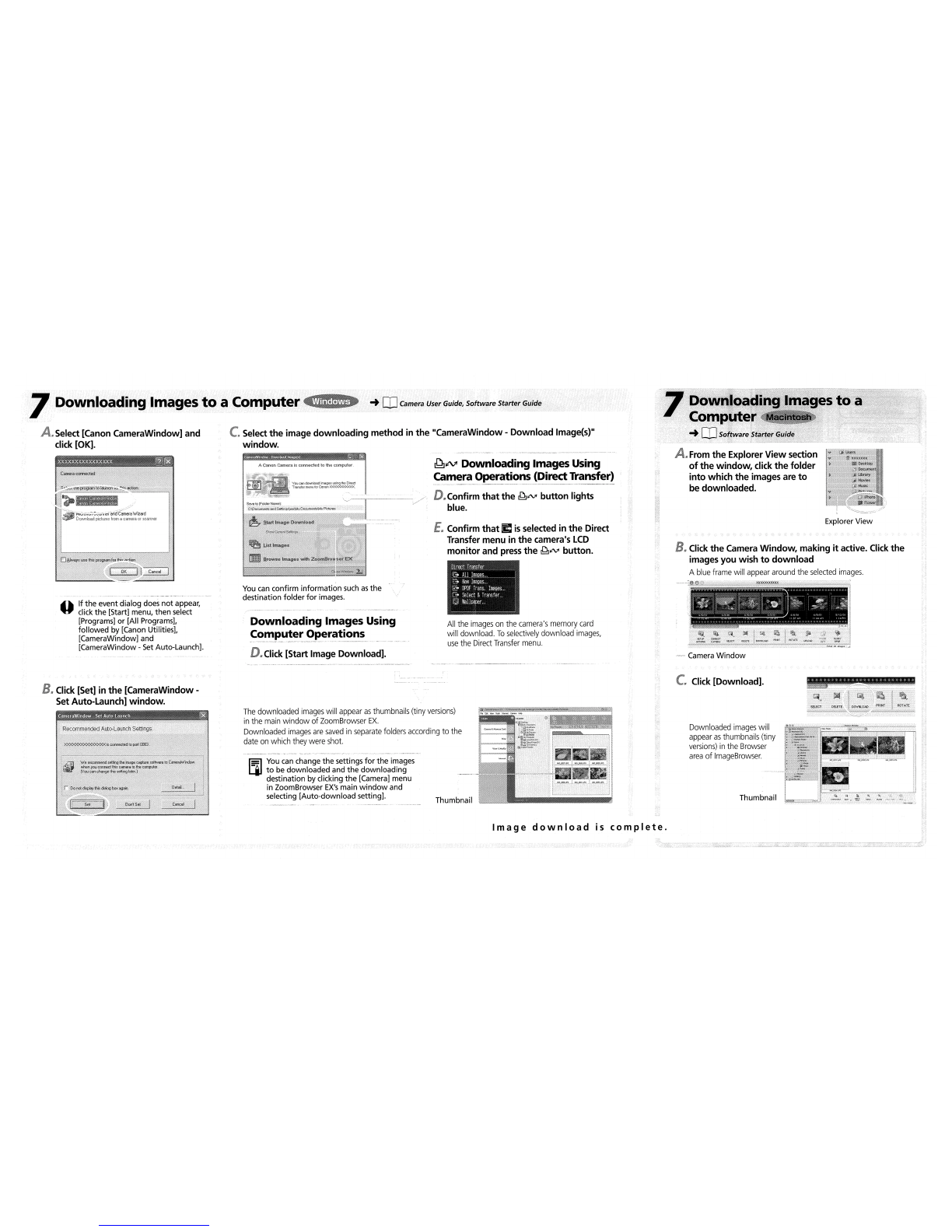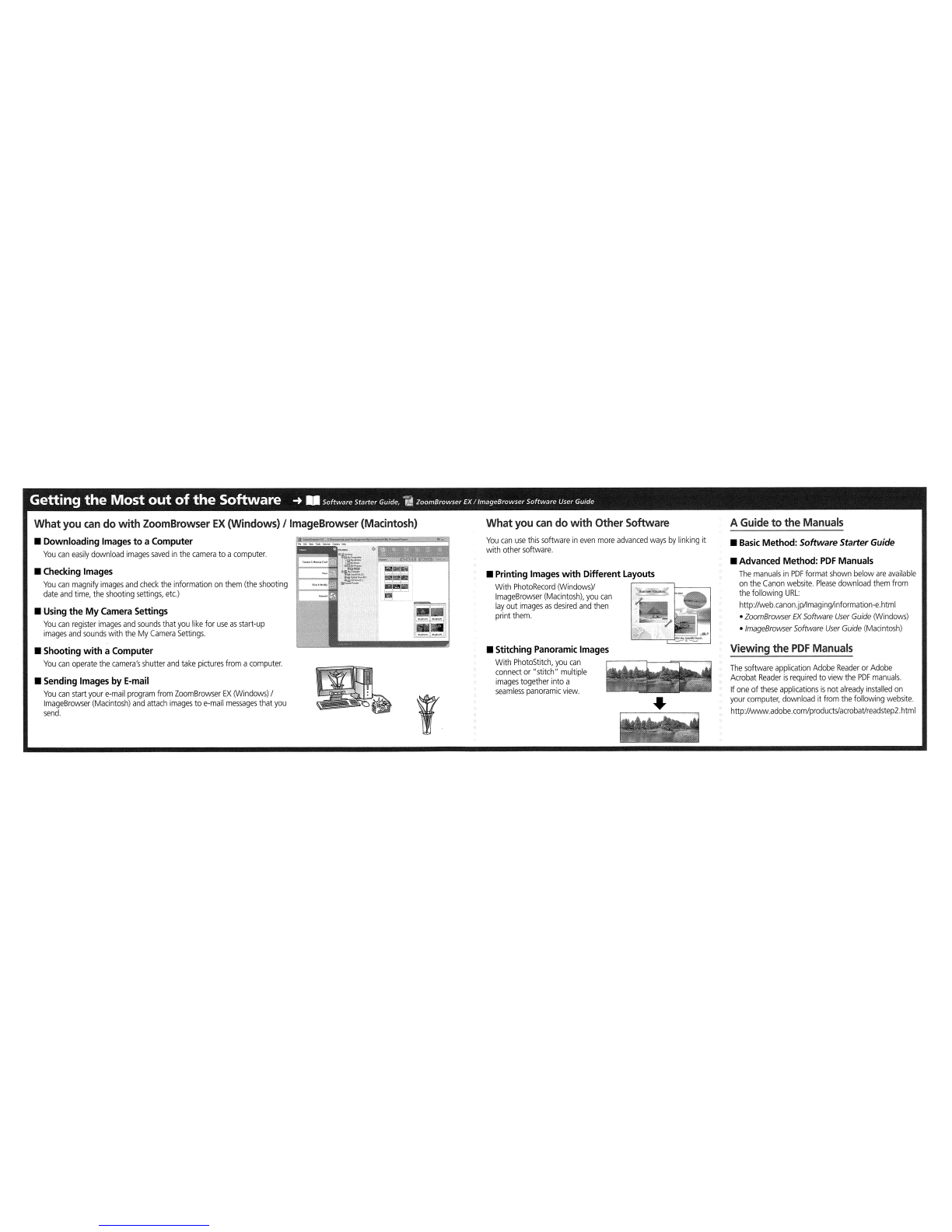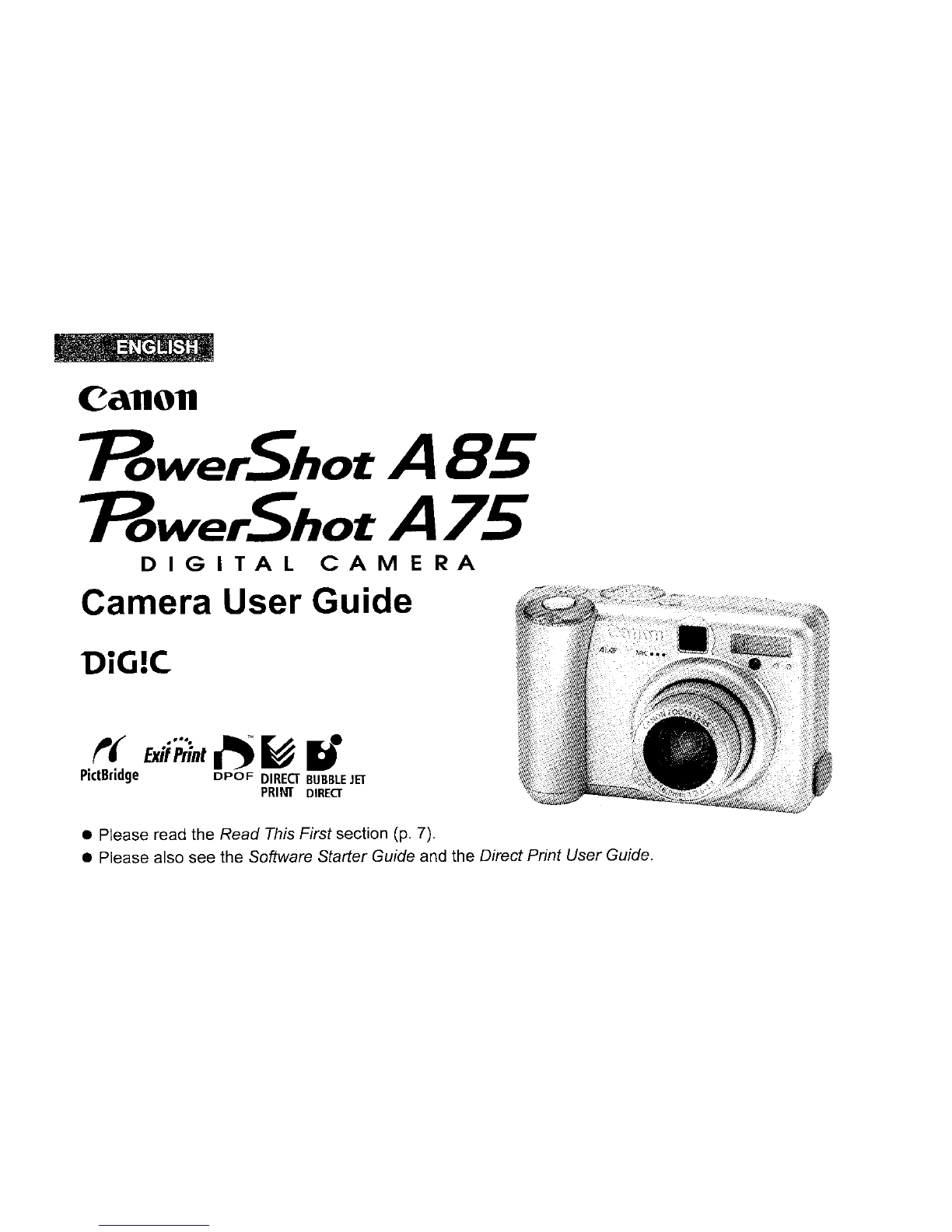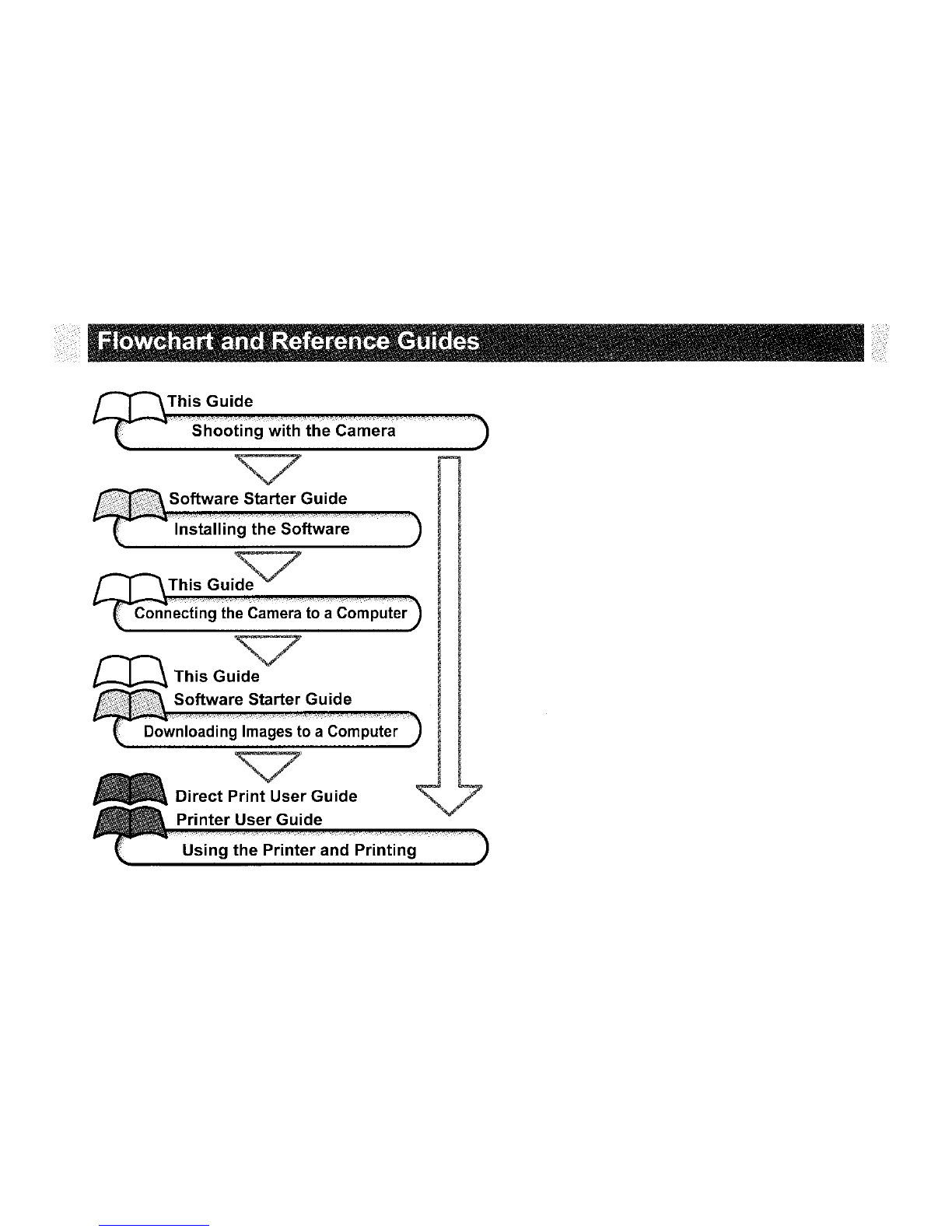-Camera
Window
.. ..
--:---
i'~'
- -
--
---
r"-~- - -
,:..I"" :'iif.;k'7
:t\.
"'_
.
,-~,-
".
:"
~..,
,
.....
-f:."f
rU
...
,,--
-......
.
~.'!'"
n ) ' 1
,~
•
~'.
• • • - •
..
• • p ,
~
Explorer
View
B.
Click the Camera Window, making
it
active. Click the
images you wish
to
download
Ablue frame will appear around the selected images.
-_._.:6
e'C
. .
xxXXXXJOOOO(
",.
.
A.
From
the Explorer View section
of
the
window,
click
the
folder
into
which the images are
to
be downloaded.
-'-Do~~'~ding
Image;to
a----
Computer
..
rn
Software Starter Guide
All the
images
on the camera's memory card
will download.
To
selectively download images,
use
the Direct Transfer menu.
~tV
Downloading Images Using
camera Operations (Direct Transfer)
•
__
.
_.~,
._~.~
..
,.
, ,
__
"_,
"_~'
__
'
"""'M
_
D.Confirm
that
the
~lN'
button
lights
blue.
E.
Confirm
that
~
is
selected in the Direct
Transfer menu in the camera's
LCD
monitor and
press
the
~lN'
button.
ACanon Camera is connected to the computer.
Downloading Images Using
Computer Operations
~.-
----~
--
-
-~
..
__
.~
..
,
...
_.-
...
---~.~...
..
~
--"
D.Click
[Start Image Download].
_
sove~t_O(F_Old_e'N_om_e):
''M-y.·I....
..
-
...
_._._.-
..
-
...
_.,-
..
--/
.....
/
Cj[)o",me,ts
""d
S,"",,\>oo<\My
Oo",me,"\My
PI,,",e'
:::::
I
~
S,tart Image
Download
You can confirm
information
such
as
the
destination
folder
for
images.
C.
Select the image downloading method in the "CameraWindow -Download Image(s)"
window.
08lways
use
th~
program
for
th~
"'
...
.tion
_··-r·
~
,
1~n
Cancel
Camera
connected
••
If
the
event dialog does
not
appear,
Uclick
the
[Start] menu, then select
[Programs]
or
[All Programs],
followed
by [Canon Utilities],
[CameraWindow] and
[CameraWindow -
Set
Auto-Launch].
xxxxxxxxxxx'xxxxx
".
,
'8J~
A.Select [Canon CameraWindow] and
click [OK].
7Downloading Images
to
aComputer
~
....
CD
Cam"a
US"
Guide,
Software
Start"
Guide
c.
Click [Download].
Thumbnail
Downloaded images will
appear
as
thumbnails (tiny
versions)
in
the Browser
area
of
ImageBrowser.
Thumbnail
rs¥l
You
can
change
the
settings
for
the
images
LjJ
to
be downloaded and
the
downloading
destination by clicking
the
[Camera] menu
in ZoomBrowser
EX's
main
window
and
selecting
[Auto-download
setting].
The
downloaded images will appear
as
thumbnails (tiny
versions)
in
the main
window
of
ZoomBrowser
EX.
Downloaded images
are
saved
in separate folders according
to
the
date on which they were shot.
0",,1 Set
We
recommend
setmg
the
inage
capb../fe
sottware
to
CarneJa\lfW1dow
when
you
connect
this
camera
to
the
computer.
lYou
can
change
ltis
setting
!aIel.)
XXXXXXXXXXXXXXX
is
connecled
to
poll
0003
.
Recommended
Auto-Launch
Settings.
CarneraWindow -Set
Auto·launch
lEl
B.
Click [Set] in the [CameraWindow-
Set
Auto-Launch] window.
Image
download
is
complete.
---~---~
....
---..,-.,..-
..
_~---,.,..,.--
~_.
,.~._-
-_._-..--
_
-----~-.----,----...,..~-
-
.--~-~
..
_-,_----.:_-"~_._..:......_._.,_.::."
.
.;....:.>
..
_-
~"
----~-~
~
---"--""'_.~~---~:._
..
.:."'
..:..
~--
~