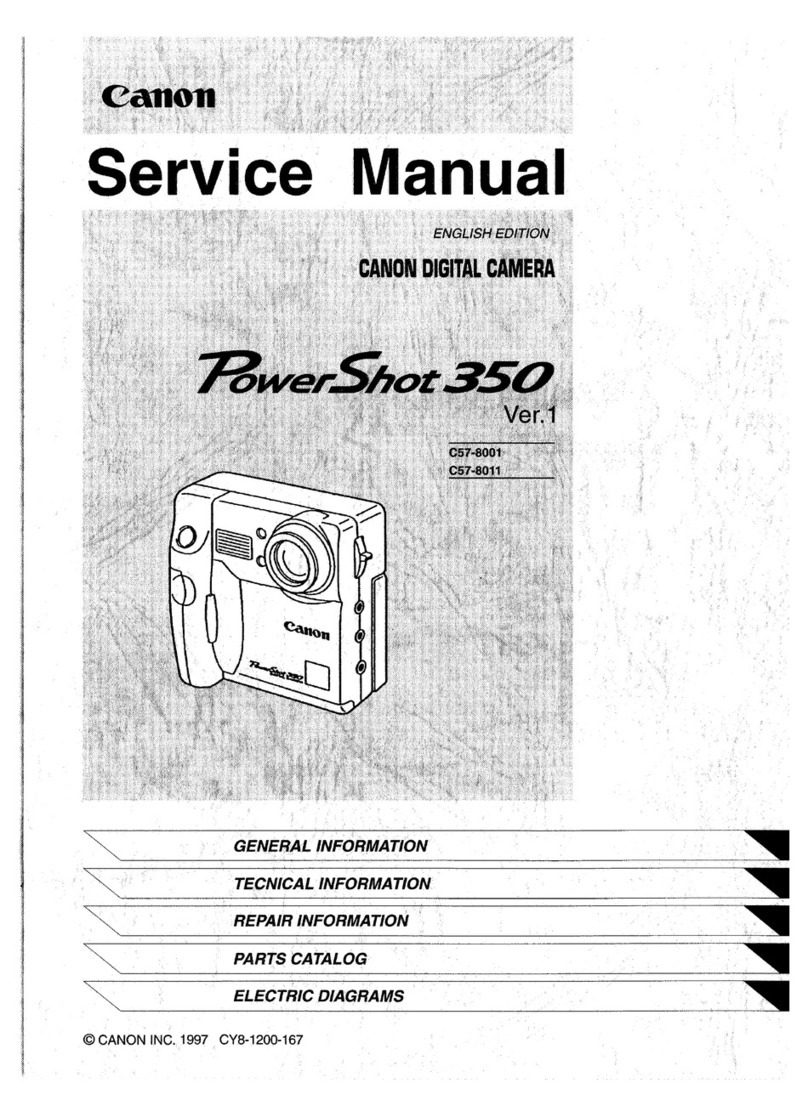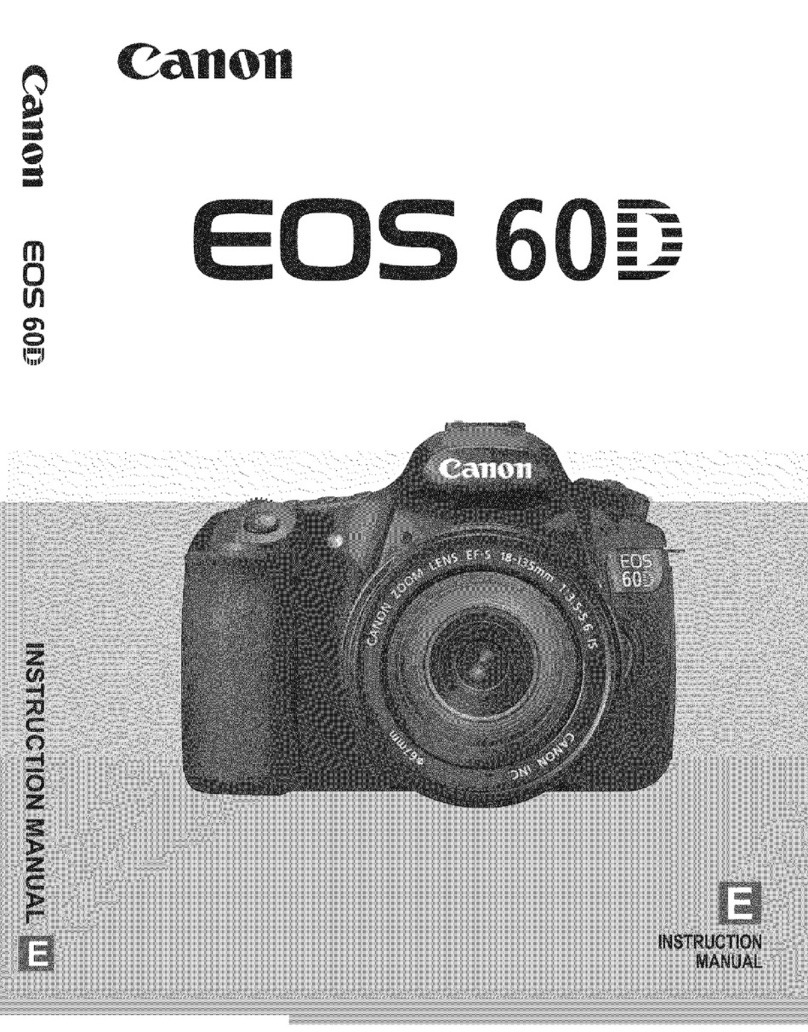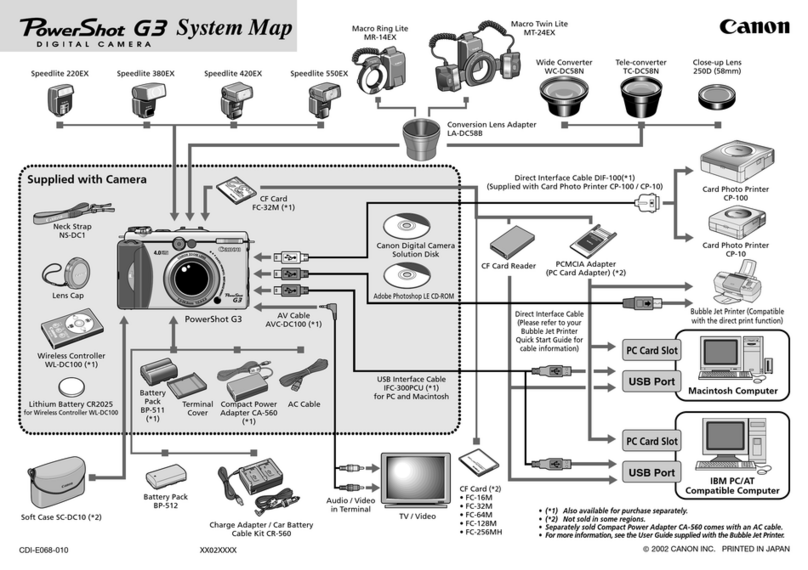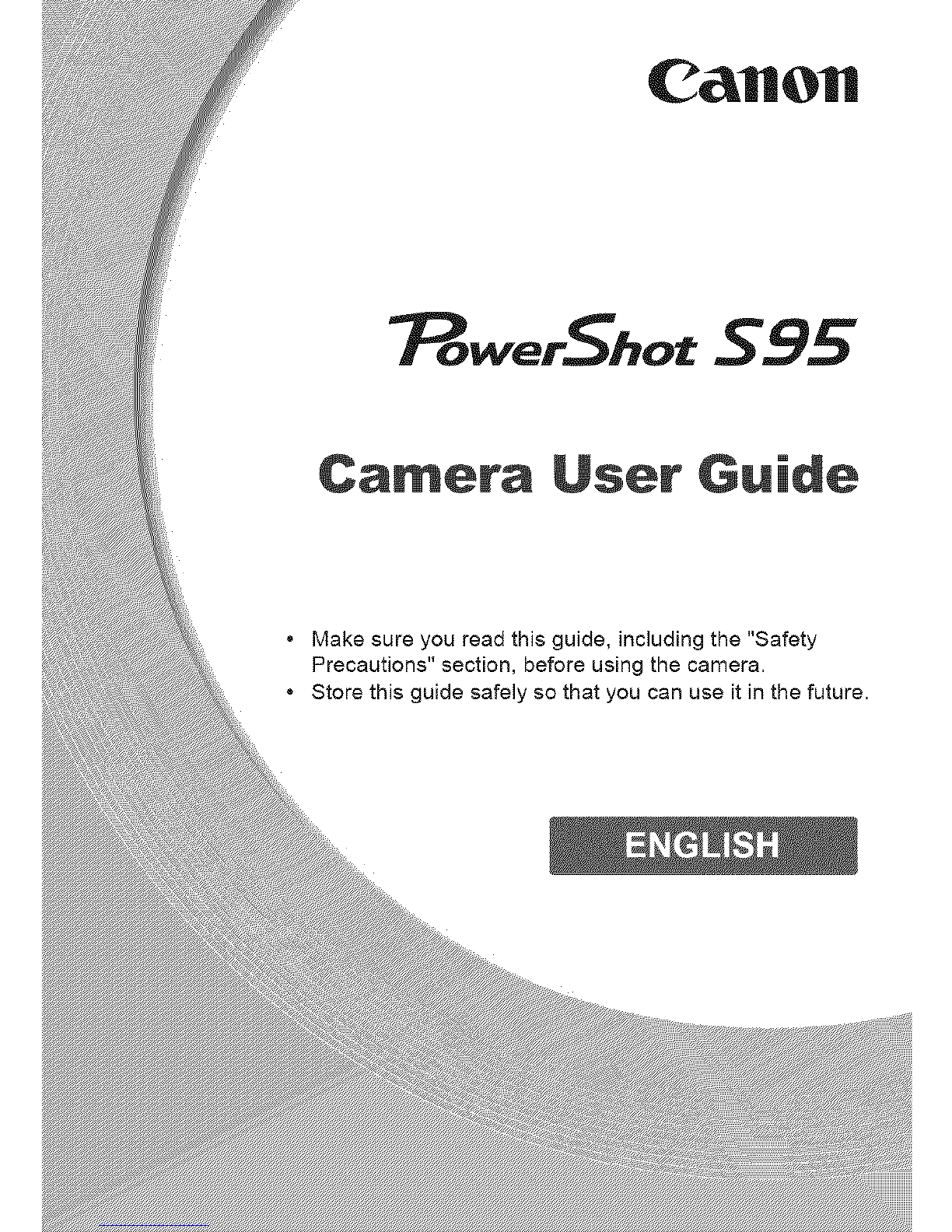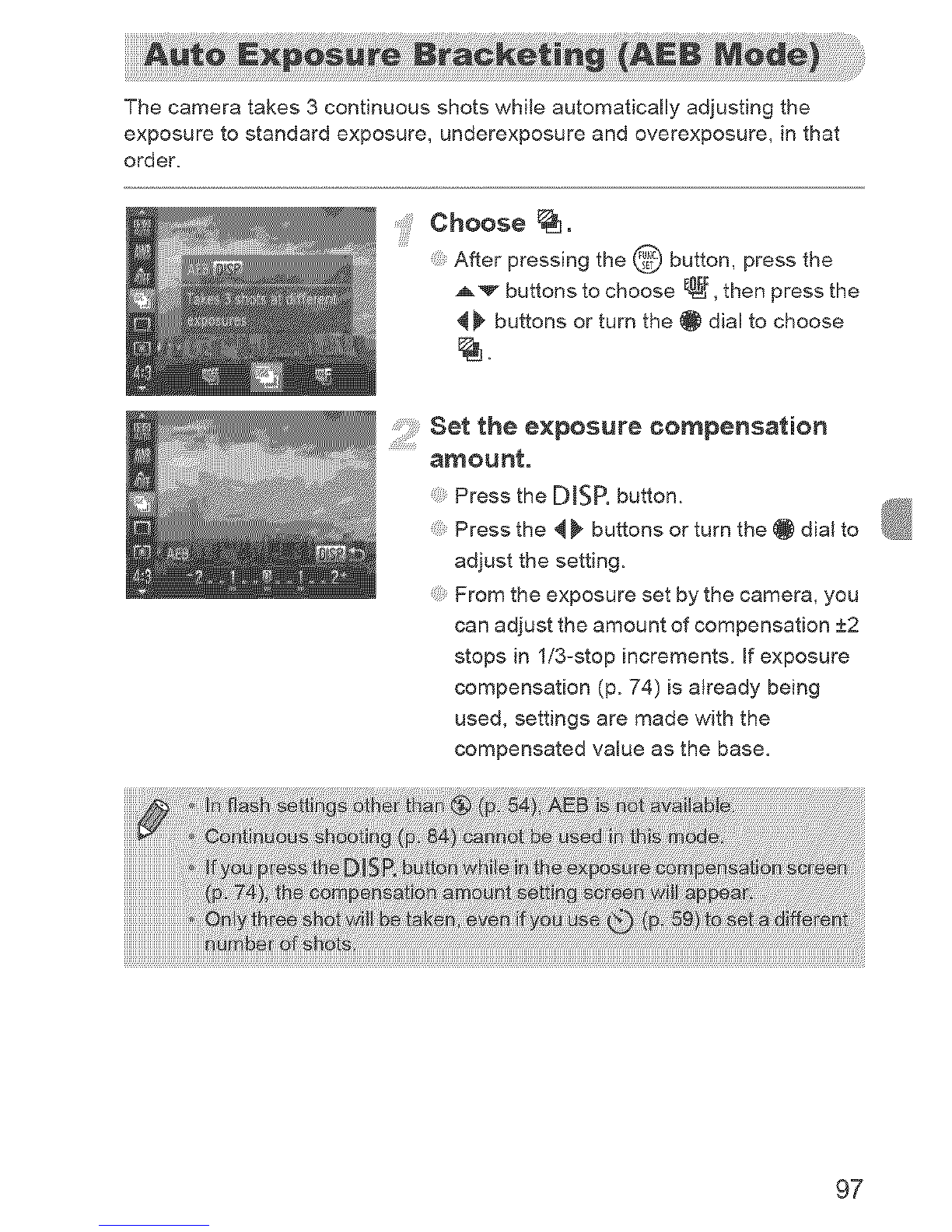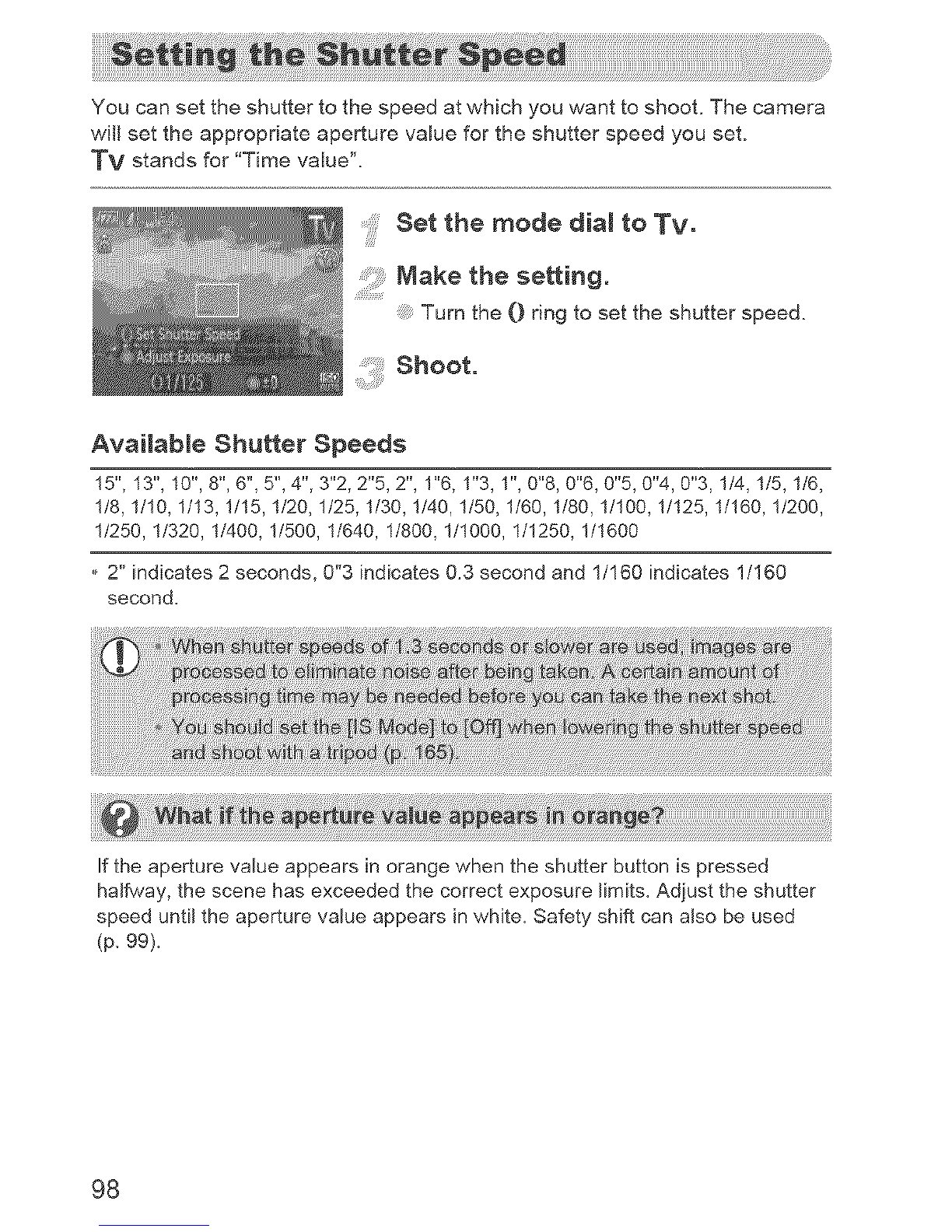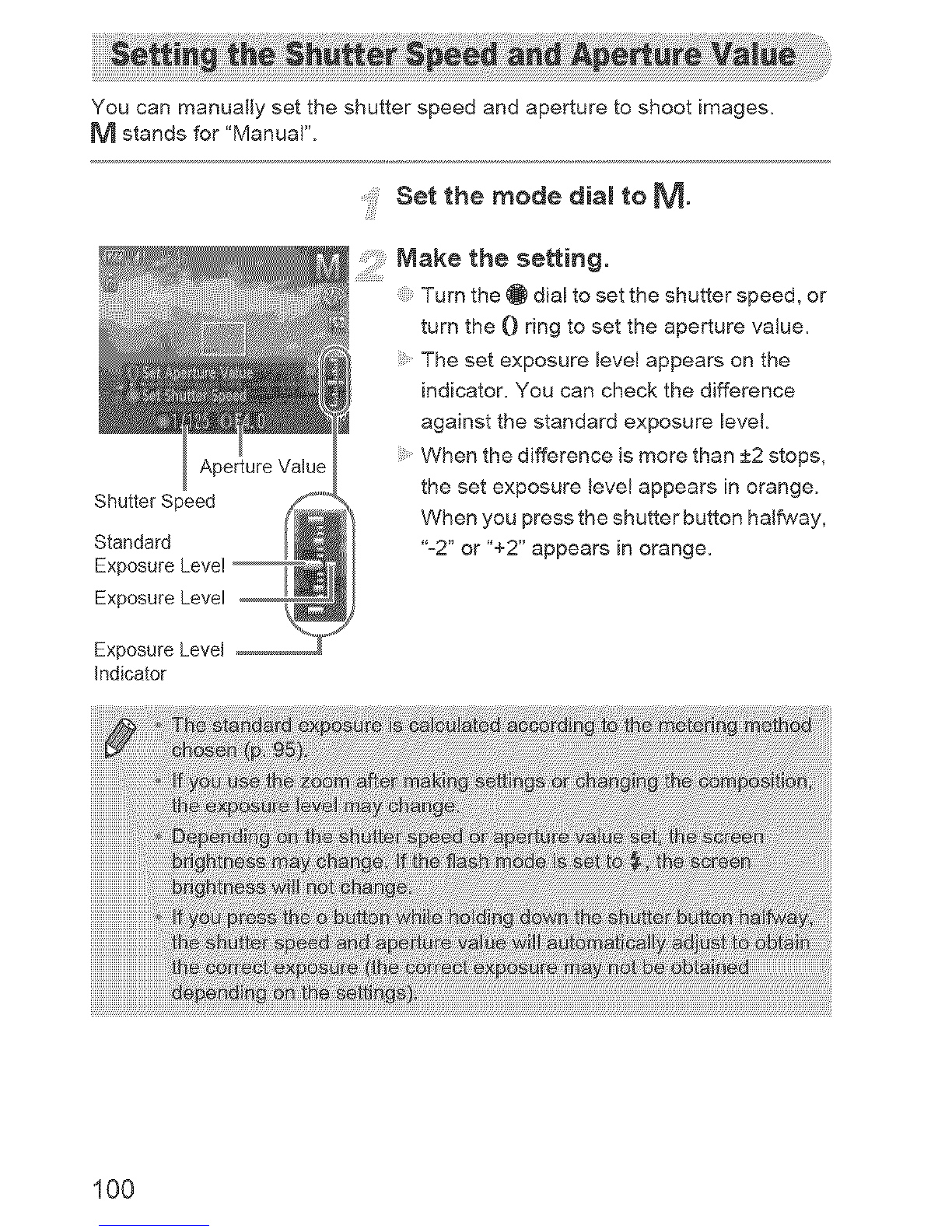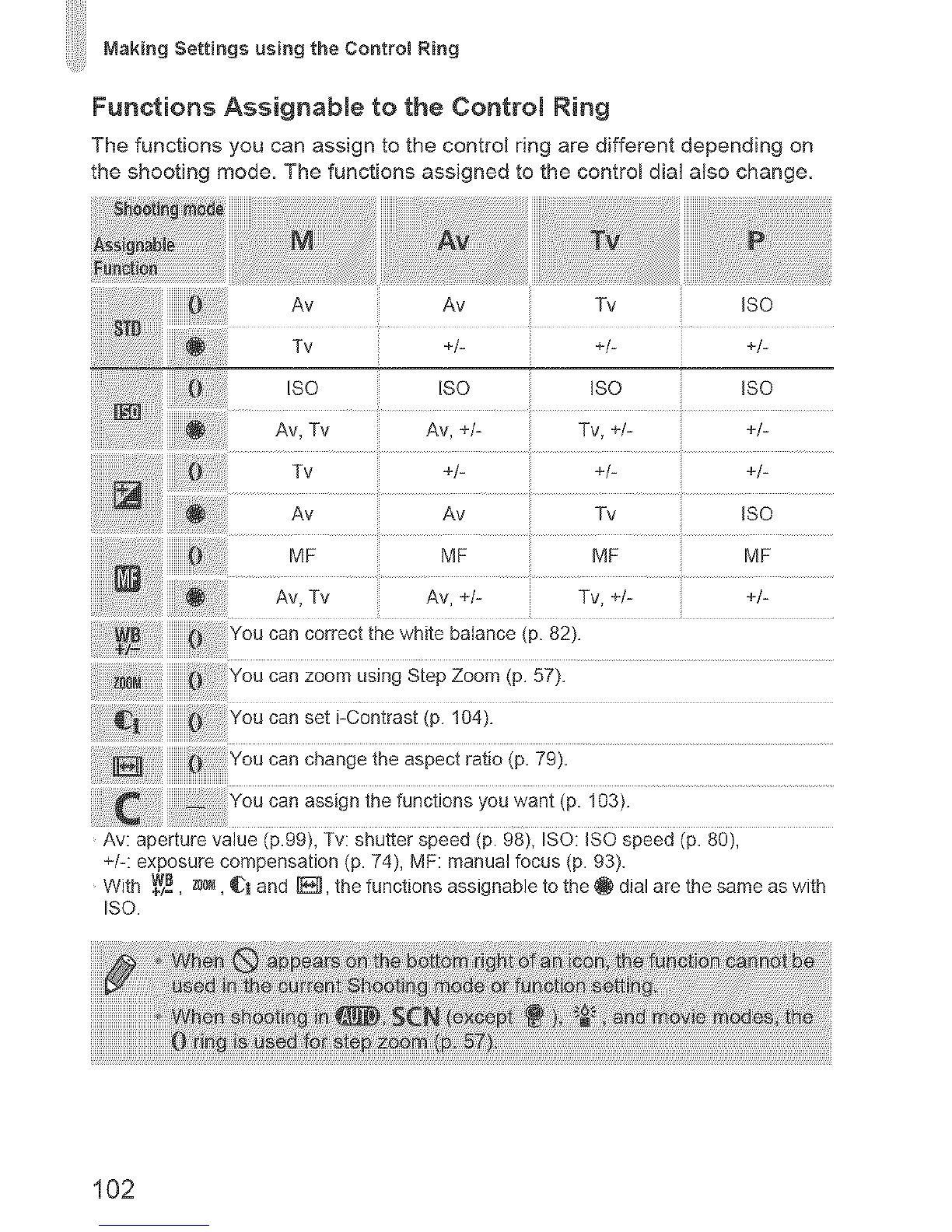Canon PowerShot S95 User manual
Other Canon Digital Camera manuals
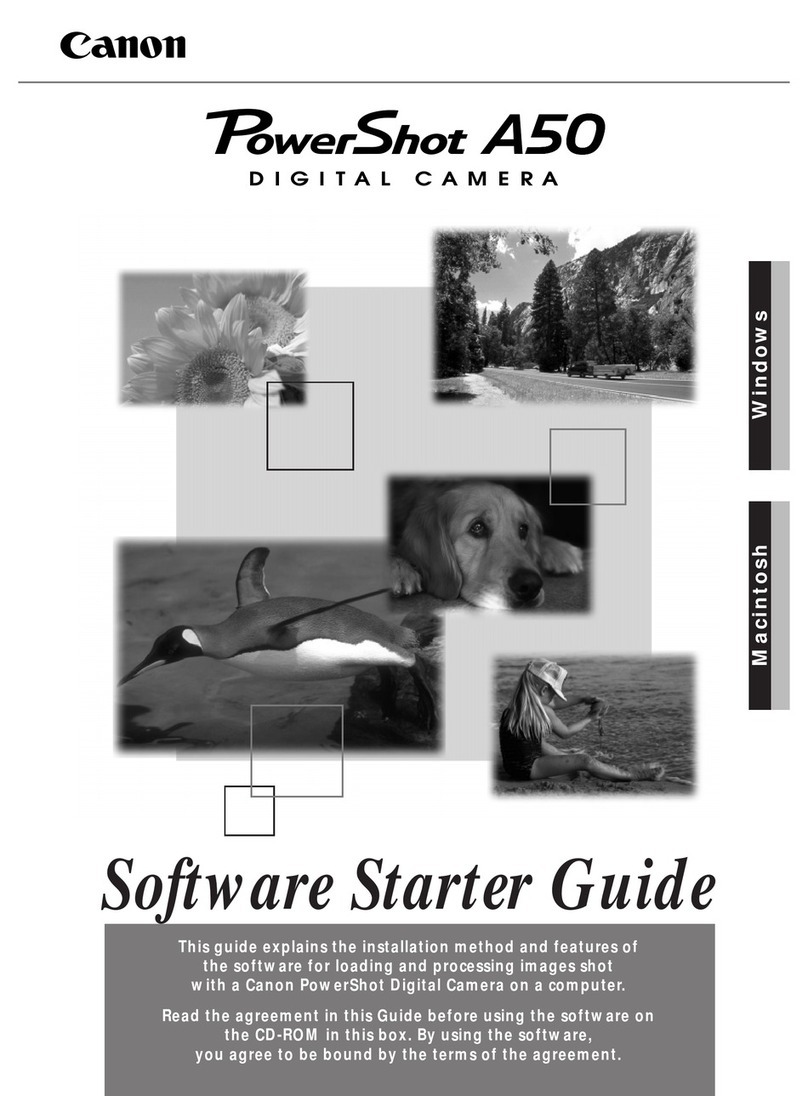
Canon
Canon Powershot A50 Mounting instructions

Canon
Canon DS126061 User manual

Canon
Canon PowerShot ZOOM Assembly instructions
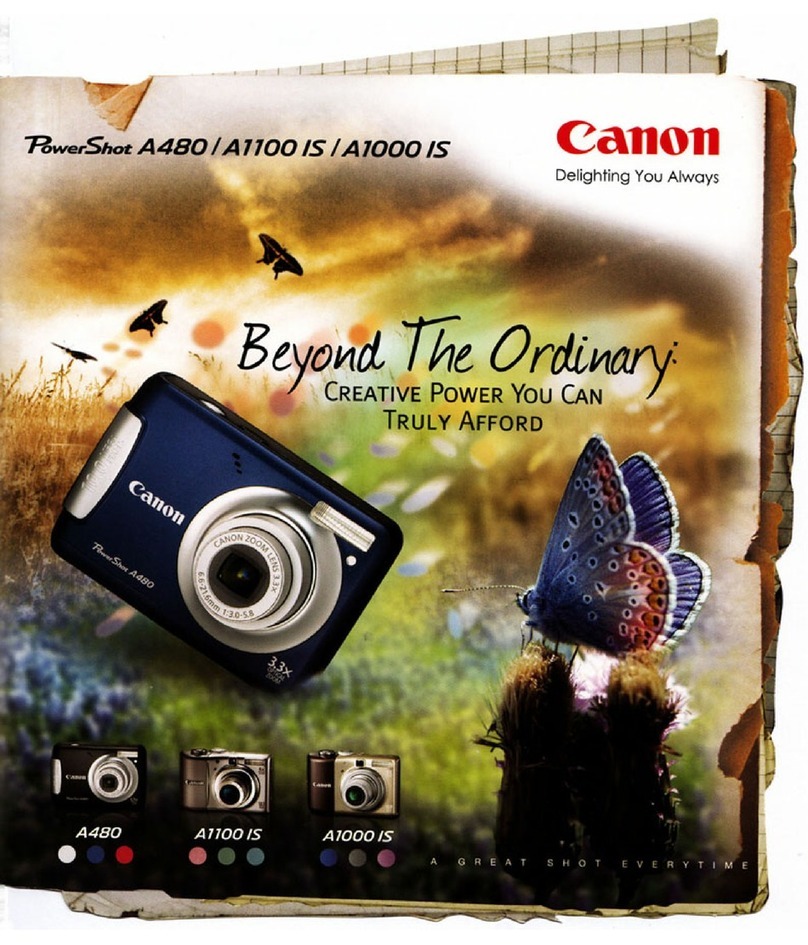
Canon
Canon 3444B001 User manual
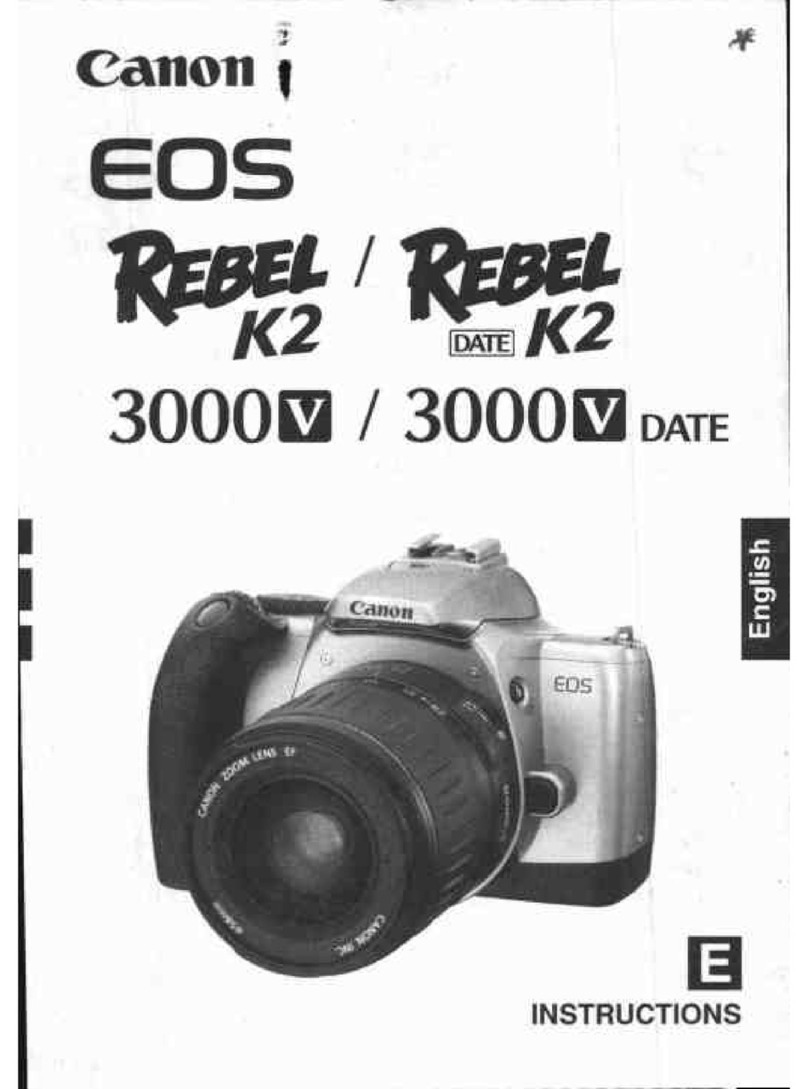
Canon
Canon EOS REBEL K2 3000V DATE User manual

Canon
Canon 2756B003 User manual

Canon
Canon EOS M100 Reference guide

Canon
Canon IXUS 115 HS User manual
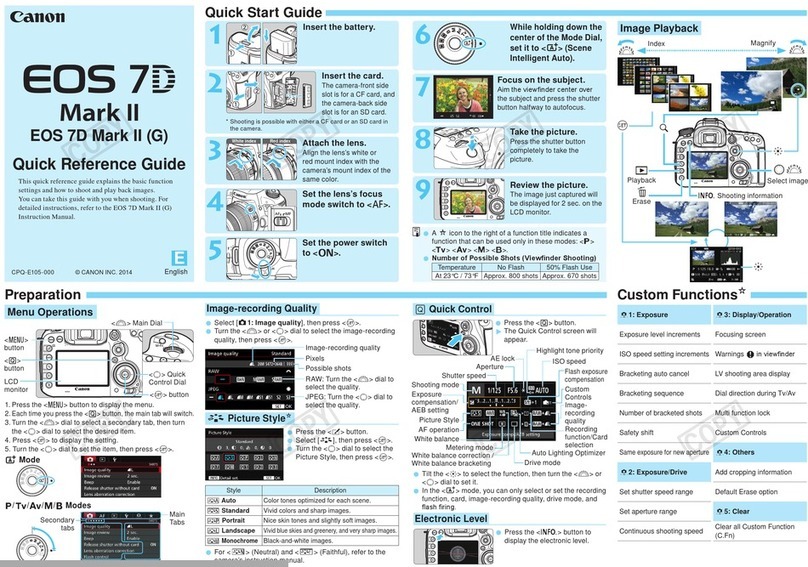
Canon
Canon EOS 7D Mark II (G) User manual

Canon
Canon AF35M II Quartz Date User manual

Canon
Canon PowerShot ELPH 110 HS User manual
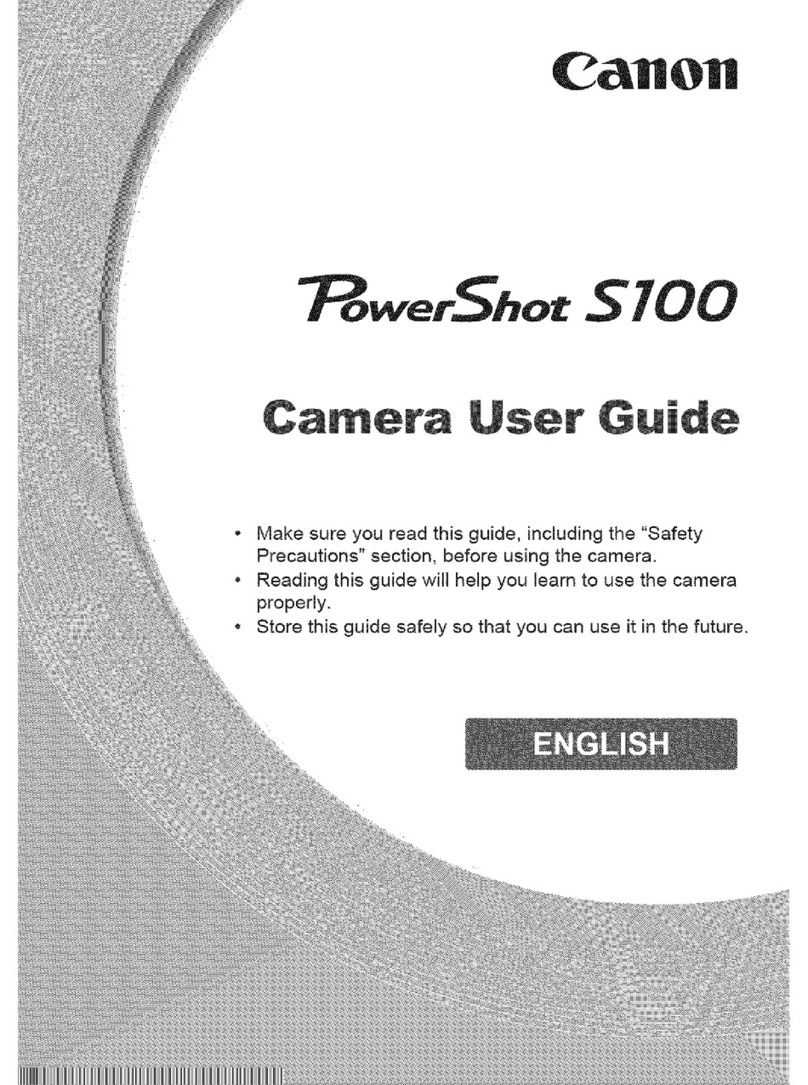
Canon
Canon PowerShot S100 DIGITAL ELPH User manual

Canon
Canon EOS 1500D User manual

Canon
Canon SURE SHOT 90u User manual

Canon
Canon PowerShot A1400 User manual

Canon
Canon PowerShot A2000 IS User manual

Canon
Canon EOS Rebel T1i User manual

Canon
Canon EOS C300 Mark III User manual

Canon
Canon EOS-1D X User manual

Canon
Canon FTb User manual