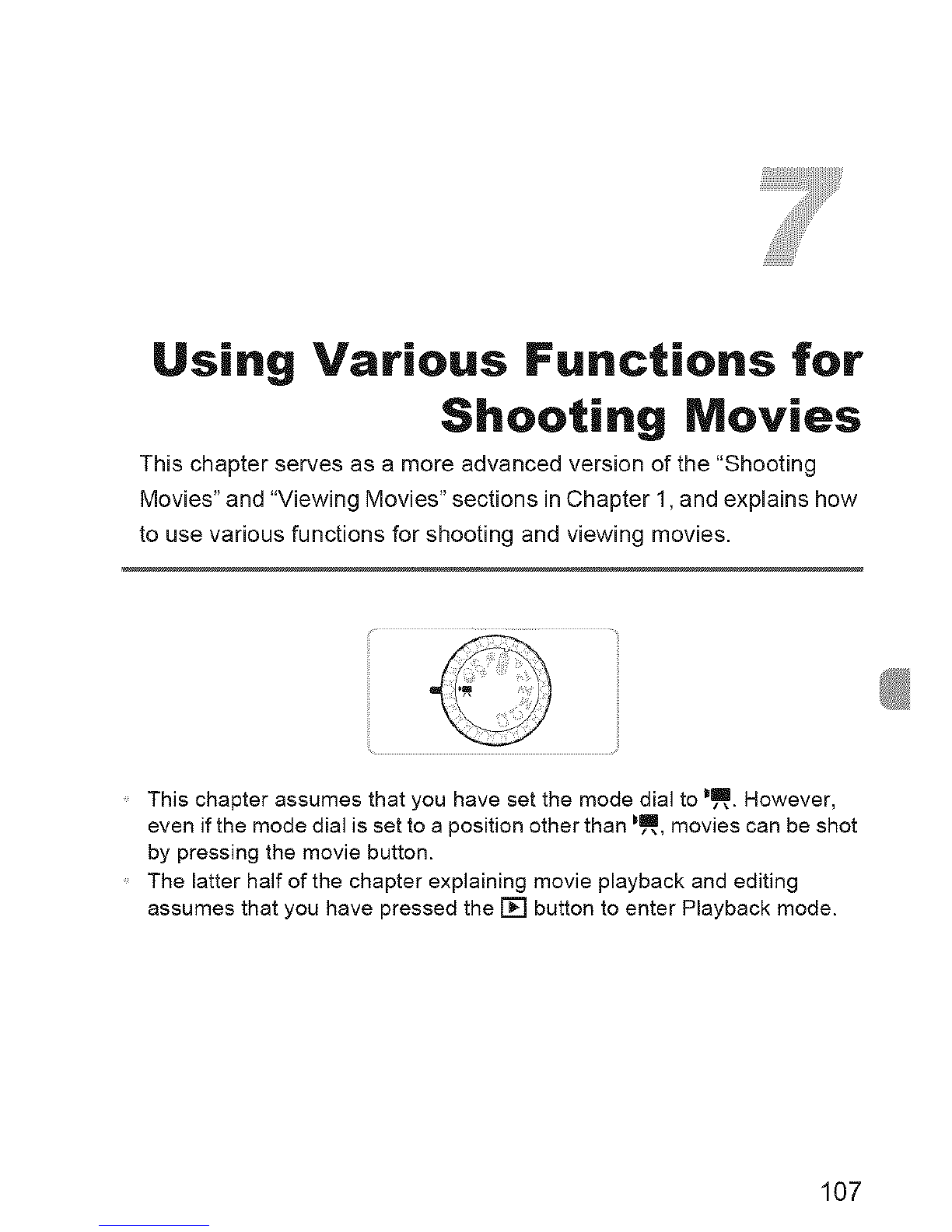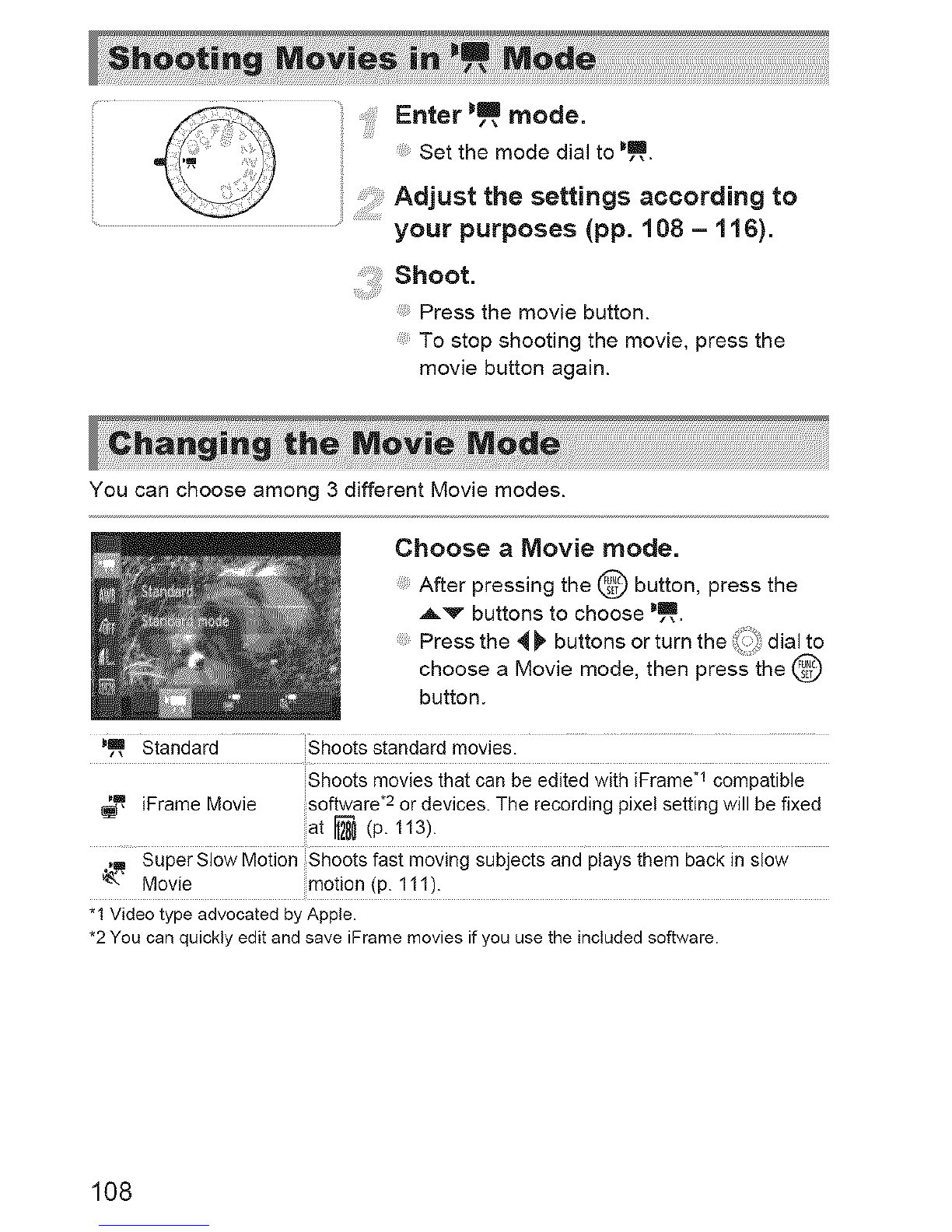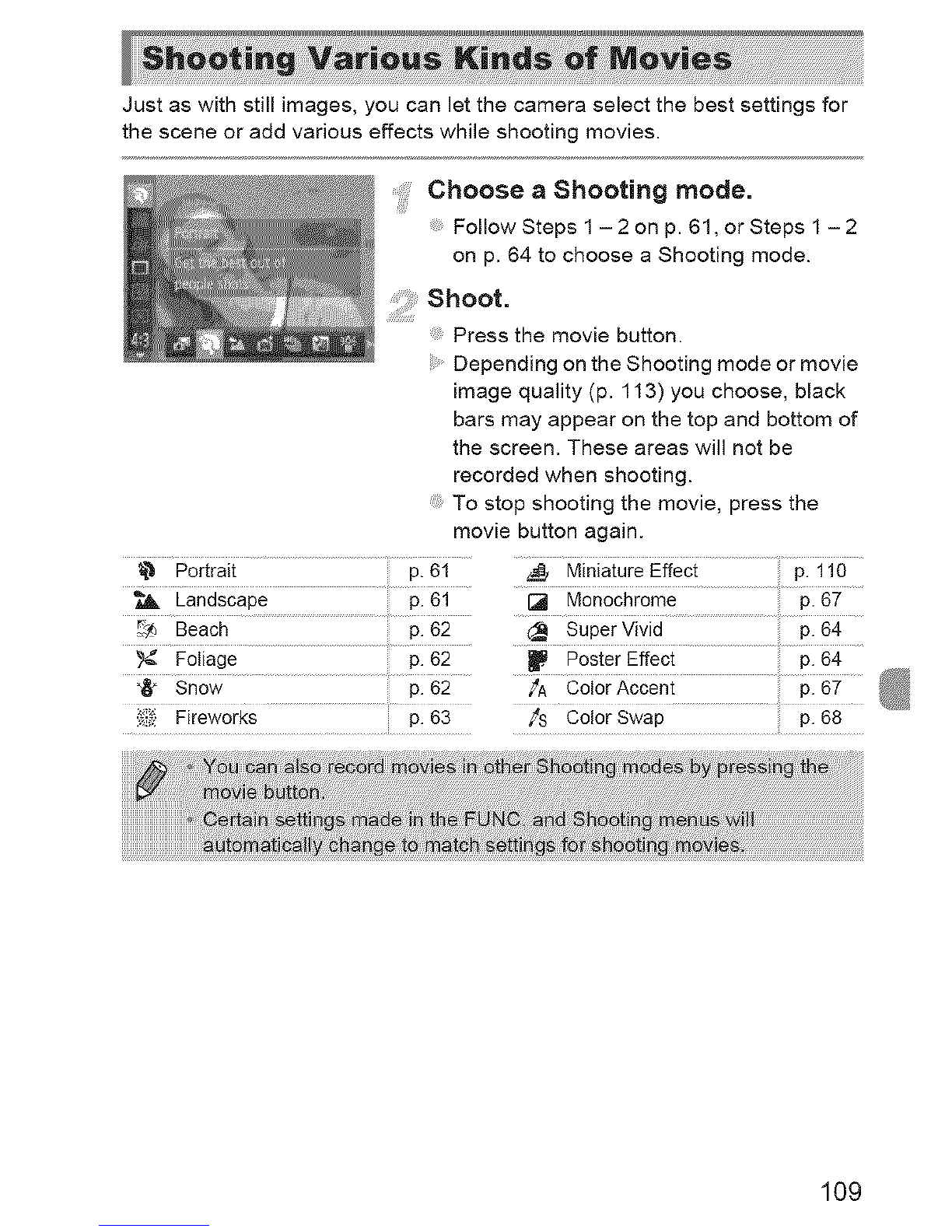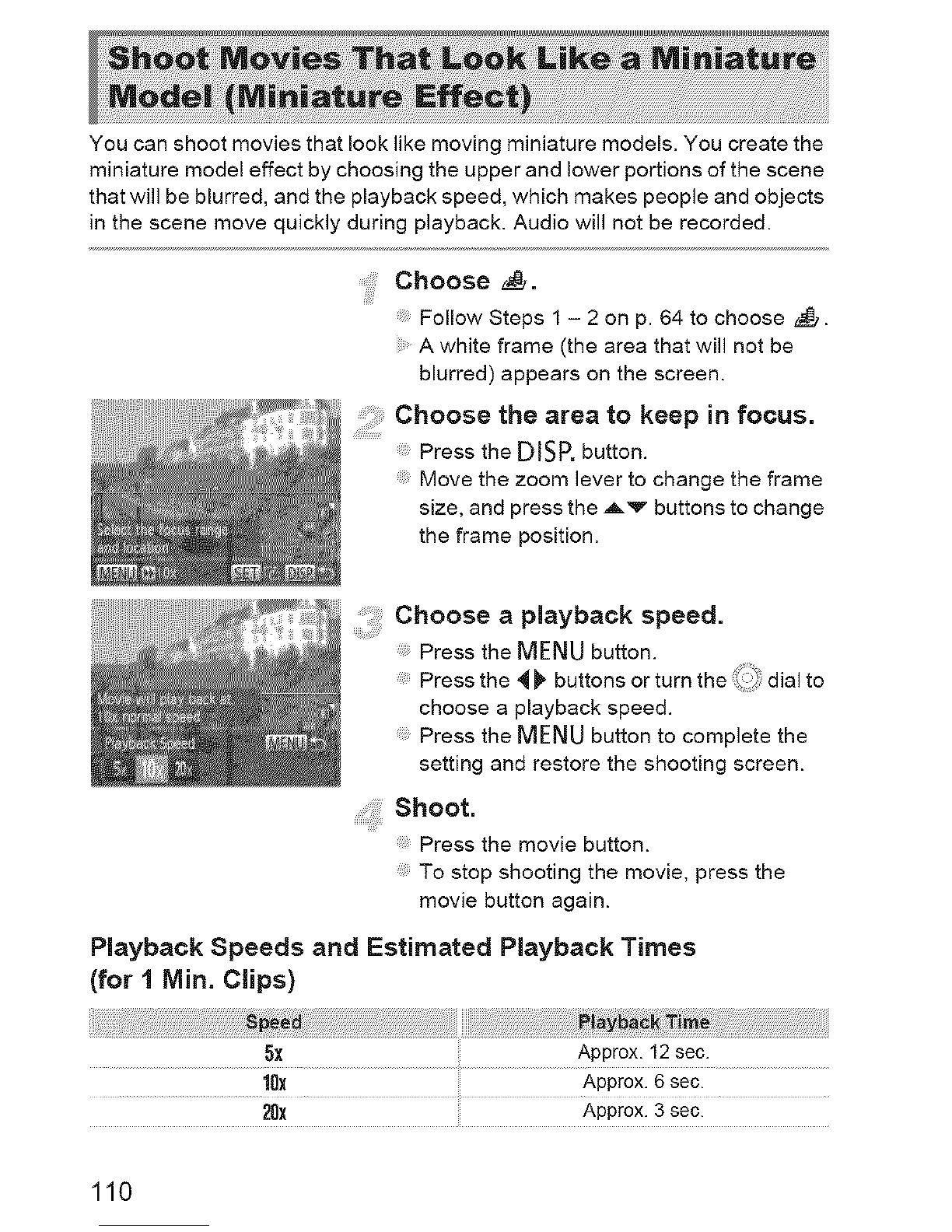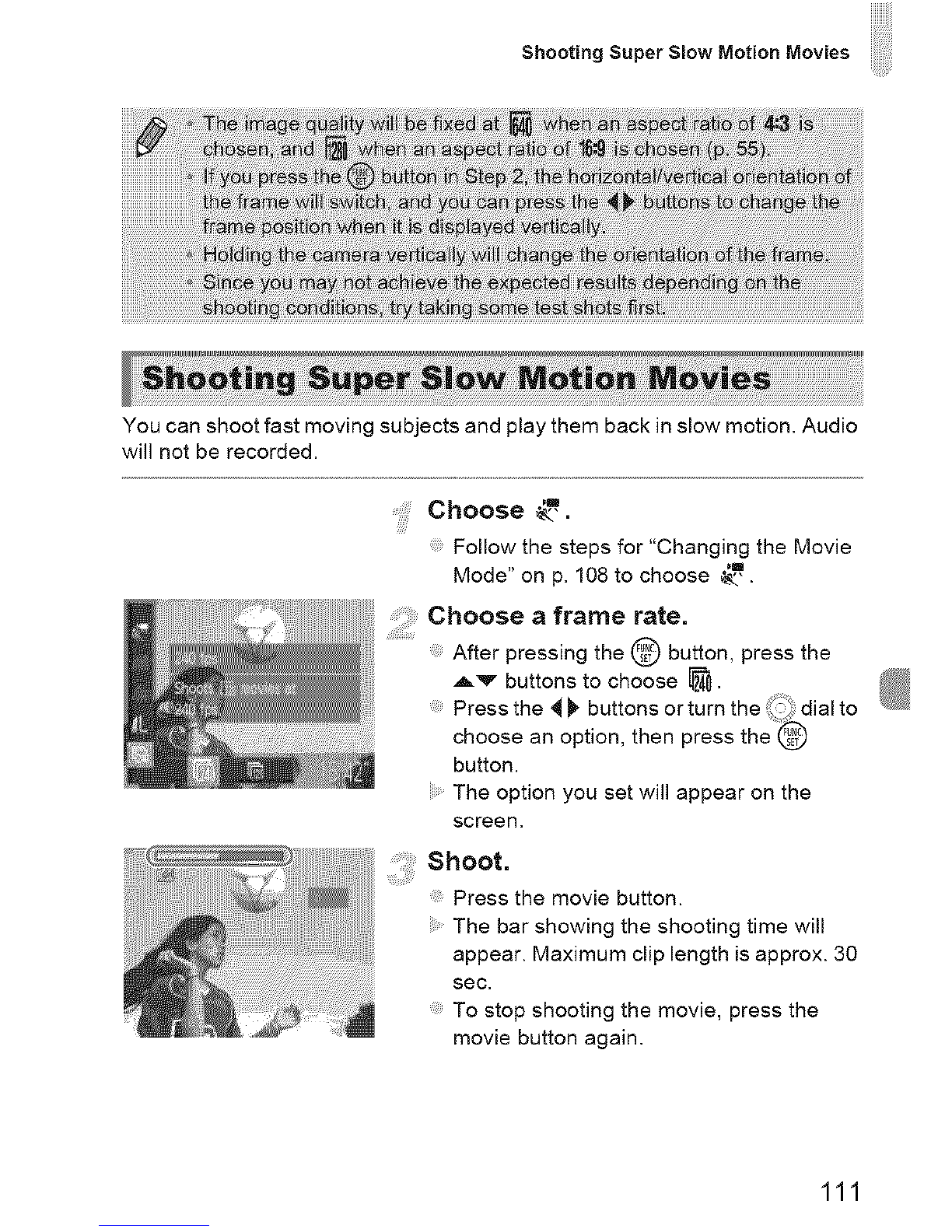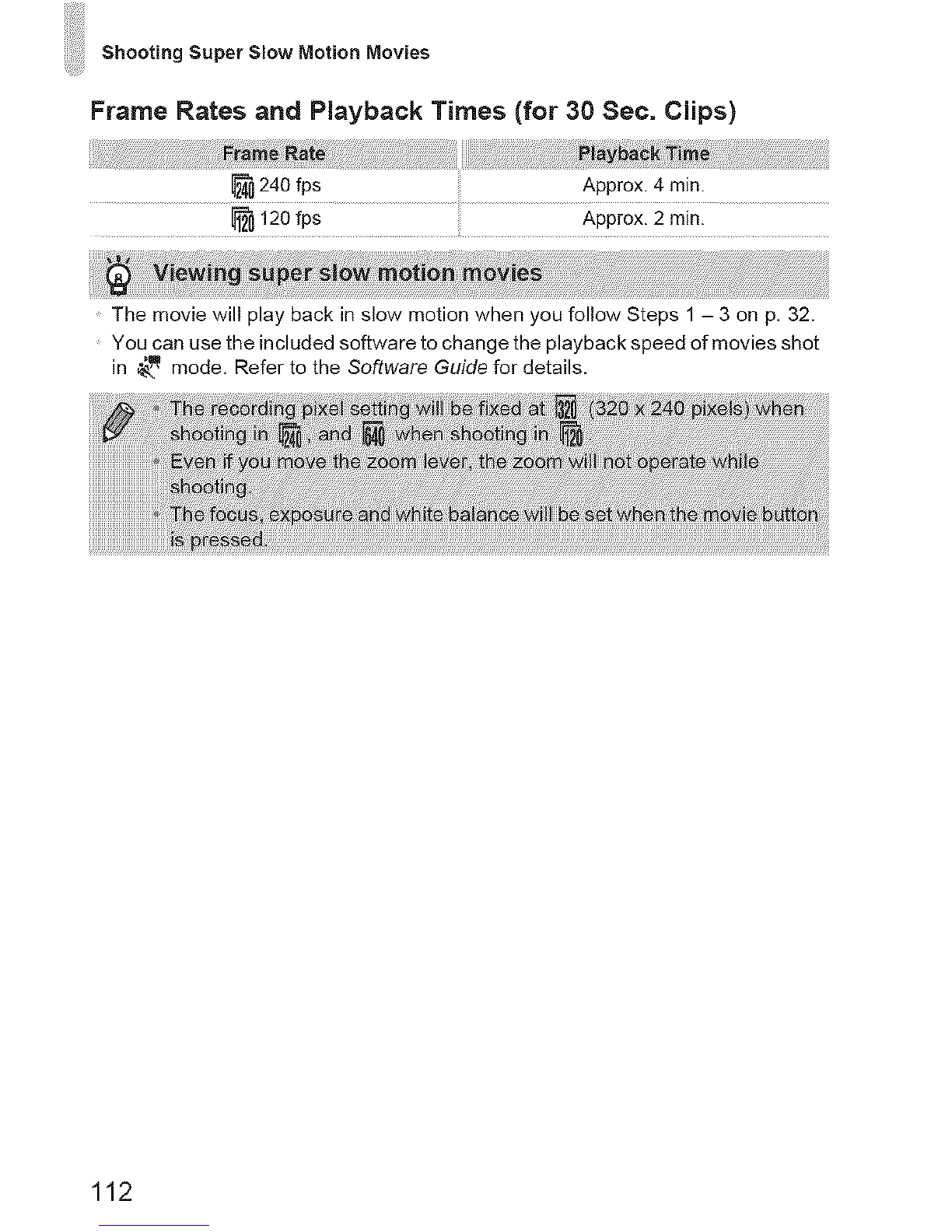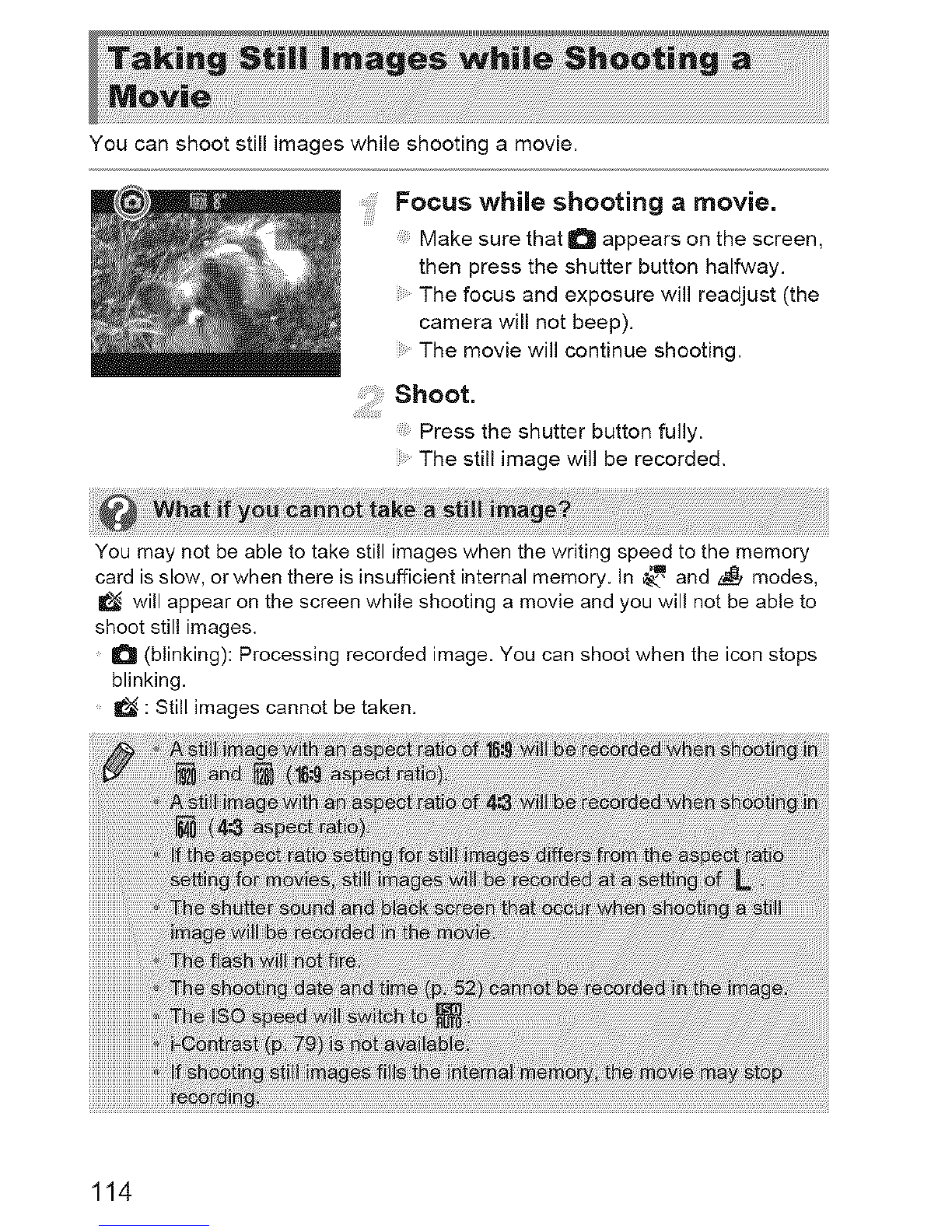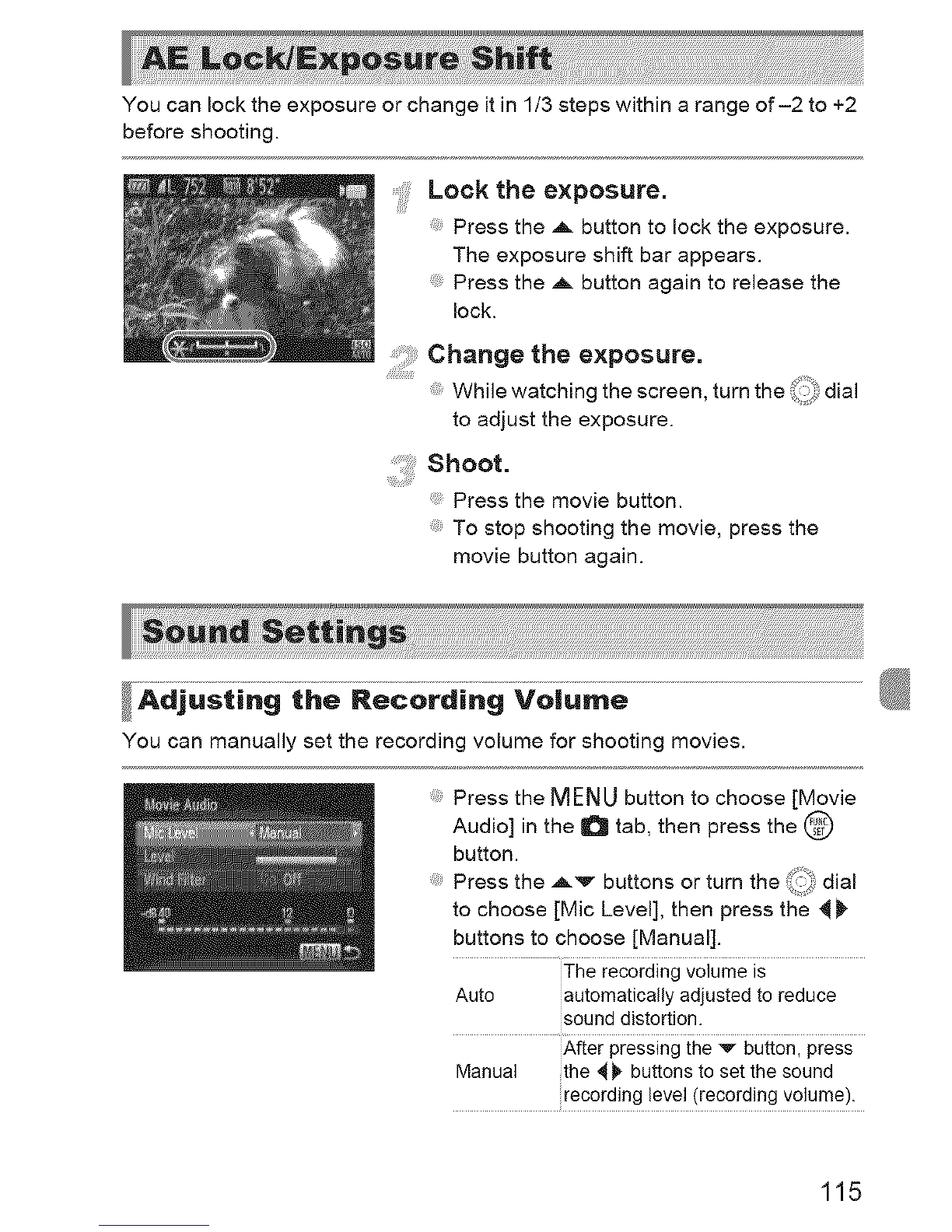Canon POWERSHOT SX40HS User manual
Other Canon Digital Camera manuals

Canon
Canon ivy REC User manual

Canon
Canon EOS Rebel T4i User manual

Canon
Canon EOS C300 Mark III User manual

Canon
Canon EOS Rebel T2 User manual

Canon
Canon EOS 90D User manual
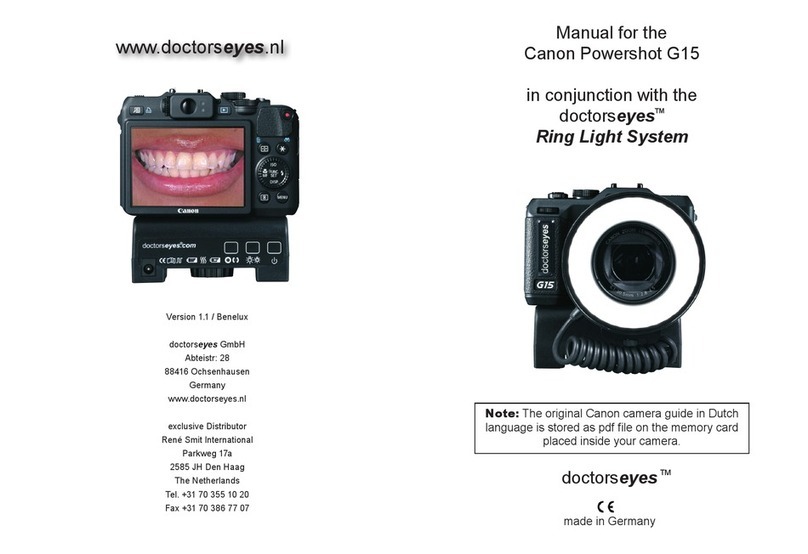
Canon
Canon PowerShot G15 User manual
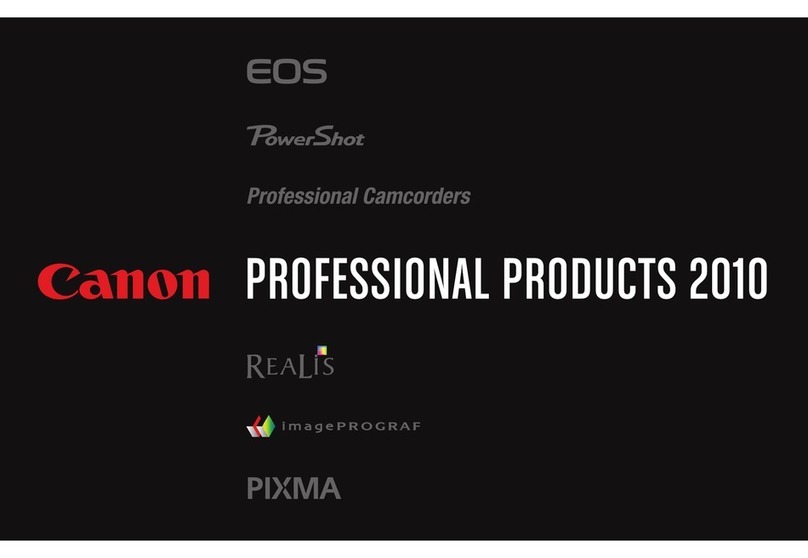
Canon
Canon EOS-1D Mark IV User manual

Canon
Canon IXUS V2 User manual

Canon
Canon EOS-1D C User manual

Canon
Canon Ixus 240 hs User manual

Canon
Canon EOS 70D User manual
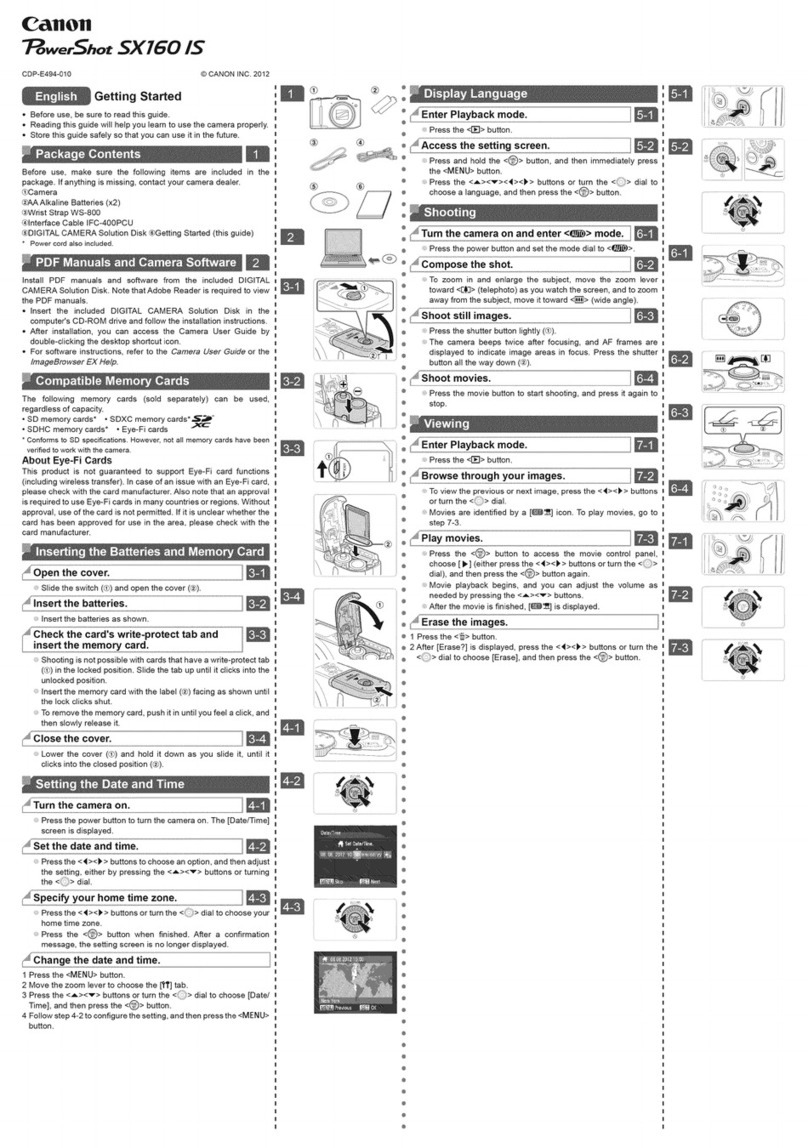
Canon
Canon PowerShot SX160 IS User manual

Canon
Canon WP-DC26 User manual

Canon
Canon PowerShot A450 Assembly instructions

Canon
Canon EOS 6D User manual

Canon
Canon EOS REBEL T6i Technical specifications
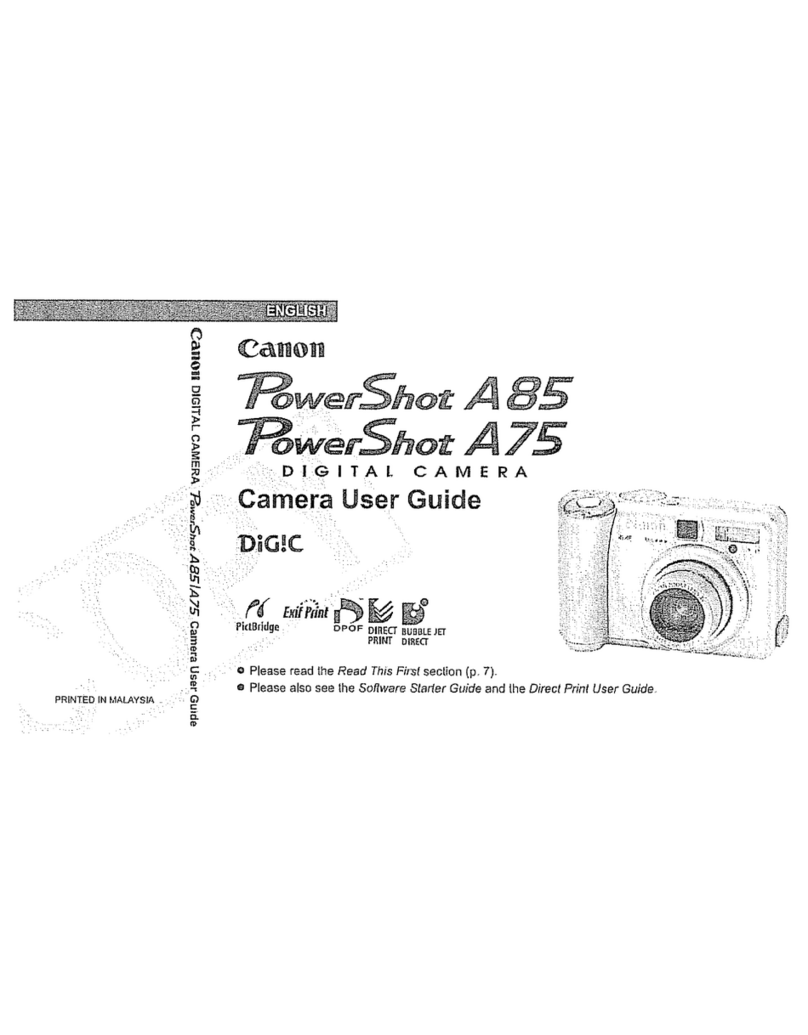
Canon
Canon POWERSHOT A75 User manual

Canon
Canon PC1057 User manual
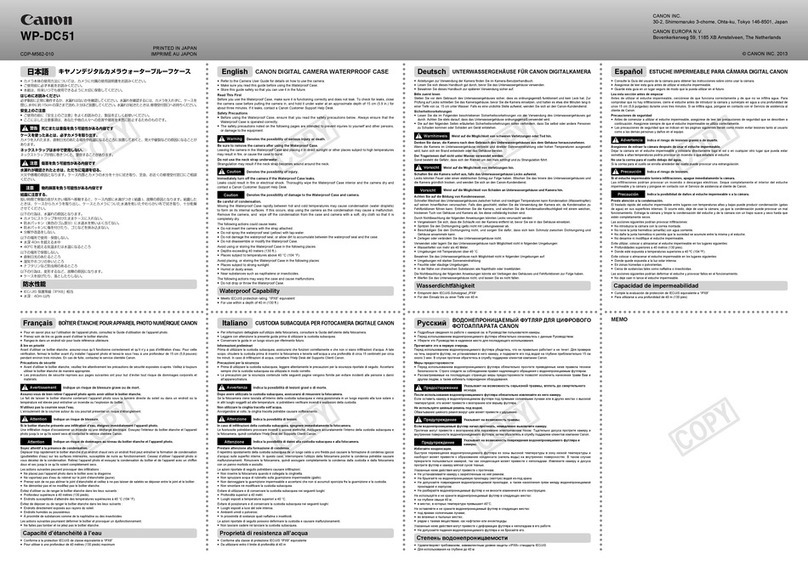
Canon
Canon WP-DC51 User manual

Canon
Canon EOS Digital Rebel User manual