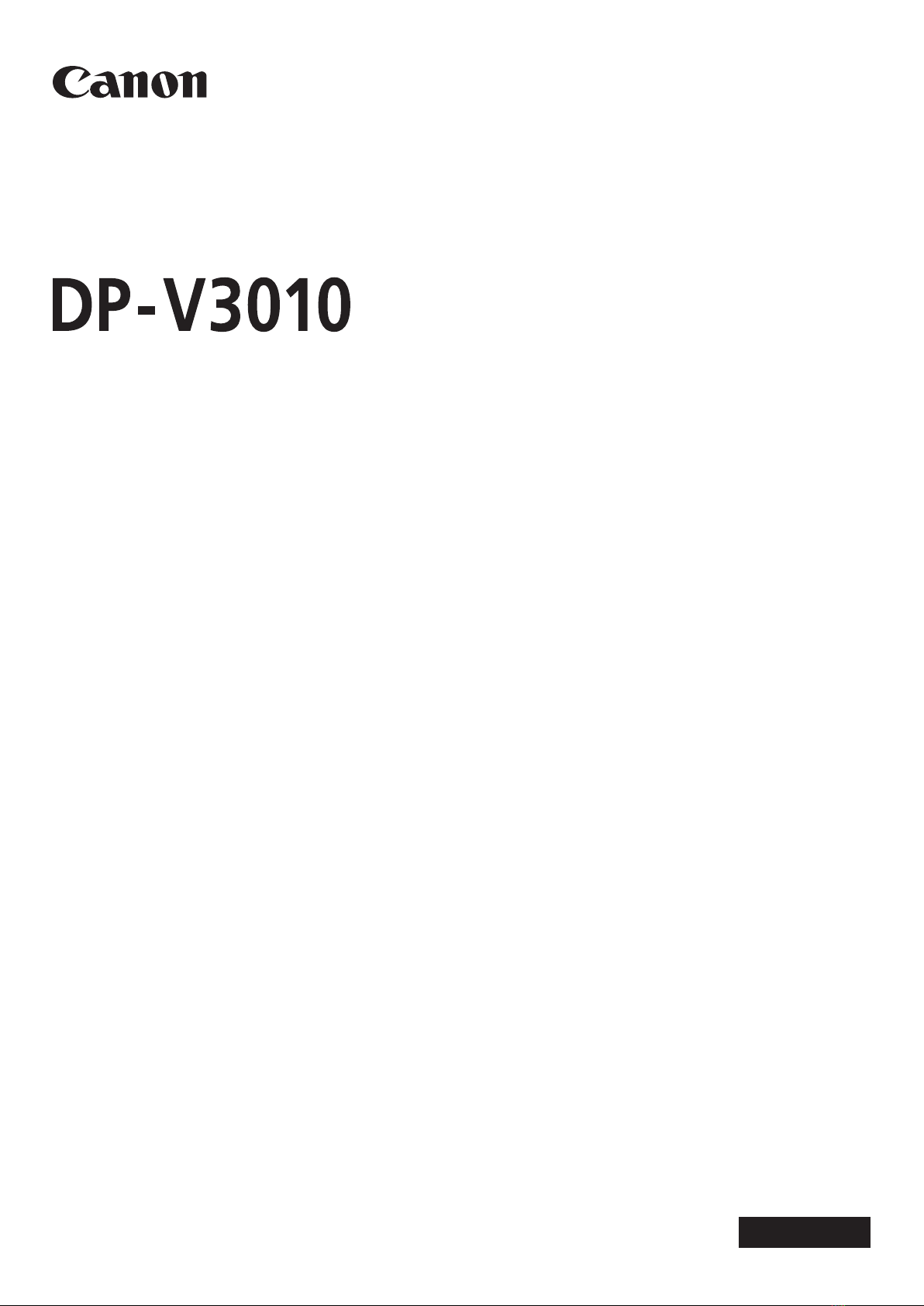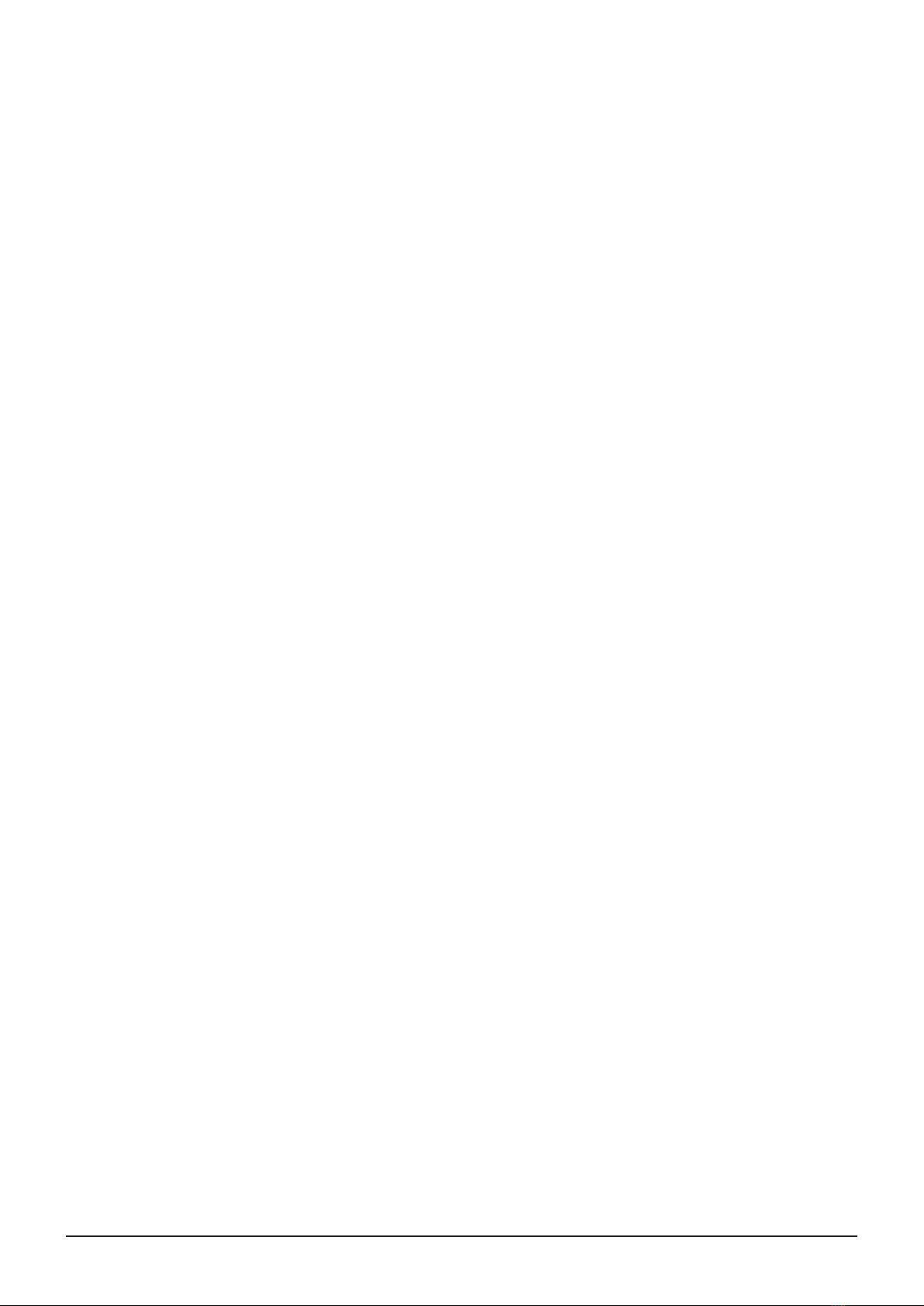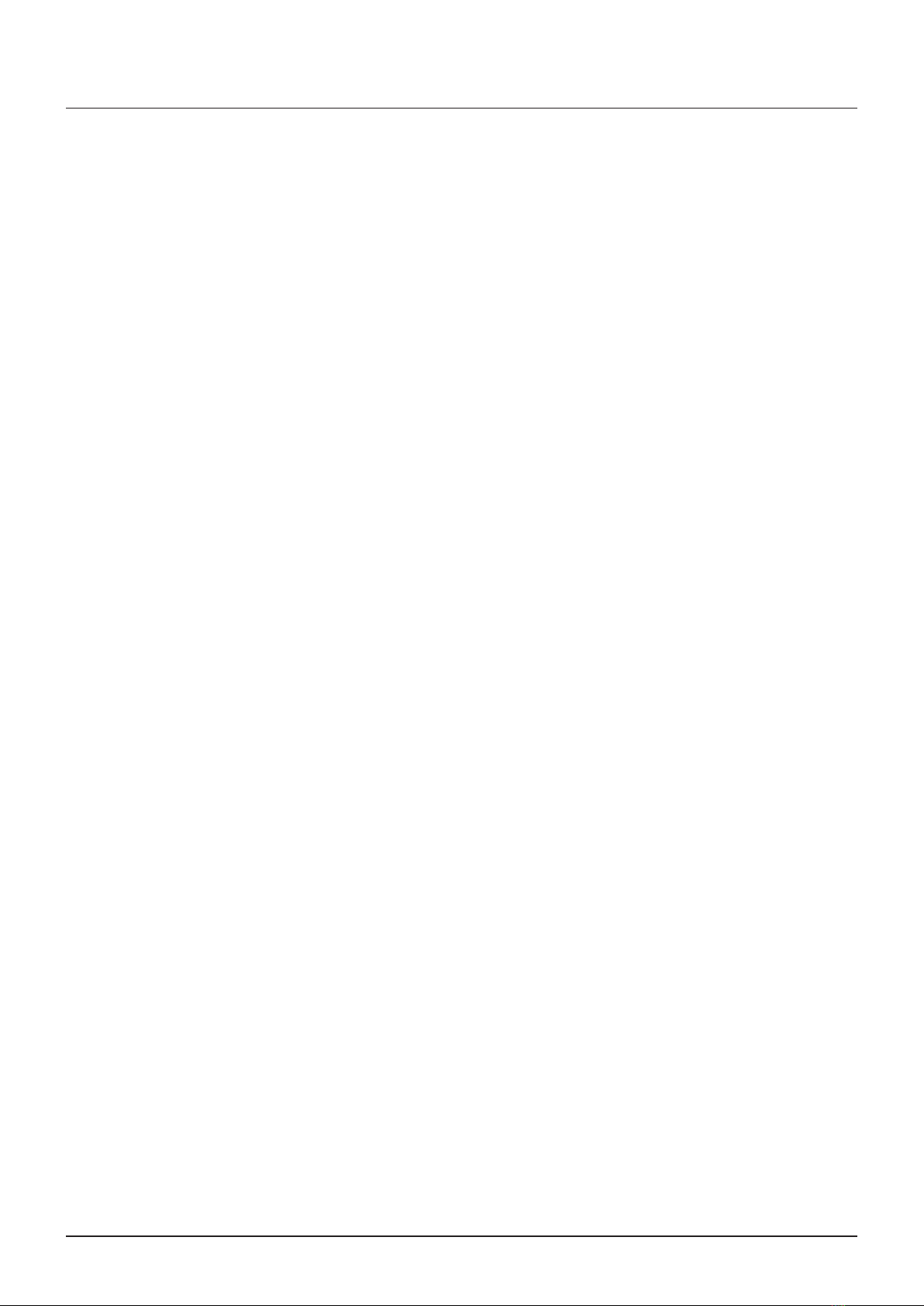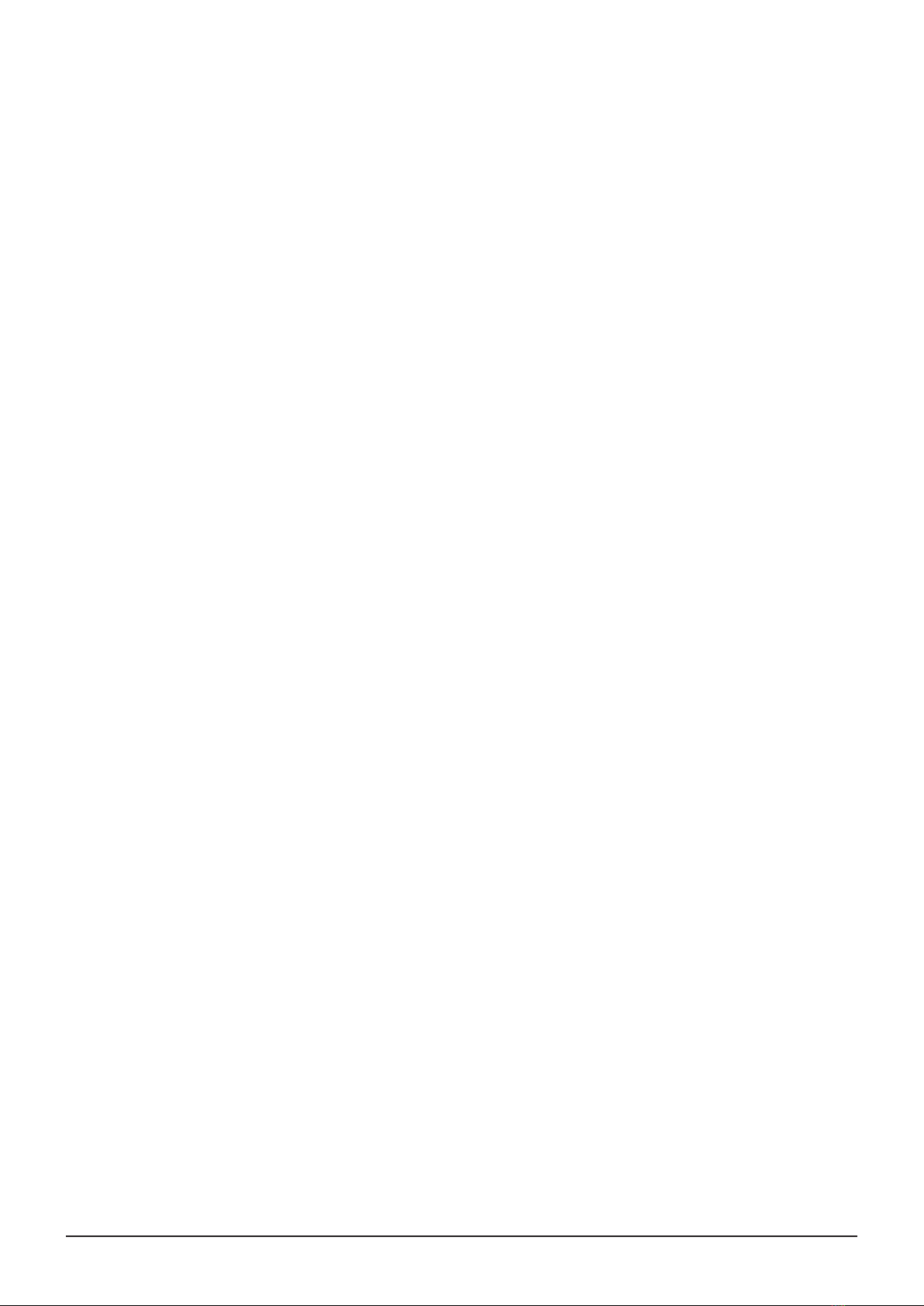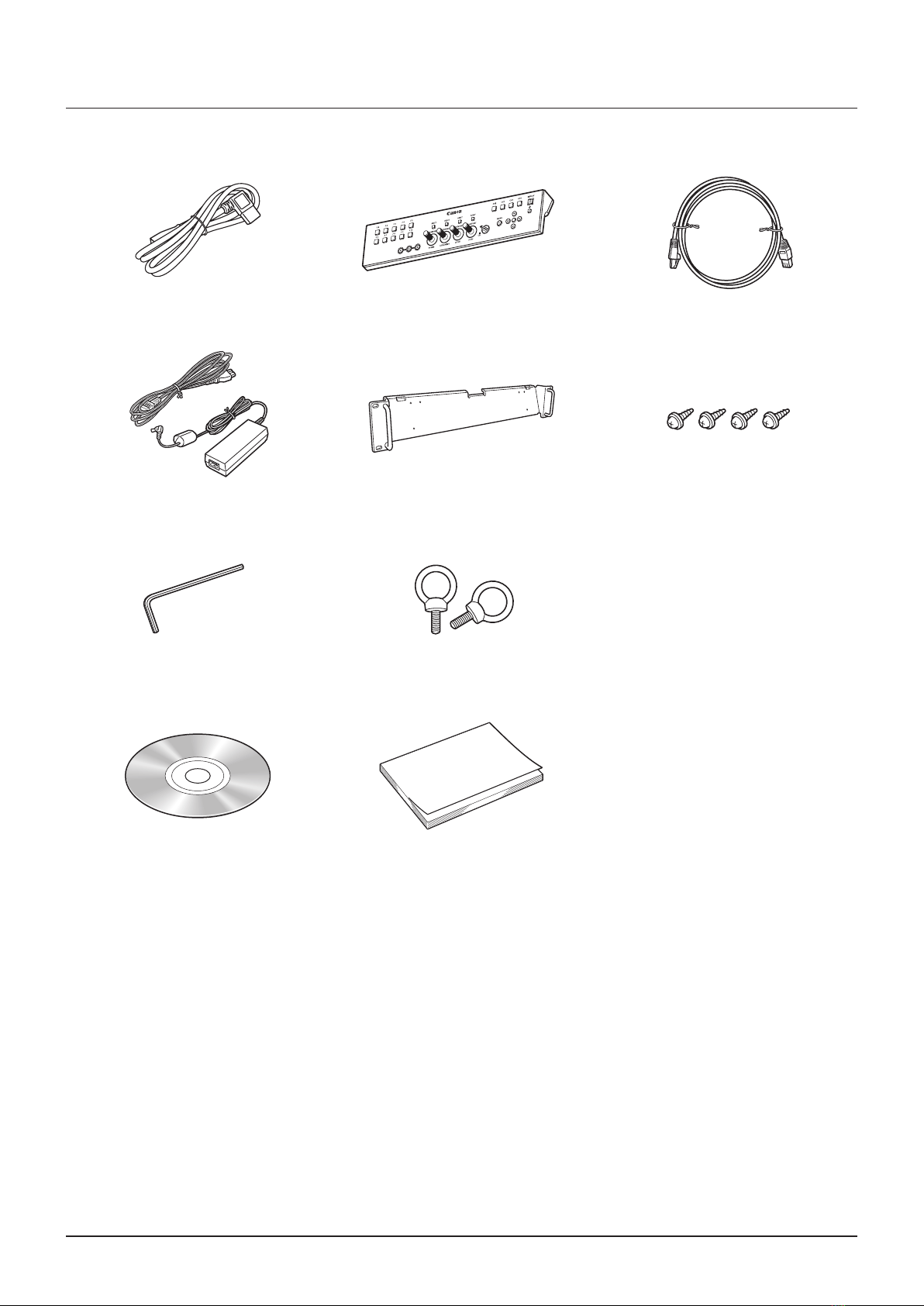2Table of Contents
Table of Contents
Introduction .................................................................................................................................. 4
About this manual .................................................................................................................................... 4
Trademarks .............................................................................................................................................. 4
Safety Precautions ....................................................................................................................... 5
Handling Precautions ................................................................................................................... 6
Features........................................................................................................................................ 8
Supplied Accessories................................................................................................................. 10
Nomenclature ............................................................................................................................. 11
Main Unit................................................................................................................................................ 11
Display Controller ................................................................................................................................... 13
Installation/Connection .............................................................................................................. 15
How to Carry the Main Unit .................................................................................................................... 15
Preventing from Tipping ......................................................................................................................... 15
Connecting the Main Unit to Input Devices ............................................................................................. 16
Connecting the Main Unit to the Display Controller ................................................................................. 19
Installing the Display Controller on the Rack ........................................................................................... 20
Mounting the Main Unit on a Stand or Wall............................................................................................. 21
Turning on the Power ................................................................................................................. 22
Turning on the Power of the Main Unit.................................................................................................... 22
Turning on Main Unit Power from the Display Controller.......................................................................... 22
Pairing ........................................................................................................................................ 23
Pairing the Main Unit with the Display Controller ..................................................................................... 23
Re-pairing .............................................................................................................................................. 24
Operating the Display Controller ................................................................................................ 25
Adjusting the Image Quality .................................................................................................................... 25
Adjusting the Image Quality on CDL ....................................................................................................... 25
Temporarily Saving Parameters (Anchor Point Setting)............................................................................ 26
Using the Function (F) Buttons ............................................................................................................... 26
Using the Channel (CH) Button............................................................................................................... 27
Checking Signal Information and Status of the Main Unit........................................................................ 27
Using the OSD Menu.................................................................................................................. 28
Basic Operation ..................................................................................................................................... 28
Adjusting Image Quality While Viewing the Entire Image ......................................................................... 29
Calibration without a PC......................................................................................................................... 31
Export/Import......................................................................................................................................... 32
Set Date/Time ........................................................................................................................................ 34
Inputting Characters............................................................................................................................... 34