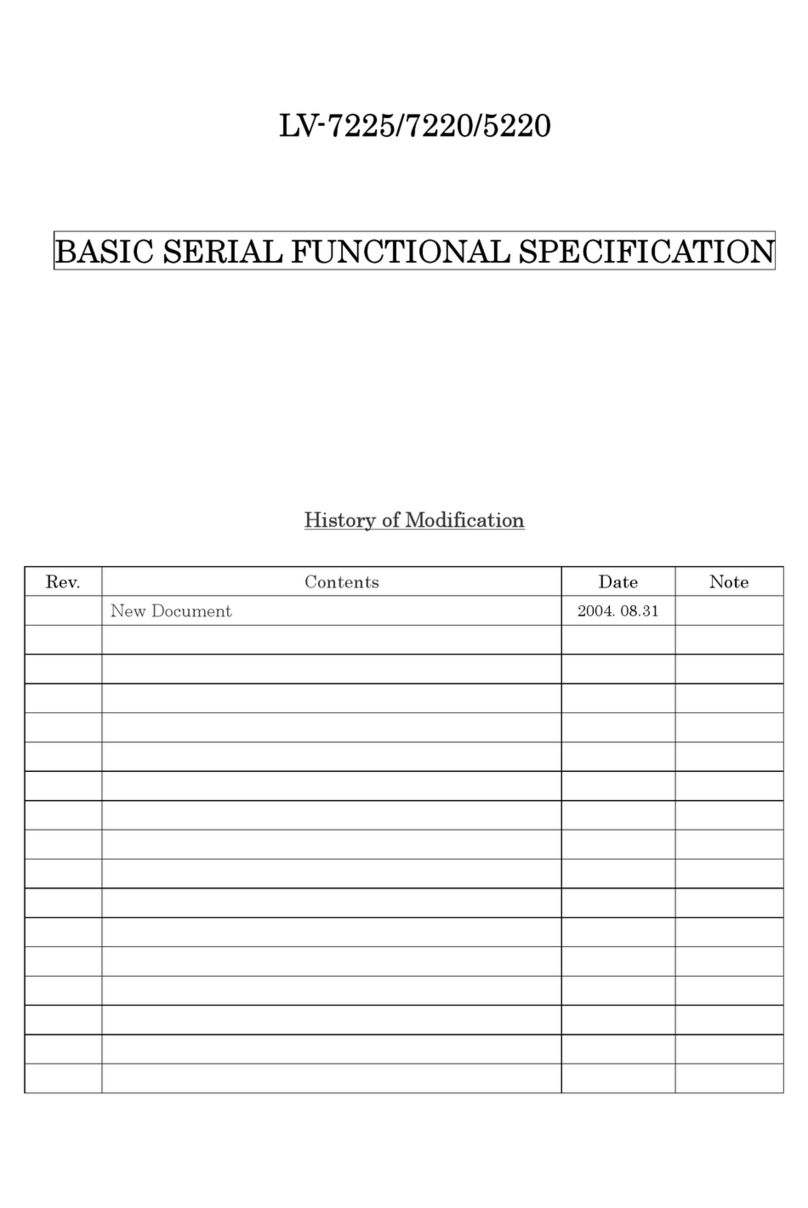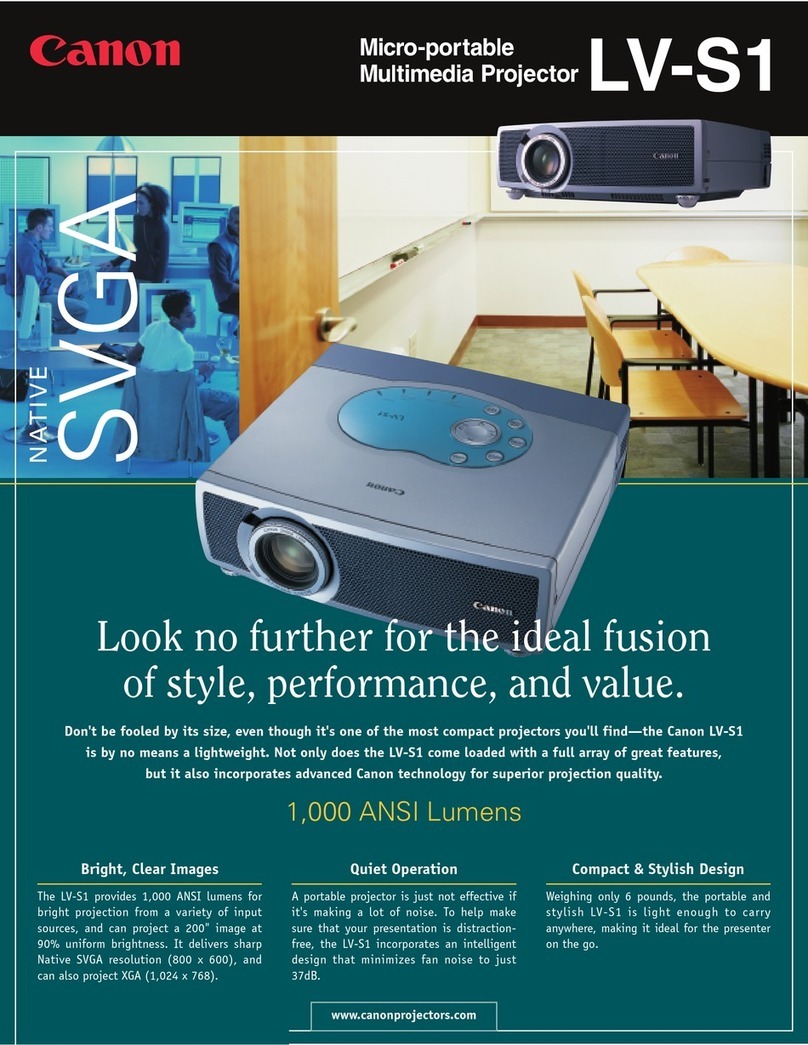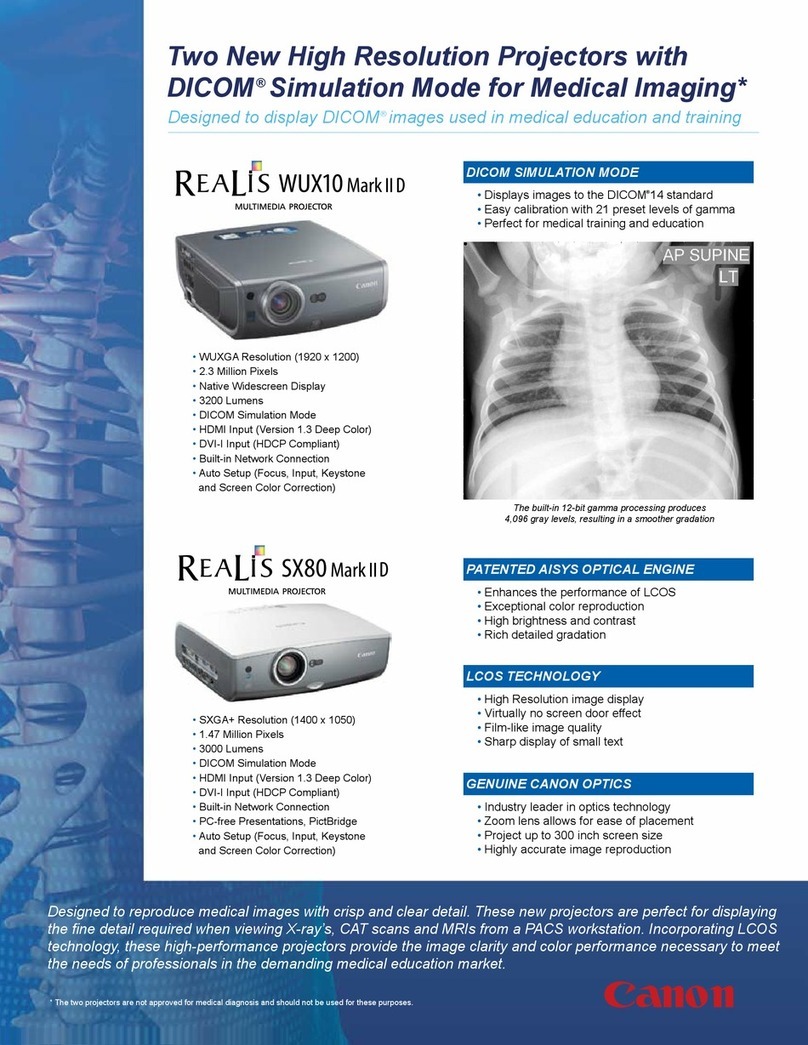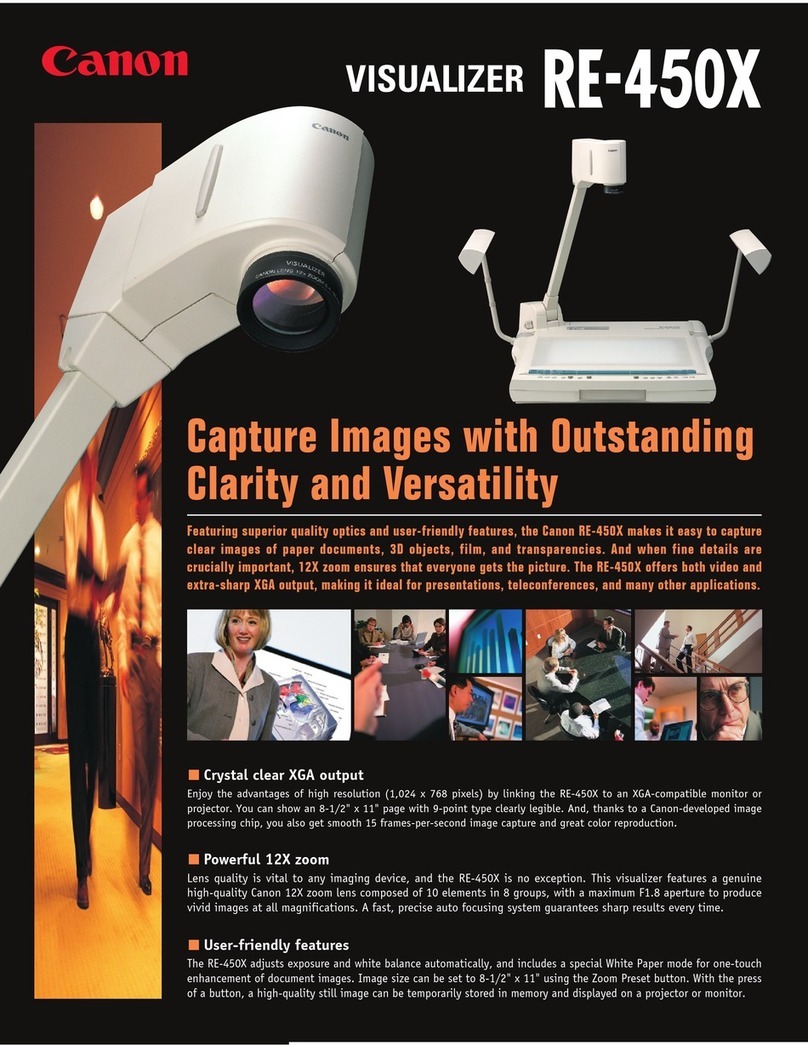5
Supplied Manuals and Symbols Used in This
Manual
Supplied Manuals
User’s Manual (This Document)
This is a universal manual for the projector, SX6/SX60/X600. This manual provides detailed
information on how to use the projectors. Read this manual thoroughly to make the most of
your projector and ensure safety.
Quick Start Guide (Another Document)
This guide shows an outline flowchart of the work necessary to start up, adjusting, and turn
off the projector.
Symbols of Button Operations
This projector can be operated using buttons on the remote control or the top control on
the main unit. The remote control allows you to operate all functions of the projector.
In this manual, the button operation is shown as below.
Symbols Used in This Manual
Meanings of the following symbols used in this manual are as follows:
COPYRIGHT NOTICE
zMicrosoft, Windows, Windows Me, Windows 2000 and Windows XP are registered
trademarks of the U.S. Microsoft Corporation in the U.S. and other countries.
zXGA, SXGA, SXGA+, and UXGA are U.S. registered trademarks of IBM Corporation.
zMacintosh is a trademark of the U.S. Apple Computer, Inc. registered in U.S. and other
countries.
zAdobe is a trademark of Adobe systems Incorporated.
zOther company names and product names are registered trademarks or trademarks of
the respective companies.
zThe "HD ready" logo is a trademark of EICTA.
A precaution about operation or restriction is given here.
An important matter that you should be aware of before operation or a useful tip is provided
here.
Indicates the button oper-
ation on the top control.
Indicates the button opera-
tion on the remote control.
Indicates the button to be
pressed.
Adjusting the Focus
You can adjust the focus.
Follow the steps below to adjust the focus manually if the Auto setup function (Aut
not adjust the focus appropriately.
1Press the [FOCUS] button.
The Focus adjustment window appears.
Projector_E.book Page 5 Thursday, April 20, 2006 7:11 PM