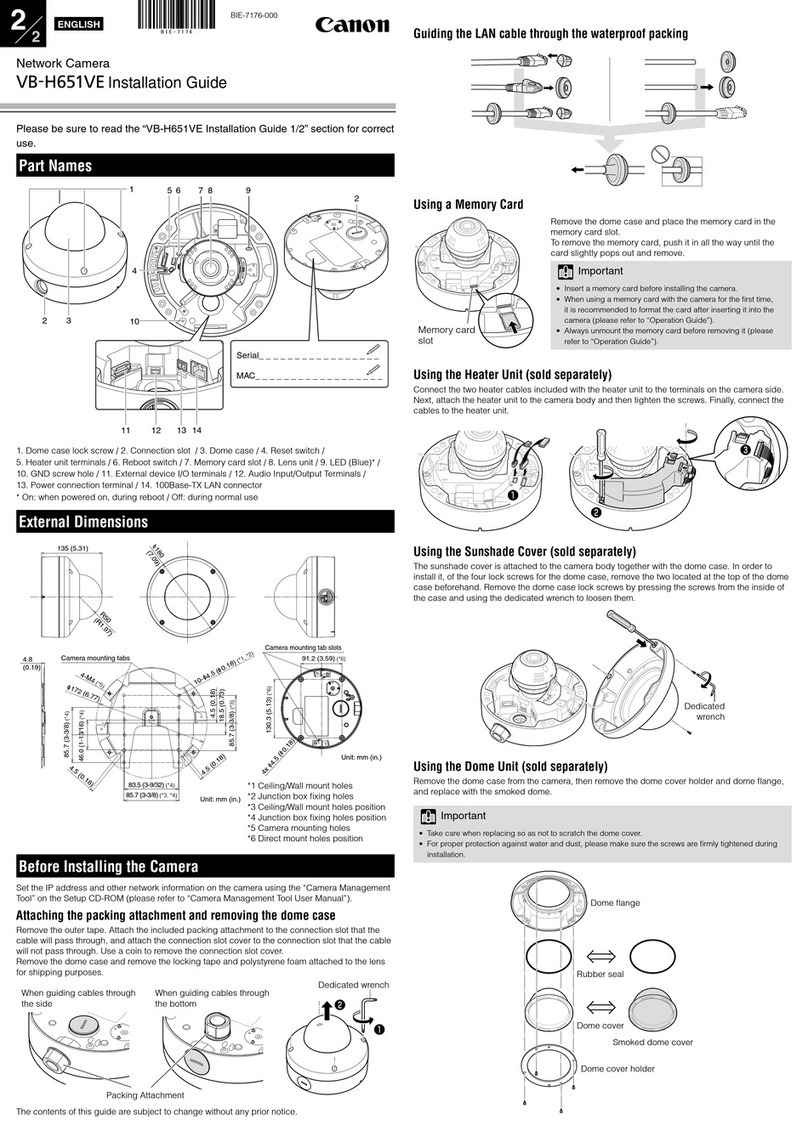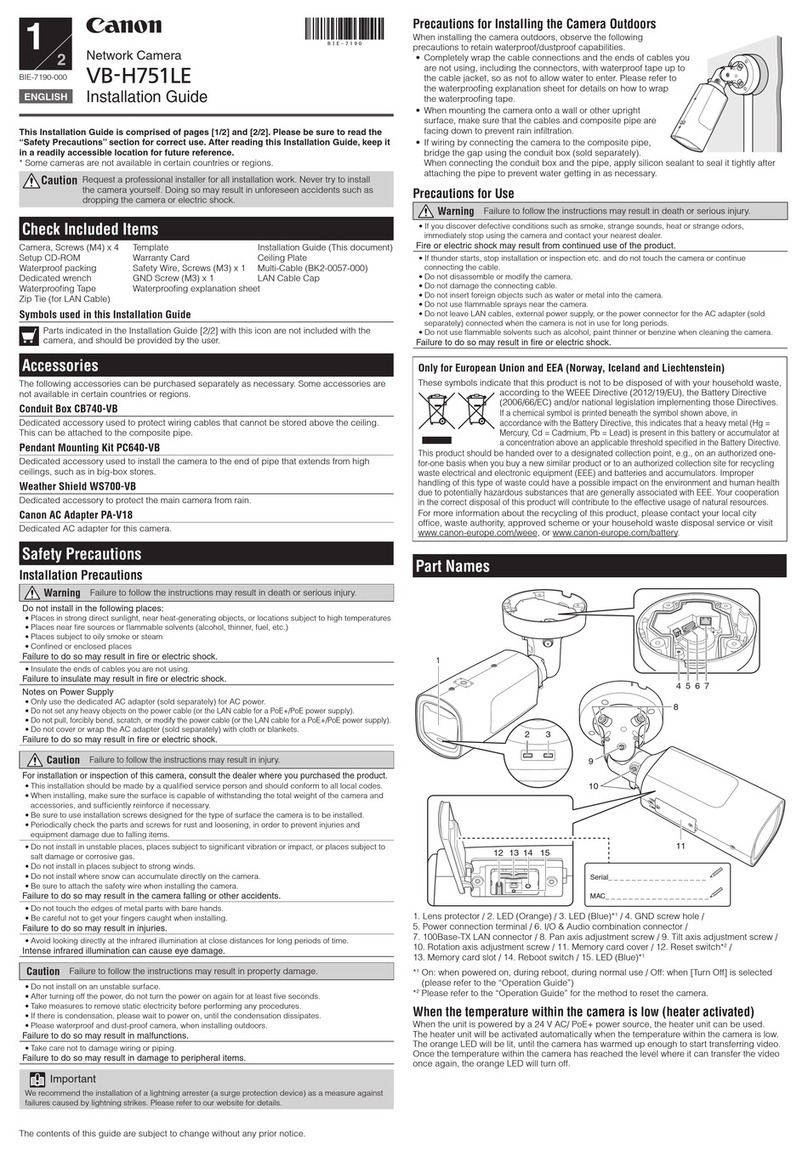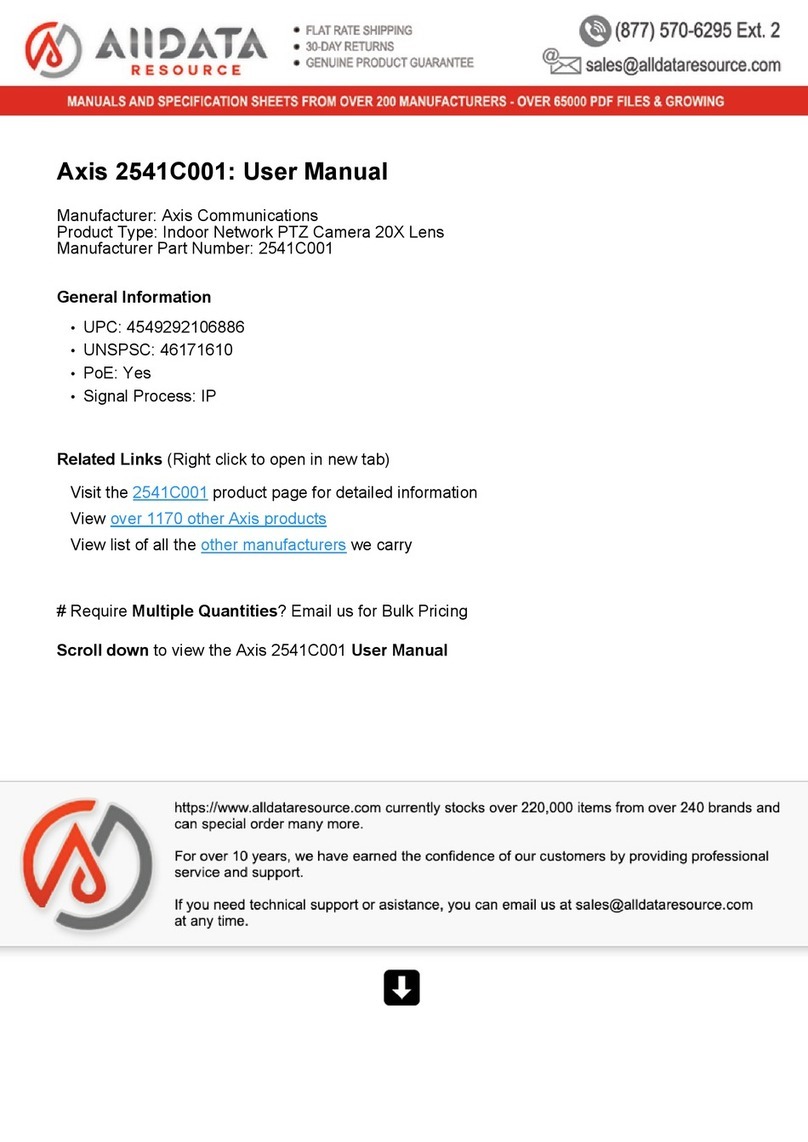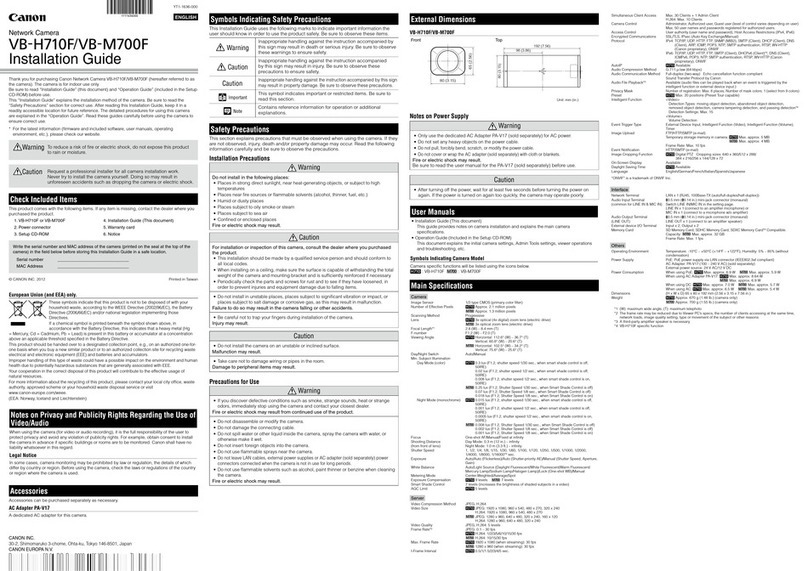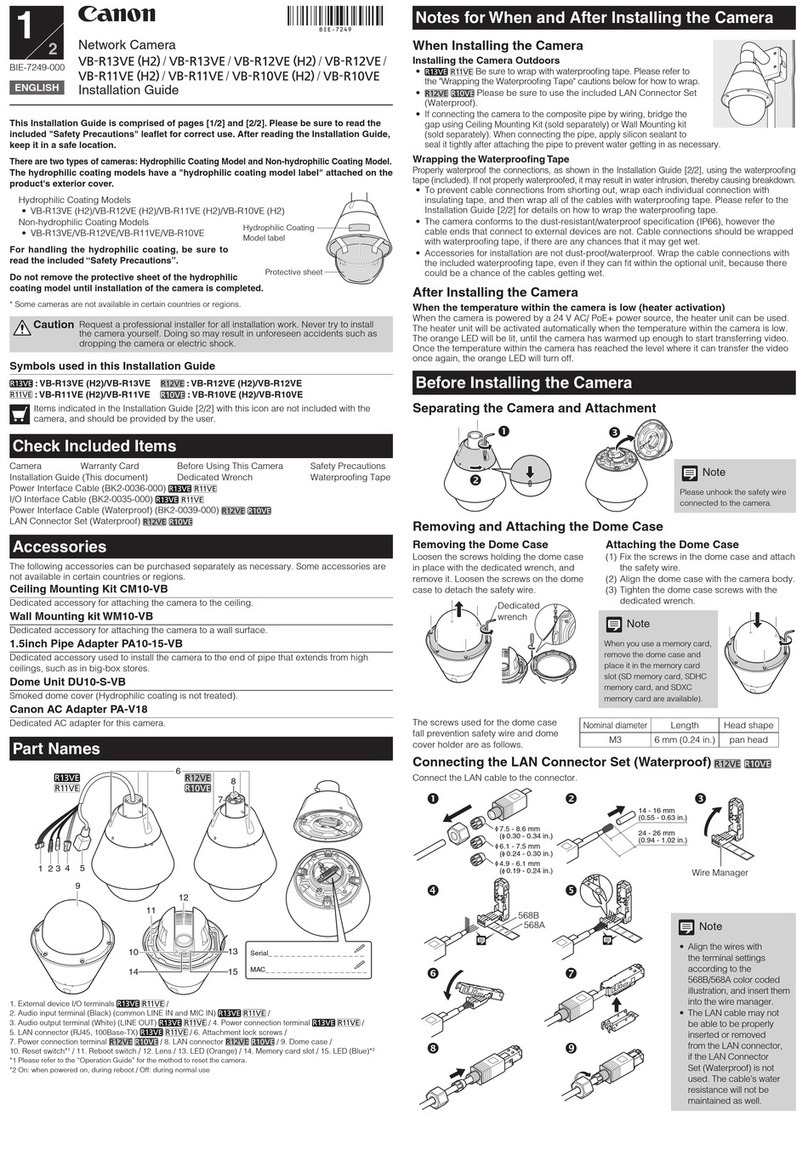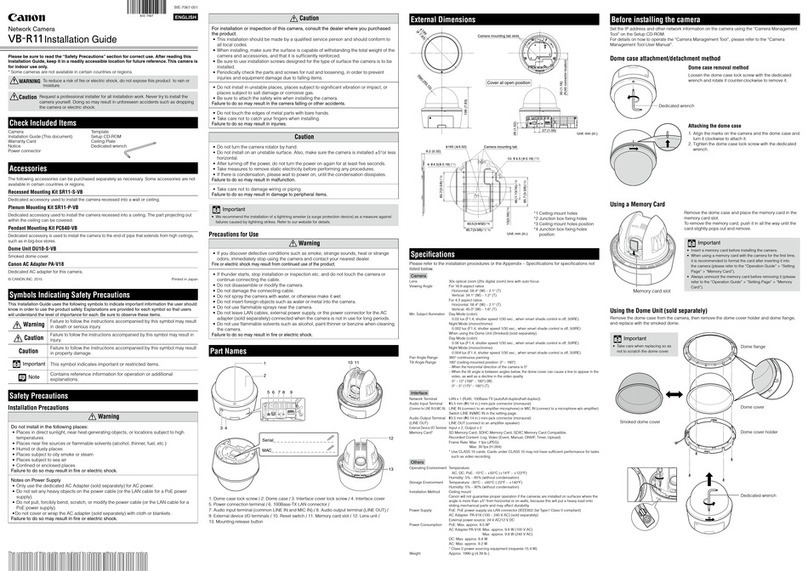Network Camera
/
Installation Guide
YT1-1603-000
Thank you for purchasing Canon Network Camera VB-M600D/VB-M600VE (hereafter referred to as
the camera).
VB-M600D is designed for indoor use only. VB-M600VE can be installed underneath eaves.
Be sure to read “Installation Guide” (this document) and “VB-M700F/VB-M600D/VB-M600VE
Operation Guide” (included in the Setup CD-ROM) before use.
This “Installation Guide” explains the mounting method of the camera on a ceiling or wall and
the mounting method using the optional junction box mounting kit PS600-VB. Be sure to read the
“Safety Precautions” section for correct use. After reading this “Installation Guide”, keep it in a
readily accessible location for future reference.
For the installation of this camera recessed into a ceiling or wall using the recessed mounting kit
(optional), please read the “Recessed Mounting Kit SR600-VB Installation Guide” bundled with
the recessed mounting kit.
When using the heater unit (optional), please read the “Heater Unit HU600-VB User's Manual”
bundled with the heater unit.
The detailed procedures for using this camera are explained in the “VB-M700F/VB-M600D/
VB-M600VE Operation Guide”. Read these guides carefully before using the camera to ensure
correct use.
* For the latest information (firmware and bundled software, User's Manuals, operating
environment, etc.) please check our website.
Caution
Request a professional installer for all camera installation work.
Never try to install the camera by yourself. Doing so may result in
unforeseen accidents such as dropping the camera or electric shock
.
Check Bundled Items
This product comes with the following items. If any item is missing, contact the dealer where you
purchased the product.
1. Camera main unit
(VB-M600D or VB-M600VE)
2. Power connector
3. Safety wire
4. Audio interface cable
5. Template
for VB-M600VEfor VB-M600D
6. Dome case lock screw wrench
(VB-M600VE only)
7. Setup CD-ROM
9. Warranty card
8. Installation Guide (This document)
10. Notice
European Union (and EEA) only.
These symbols indicate that this product is not to be disposed of with your
household waste, according to the WEEE Directive (2002/96/EC), the Battery
Directive (2006/66/EC) and/or your national laws implementing those Directives.
If a chemical symbol is printed beneath the symbol shown above, in
accordance with the Battery Directive, this indicates that a heavy metal
(Hg = Mercury, Cd = Cadmium, Pb = Lead) is present in this battery or accumulator at a
concentration above an applicable threshold specified in the Battery Directive.
This product should be handed over to a designated collection point, e.g., on an authorized one-for-
one basis when you buy a new similar product or to an authorized collection site for recycling waste
electrical and electronic equipment (EEE) and batteries and accumulators. Improper handling of this
type of waste could have a possible impact on the environment and human health due to potentially
hazardous substances that are generally associated with EEE.
Your cooperation in the correct disposal of this product will contribute to the effective usage of
natural resources.
For more information about the recycling of this product, please contact your local city office, waste
authority, approved scheme or your household waste disposal service or visit
www.canon-europe.com/environment.
(EEA: Norway, Iceland and Liechtenstein)
User's Manuals
VB-M600D/VB-M600VE Installation Guide (This document)
This guide provides notes on camera installation and explains the procedures to install the
camera onto a ceiling or wall.
VB-M700F/VB-M600D/VB-M600VE Operation Guide (Included in the Setup CD-ROM)
This document explains the initial camera settings, Admin Tools settings, viewer operations
and troubleshooting, etc.
•
•
Options
Options can be bought separately as necessary.
Recessed Mounting Kit SR600-VB
This dedicated optional item is used to install the camera recessed into a wall or ceiling.
Junction Box Mounting Kit PS600-VB
This dedicated optional item is used to mount the camera to a junction box.
Heater unit HU600-VB
This dedicated optional item is attached to the interior of VB-M600VE to maintain operation
temperature within the dome and achieve stable operation even in extremely cold environments.
AC Adapter PA-V17
A dedicated AC adapter for this camera.
Symbols Indicating Safety Precautions
This "Installation Guide" uses the following marks to indicate important information the
user should know in order to use the product safely. Be sure to observe these items.
Warning
Inappropriate handling against the instruction accompanied
by this sign may result in death or serious injury. Be sure to
observe these warnings to ensure safety.
Caution
Inappropriate handling against the instruction accompanied
by this sign may result in injury. Be sure to observe these
precautions to ensure safety.
Caution
Inappropriate handling against the instruction accompanied by
this sign may result in property damage. Be sure to observe these
precautions.
Important This symbol indicates important or restricted items. Be sure to
read this section.
Note Contains reference information for operation or additional
explanations.
Safety Precautions
This section explains precautions that must be observed when using the camera. If they
are not observed, injury, death and/or property damage may occur. Read the following
information carefully and be sure to observe the precautions.
Installation Precautions
Warning
Do not install in the following places:
Places in strong direct sunlight, near heat-generating objects, or subject to high
temperatures
Places near fire sources or flammable solvents (alcohol, thinner, etc.)
Humid or dusty places
Places subject to lamp black or steam
Places subject to sea air
Confined or enclosed places
Fire or electric shock may result.
•
•
•
•
•
•
Write the serial number and MAC address of the camera (printed on the seal at the bottom of
the camera) in the field below before storing this Installation Guide in a safe location.
Serial No. _________________________________
MAC Address _________________________________
© CANON INC. 2011 Printed in Taiwan
ENGLISH Main Specifications
Camera
Image Sensor 1/3 type CMOS (primary color filter)
Number of Effective Pixels Approx. 1.3 million pixels
Scanning Method Progressive
Lens 3x Optical Zoom Lens (Electric Drive)
Focal Length f = 2.8 mm (W) – 8.4 mm (T)
F-number F1.2 (W) – F2.0 (T)
Viewing Angle Horizontal: 101.2° (W) – 33.7° (T)
Vertical: 74.7° (W) – 25.3° (T)
Day/Night Switch Auto or Manual. In “Auto” mode, it switches automatically according to “Switching
Brightness” and “Response” settings.
Min. Subject Illumination
Day Mode (color): 0.25 lux (F1.2, Shutter Speed 1/30 sec., when Smart Shade Control is off)
0.07 lux (F1.2, Shutter Speed 1/8 sec., when Smart Shade Control is off)
0.018 lux (F1.2, Shutter Speed 1/8 sec., when Smart Shade Control is on)
Night Mode (monochrome): 0.008 lux (F1.2, Shutter Speed 1/30 sec., when Smart Shade Control is off)
0.002 lux (F1.2, Shutter Speed 1/8 sec., when Smart Shade Control is off)
0.001 lux (F1.2, Shutter Speed 1/8 sec., when Smart Shade Control is on)
Focus One-shot AF/Manual/Fixed at infinity
Shooting Distance (from front of lens)
Day Mode: 0.3 m (12 in.) – ∞
Night Mode: 1.0 m (3.3 ft.) – ∞
Shutter Speed 1, 1/2, 1/4, 1/8, 1/15, 1/30, 1/60, 1/100, 1/120, 1/250, 1/500, 1/1000, 1/2000,
1/4000, 1/8000 sec.
Exposure Auto/Flickerless/Shutter-Priority AE/Manual (Shutter Speed/Aperture/Gain)
White Balance Auto/Light Source (Warm Fluorescent, White Fluorescent, Daylight Fluorescent,
Mercury Lamp, Sodium Lamp, Halogen Lamp)/Lock (One-shot WB)/Manual
Metering Mode 3 Options (Center-weighted/Average/Spot)
Exposure Compensation 7 levels
Smart Shade Control 7 levels (function for increasing the brightness of shaded subjects in a high-
contrast image)
Pan Angle Range 350° (±175°)
Tilt Angle Range 150° (±75°)
Rotation Angle Range 350° (±175°)
Moving Speed* Pan: 19.2°/sec., Tilt: 14.2°/sec.
Rotation: 43.7 °/sec.
*When the Camera Angle Setting Tool is used
Server
Video Compression Method H.264, JPEG
Image Size JPEG: 160 x 120/320 x 240/640 x 480/1280 x 960
H.264: 320 x 240/640 x 480/1280 x 960
Image Quality JPEG/H.264: 5 levels
Frame Rate*1 JPEG: 30 – 0.1 fps
H.264: 30/15/10 fps
Max. Frame Rate Max. 30 fps (1280 x 960) *1
Simultaneous Client Access JPEG: Max. 30 Clients + 1 Admin Client
H.264: Max. 10 Clients
Audio Compression Method G.711 µ-law (64 kbps)
Audio Communication Method Full-duplex (two-way)
–
Echo cancellation function compliant
Audio Playback available *2
Protocol IPv4: TCP/IP, UDP, HTTP, FTP, SNMP (MIB2), SMTP (Client), DHCP (Client), DNS
(Client), ARP, ICMP, POP3, NTP, SMTP authentication, WV-HTTP (from
Canon), ONVIF
IPv6: TCP/IP, UDP, HTTP, FTP, SMTP (Client), DNS (Client), ICMPv6, POP3, NTP,
SMTP authentication, WV-HTTP (from Canon), ONVIF
On-Screen Display available
Encrypted Communications SSL/TLS, IPsec (Auto Key Exchange/Manual)
Camera Control 3 user levels available (Administrator/Authorized user/Guest user)
Up to 50 users' user names and passwords can be set for Authorized users.
Privacy Mask Number of registration: Max. 8 places, Number of mask colors: 1 (select from 9
colors)
Access Control Access control (user name and password)/Host-based access control (IPv4, IPv6)
Intelligent Function <Image>
Detection Types: Moving Object Detection, Abandoned Object Detection,
Removed Object Detection, Camera Tampering Detection
Detection Areas: Max. 15 places
<Volume>
Volume Detection
Event Trigger Type External Device Input 1/2, Intelligent Function (Image), Intelligent Function
(Volume), Timer
Image Upload FTP/HTTP/SMTP (e-mail)
Temporary storage memory in camera: Max. approx. 4MB, Frame Rate: Max. 10 fps
Event Notification HTTP/SMTP (e-mail)
Language English/French/German/Italian/Spanish/Japanese
*1 The frame rate may be reduced due to Viewer PC's specs, the number of clients accessing at the same
time, network loads, type or movement of the subject, image quality setting or other reasons.
*2 A separately-sold amplifier speaker is necessary for playing audio files.
“ONVIF” is a trademark of ONVIF Inc.
Interface
Network Terminal LAN x 1 (RJ45, 100Base-TX (Auto/full-duplex/half-duplex))
Audio Input Terminal Φ 3.5 mm (Φ 0.14 in.) mini-jack connector (monaural)
(common for LINE IN & MIC IN) ∗ connect via a bundled audio interface cable
LINE IN/MIC IN can be switched in the setting page
LINE IN x 1 (connect to an amplifier microphone) or
MIC IN x 1 (connect to a microphone w/o amplifier)
Audio Output Terminal Φ 3.5 mm (Φ 0.14 in.) mini-jack connector (monaural)
(LINE OUT) ∗ connect via a bundled audio interface cable
LINE OUT x 1 (connect to an amplifier speaker)
External device I/O Terminal Input x 2 Output x 2
Memory Card SD Memory Card, SDHC Memory Card Compatible. Max. approx. 32 GB,
Frame Rate: Max. 1 fps
External Dimensions
VB-M600D
VB-M600VE
Junction Box Plate (Optional)
83.5 (3 9/32)
4.2 (0.17)
83.5 (3 9/32)
85.7 (3 3/8)
46.0
(1 13/16)
83.5 (3 9/32)
85.7 (3 3/8)
46.0
(1 13/16)
Junction box mounting holes
Φ 4.5 (Φ0.18)
Notes on Privacy and Publicity Rights Regarding the Use of Video/Audio
When using the camera (for video or audio recording), it is the full responsibility of the user to
protect privacy and avoid any violation of publicity rights. Canon shall have no liability whatsoever
in this regard.
Reference
If identifiable structures or premises will be captured, be sure to gain approval of the building
management office before installing the camera.
Legal Notice
In some cases, camera monitoring may be prohibited by law or regulation, the details of which
differ by country or region. Before using the camera, check the laws or regulations of the country
or region where the camera is used.
•
Caution
For installation or inspection of this camera, consult the dealer where you purchased
the product.
This installation should be made by a qualified service person and should conform to
all local codes.
When installing on a ceiling, make sure the surface is capable of withstanding the total
weight of the camera and ceiling plates and is sufficiently reinforced if necessary.
Periodically check the brackets and screws for rust and loose material to prevent
injuries and equipment damage due to falling items.
•
•
•
Do not install in unstable places, places subject to significant vibration or impact, or
places subject to salt damage or corrosive gas.
Be sure to attach the safety wire when installing the camera.
Failure to do so may result in the camera falling or other accidents.
•
•
Do not touch the edge of metal parts with bare hands.
Do not insert your finger in the space between the brackets and the ceiling.
Injury may result.
•
•
Caution
Do not install the camera on an unstable surface.
To maximize shock resistant specifications, do not install on insufficiently strong
surfaces or surfaces subject to significant vibration (VB-M600VE).
Malfunction may result.
•
•
Take care not to damage wiring or pipes in the room.
Damage to peripheral items may result.
•
Precautions for Mounting the Camera Underneath Eaves (VB-M600VE)
For installation of VB-M600VE underneath eaves, observe the following precautions to retain
waterproof/dustproof capabilities.
.
Position the
wiring hole
straight down
Be sure to install the camera underneath eaves unexposed to
direct sunlight.
Install the camera in a place unexposed to direct rainfall.
Firmly fix the dome case to the main unit of the camera with the
lock screws, taking care not to pinch cables between the main
unit and dome case.
If wiring the camera through the wiring hole on the bottom, use
silicone sealant or a rubber mat to ensure waterproofing. Also
use an insect repellent sponge if necessary.
If wiring with a composite pipe (NPT 3/4 inch threaded hole)
attached to the wiring hole, wrap teflon tape around the tip of the
pipe, clear any debris from the wiring hole and firmly tighten the
pipe. Apply silicone sealant after attaching the pipe.
When mounting the camera onto a wall or other upright surface, position the wiring hole
straight down to prevent rain infiltration.
Precautions for Use
Warning
If you discover defective conditions such as smoke, strange sounds, heat or strange
odors, immediately stop using the camera and contact your closest dealer.
Continued use may cause fire or electric shock.
•
Do not disassemble or modify the camera.
Do not damage the connecting cable and others.
Do not spill water or other liquid inside the camera, spray the camera with water, or
otherwise make it wet.
Do not insert foreign objects into the camera.
Do not use flammable sprays near the camera.
Do not leave LAN cables, external power supplies or AC adapter (optional) power
connectors connected when the camera is not in use for long periods.
Do not use flammable solvents such as alcohol, paint thinner or benzine when cleaning
the camera.
Fire or electric shock may result.
•
•
•
•
•
•
•
Notes on Power Supply
Warning
Only use the dedicated AC adapter PA-V17 (optional) for AC power.
Do not set any heavy objects on the power cable.
Do not pull, forcibly bend, scratch, or modify the power cable.
Do not cover or wrap the AC adapter (optional) with cloth or blankets.
Fire or electric shock may result.
Be sure to read the User's Manual for the PA-V17 (optional) before use.
•
•
•
•
Caution
After turning off the power, wait for at least five seconds before turning the power on
again. If the power is turned on again too quickly, the camera may operate poorly.
•
•
•
•
•
•
•
Others
Operating Environment
VB-M600D Temperature: -10 – 50°C (14 – 122°F) / Humidity: 5 – 85% (without condensation)
VB-M600VE Temperature: -10 – 50°C (14 – 122°F) / Humidity: 5 – 85% (without condensation)
Temperature: -30 – 50°C (-22 – 122°F) / Humidity: 5 – 85% (without condensation)*
*equipped with an optional Heater Unit HU600-VB
Power Supply PoE: PoE power supply via a LAN connector (IEEE802.3af compliant)
AC adapter: Optional PA-V17 (AC 100-240 V)
External power source: AC 24 V/DC 12 V
Power Consumption PoE Input: Max. approx. 8.6 W
When using AC adapter PA-V17: Max. approx. 10.9 W
DC Input: Max. approx. 9.0 W
AC Input: Max. approx. 8.3 W
VB-M600VE
Max. approx. 18.9 W* *equipped with an optional Heater Unit HU600-VB
Dimensions VB-M600D (Φx H) Φ186 x 140 mm (Φ 7.32 x 5.51 in.)
VB-M600VE ( Φx H) Φ180 x 147 mm (Φ 7.09 x 5.79 in.)
Weight VB-M600D Approx. 1200 g (2.65 lb.) (camera main unit only)
VB-M600VE Approx. 1910 g (4.22 lb.) (camera main unit only)
Impact Resistance VB-M600VE External materials: aluminum alloy, Dome: polycarbonate plastics
Lens shock absorbing mechanism
Estimated shock resistant: 50J (impact strength) *Based on Canon's test method
Dust-resistant/ VB-M600VE IP66-rated
Waterproof Specification *Only when installed correctly and proper dust and waterproofing are performed.
AC Adapter (optional)
Model PA-V17
Input 100-240 VAC 50/60 Hz
Output 13 VDC 1.8 A (MAX), temperature -10°C – 35°C (14 – 95°F) humidity 20 – 85%
(without condensation)
When combined with the network camera
13 VDC 1.0 A (MAX), temperature -10°C – 45°C (14 – 113°F) humidity 20 – 85%
(without condensation)
Polarity Black line side (-), white line side (+)
Dimensions (W x D x H) 58 x 118 x 25 mm (2.28 x 4.65 x 0.98 in.) (excluding projections)
Weight Approx. 215 g (7.6 oz.) (excluding cables)
Junction Box Mounting Kit (Optional)
Model PS600-VB
Network camera-mounting environments
VB-M600D
Temperature: -10 – 50°C (14 – 122°F) / Humidity: 5 – 85% (without condensation)
VB-M600VE
Temperature: -10 – 50°C (14 – 122°F) / Humidity: 5 – 85% (without condensation)
Temperature: -30 – 50°C (-22 – 122°F) / Humidity: 5 – 85% (without condensation)*
*equipped with an optional Heater Unit HU600-VB
Weight VB-M600D Approx. 159 g (5.7 oz.) (including camera fixing screws)
VB-M600VE Approx. 162 g (5.8 oz.) (including camera fixing screws)
3/4” NPT threaded hole
Radius of ceiling
mounting holes
placement
Φ 158 (Φ 6.22)
Radius of ceiling
mounting holes
placement
Φ 155 (Φ 6.10)
61.5
(2.42)
78.5
(3.09)
123 ( 4.84)
186 ( 7.32)
140 (5.51)
123 ( 4.84)
180 ( 7.09)
61.5
(2.42)
85.5
(3.37)
147 (5.79)
Unit: mm (in.)
WARNING VB-M600D
To reduce a risk of fire or electric shock, do not expose
this product to rain or moisture.
VBM600IGE.indd1VBM600IGE.indd1 2011/06/1713:59:242011/06/1713:59:24