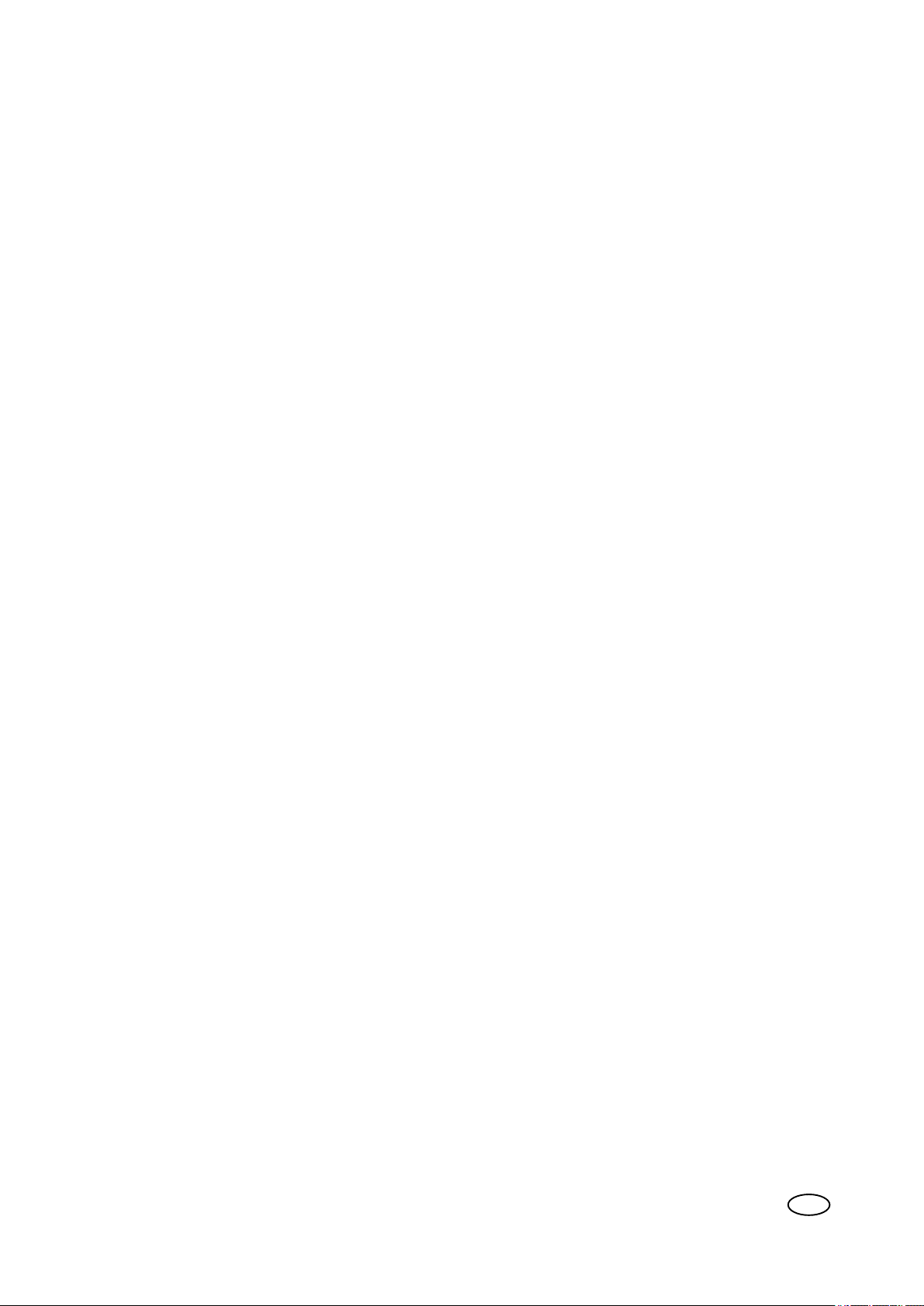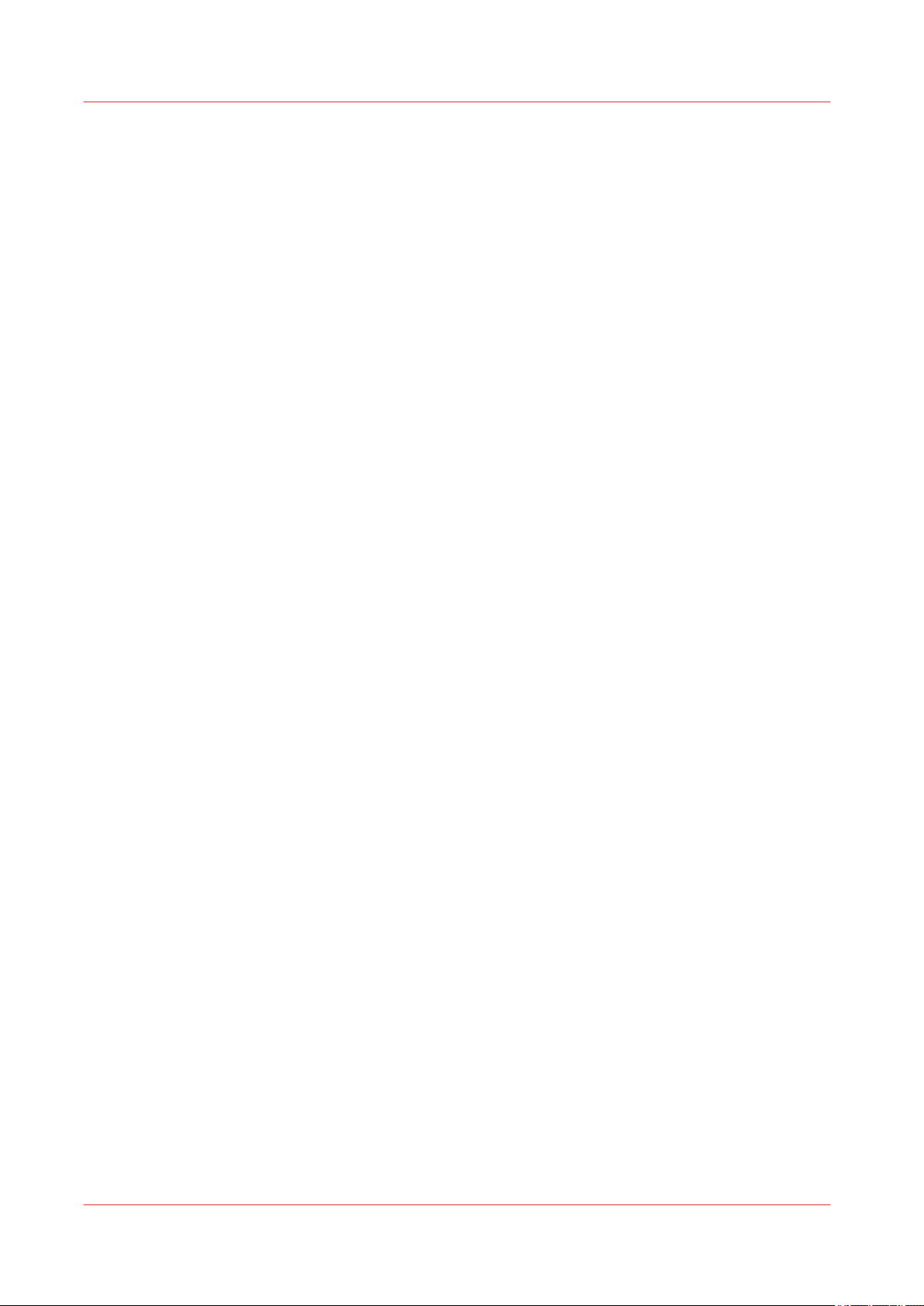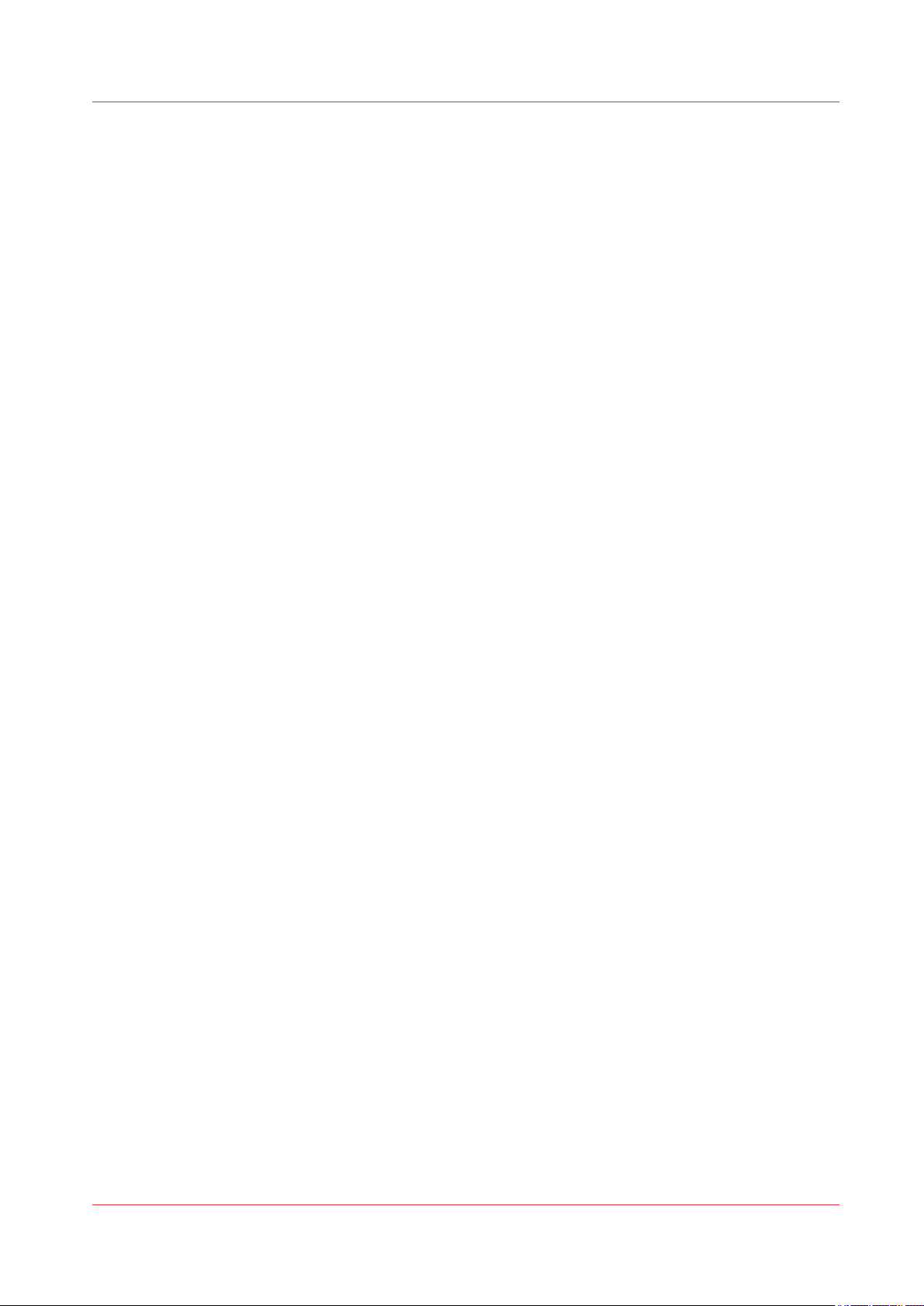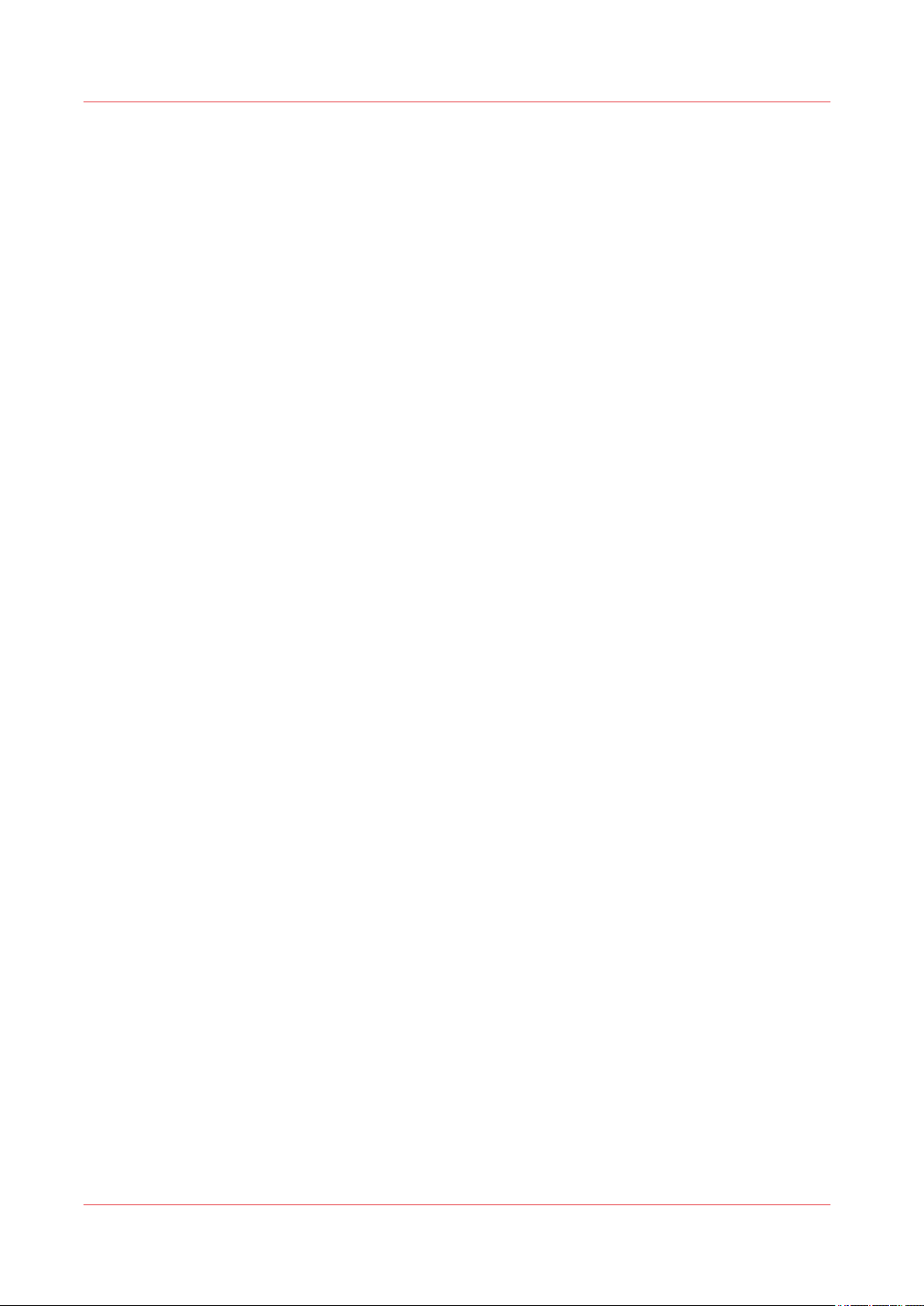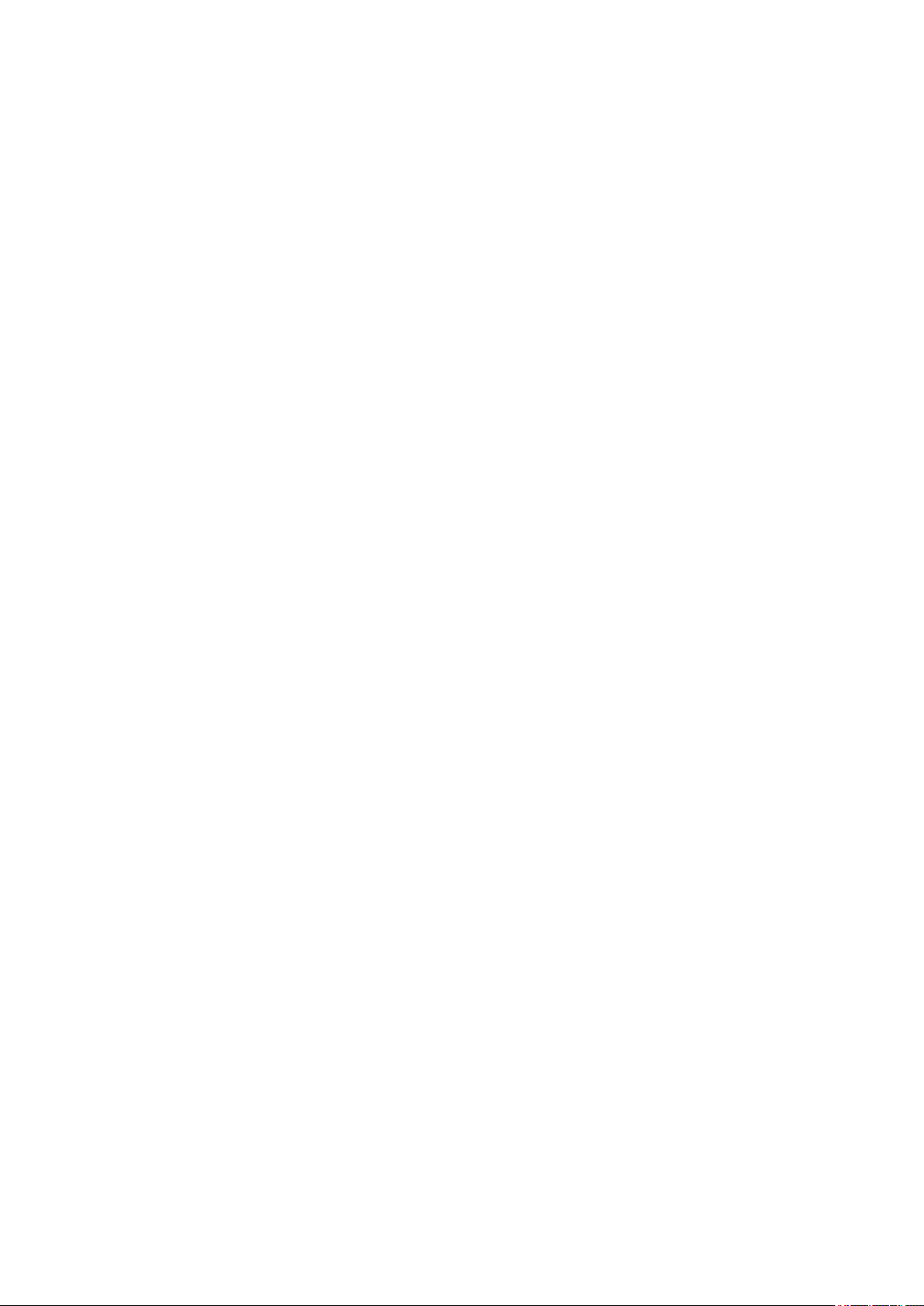Unlock a Job in a DocBox...............................................................................................................161
Move a Job from One DocBox to Another DocBox......................................................................162
Print the Jobs in a DocBox.................................................................................................................... 163
Print a Non-Urgent Job from the DocBox..................................................................................... 163
Print an Urgent Job from the DocBox Immediately..................................................................... 164
Chapter 9
Carry out print jobs.........................................................................................................165
Change the print job settings on the control panel................................................................................... 166
Description of the print job settings that you can change on the control panel.............................. 166
Change the output settings................................................................................................................... 181
Change 2-sided into 1-sided and vice versa..................................................................................181
Change the binding edge................................................................................................................182
Select another media for a job....................................................................................................... 183
Change the settings for covers.......................................................................................................184
Shift the image roughly to create binding space..........................................................................185
Shift the image precisely to create binding space or correct the layout.................................... 186
Change the Print Delivery Settings................................................................................................ 187
Change the stacking method per job............................................................................................. 190
Change the print quality settings................................................................................................... 191
Define the finishing for print jobs.................................................................................................. 193
Change the job settings.........................................................................................................................194
Change the number of sets.............................................................................................................194
Check the first set............................................................................................................................ 195
Change the page range you want to print.....................................................................................196
Rename a job................................................................................................................................... 197
Change the use of separator sheets...............................................................................................198
Print your jobs using the control panel...................................................................................................... 199
Reprint a job........................................................................................................................................... 199
Select more than one job for printing.................................................................................................. 200
Print a job ticket......................................................................................................................................201
Make a proof...........................................................................................................................................202
Stop the printer...................................................................................................................................... 203
Duplicate jobs.........................................................................................................................................205
Delete print jobs..................................................................................................................................... 206
Variable data printing...................................................................................................................................207
Variable data printing............................................................................................................................ 207
Convert a job to a variable data job..................................................................................................... 208
The Transaction section (optional)............................................................................................................. 210
Introduction to the transaction section ............................................................................................... 210
Activate transaction printing.................................................................................................................213
Deactivate transaction printing.............................................................................................................214
Shift the image in the transaction printing mode............................................................................... 215
Print in transaction printing mode........................................................................................................216
Transaction setups.................................................................................................................................218
Create a new transaction setup...................................................................................................... 218
Edit a transaction setup...................................................................................................................219
Activate a transaction setup........................................................................................................... 220
Import, export, or restore transaction setups............................................................................... 221
Validate a transaction setup........................................................................................................... 222
Validate all transaction setups........................................................................................................223
IPDS.........................................................................................................................................................224
Media information (IPDS)............................................................................................................... 224
Output recovery in case of an error (IPDS)....................................................................................225
PCL.......................................................................................................................................................... 228
Media messages (PCL)....................................................................................................................228
Handle the media messages in the tray-to-media mode (PCL)................................................... 229
Handle the media messages in the tray-to-tray mode (PCL)....................................................... 230
Make an intermediate check print...............................................................................................................231
Contents
5
VarioPrint 6000 line