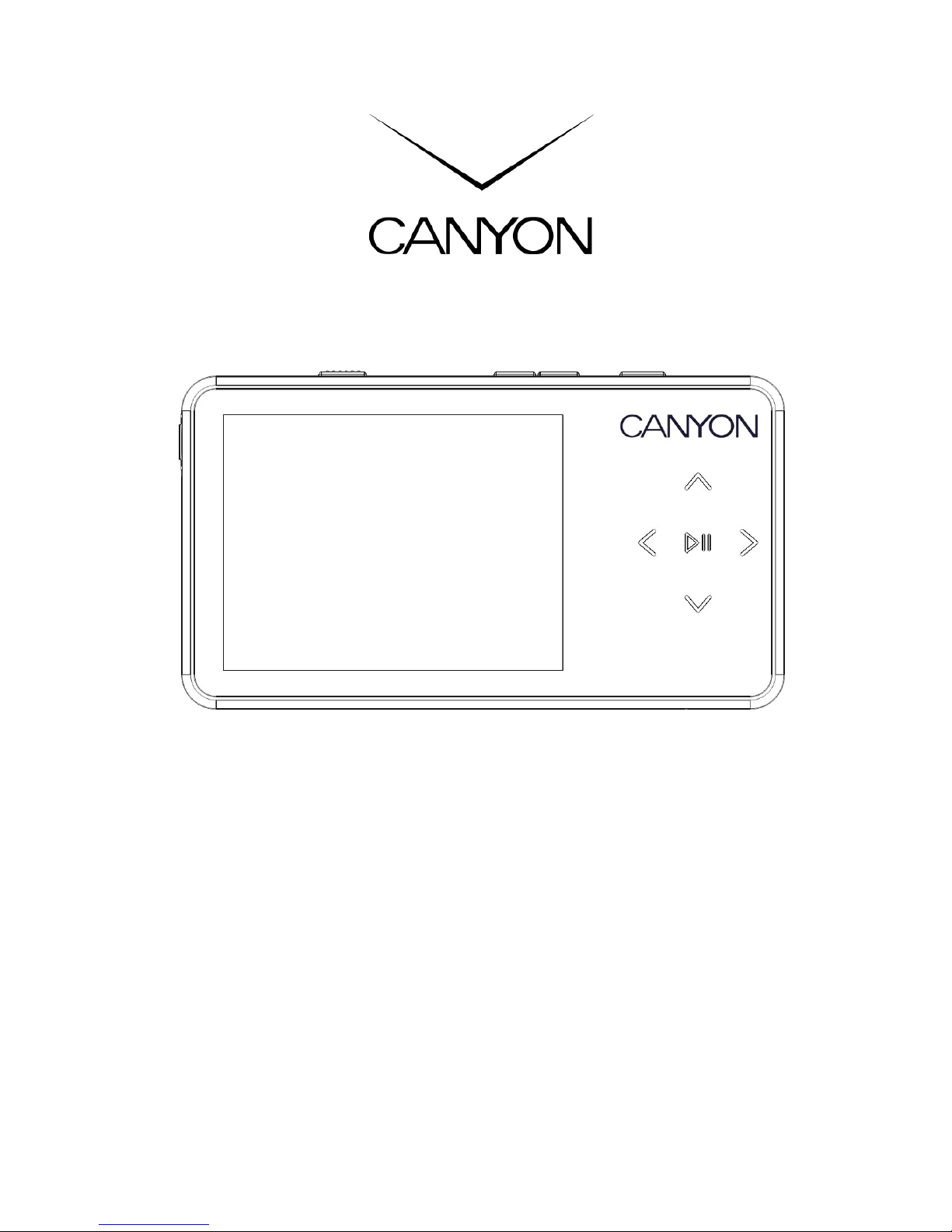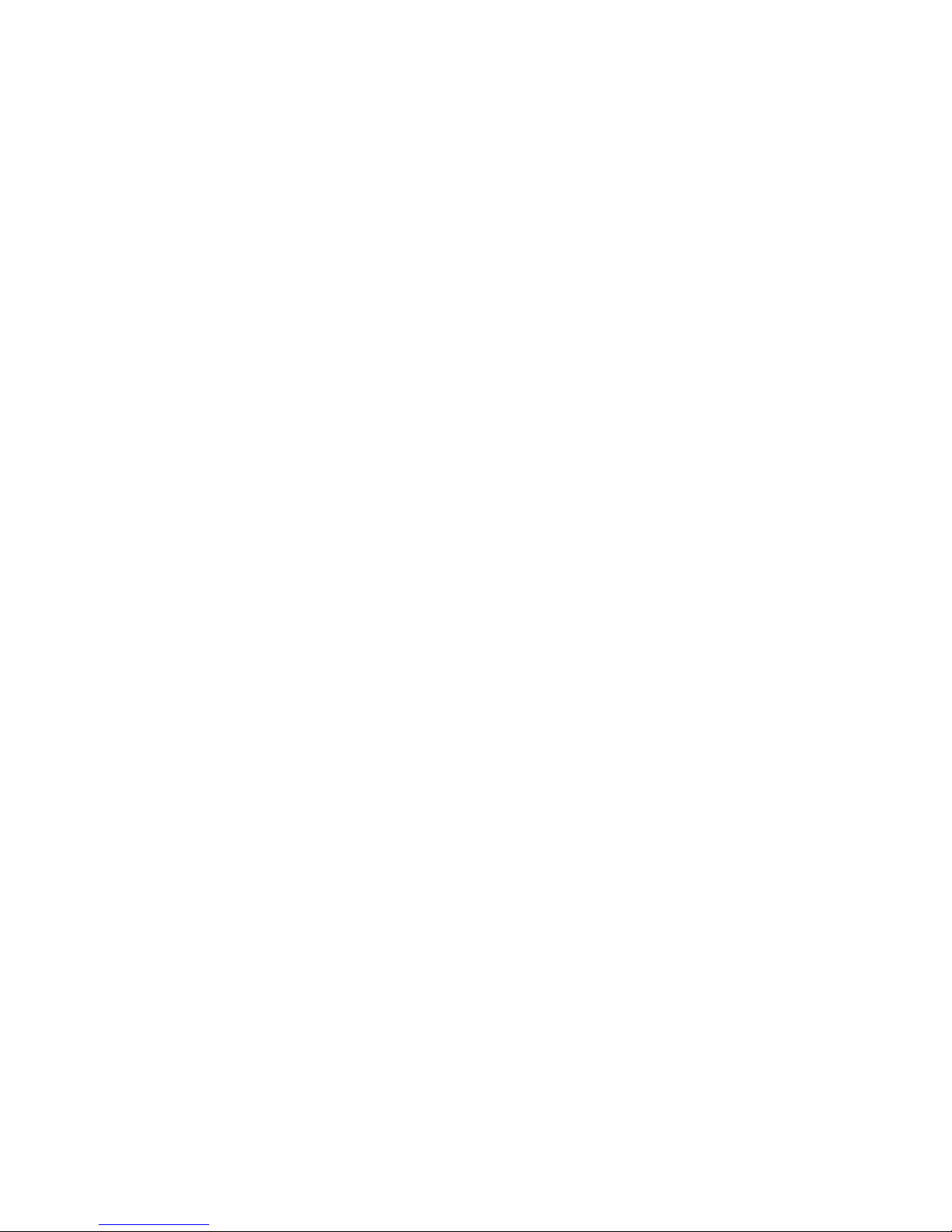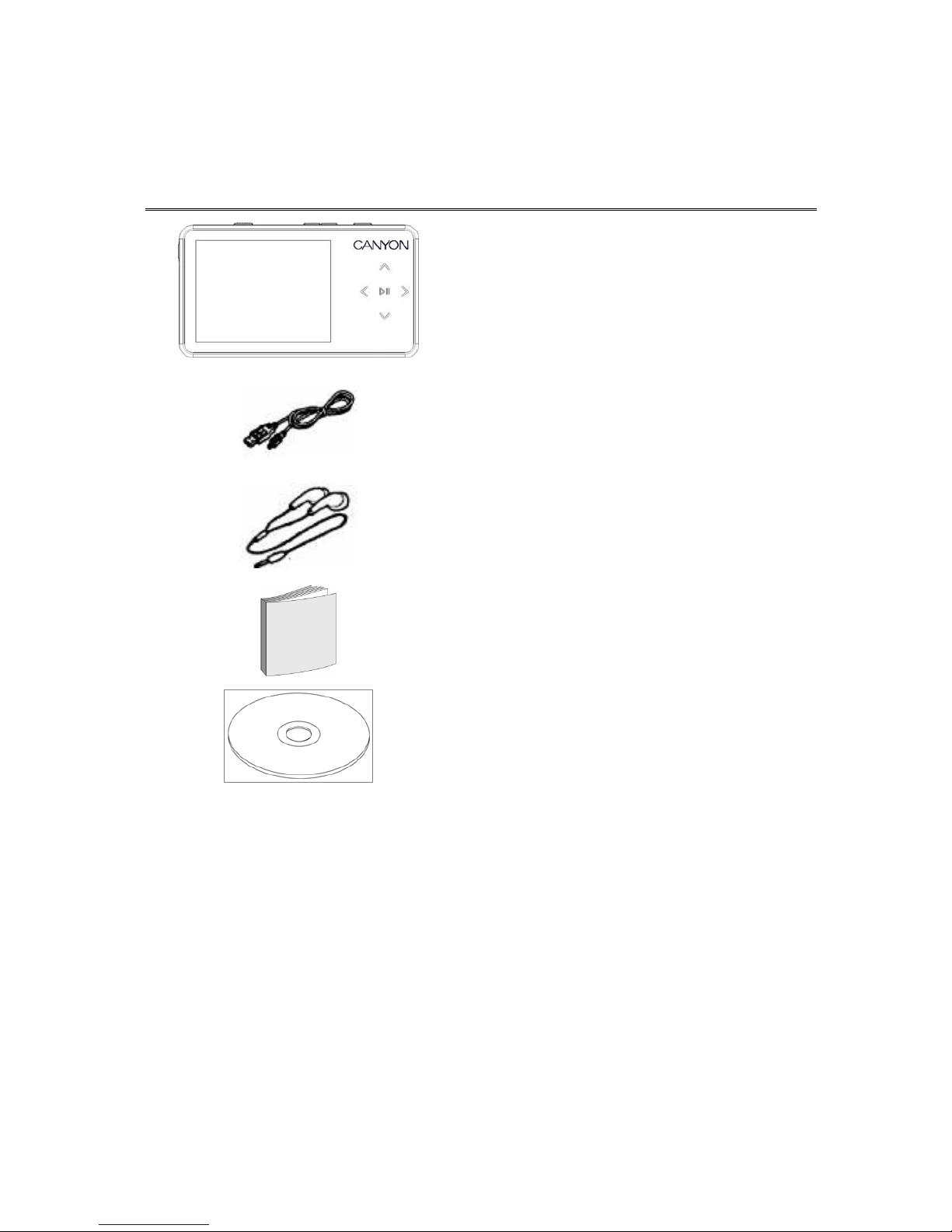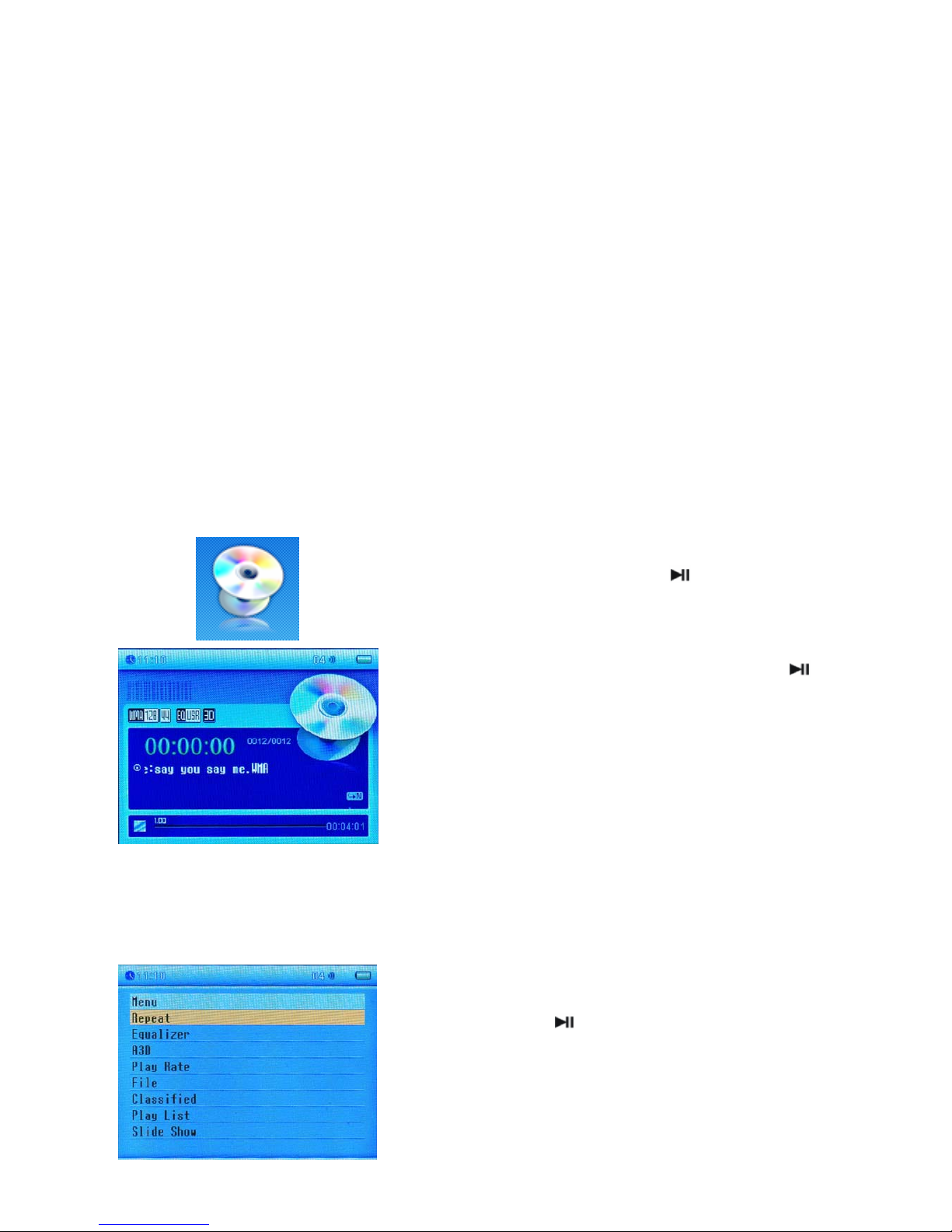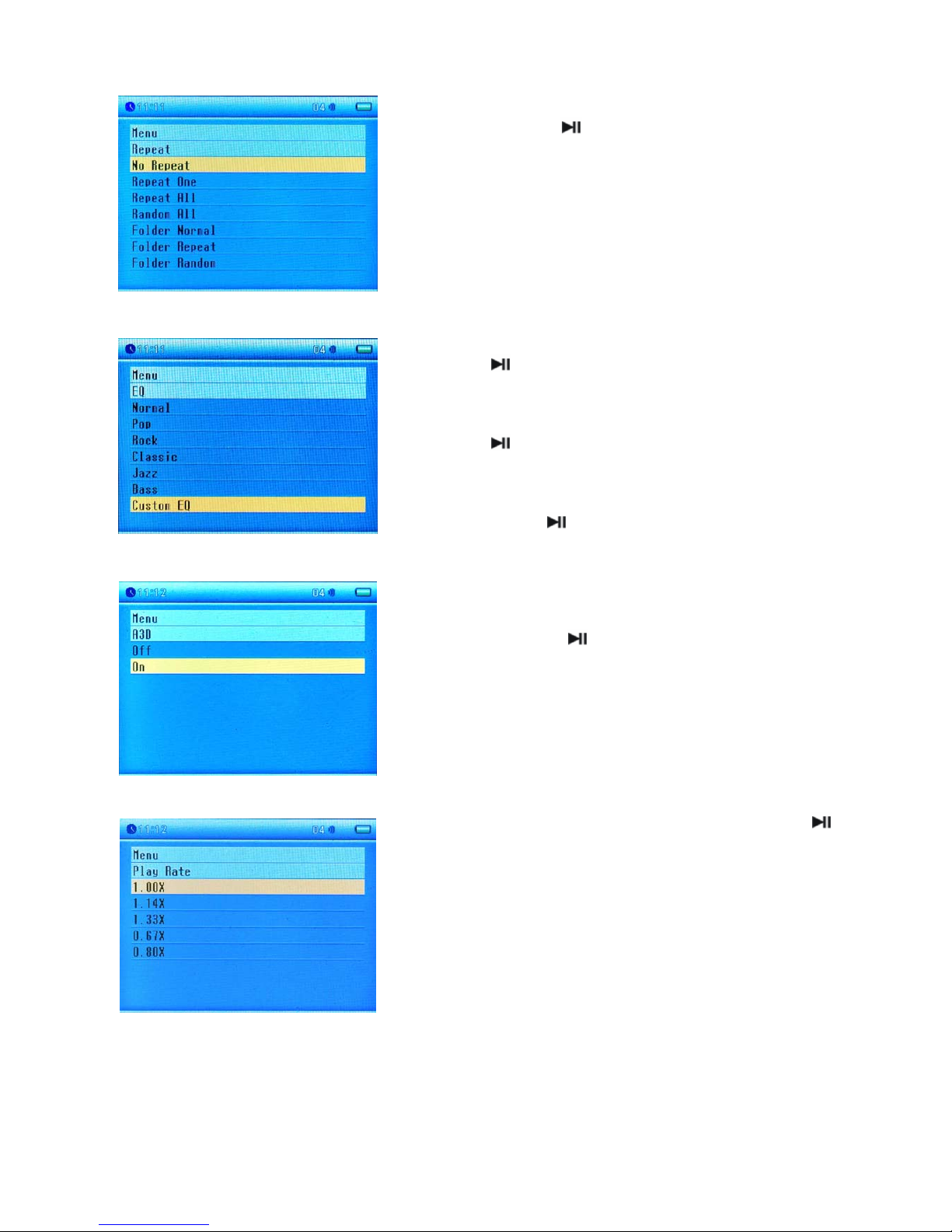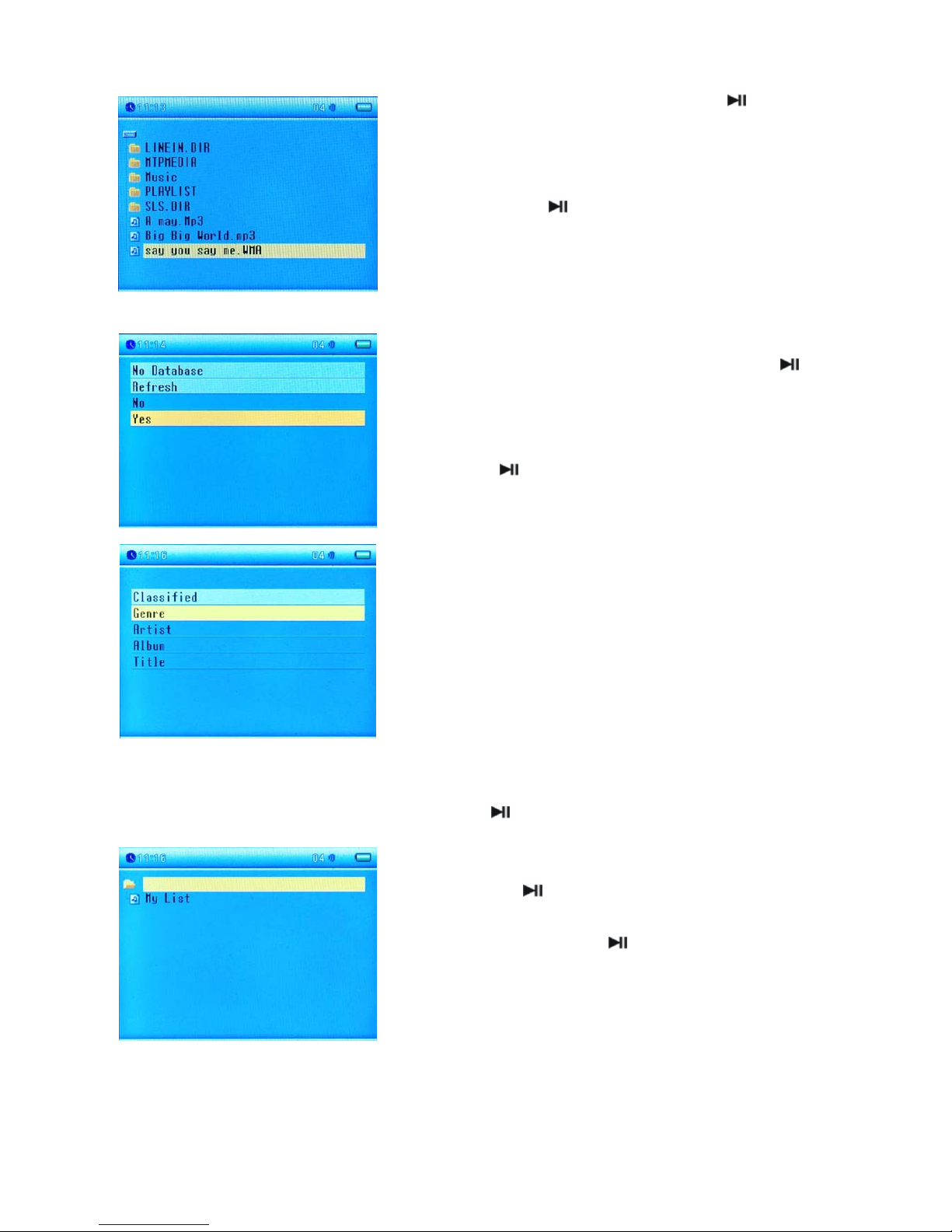2
Table of Contents
Introduction…………………………………………………………………………………3
Safety Precautions…………………………………………………………………..3
Package Contents……………………………………………………………………4
Hardware Overview…………………………………………………………………5
Charging Device Battery…………………………………………………………..5
Getting Started…………………………………………………………………………….6
Button Definition……………………………………………………………………..6
Basic Operations………………………………………………………………………6
Connectivity…………………………………………………………………………….7
MSC device………………………………………………………………………………7
MTP device………………………………………………………………………………8
Music Mode……………………………………………………………………………………8
Basic Operations……………………………………………………………………….8
Music Mode Submenu…………………………………………………………………8
FM Mode………………………………………………………………………………………11
Basic Operations………………………………………………………………………11
FM Mode Submenu……………………………………………………………………12
Voice Mode…………………………………………………………………………………..12
Basic Operations……………………………………………………………………...12
Voice Mode Submenu………………………………………………………………..13
Photo Mode…………………………………………………………………………………..14
Basic Operations………………………………………………………………………14
Video Mode…………………………………………………………………………………..15
Basic Operations………………………………………………………………………15
Video Mode Submenu………………………………………………………………..15
EBook Mode………………………………………………………………………………….16
Basic Operations………………………………………………………………………16
File Mode……………………………………………………………………………………..17
Basic Operations………………………………………………………………………17
Setup Mode………………………………………………………………………………….18
Basic Operations……………………………………………………………………..18
Sys Info Mode………………………………………………………………………………24
Utility Applications……………………………………………………………………….24
Music Classifier……………………………………………………………………….24
Slide Show Maker…………………………………………………………………….26
Video Converter……………………………………………………………………….27
Appendix……………………………………………………………………………………29
Technical Specifications………………………………………………………….29