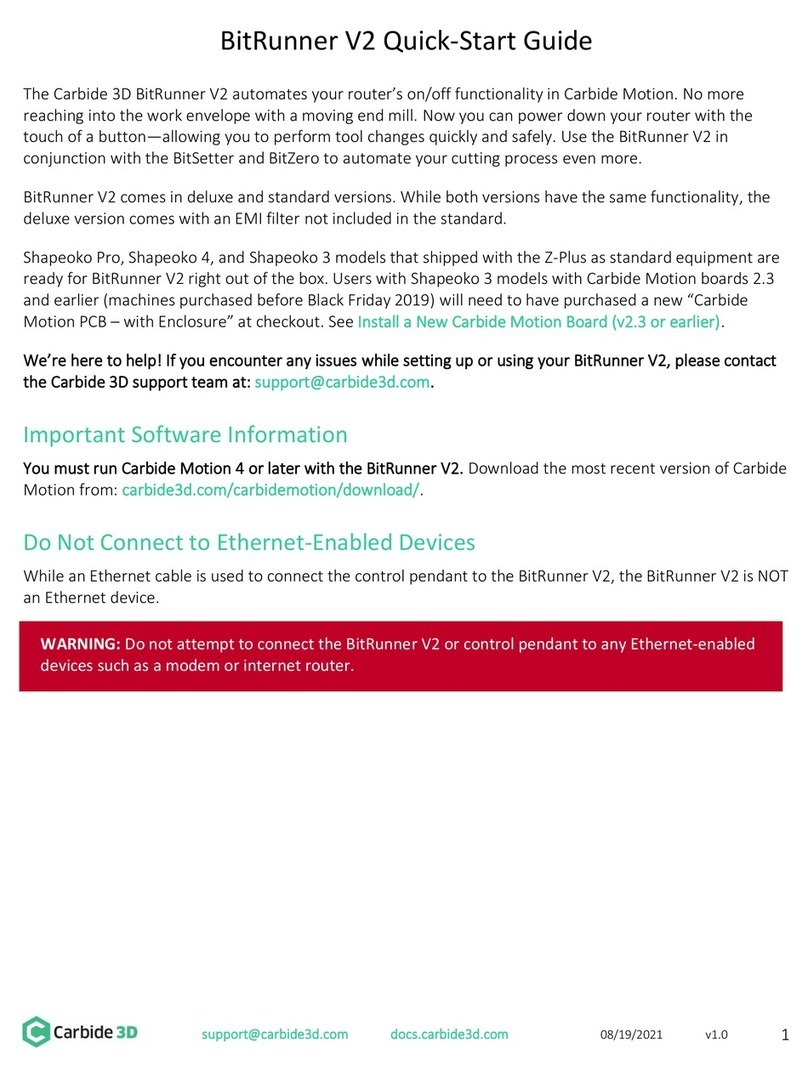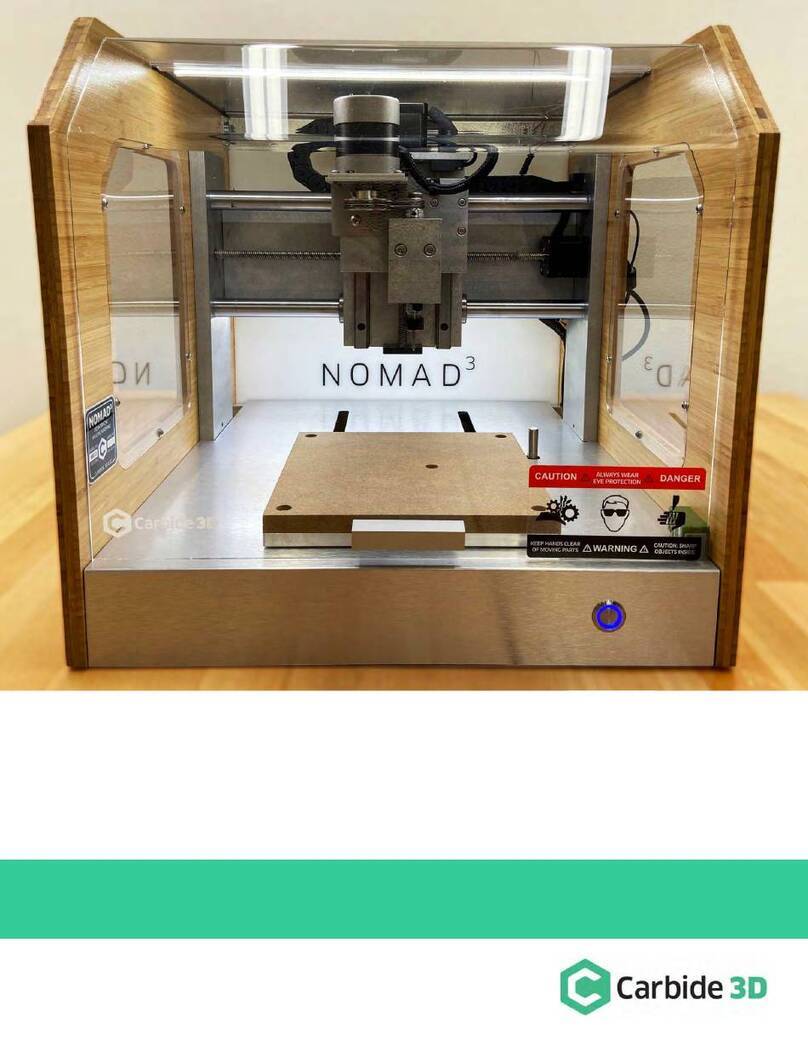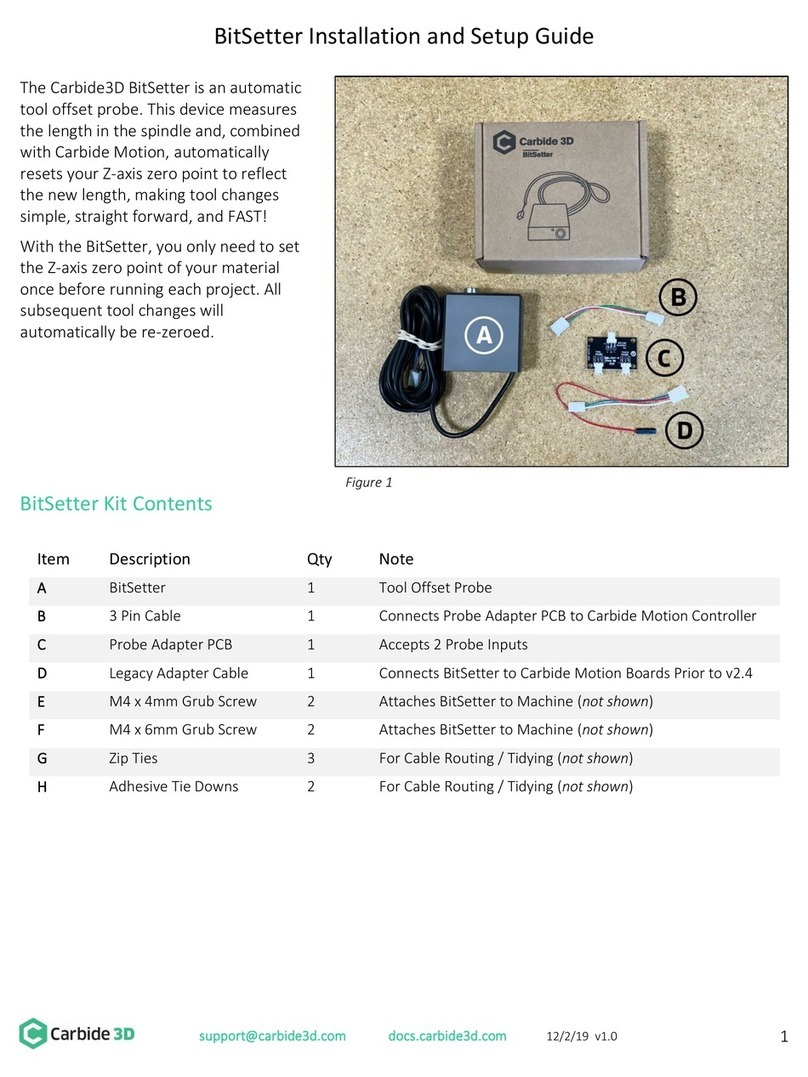Welcome and Congratulations
The long-awaited VFD spindle kit has arrived. It’s more powerful and has quieter, smoother operation than a
standard trim router, and it’s plug-and-play to boot. We've handled all of the testing, integration, and wiring for
you. All you have to do is set it up.
In this guide we’ll walk you through the super-simple installation and setup of your new VFD Spindle kit.
Additionally, you’re also welcome to check out the VFD Spindle Kit Installation video at youtu.be/lf23E374dAU.
If you encounter any issues during installation or setup, contact our tech support team at
support@carbide3d.com and we’ll get you up and running ASAP.
Details & Specs
The VFD controller includes custom electronics to reduce electrical noise and a custom controller board to make
the system plug-in compatible with a Shapeoko so that your spindle RPM is controlled by your G-code. In
addition, we provide a 6-month warranty on the spindle and VFD.
VFD Spindle Specs:
•65mm Air-cooled 1200W spindle.
•Uses ER-11 collets.
•110V, 12A draw.
•8k–24k RPM.
•RPM is fully controlled by your G-code.
•VFD controller has built-in AC filtering.
•VFD controller has built-in adapter board for speed control from Carbide Motion.
NOTE: In an attempt to make the VFD spindle kit as plug and play as possible, and to ensure that we can
support it properly, the VFD controller comes preprogrammed with the parameters locked. This protects
against accidental changes to the configuration.
Compatibility & Software Requirements
Carbide Motion version 551 or higher is required for the VFD spindle.
The VFD spindle is 65mm in diameter, so it should fit any Shapeoko 3, 4, or Pro. That said, it is significantly
heavier than a standard trim router, so we prefer to pair it up with an HDZ—although the Z-Plus works well too.
We do not recommend adding the VFD spindle to the original Shapeoko 3 belt-drive Z-Axis.
NOTES:
•The 65mm VFD spindle is compatible with Sweepy 65 for dust collection.
•If you have Shapeoko 3 with a V2.3 board and below (Shapeoko 3 machines purchased before Black
Friday 2019), you will also need to purchase a Carbide Motion PCB with enclosure, which includes a
new circuit board with the BitRunner connector installed.