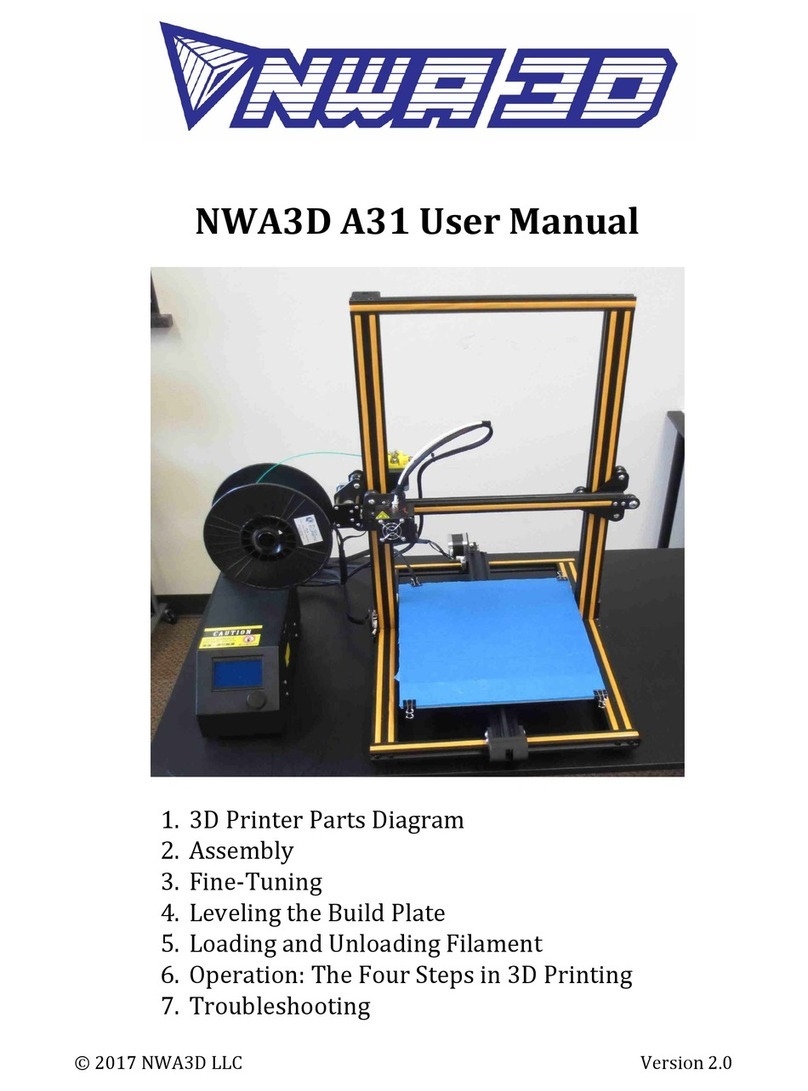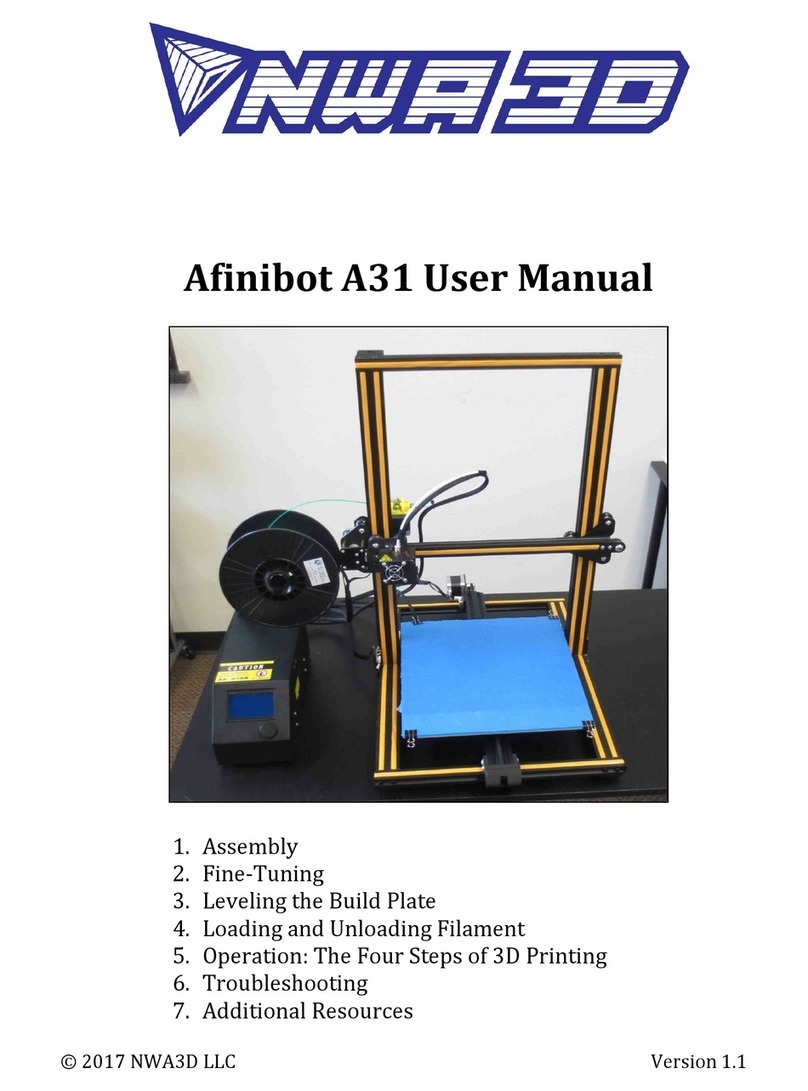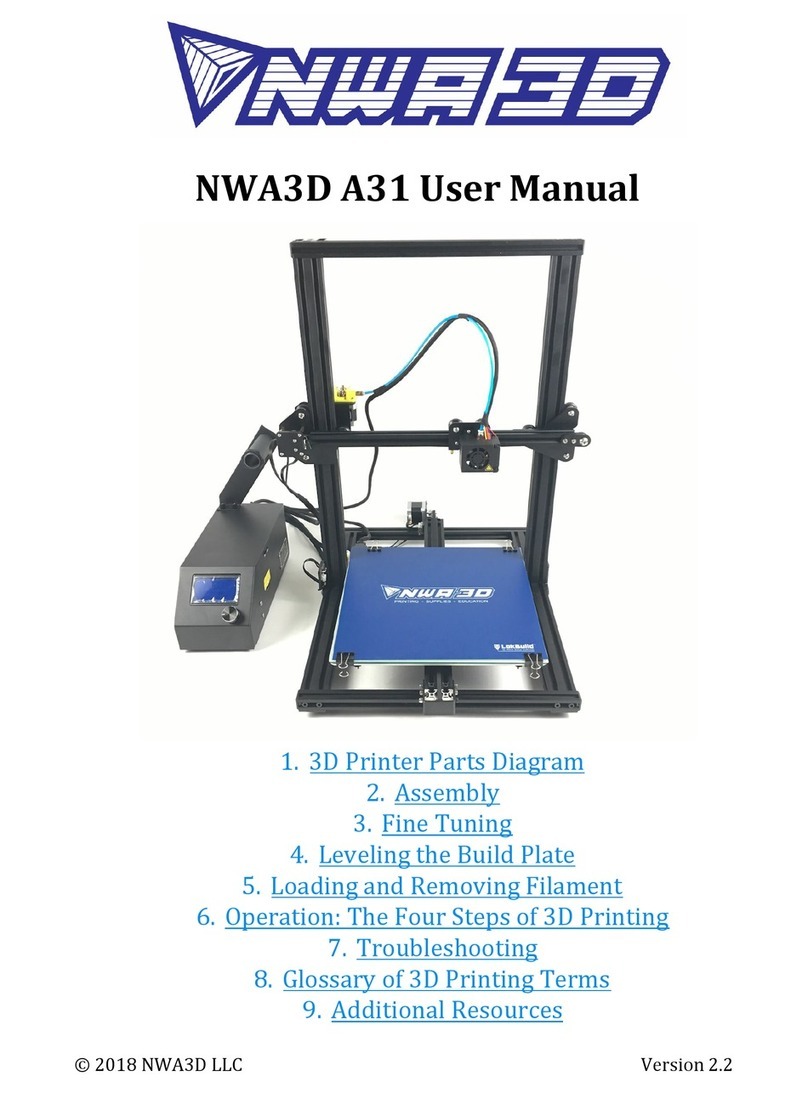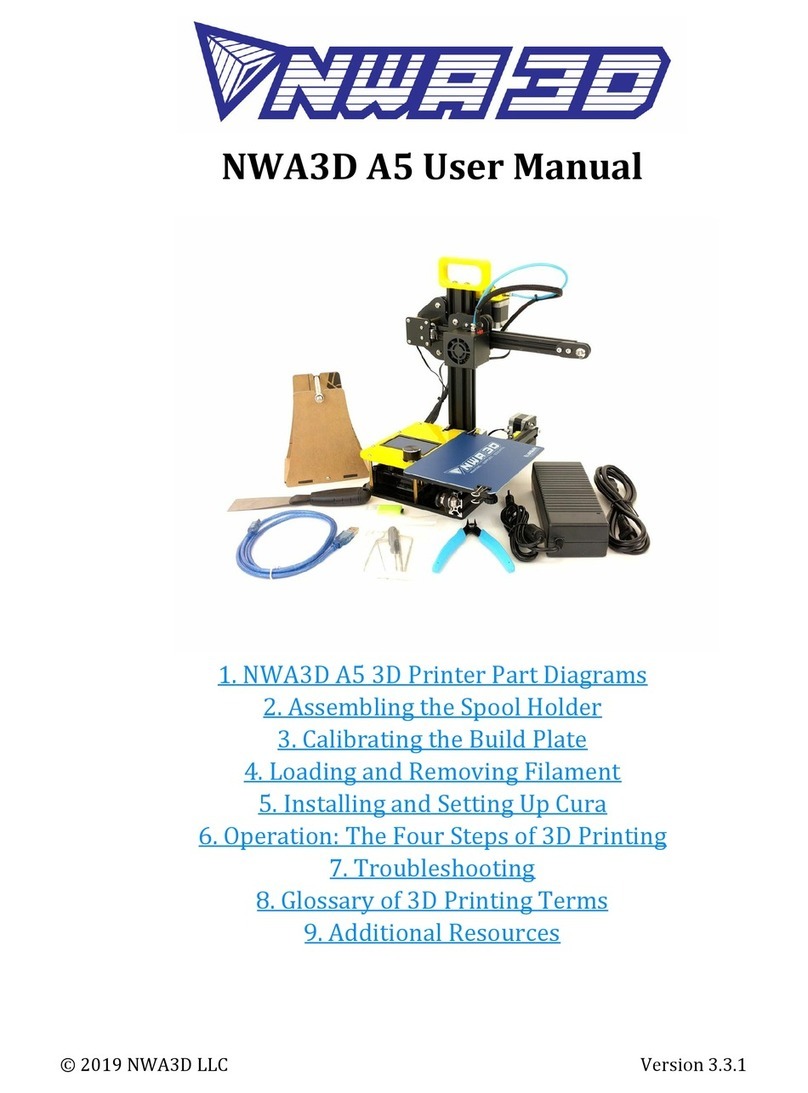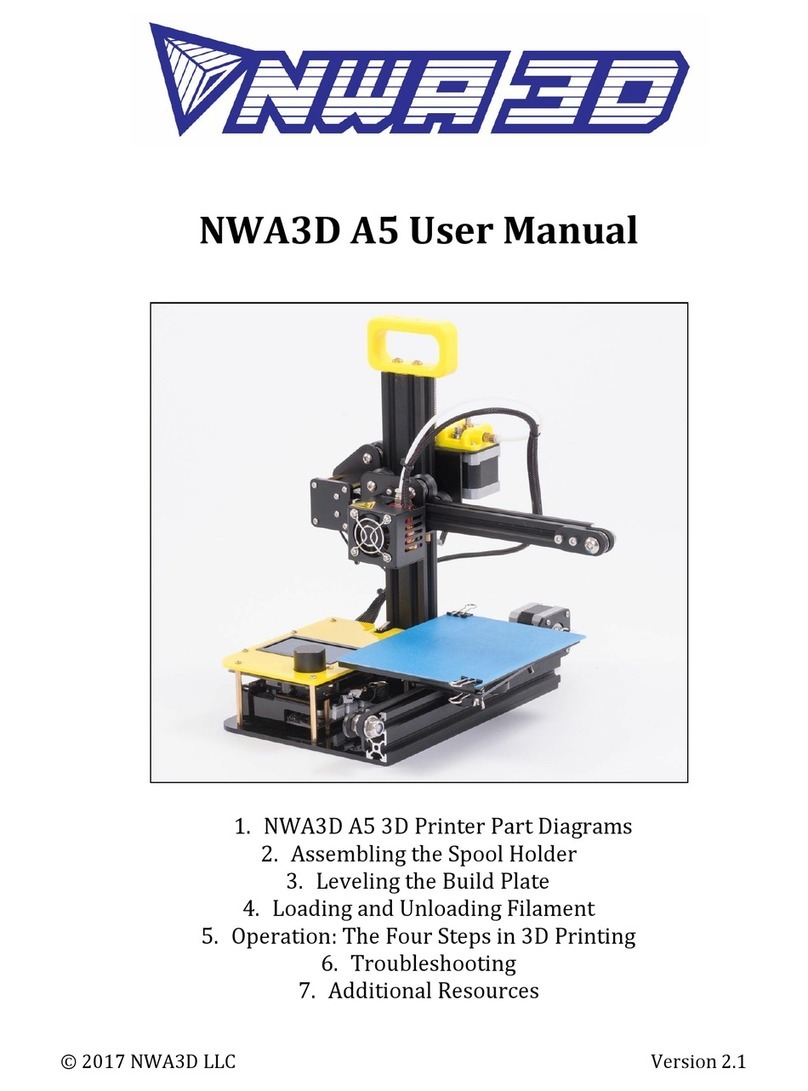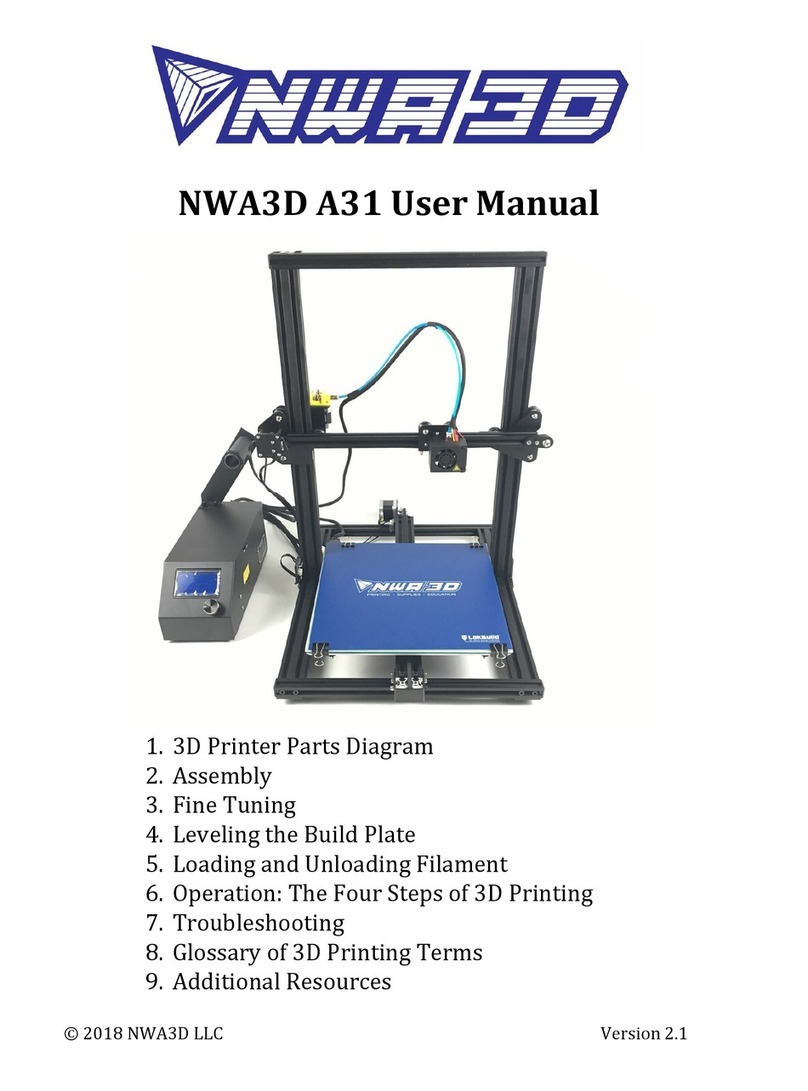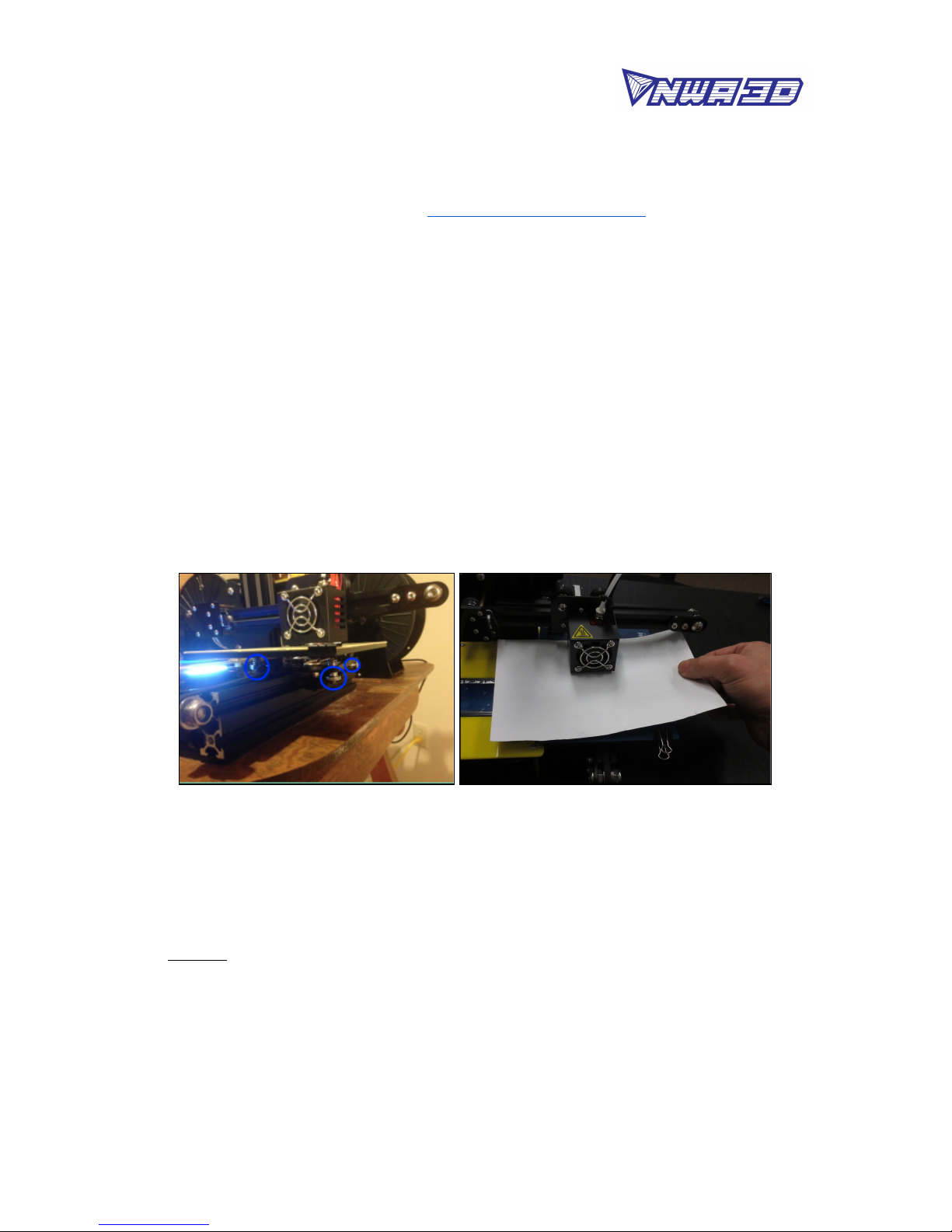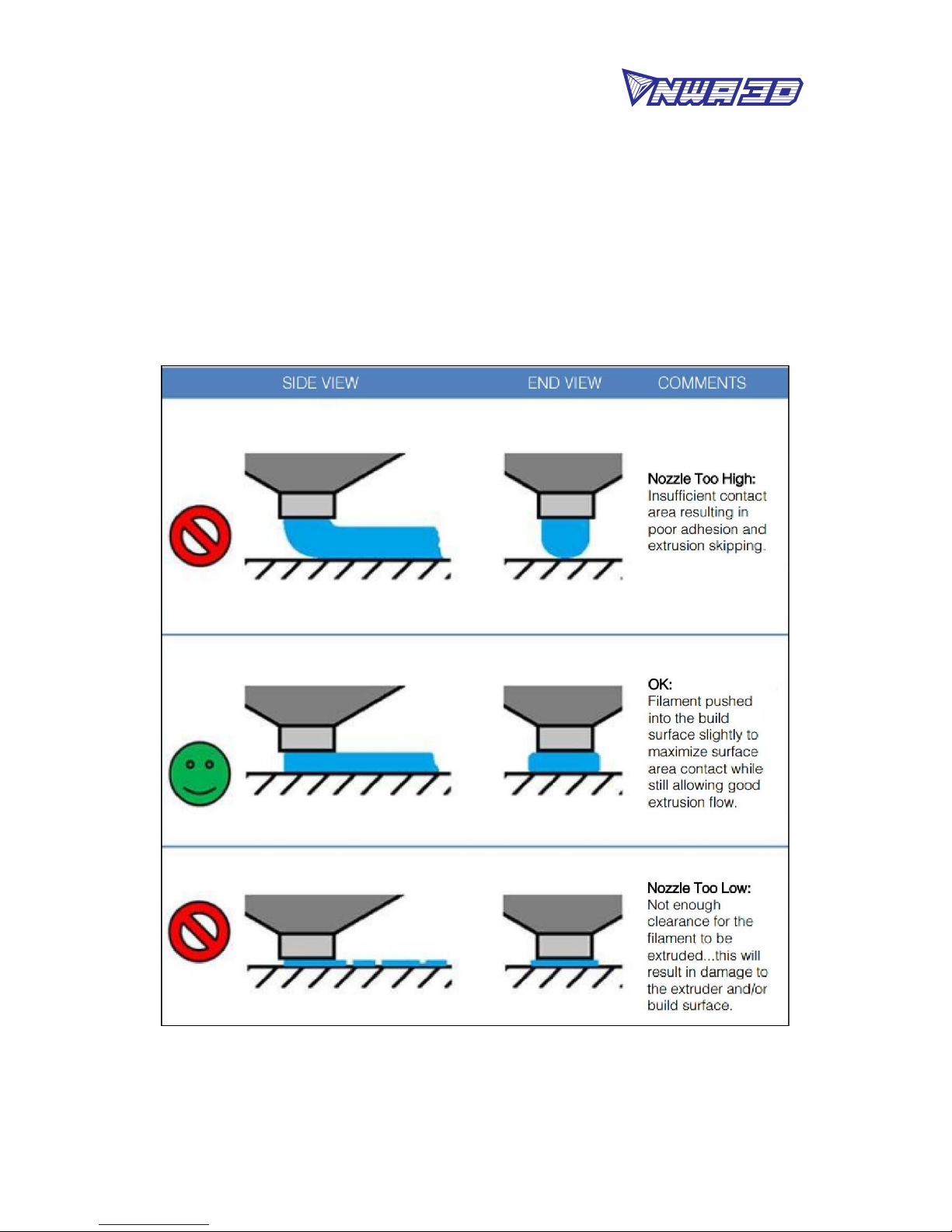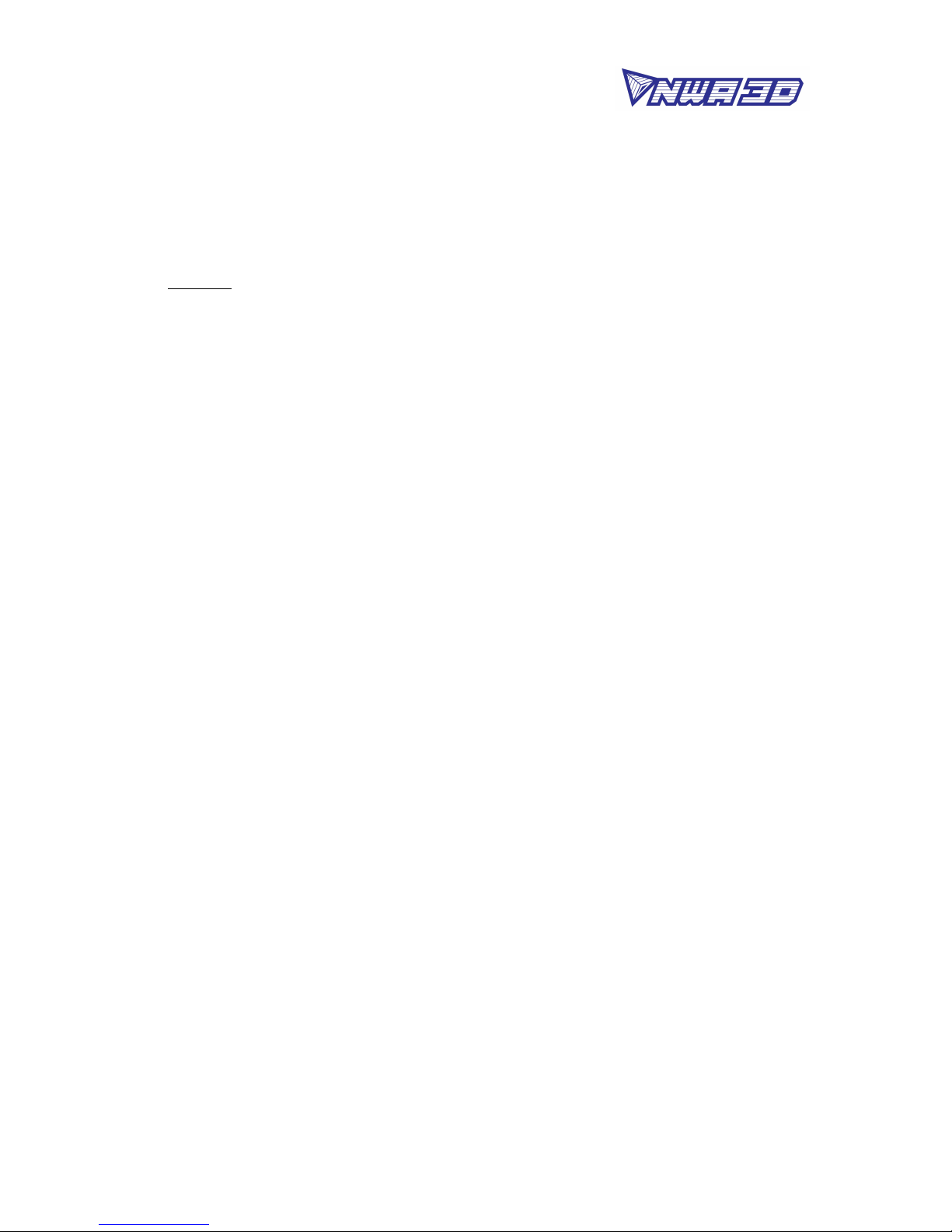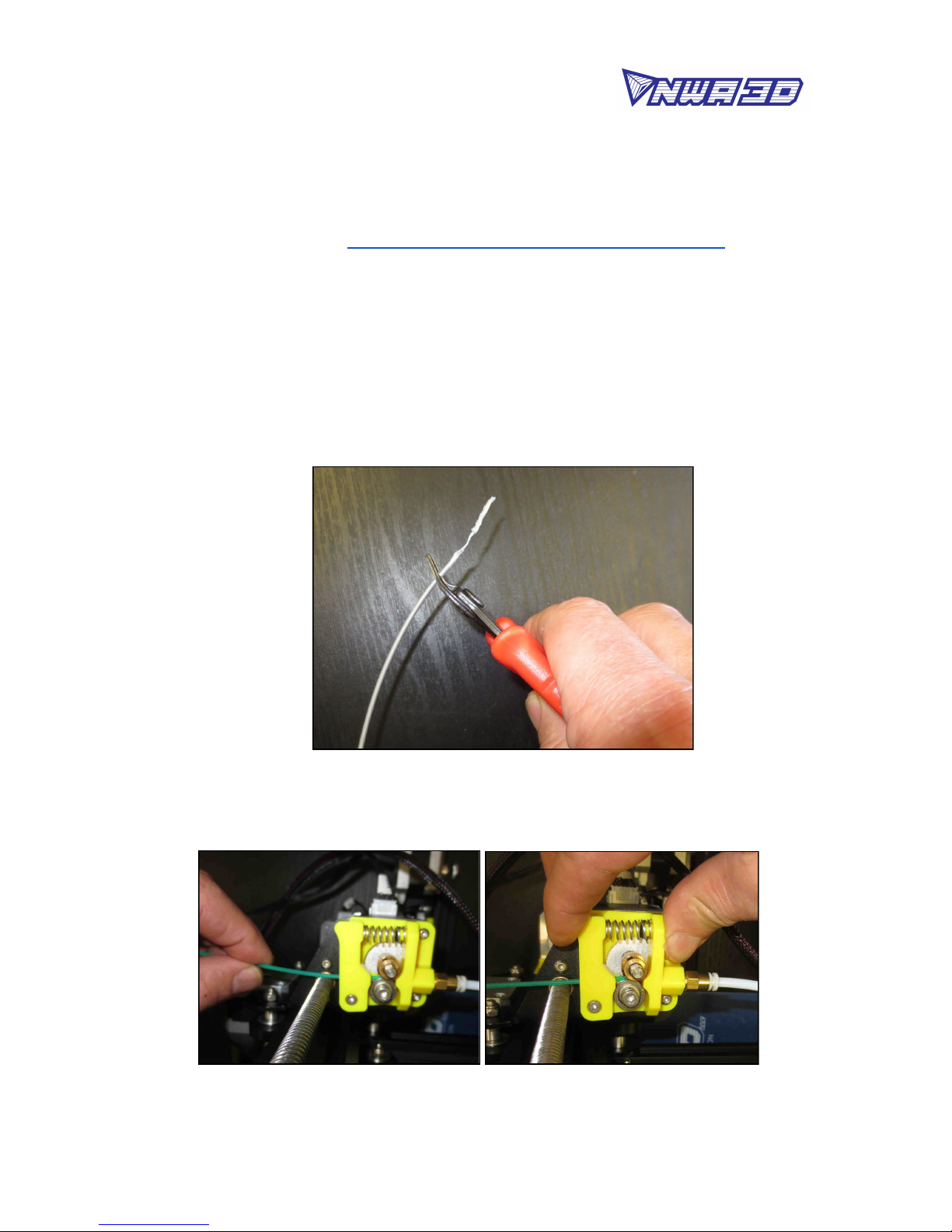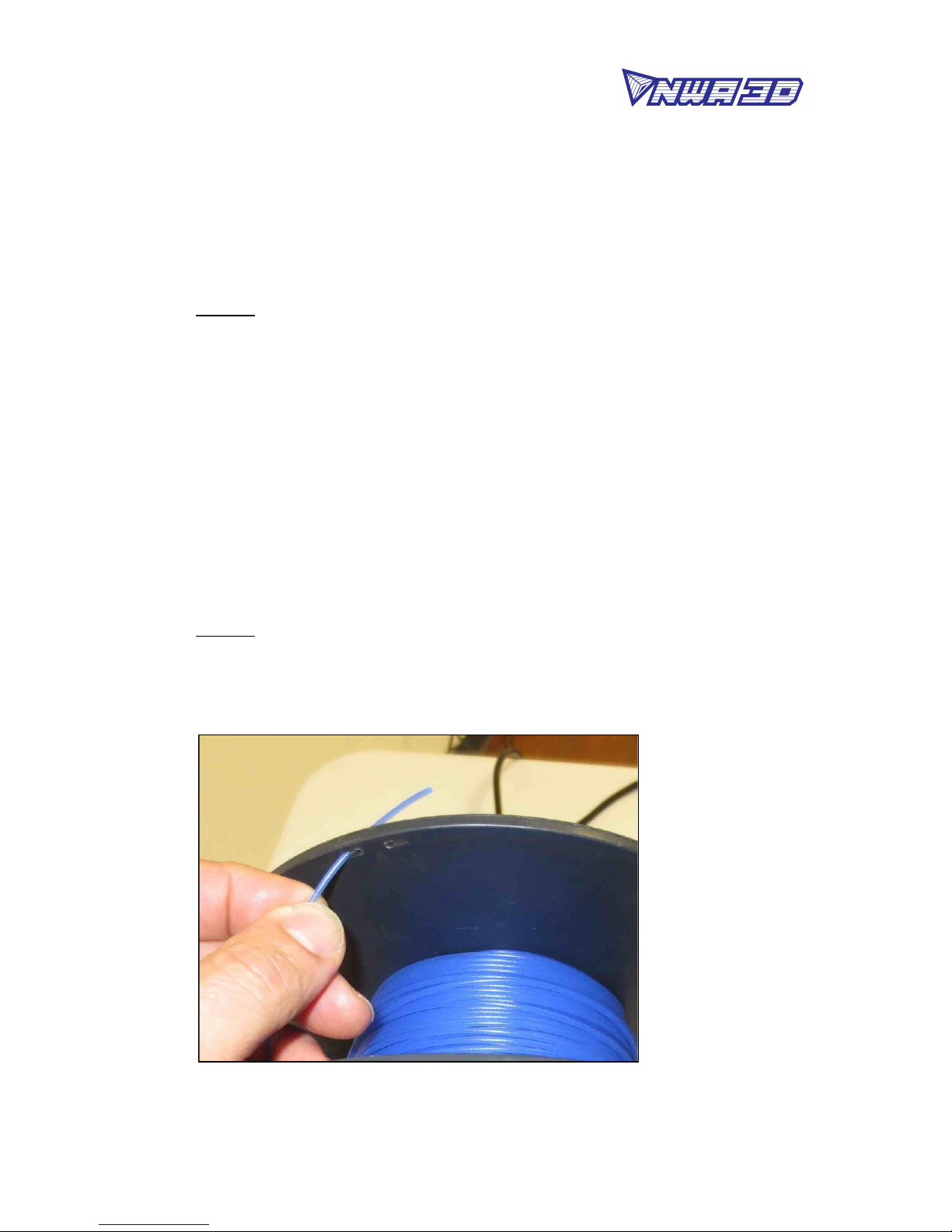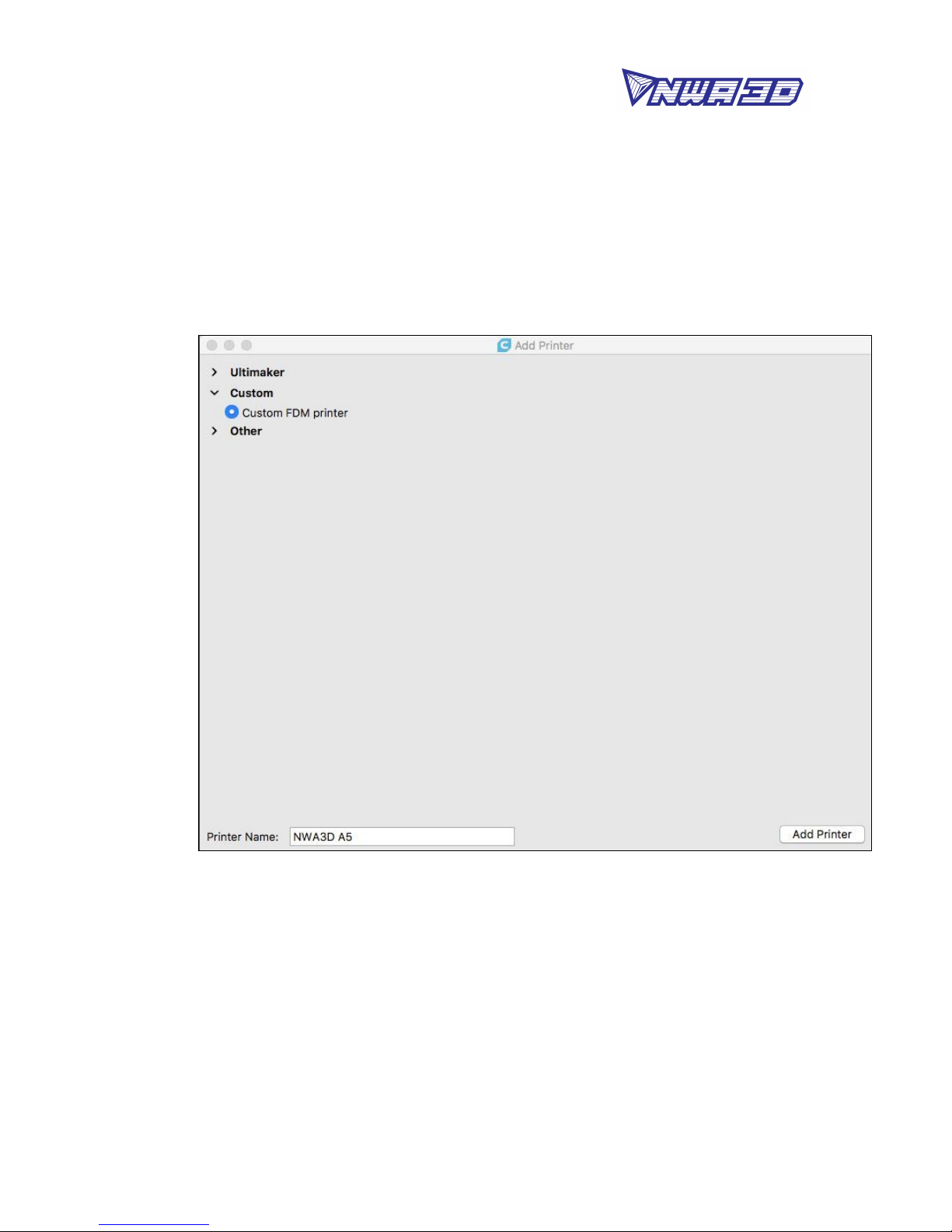NWA3D A5 User Manual
5. Operation: The Four Steps of 3D Printing
3D printing involves these four steps:
1. Create a 3D file (Make)
2. Slice the file for 3D printing (Slice)
3. Send the file to the printer (Transfer)
4. Select the file on the printer (Print)
1. Create or find a 3D file
a. You can create a 3D model—a digital geometry—using any CAD (computer-
aided design) software program. We recommend free programs, such as
TinkerCAD and OnShape. Autodesk’s Fusion360 is free to students. Another
is SketchUp, which has free licenses available for schools. These programs
take some time to learn, and can be challenging. But they are also rewarding,
especially when you see your own creation being printed on your 3D printer!
Every CAD program allows users to save or export digital files for 3D
printing. You want to save your file as an STL file (“filename.stl”). The STL file
is the standard file format for 3D printing. In some programs, it’s as easy as
the Save command. In others, you need to select the File > Export option, and
choose the STL format. OBJ files can also be sliced and 3D printed.
b. You can find 3D models in many online libraries of digital content.
Thingiverse, GrabCAD, and Instructables are examples, and many other sites
exist.
2. Slice the file for 3D printing
Video Tutorial: How to set up Cura 3.1
Slicing is the process of converting your 3D model into the layered print
language your printer can understand, called G-Code. We recommend using free,
open-source slicer programs. Our favorite slicers are Ultimaker Cura and
Repetier Host. Both are free and easy to use. We’ve included Cura and its setup
profile on your printer’s SD card because it’s easier for beginners. For beginning
users, we recommend that you install Cura on a single PC or Mac and use it to do
your slicing.
There are a lot of slicers that will create G-Code automatically for your printer.
All you have to do is input the correct settings for your printer (using the files we
included), import your 3D model, and save the G-Code. It’s that easy!
© 2018 NWA3D LLC 9