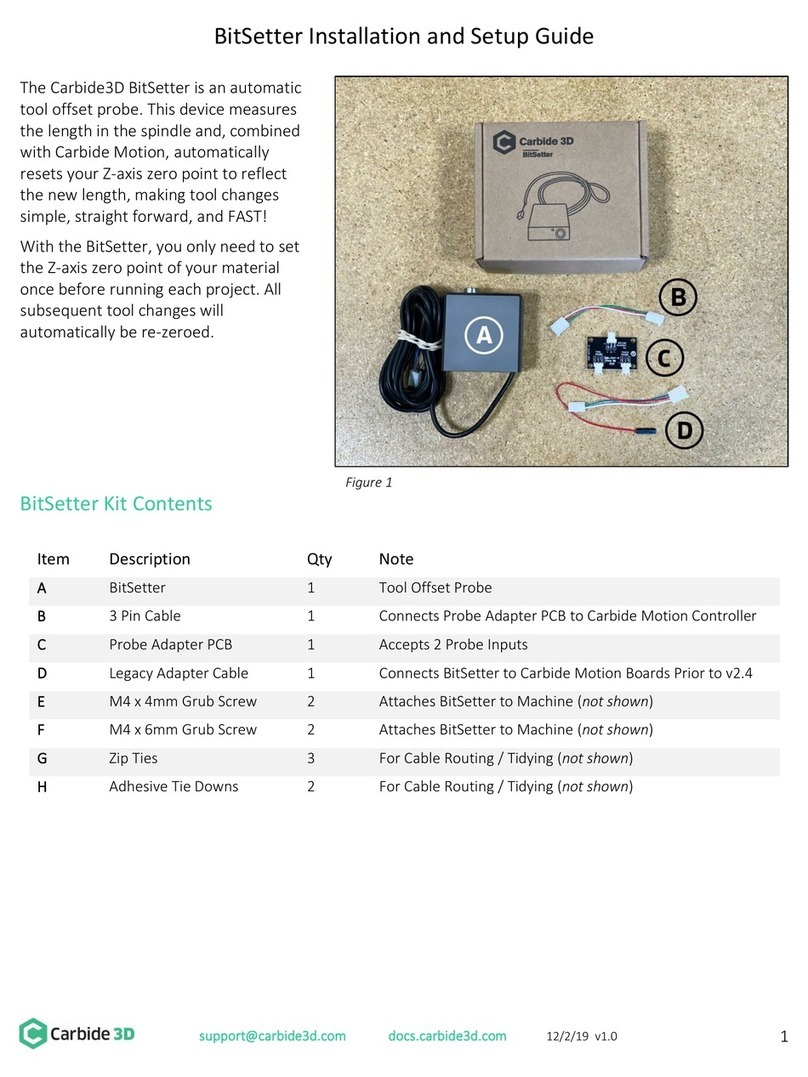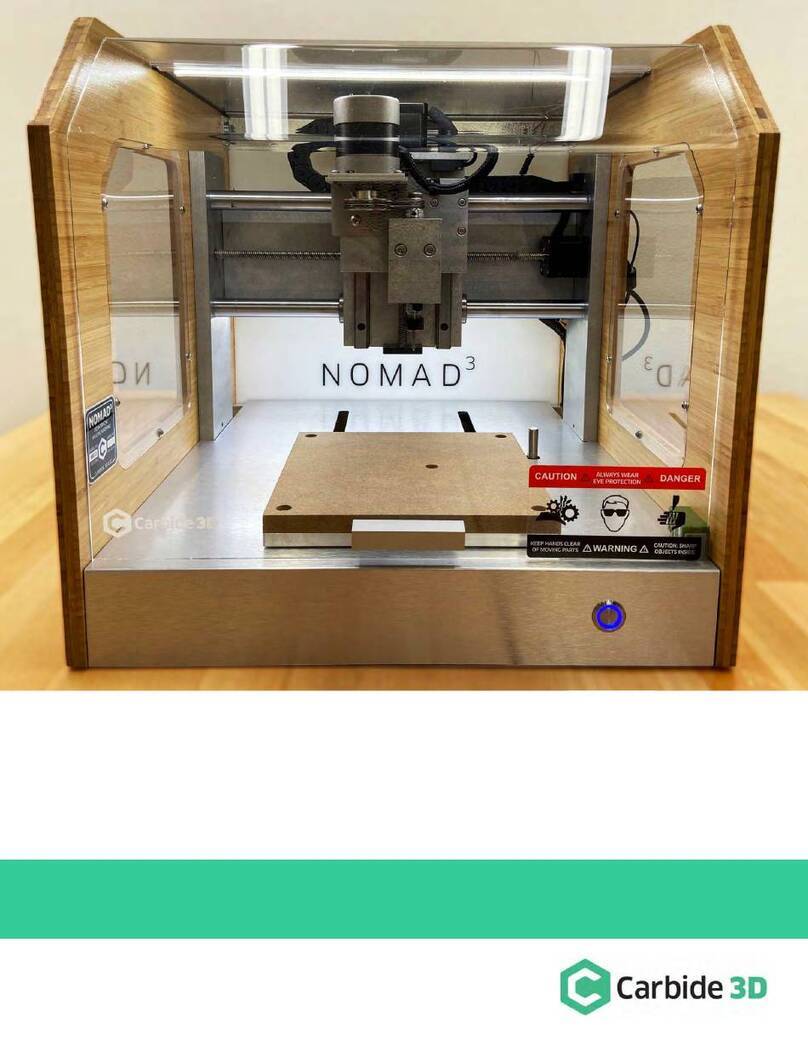BitRunner V2 Quick-Start Guide
The Carbide 3D BitRunner V2 automates your router’s on/off functionality in Carbide Motion. No more
reaching into the work envelope with a moving end mill. Now you can power down your router with the
touch of a button—allowing you to perform tool changes quickly and safely. Use the BitRunner V2 in
conjunction with the BitSetter and BitZero to automate your cutting process even more.
BitRunner V2 comes in deluxe and standard versions. While both versions have the same functionality, the
deluxe version comes with an EMI filter not included in the standard.
Shapeoko Pro, Shapeoko 4, and Shapeoko 3 models that shipped with the Z-Plus as standard equipment are
ready for BitRunner V2 right out of the box. Users with Shapeoko 3 models with Carbide Motion boards 2.3
and earlier (machines purchased before Black Friday 2019) will need to have purchased a new “Carbide
Motion PCB –with Enclosure” at checkout. See Install a New Carbide Motion Board (v2.3 or earlier).
We’re here to help! If you encounter any issues while setting up or using your BitRunner V2, please contact
the Carbide 3D support team at: support@carbide3d.com.
Important Software Information
You must run Carbide Motion 4 or later with the BitRunner V2. Download the most recent version of Carbide
Motion from: carbide3d.com/carbidemotion/download/.
Do Not Connect to Ethernet-Enabled Devices
While an Ethernet cable is used to connect the control pendant to the BitRunner V2, the BitRunner V2 is NOT
an Ethernet device.