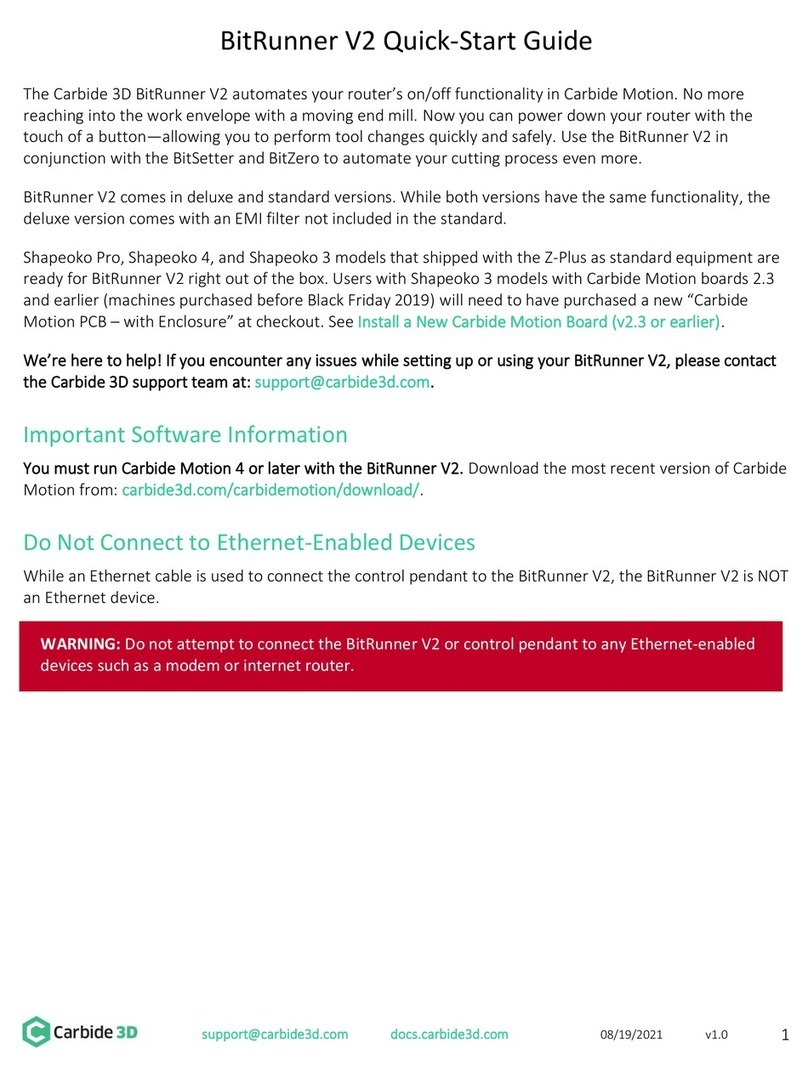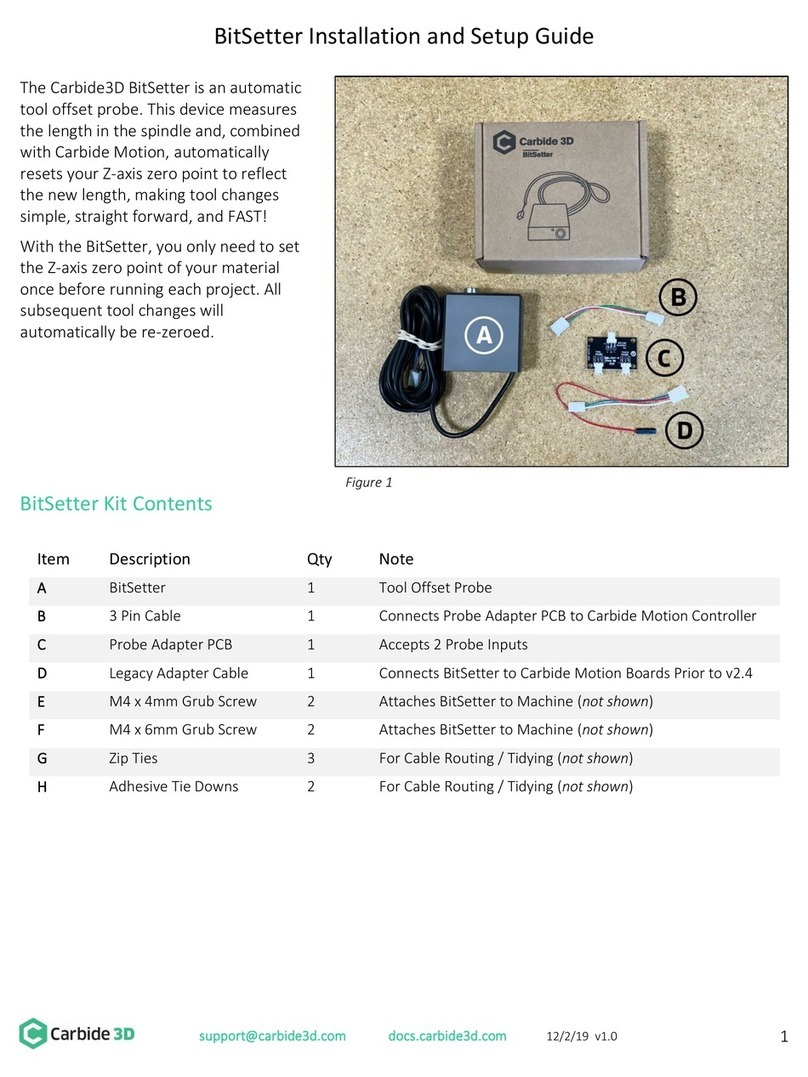Nomad 3 Interlock and Enclosure
Nomad 3 has an interlock. When the spindle is running, opening the door will trigger the interlock which causes the
project to pause, and the spindle to pause and move up to a parked position. When the interlock is triggered,
Carbide Motion will display the pause screen. Once the door is closed again, you’ll need to click the Resume button
on the pause screen to continue the job.
The enclosure and protective acrylic door are there for
two reasons: to contain the mess and to protect you
from broken cutters and flying stock.
•End mills, or cutters, are made of carbide, a
very hard, very brittle metal. When they break,
they snap suddenly and without warning. The
window will help protect you from any broken
cutters.
•Stock material can break away during cutting.
This can happen because you failed to use
enough double-sided tape, because the
material didn't adhere well enough using that
tape, or because you were cutting too fast.
If either of these happens during a job, power the
machine down (hit the emergency-stop if one is available on your setup) and fix the problem.
In summary, always close the door when the Nomad 3 is machining.
Door Error Messages
When the door is not fully closed, it cannot disengage
the interlock. If this happens, Carbide Motion will
prompt you to check the door. If you see a “Please
close machine door” or “Machine not idle” message, or
if the screen says “BUSY” for a long period of time,
make sure the door is appropriately closed.
Interlock Key
The interlock key is provided to allow you to set job
zero while the door is open (using the BitZero V2).
Place the key on the face of the interlock and the
interlock will disengage. Do NOT use the key to
override the interlock while machining. Always close
the door while the spindle is on.
NOTE: We also strongly recommend keeping the door closed when the machine is not in use. Leaving the
door open for long periods of time could weaken the door hinge.