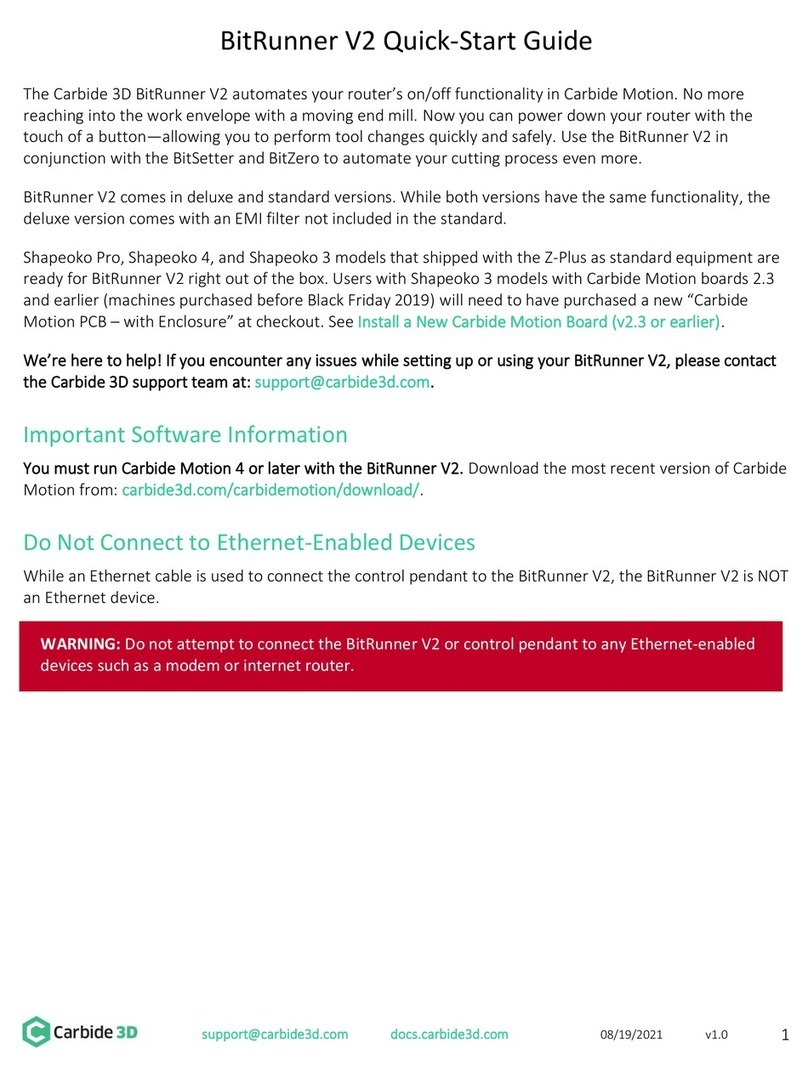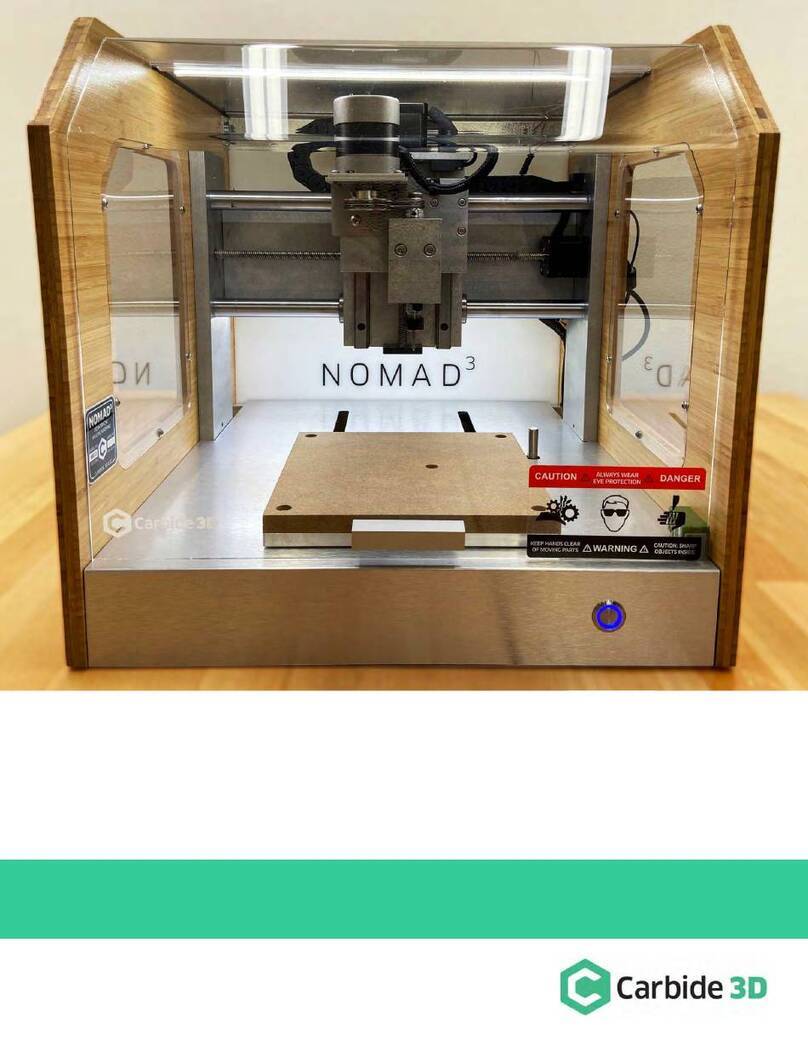Install the BitSetter
Shapeoko XL/XXL Installation
The BitSetter attaches to the front of your Shapeoko by sliding over the lip of the front end plate. The unit is
secured to the machine with grub screws inserted from the rear of the BitSetter. See Figure 2.
1. Turn off your machine and unplug it. Disconnect the USB cable.
2. Insert M4x4mm grub screws into the top
two screw holes (shown in Figure 3). Just
start the screws so they are barely in the
threads.
3. Slide the BitSetter over the edge of the front
end plate, about 4.5 inches (115mm) from
the right edge of the end plate See Figure 4.
4. To make sure the spindle can touch the
BitSetter without interference, slowly move
the gantry (by hand) so it is directly above
the BitSetter. Ensure the center of the
spindle is in line with the center of the
BitSetter. See Figure 7 below.
5. If necessary, slide your BitSetter to the right
or left along the front end plate to align the trigger with the center of your spindle.
6. Once aligned, tighten the two M4x4mm screws so they press into the rail. These need only be snug,
do not overtighten!
NOTE: If you would prefer your BitSetter to sit higher in the Z direction, you can also install the BitSetter per the
Shapeoko 3 installation instructions (see next page).