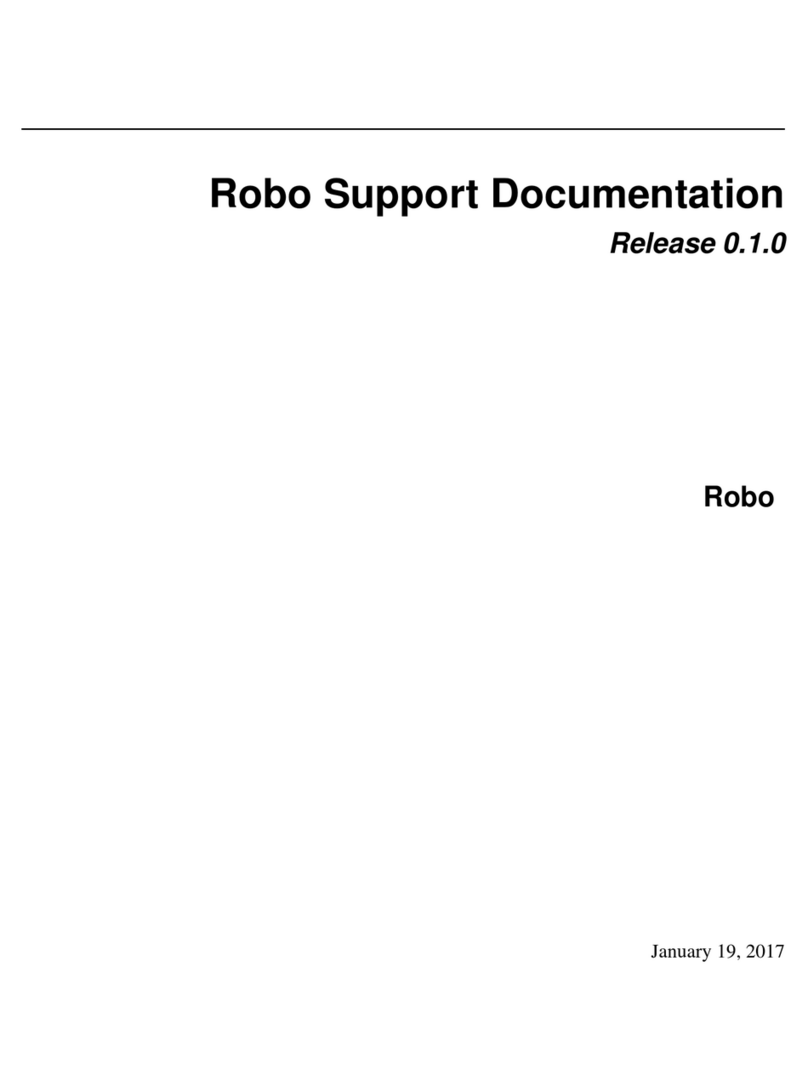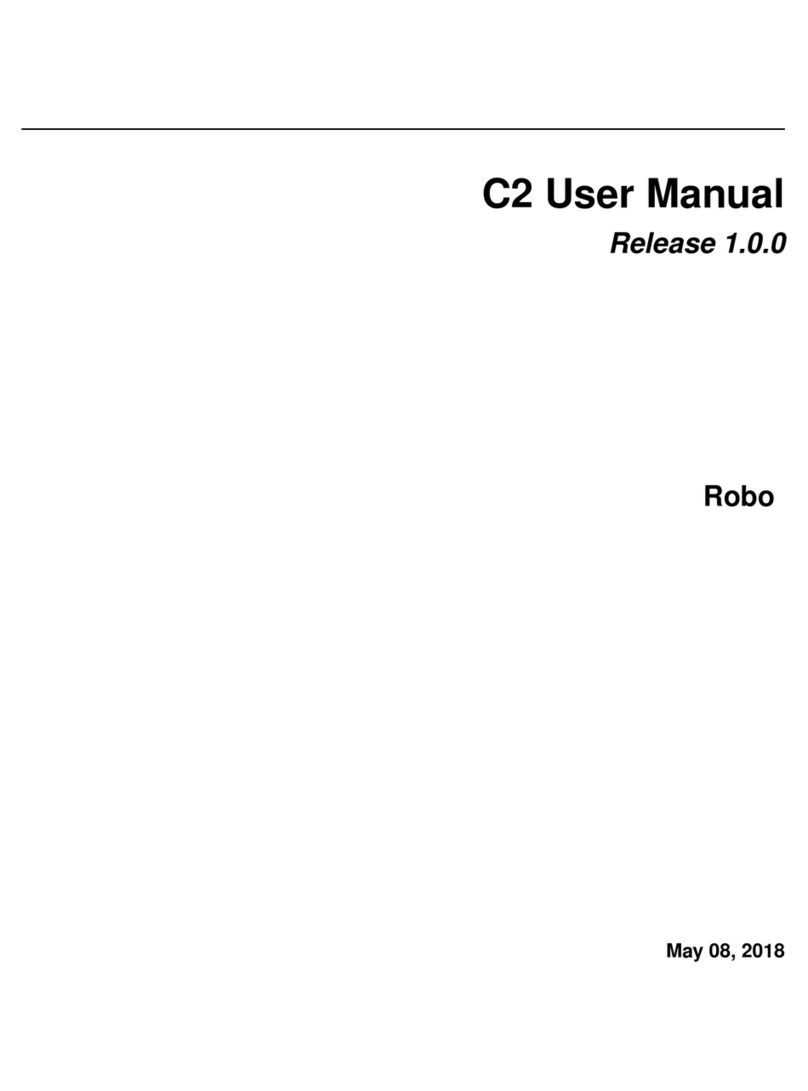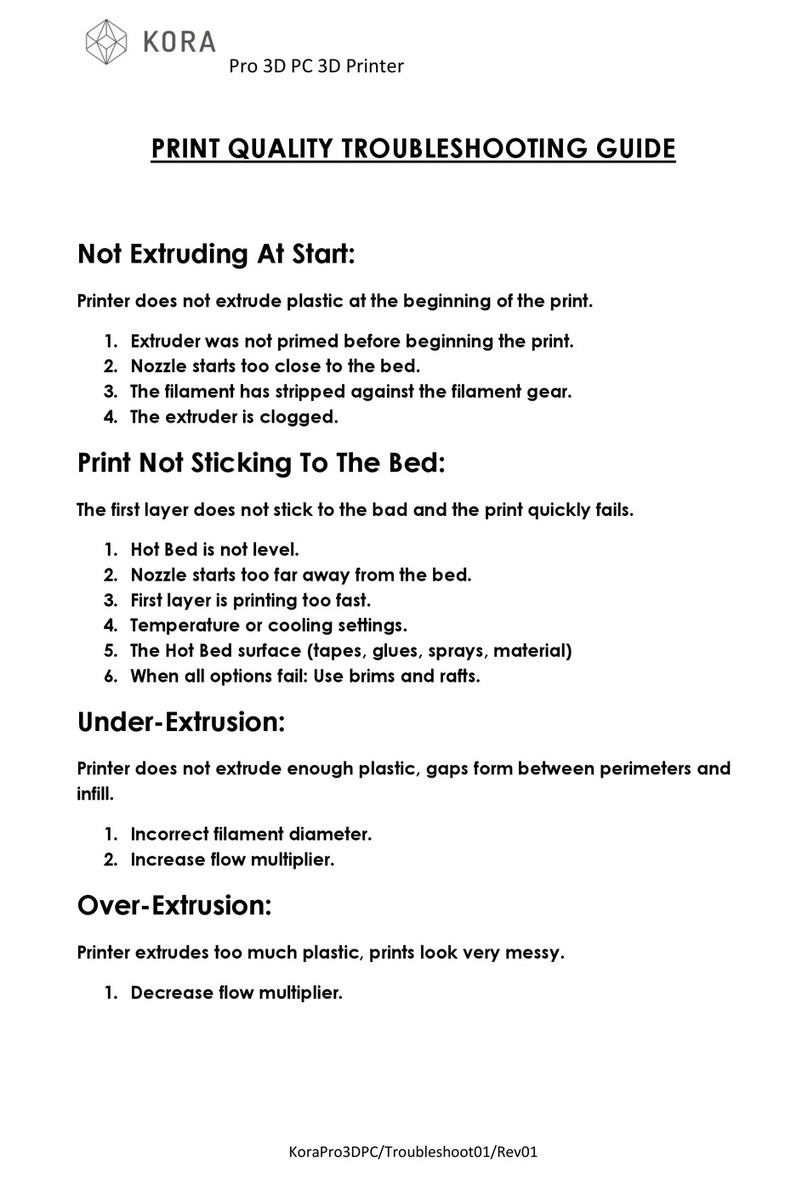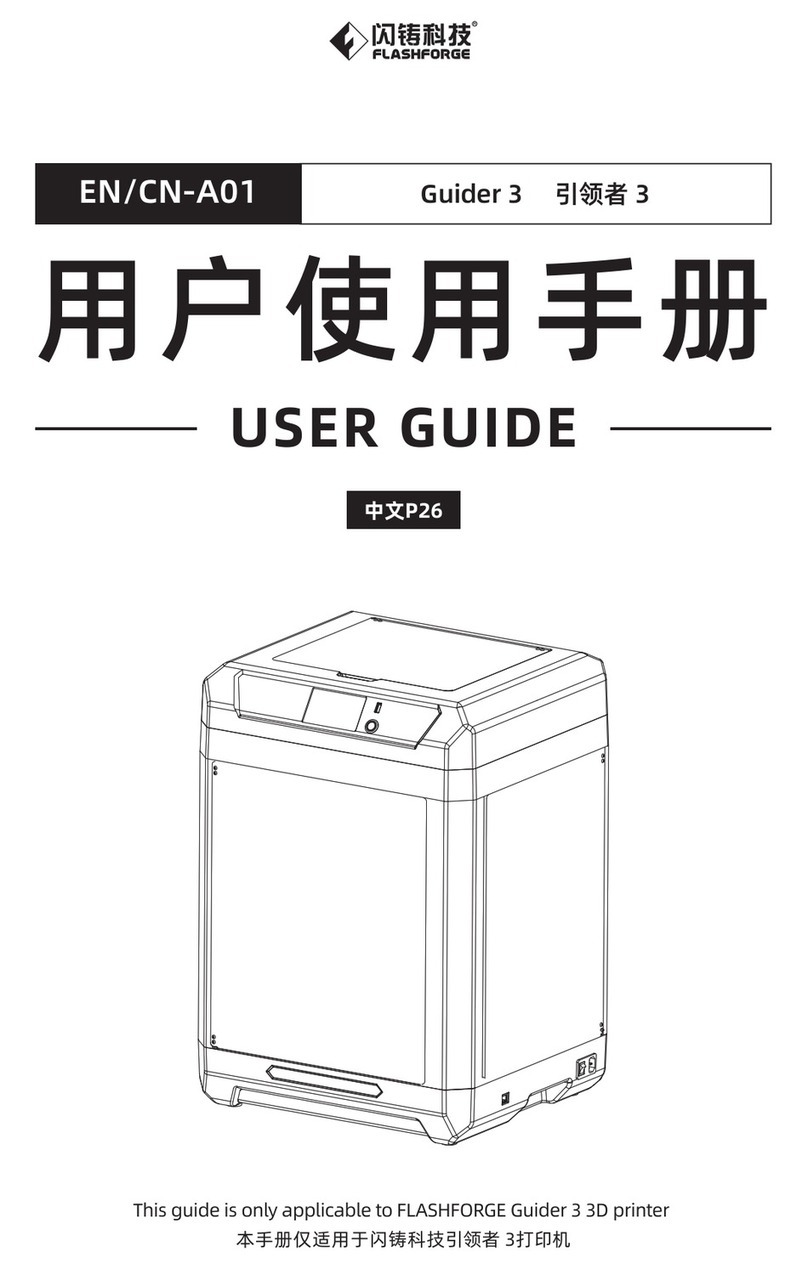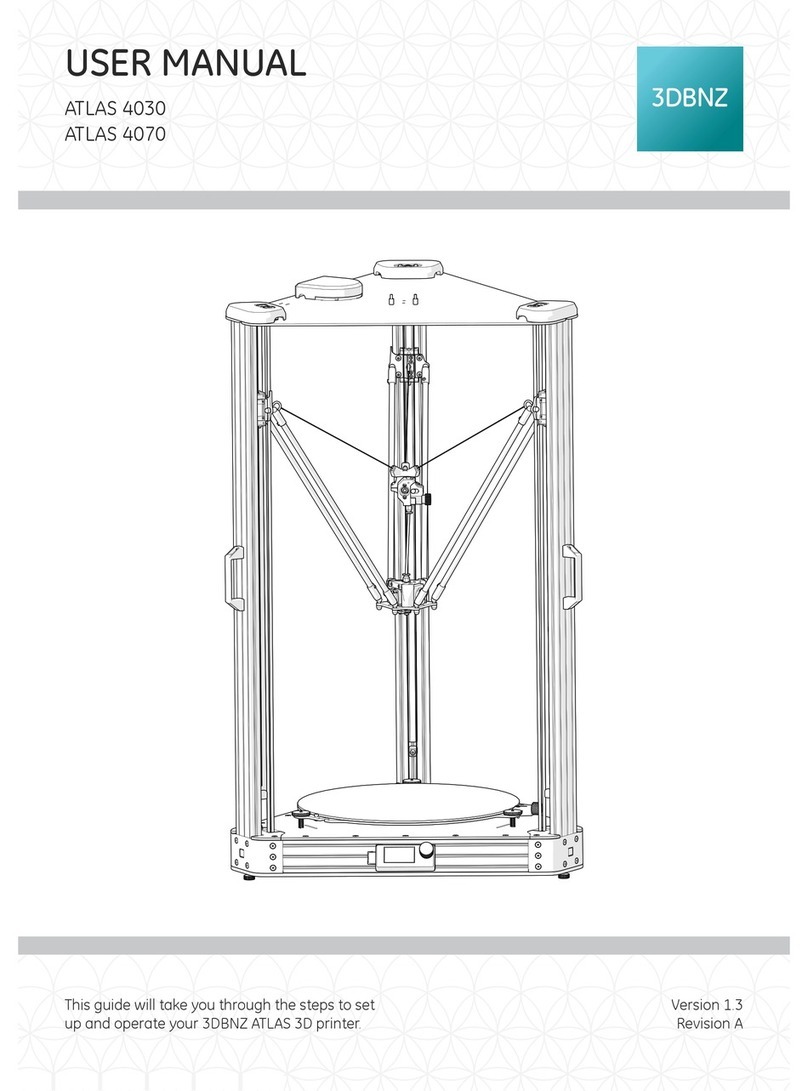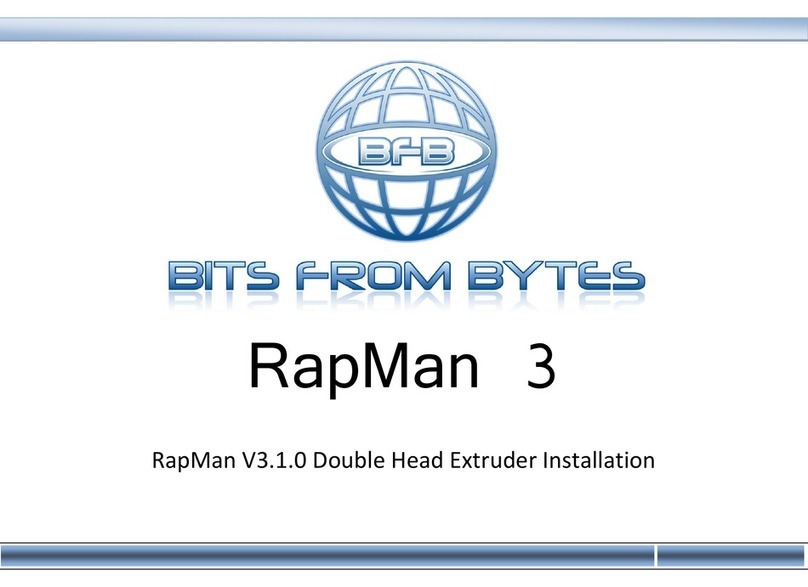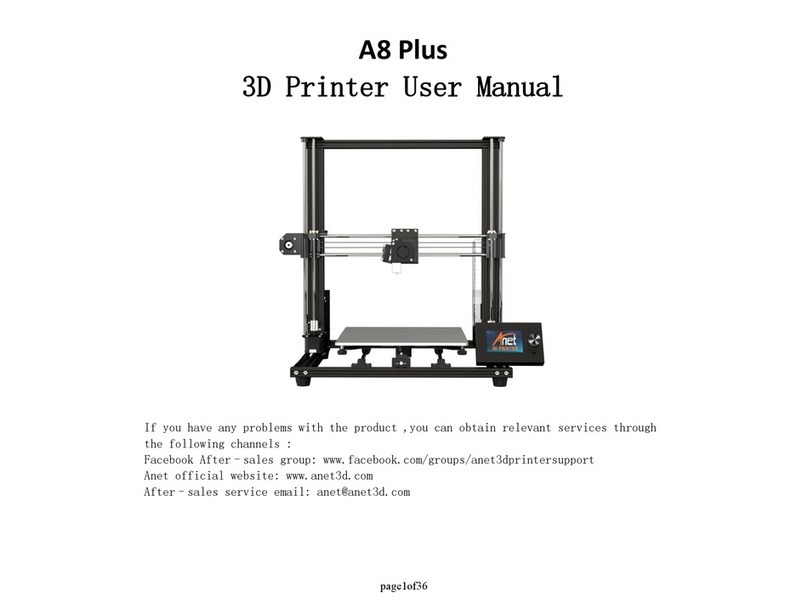ROBO C2 User manual

Welcome to the Robo family!
We’re thrilled you’re here and want to extend a big thank you for choosing Robo.
Whether you’re making projects for school, work, or home, this is the tool
engineered to help you unlock the limitless possibilities of your creative
potential.
So, go ahead. Make and be proud. Make the amazing. Make it all happen — now.
Make the imagined.
Got questions or need help
with your Robo product?
Safety and compliance
Find out more at robo3d.com/safetyinformation
Visit robo3d.com/support
Call us at +1-844-476-2633
1

Inside the box
1 Quick Start Guide
2 Autodesk Fusion 360 design software (1 year free)
3 Test Print from production line
4 19V Power Supply
5 Robo USB Drive
6 Spatula
7 Filament Feed Tube
8 Toolbox with Extruder Face Plate cover, 3 Allen Wrenches,
Tweezers, Stylus, Lubricant, Robo Stickers and Z-Offset Tool
9 250g Robo Filament
10 2 Filament Spool Holders
11 10 Spare Bed Sheets
Besides your new Robo C2, you will find the following in the box:
8 9 10 11
3 5
6
4
2
1 2 7

3
AC
I
E
F
J
N
KM
B
D
G
H
Meet Robo C2
A Filament Feed Hole
B Filament Release Button
C Extruder Nozzle
D Filament Feed Tube
E Interactive Touchscreen
F USB Port 1
G Filament Sensor Block
© 2018 Robo 3D Inc., San Diego, California. All rights reserved. Robo, Robo 3D, Robo C2, Robo R2 are trademarks or registered trademarks and are the properties of Robo 3D Inc. Registered in the USA and other countries.
Apple and the Apple logo are trademarks of Apple Inc., registered in the U.S. and other countries. App Store is a service mark of Apple Inc. © 2018 Google Inc. All rights reserved. Chromebook is a trademark of Google Inc.
H Filament Hole
I Filament Spool Holder
J Power Switch
K Power In
L Serial Name
M Ethernet port
N USB Port 2
L

4
Step 1 Register your Robo C2
We highly recommend registering your Robo C2 to connect your warranty with your account
and to receive all the latest updates.
See full terms and conditions of warranty at: robo3d.com/warranty
1. Visit robo3d.com/register to register your Robo C2. 2. Locate the SERIAL NAME to complete registration.
x4 x4

5
You can also watch how
to set up Robo C2:
robo3d.com/c2-qsg
x4
x4
x4 x4
x4
x4
x4 x4
x4 x4
Step 2 Initial set-up
1. Remove the four orange protective
gantry clips by pushing them over
sideways with your thumb on the clip’s
round area (do not pull straight up).
2. Cut four zip ties.
5. Turn on Power Switch.
3. Magnetically attach Extruder Face
Plate to extruder assembly.
4. Connect Power Supply and cable, then
plug into power outlet.
Note: Only use Power Supply provided.

6
Step 3 Connect to Wi-Fi
1. Select UTILITIES. 2. Select NETWORK.3. Select CONFIGURE WI-FI and follow
steps to connect Wi-Fi.
Move to step 5 if you do not have
access to internet.
Note: Connect Robo C2 to Wi-Fi to update your printer software and to print from the Robo App,
web dashboard or Chromebook. You may also connect to your network using an Ethernet cable.
Contact customer support at +1-844-476-2633 or visit robo3d.com/support
Note: Use Stylus for all interactions with
touchscreen.

7
1. Select UTILITIES. 2. Select UPDATE.3. Screen will say UPTODATE if
software is already updated. If not,
select UPDATE and the update will begin.
Follow this process regularly to confirm you are operating with the most up-to-date advancements
and functionalities available.
Always keep your Robo C2 up-to-date
Step 4 Update software

8
FILES PRINTER UTILITIES
No File Loaded
Extruder 1
189.1°C
Bed
56.9°C
FILES
Robo Controls Wizards Network
System
Options
Update
PRINTER UTILITIES
Filament Change Filament Loading Z Offset Wizard
Firmware Update Slicer Wizard
Wizards
Moving Z Axis to minimum position. The wizard will
go to the next step once this is complete.
Z Offset 1/4
°
°
ZOffset 2/4
MovetheZ Axis up until a piece of paper can just barely
passbetweenthe bed and the extruder
0.1mm Z- Z+ Done
Z Offset Wizard
Use the Z Offset Wizard to properly set the home
position for the Z value of your printer.
Start
Z Offset 2/4
Move the Z Axis up until a piece of paper can just barely
pass between the bed and the extruder
Z- Z+ Done0.1mm
Z- Z+
FILES PRINTER UTILITIES
No File Loaded
Extruder 1
189.1°C
Bed
56.9°C
FILES
Robo Controls Wizards Network
System
Options
Update
PRINTER UTILITIES
Filament Change Filament Loading Z Offset Wizard
Firmware Update Slicer Wizard
Wizards
Moving Z Axis to minimum position. The wizard will
go to the next step once this is complete.
Z Offset 1/4
°
°
ZOffset 2/4
MovetheZ Axis up until a piece of paper can just barely
passbetweenthe bed and the extruder
0.1mm Z- Z+ Done
Z Offset Wizard
Use the Z Offset Wizard to properly set the home
position for the Z value of your printer.
Start
Z Offset 2/4
Move the Z Axis up until a piece of paper can just barely
pass between the bed and the extruder
Z- Z+ Done0.1mm
Z- Z+
Step 5 Calibration
1. Select UTILITIES.
4. ZOFFSET wizard sets the print bed
height when printing. Follow the steps to
complete the wizard.
2. Select WIZARDS.3. Select Z-OFFSET.
Use the included Z-Offset Tool to set
your print bed height. A standard sheet
of paper will also work.
Slide the Z-Offset Tool back and forth
between the Extruder Nozzle and Print
Bed. Tap the Z+ and/or Z- until Extruder
Nozzle lightly touches the top of the
Z-Offset Tool.
Ensure Extruder Nozzle is clean
prior to starting calibration.
Note: If it feels like the Extruder Nozzle is
digging into the Z-Offset Tool, Print Bed is too
high, so press the Z- down arrow until you feel
only slight resistance when sliding the Z-Offset
Tool under the Extruder Nozzle.
Calibrate your Z-Offset before you start printing.

9
Step 6 Load filament
1. Insert Filament Spool Holder into rear
slot of Robo C2 with the taller tab end
first. Make sure to insert the Filament
Spool Holder completely inside the printer
until you see the taller tab on the inside
of the printer.
2. Cut at least 30 cm of filament before
hanging filament spool onto Filament
Spool Holder with the loose end facing
counter-clockwise. Thread the loose end
through the bottom base of Filament
Sensor Block and out Filament Hole
(closest to outer edge).
3. Feed filament all the way through
Filament Feed Tube and then push filament
into Filament Feed Hole. Make sure that
the exposed filament above the Filament
Sensor Block is covered with the Filament
Feed Tube.
4. Select UTILITIES. 5. Select WIZARDS.6. Select FILAMENT LOAD and follow the
steps, pushing the filament into Filament
Feed Hole until the gears grab the filament
and pull it down. Then, complete the
wizard.

10
1. Select FILES.
4. Select START.
3. Select a file to print.2. Select LOCAL STORAGE.
5. Printer will go through automatic
leveling sequence, then file will begin
printing. Select PAUSE to pause your print
or CANCEL to cancel your print at any
time.
Step 7 Test print

11
Note: Do not force print removal by lifting directly upward. Instead, remove it at an angle by lifting from
one of its corners.
Step 8 Removing a print
1. Gently lift Print Bed out of printer. 2. Flex the Print Bed from several
positions to help loosen the print from
Print Bed.
3. Your print should easily remove from
Print Bed.
4. If the print is too difficult to remove,
carefully use the spatula to gently pry it
free.

12
Desktop Software Web Dashboard Mobile App Touchscreen
Ways to connect Wi-Fi
or printer hotspot
Wi-Fi
or printer hotspot
Wi-Fi
or printer hotspot None
Convert
to printable le type
Preview print les
Transfer les
to printer
Wi-Fi
or USB Drive
Wi-Fi
or printer hotspot
Wi-Fi
or printer hotspot USB Drive
Control printer settings
4 ways to control your C2
Prepare les and start prints using any of these custom Robo software options.
Learn more at:
robo3d.com/software

13
Control your prints
using the Robo App
Download the free Robo App and easily control each
print right from your Android or Apple iOS devices.
Cloud storage integration
Connect to your cloud storage
and access all your files.
Monitor print progress
Watch every step of your print’s progress,
view extruder temperatures — plus, quickly
pause and cancel prints.
Multiple printers, one app
Control multiple prints and printers.
App support and guides
Access other getting started guides
and the Robo support center.

14
Web dashboard
Chromebook control
Printer security
To control your printer using a web browser, first ensure your
Robo C2 is connected to the internet. Connect your printer to
the same network using the Robo C2 IP address. You can find
the IP on your Robo C2 touchscreen:
Utilities > Network > Network Status > IP
Type the IP number into the web browser
address bar and your browser will connect
to your Robo C2.
View further instructions:
robo3d.com/pages/web-dashboard
Manage who can remotely access and control
your printer via the internet with Access
Control. This feature can be set up through the
Robo web dashboard.
Follow these setup instructions:
robo3d.com/pages/access-control
Easily control your Robo C2 with your Chromebook
or any web browser.
Find out how: robo3d.com/chromebook
Share everything you make
Connect with @robo3d #robo3d
and show the world what you’re up to!
Check out
these awesome
online resources
Print from USB drive Access 3D printed STEM curriculum
for K-12 classrooms.
mystemkits.com
Join the Robo community for more tips, tricks
and in-depth discussions.
community.robo3d.com
Sign up for the Robo newsletter for our latest
news and updates.
robo3d.com
You can copy files from your computer to the supplied USB
drive and print them from your Robo C2.
Find out how: robo3d.com/usbdrive
Built-in hotspot
Robo C2 has a built-in hotspot for direct wireless printing when
not connected to the internet. To enable hotspot mode, see
instructions at: robo3d.com/pages/hotspot

Make the imagined.
QSG V3
Other manuals for C2
4
Table of contents
Other ROBO 3D Printer manuals
Popular 3D Printer manuals by other brands
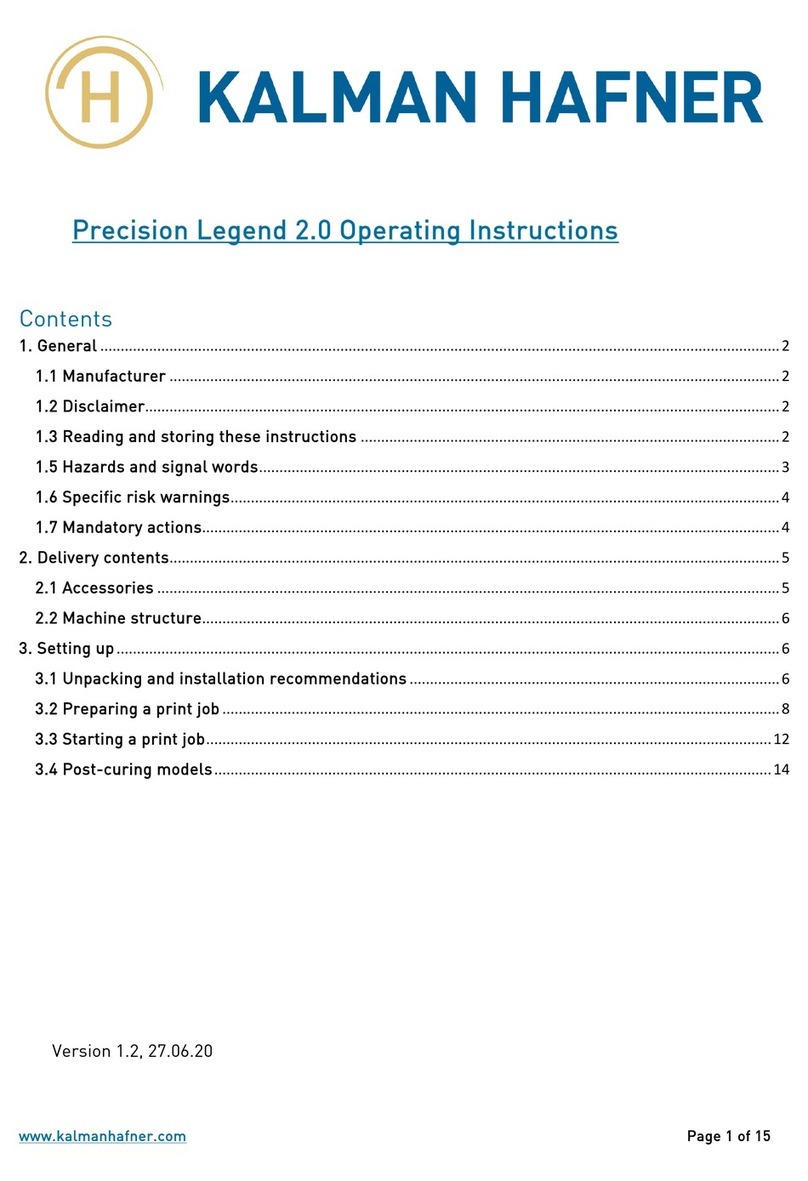
Kalman Hafner
Kalman Hafner Precision Legend 2.0 operating instructions

Geeetech
Geeetech Delta Rostock mini G2 pro Building Instruction

Renkforce
Renkforce 2583518 Important information
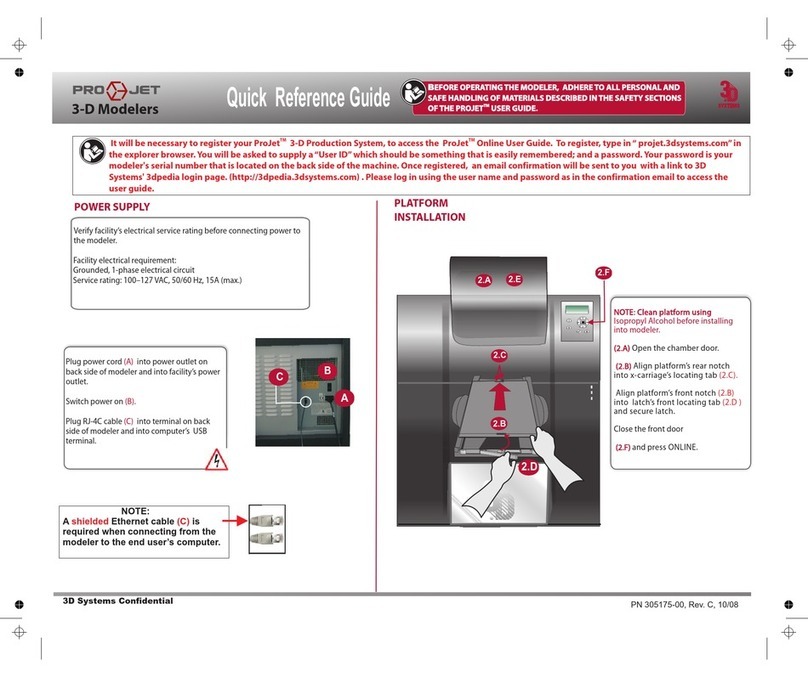
ProJet
ProJet 3-D Modelers Quick reference guide

Stratasys
Stratasys Eden260V user guide

Prusa Research
Prusa Research Original Prusa SL1 manual