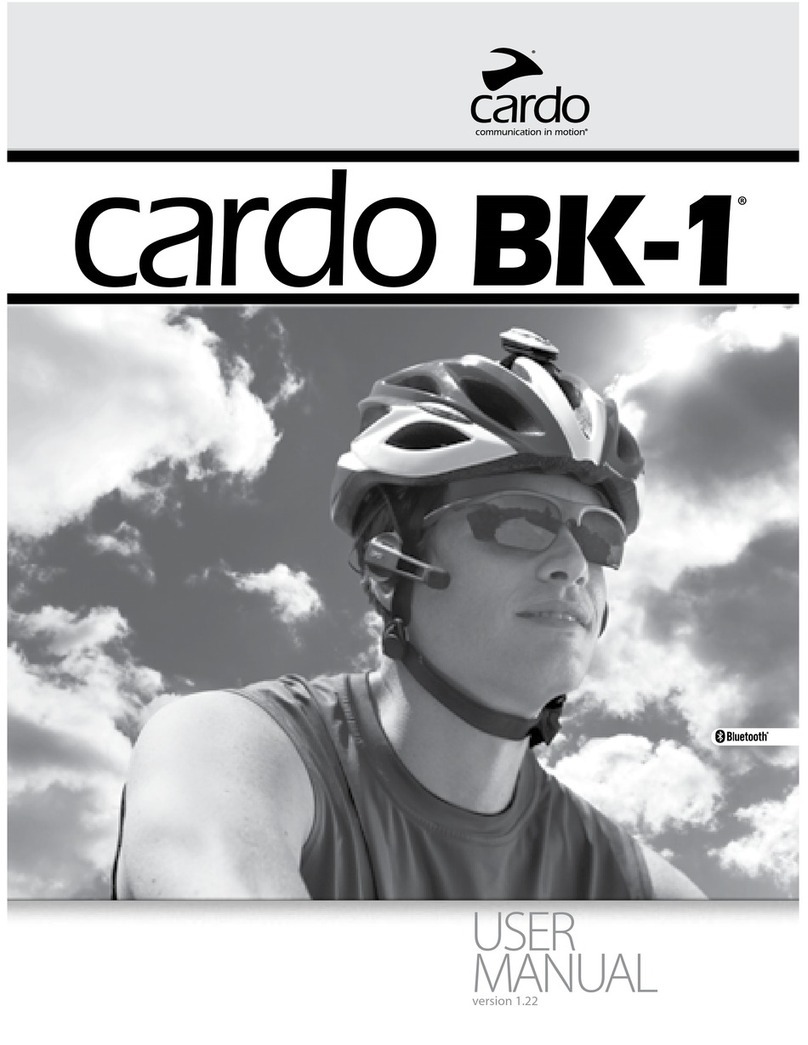Cardo Systems cardo BK-1 User manual

USER
MANUAL
version 2.0

2|cardo BK-1
© 2014 Cardo Systems, Inc.
The Bluetooth® word mark and logos are owned by the Bluetooth SIG, Inc. and any use of such marks by Cardo Systems, Inc. is under license. Other
trademarks and trade names are those of their respective owners.
The contents of this User Manual, including all text, illustrations and drawings are the exclusive intellectual property of Cardo Systems, Inc. (the “Company”)
and are protected by copyright laws. They are not in the public domain. Any partial or total reproduction, translation and or dissemination, without the prior
written authorization by the Company are strictly prohibited. Any rights not expressly granted herein are reserved.

ENGLISH
cardo BK-1 |3
CONTENTS
1. INTRODUCTION ......................................................................4
2. CHARGING THE BATTERY ..............................................................6
3. SOFTWARE UPGRADES................................................................6
4. GETTING STARTED....................................................................7
4.1 MOUNTING THE CARDO BK1 ON YOUR HELMET .............................................7
4.2. GENERAL FUNCTIONS...................................................................18
4.3. STATUS LIGHTS ........................................................................18
4.4. AUDIO SOURCES AND PRIORITIES ........................................................18
5. INTERCOM .........................................................................19
5.1. CONFIGURING THE INTERCOM............................................................19
5.1a. TWOWAY INTERCOM / INTERCOM TOGGLING MODE ....................................19
5.1b. THREEWAY INTERCOM ..............................................................20
5.2. USING THE INTERCOM ..................................................................21
5.2a. MAKING INTERCOM CALLS ...........................................................21
5.2b. CLICKTOLINK®: SPONTANEOUS INTERCOM ............................................22
5.2c. VOX SETTINGS ......................................................................22
6. BLUETOOTH DEVICES: MOBILE PHONE, GPS OR MP3 PLAYERS .............................23
6.1. MOBILE PHONE AND GPS................................................................23
6.1a. PAIRING A MOBILE PHONE ...........................................................23
6.1b. PAIRING A GPS......................................................................24
6.1c. MAKING AND RECEIVING PHONE CALLS................................................24
6.2. MUSIC STREAMING A2DP..............................................................25
6.2a. PAIRING TO AN A2DP MUSIC PLAYER..................................................25
6.2b. LISTENING TO MUSIC: A2DP BLUETOOTH AUDIO SOURCES ...............................25
6.3. CABLECONNECTED MP3 PLAYERS .......................................................26
7. TROUBLESHOOTING .................................................................26
8. SUPPORT...........................................................................26
9. NOTICES ...........................................................................27

4|cardo BK-1
1. INTRODUCTION
THANK YOU FOR CHOOSING THE CARDO BK1 BLUETOOTH COMMUNICATION AND ENTERTAINMENT
SYSTEM FOR BICYCLE HELMETS. THIS MANUAL WILL HELP YOU SET UP, CONFIGURE AND OPERATE BOTH
THE CARDO BK1 AND THE CARDO BK1 DUO. THE RETAIL BOX OF THE CARDO BK1 DUO CONTAINS
TWO FACTORYPAIRED CARDO BK1 UNITS.
Key product highlights include:
INTERCOM
• 2 or 3 way bike-to-bike intercom conference mode at a range of up to 1,640 ft. / 500 m* (Channel A &B)
• Intercom toggling between up to 5 cyclists at a range of up to 1,640 ft. / 500m* (Channel A / B / C / D)
• Click-to-Link®: For spontaneous intercom conversations with any cardo BK-1 user nearby
MULTIPLE DEVICE CONNECTIVITY
• Bluetooth Mobile phone / GPS
• Wireless A2DP/ MP3 connectivity for stereo music (cable option also provided)
UPGRADEABLE SOFTWARE
• Users can download software upgrades, enhancements and new features
ADVANCED TECHNOLOGY
• VOX technology:
• Make/Receive/Reject mobile calls by voice command
• Make intercom calls by voice command
• Echo cancellation for increased audio clarity
• AGC technology (Automatic Gain Control) automatically adjusts the volume according to ambient noise
and riding speed
• DSP Digital Signal Processing Technology
• Volume Per Mode: Volume is set and saved at dierent levels for each audio function
We wish you a great cardo BK-1 experience and encourage you to write us at support@cardosystems.com
with any questions, suggestions or comments you may have.
* Under tough environmental conditions (dense forest, narrow buildings, heavy trac), intercom range will decrease signicantly. Once
conditions improve, the range will increase again.
IMPORTANT:
This is version 2.0 of the User Manual. Please note, that our manual is periodically updated on the Cardo website to
include the very latest features and functions of your new cardo BK-1.
Please visit www.cardosystems.com/download/manuals to check if the manual you are holding is the most
updated version and to download the manual in your preferred language.

ENGLISH
cardo BK-1 |5
CONTENTS OF RETAIL BOX
IMPORTANT: If you purchased the cardo BK-1 DUO, your Retail Box will include two sets of each component listed
above except for the User Guide.
BK-1
Channel B Button
• Connects to Channel B / D
Volume Down / Rewind Button
Multi-Port
(Charging / Software Upgrade / Aux Line-in)
Mobile Phone Button – Receive / Reject / Pairing
Volume Up / Forward Button
Channel A Button
• Connects to Channel A / C
• MP3 Button
Cradle
Audio Kit
Velcro helmet
mount
Audio Kit Connector
Two speakers
Noise canceling microphone
Spoiler 4 Large Velcro pads
Long strap 4 Small Velcro pads
Short buckle strap 4 Adhesive pads (to hold the
speaker wires on the helmet lining)
Wall charger plug MP3 cable
USB adapter cable Microphone sponge
Silicone Cap Pre-moistened Alcohol Pad
Alcohol
Pad

6|cardo BK-1
2. CHARGING THE BATTERY
Make sure that your cardo BK-1 unit is fully charged for at least 3 hours before initial use.
1. Open the silicone cover protecting the Multi-Port.
2. Insert the USB cable into the wall charger plug or a computer’s USB port.
3. Insert the other end of the USB cable to the Multi-Port of the cardo BK-1.
Channel“B”/
Channel“D”
Channel “A” / Channel“C”
4. While charging, the RED light turns on. When charging is complete, the RED light will turn o.
IMPORTANT:
The cardo BK-1 has been certied as waterproof and dustproof (IP67). However, when in use, the silicon cover lid
of the Multi-Port should be kept tightly closed to prevent moisture from entering the unit.
3. SOFTWARE UPGRADES
To maximize the benets oered by your cardo BK-1, make sure it is running the latest software. To download
the latest software version visit www.cardoupgrades.com and get access to updated software and the
ability to customize device settings from your PC / Mac.
Make sure to have your product serial number ready which can be found on the white label on the back of
the unit.
Minimum requirement: Windows® XP or later / Mac OS X® 10.5

ENGLISH
cardo BK-1 |7
4. GETTING STARTED
4.1 MOUNTING THE CARDO BK1 ON YOUR HELMET
➊
➋
Cradle
Spoiler
Cradle
Spoiler
Optional Spoiler
Deflect branches or other objects
CLICK!
Press here
Connect the Spoiler
Remove the Spoiler

8|cardo BK-1
Assembly of the cardo BK-1
Helmet Type 1: O-center vents
Short Buckle Strap
Long Strap
Velcro Side
Smooth Side
Velcro Side
Smooth Side
Helmet Type 2: Center vents
Front
Front
Back
Back

ENGLISH
cardo BK-1 |9
Helmet Type 1
Cradle
(Bottom)
Short Buckle Strap
Smooth Side

10 |cardo BK-1
➋
➊
Back
Front
Front
Back
Velcro Side
Cradle (Top)
FLIP THE CRADLE
Continue on page 14

ENGLISH
cardo BK-1 |11
➋
➊
Back
Front
Front
Back
Velcro Side
Cradle (Top)
FLIP THE CRADLE
Continue on page 14
➊
Helmet Type 2
Back
Front
Cradle
(Top)
Long Strap
Smooth Side

12 |cardo BK-1
➋
➌
Front
Back
Front
Back

ENGLISH
cardo BK-1 |13
➍
Front
Back

14 |cardo BK-1
➊
➋➊
Alcohol
Pad
Back
Large Velcro Pads
Wait TEN
minutes
Preview:
Final Audio Kit Position
Attaching the Left Speaker
(Optional)
NOTE: Using two speakers inside the helmet may be prohibited
in certain jurisdictions. If you wish to use two speakers, you
should connect the left speaker to the audio kit as shown below. Cradle
Audio Kit
Connector
Inner helmet view
Front
Position the Audio Kit
R L
Small Velcro Pads
(optional)
Alcohol Pad
(optional)
R
INSTRUCTIONS:
1. Remove any existing
stickers.
2. Optional: Use the Alcohol
Pad to clean the exact spot
on the helmet.
3. Position and attach the
adhesive Velcro Pads.
Position the velcro pads

ENGLISH
cardo BK-1 |15
➋
➌
Spare Velcro Pads
Back
If needed, use the
adhesive pads
to hold the speaker
wires in a
comfortable
location
Inner helmet view
Front
Back
Inner helmet view
Front
Audio Kit
Cradle
Audio Kit
Connector
Audio Kit
R L
R L
R

16 |cardo BK-1
➍
➏
➎
Connect the Audio Kit
CLICK!

ENGLISH
cardo BK-1 |17
1
2
1
Release the Audio Kit
Attach the Headset Release the
Headset
CLICK!

18 |cardo BK-1
4.2. GENERAL FUNCTIONS
Power ON/ OFF
Press for 2 seconds
• ON: 3 BLUE ashes, Ascending tone
• OFF: 3 RED ashes, Descending tone
Volume Tap or to adjust and set volume of current audio source
Mute Tap and simultaneously
Battery Check
Press for 2 seconds and check the LED color:
• BLUE = Full charge
• PURPLE = Half charge
• RED = Almost empty
AGC Enable/Disable (Default: ENABLED)
AGC (Automatic Gain Control) adjusts volume
according to ambient noise and riding speed.
In Standby, press for 5 seconds
• Enabled: BLUE ash for 2 seconds
• Disabled: RED ash for 2 seconds
4.3. STATUS LIGHTS
LED Indication Status
None cardo BK-1 is OFF
1 BLUE ash every 3 seconds Standby mode No active audio sources
2 BLUE ashes every 3 seconds Active mode–Call in progress / music or other audio source is ON
1 RED ash every 3 seconds
Low-battery Beep every 3 minutes Standby mode–Battery is low
2 RED ashes every 3 seconds
Low-battery Beep every 3 minutes Active mode – Battery is low
Solid RED Charging
4.4. AUDIO SOURCES AND PRIORITIES
If two connected audio sources try to play audio simultaneously, the cardo BK-1 automatically determines
which to play through the speakers based on the priority of the connected devices.
Higher Priority 1. Mobile phone audio or GPS instructions*
2. Intercom/Click-to-Link (CTL)
3. A2DP (Stereo Bluetooth) audio
4. Multi-Port–(for corded connection i.e. music players)
*GPS instructions from Smartphone GPS Apps are prioritized like A2DP audio
Lower Priority
• Incoming mobile phone calls will interrupt ongoing intercom calls
• Incoming intercom calls will interrupt the A2DP audio source
• Click-to-Link®calls and Intercom calls have the same priority. A Click-to-Link request cannot interrupt
an Intercom call in progress, and vice-versa.
IC (Intercom) Busy Tone: If you are on a mobile call, Click-to-Link call, or receiving GPS instructions and
Cyclist A or Cyclist B try to connect to you for an IC Call, you will both hear a busy tone (double beep).

ENGLISH
cardo BK-1 |19
5. INTERCOM
5.1. CONFIGURING THE INTERCOM
The cardo BK-1 Intercom allows Bicycle-to-Bicycle full duplex communication at a range of up to 1,640 ft. /
500m (subject toterrain).Intercom communication (one on one) is possible between up to ve users, i.e
you and four other cardo BK-1 users, through the four available channels (“A”, “B”, “C” or “D”). Intercom
conferencing is available between 3 cyclists via Channels “A” and “B” only, as described in section 5.1b
“Three-Way Intercom”.
Intercom Conferencing mode Toggling mode
Channel A
Channel C
Channel B
Channel D
Pairing with another cardo BK-1 unit
To chat with another cardo BK-1 user via Intercom, rst pair the cardo BK-1 devices to each other. Pairing is a
one-time process. Once paired, the cardo BK-1 units will automatically recognize each other whenever they
are within range.
NOTE: The retail package of the “DUO” version contains two factory-paired units.
5.1a.TWOWAY INTERCOM / INTERCOM TOGGLING MODE
If you have purchased the cardo BK-1 DUO, both units are factory-paired and congured to communicate via
theirrespectiveChannel“A”Buttons.Ifforanyreasonyou havetopairthemagain,ORifyoupurchasedasinglecardoBK-1
and wish to pair with a second unit to make Intercom calls, proceed as follows:
First BK-1 Unit
Use Channel
“A”,“B”,“C”or“D”
Second BK-1 Unit

20 |cardo BK-1
BASIC INTERCOM PAIRING:
1.CheckbothBK-1 units areinStandbymode(singleBLUEash every3 seconds).
2. Choose an available channel to pair the rst BK-1 (Channel “A”, “B”, “C” or “D”).
NOTES: • Selecting a Channel that is already in use will override the existing paired cardo BK-1
on that Channel with the newly paired cardo BK-1.
NOTES: • Intercom Conferencing is allowed via Channels “A” and “B” only
3. Enter Intercom Pairing mode by pressing and holding the correct button(s) on the rst BK-1 for at least
5 seconds until the BLUE / RED / PURPLE Light begins ashing rapidly (See table below).
4.Immediatelyrepeat Step 2-3for thesecond cardo BK-1.Both units will now be inIntercom Pairingmode.
5. After a few seconds, both units will show a solid light for 2 seconds, indicating that they are now
paired, connected and ready to use.
NOTE: If Pairing is not completed within 2 minutes, the cardo BK-1 will return to Standby mode.
INTERCOM CHANNEL PAIRING / CALLING BUTTON(S) PAIRING MODE LED INDICATORS
Channel “A” Rapid RED ashing
Channel “B” Rapid BLUE ashing
Channel “C” and Rapid PURPLE ashing
Channel “D” and Rapid PURPLE ashing
5.1b. THREEWAY INTERCOM
If you have purchased the cardo BK-1 DUO, both units are factory-paired and congured to communicate via their
respective Channel “A” Buttons. To pair a third cardo BK-1 use Channel “B”.
To set up three-way intercom conference mode for conference calls with Channel “A” and Channel “B”
only proceed as follows:
Cyclist “1” is paired to Cyclist “2” and Cyclist “3”
Other manuals for cardo BK-1
2
This manual suits for next models
1
Table of contents
Other Cardo Systems Bicycle Accessories manuals
Popular Bicycle Accessories manuals by other brands

Specialized
Specialized Elite CylcoComputer user manual

Sigma
Sigma BC 16.16 manual

Playcore
Playcore Dero Setbacks installation instructions

VDO Cyclecomputing
VDO Cyclecomputing x3dw instruction manual

Cateye
Cateye RAPID X2 manual

buratti meccanica
buratti meccanica Clorofilla Trail Use and maintenance manual