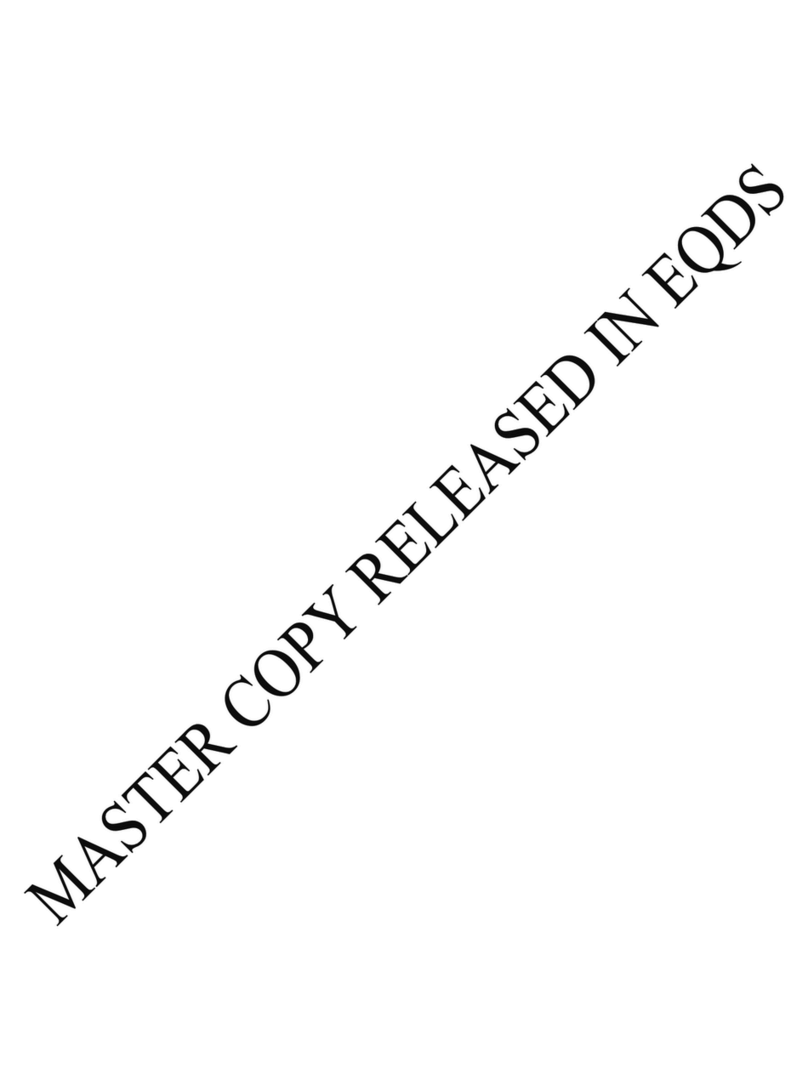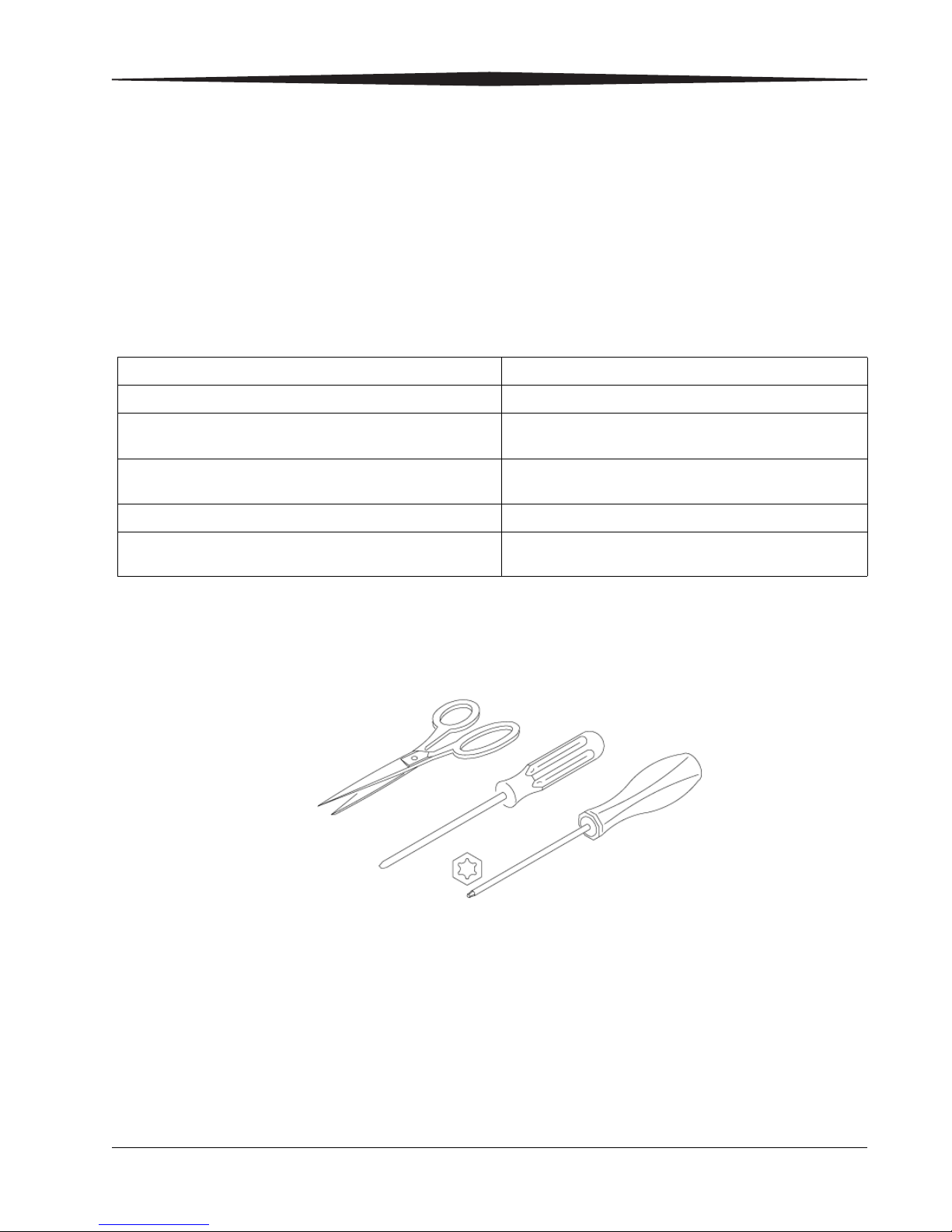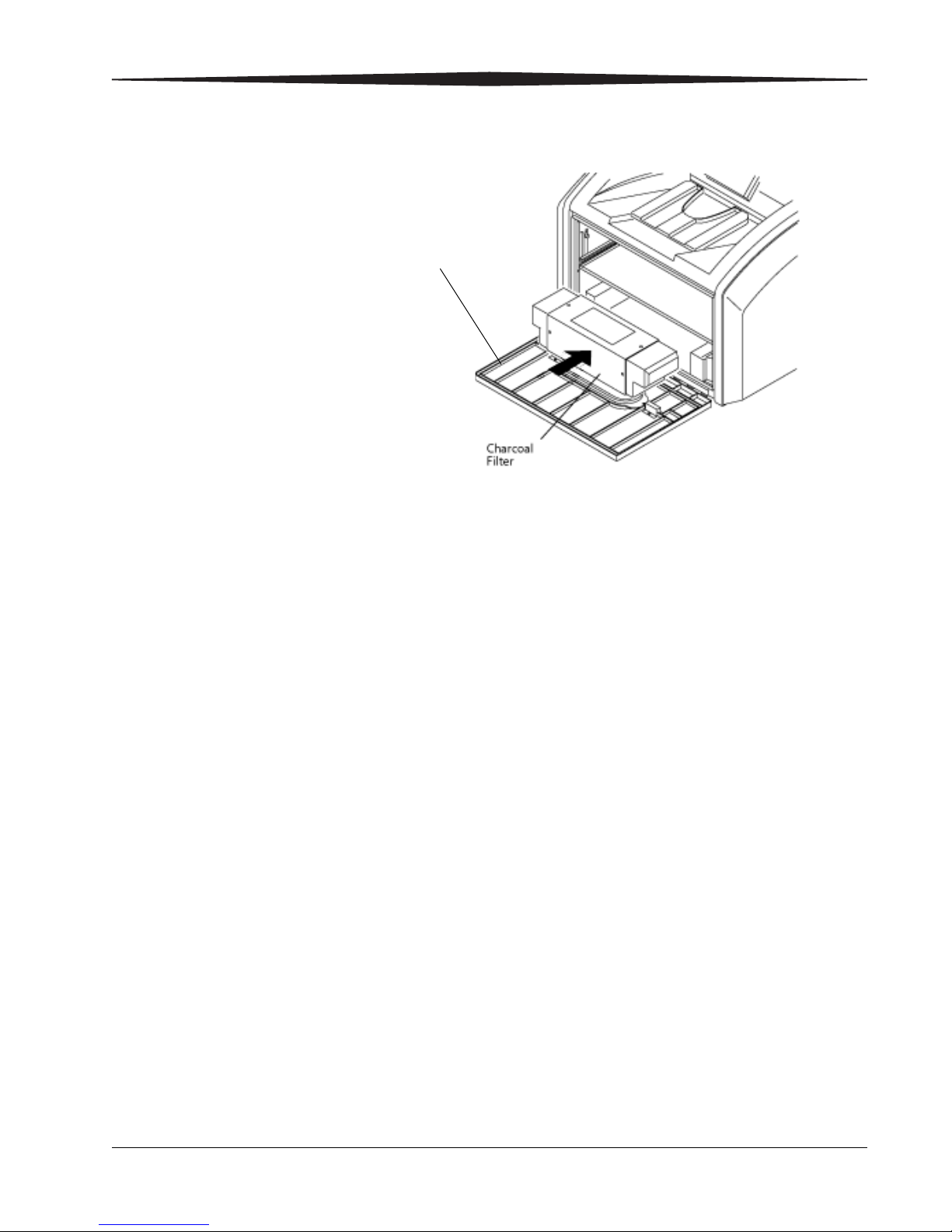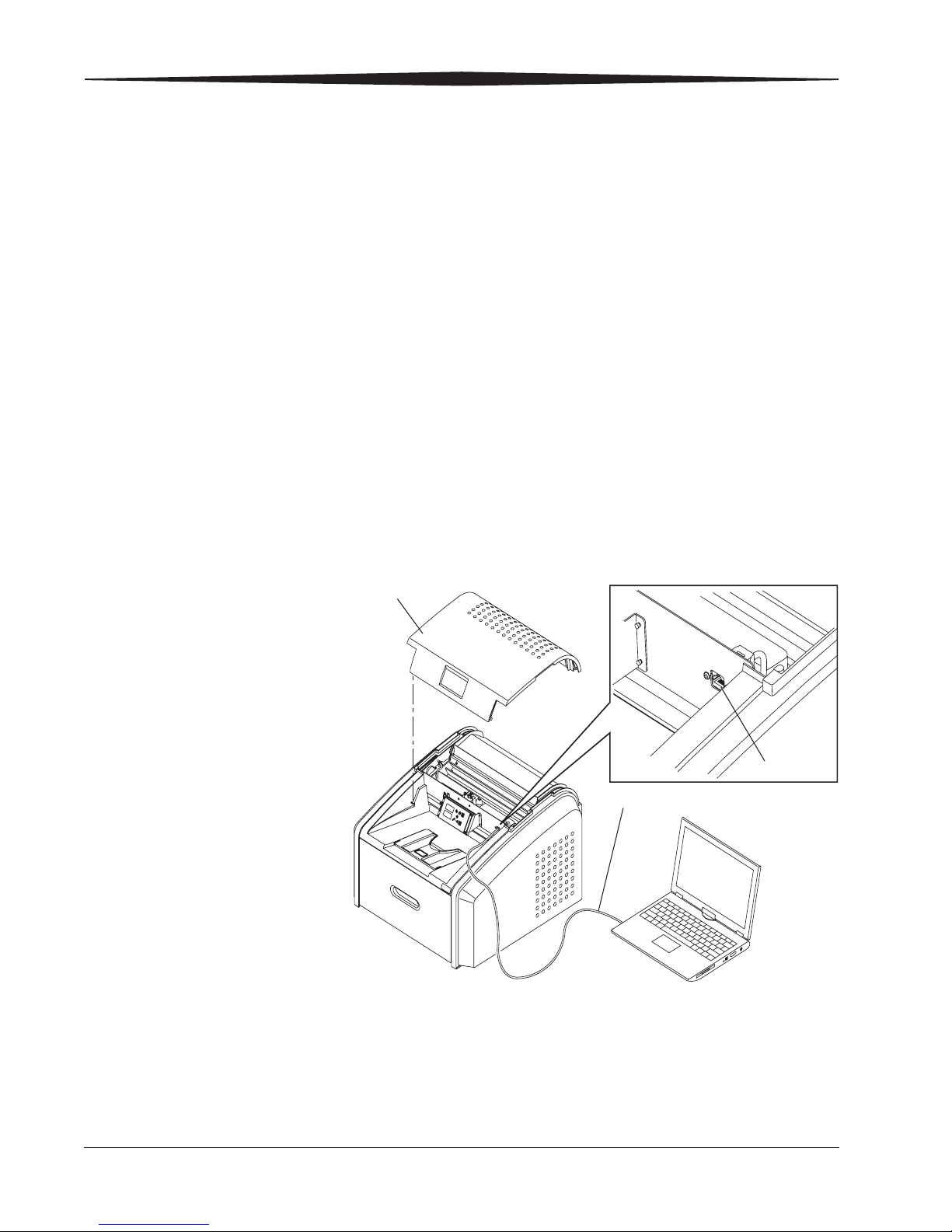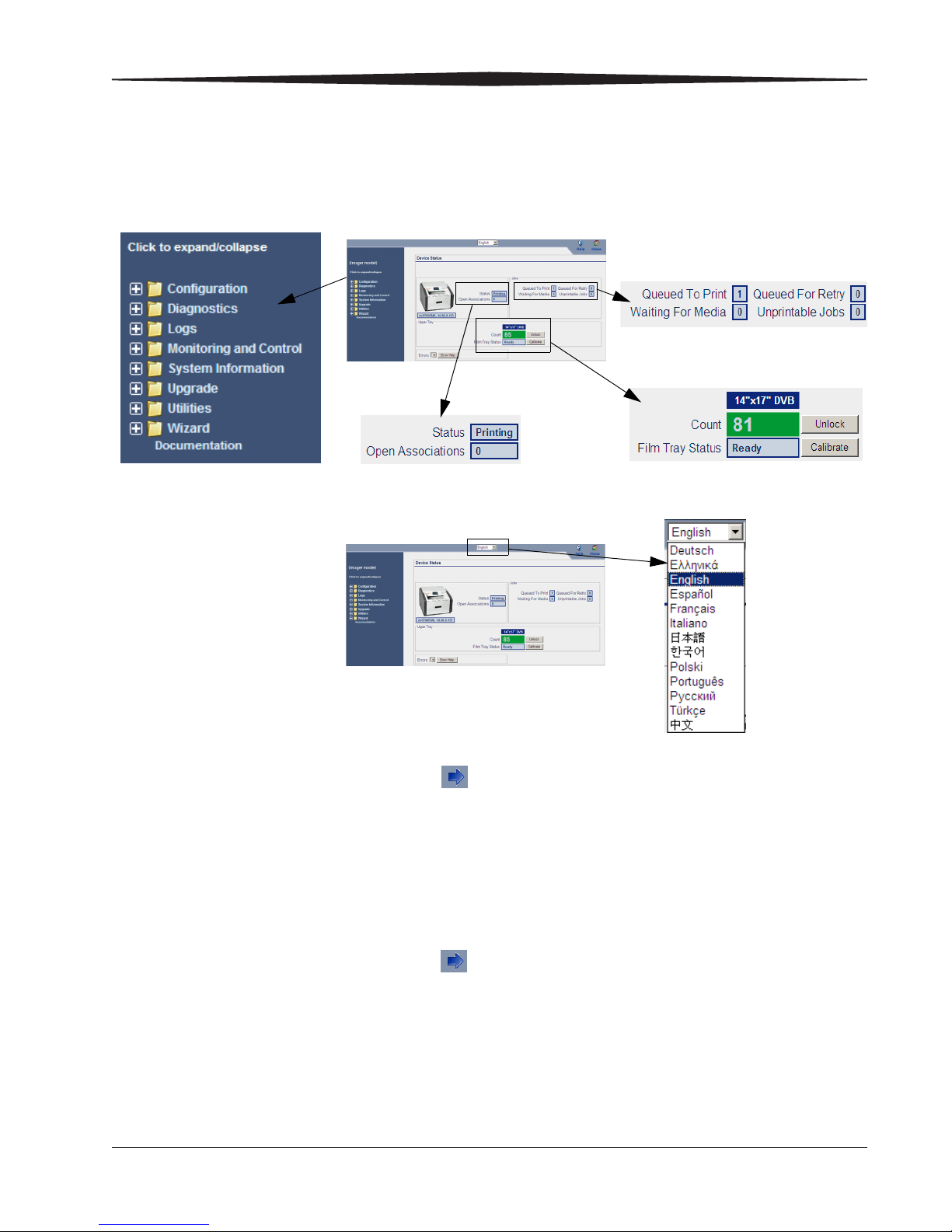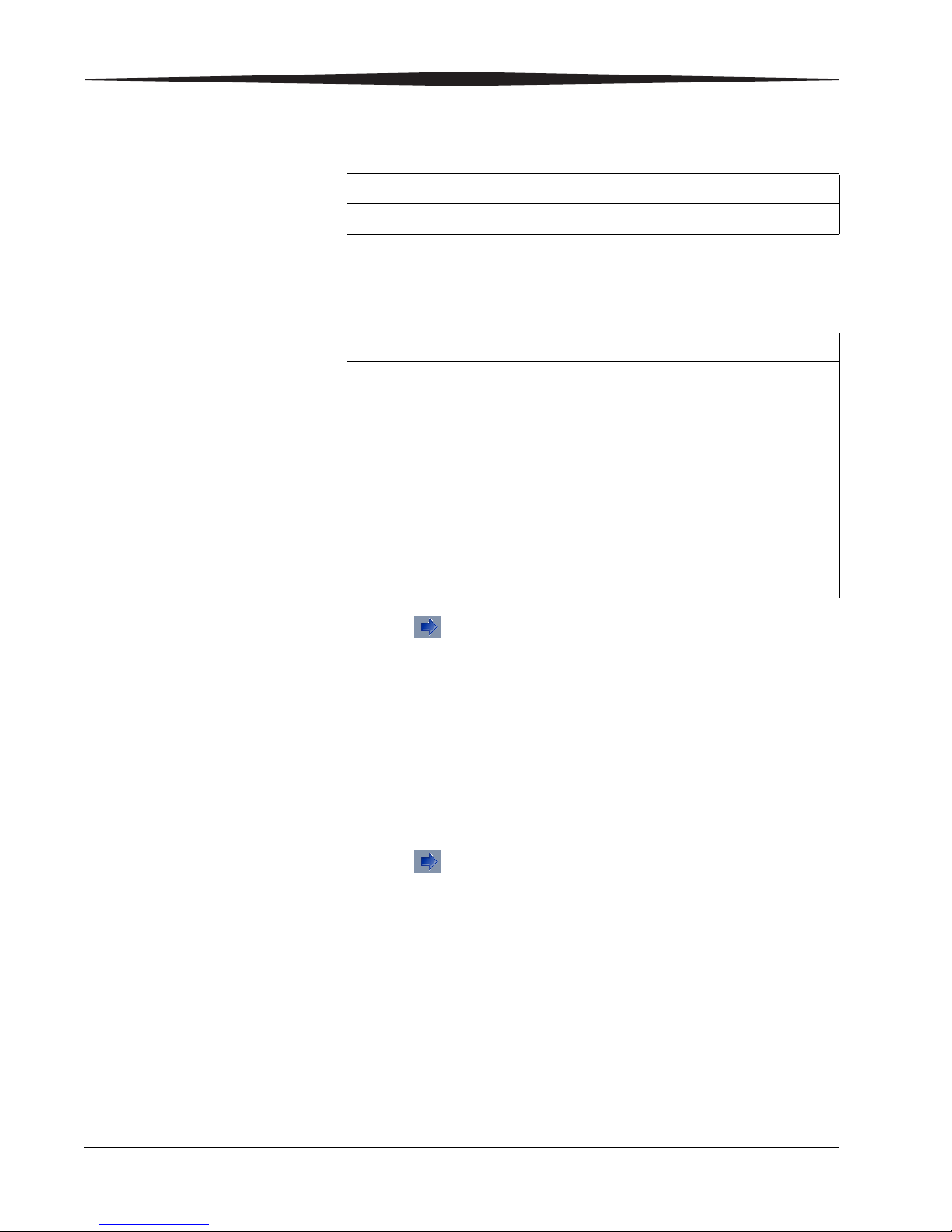10 9G5124_en 2011-01-05
10. Are the time zone, date, and time correct?
11. Will you set the clock manually, or does the site use a time server for
sychronization?
12. Click . The System Indentification screen appears.
NOTE: Completing this screen is optional.
13. Enter the following information:
• Country Code
• Postal Code
• Hospital Name
• Department Name
• Device Location
14. Click Save.
15. Click to return to the main screen.
16. Select Utilities > Session, and then click Restart.
NOTE: Make sure to restart using these steps or the network
parameters will not be saved.
Wait for the laser imager to restart. The laser imager requires
approximately 30 minutes to warm up. After completing the
warm-up cycle, the laser imager may print a calibration film if the
film cartridge requires it. While the laser imager is warming up,
continue with the next step.
Yes No
Advance to step 12. Continue with the next step.
Manually Synchronization
a. Select the time zone.
b. Edit the date and
time if needed.
c. Click Save.
a. Select the Enable Time
Synchronization check box.
b. In the IP Address field, type the
address of the time server to be
used for synchronization.
c. In the Period field, select the
synchronization period (how often
the clock is synchronized) from the
drop-down menu.
d. Select the time zone.
e. Click Save.