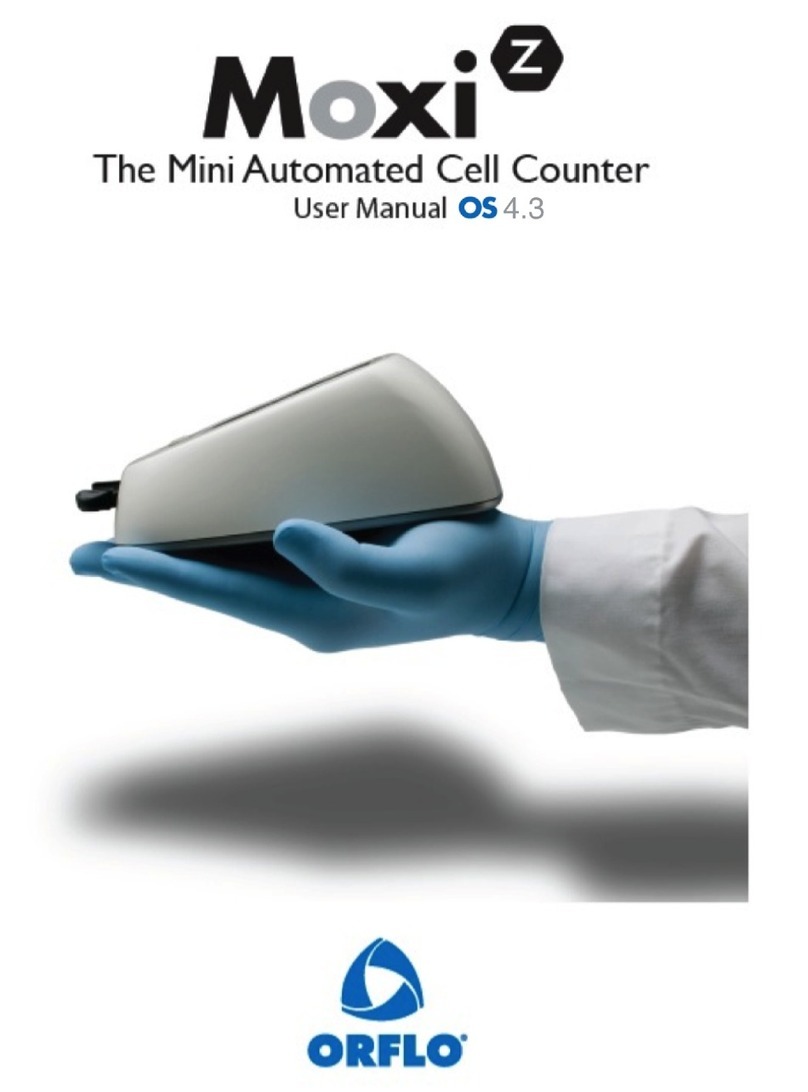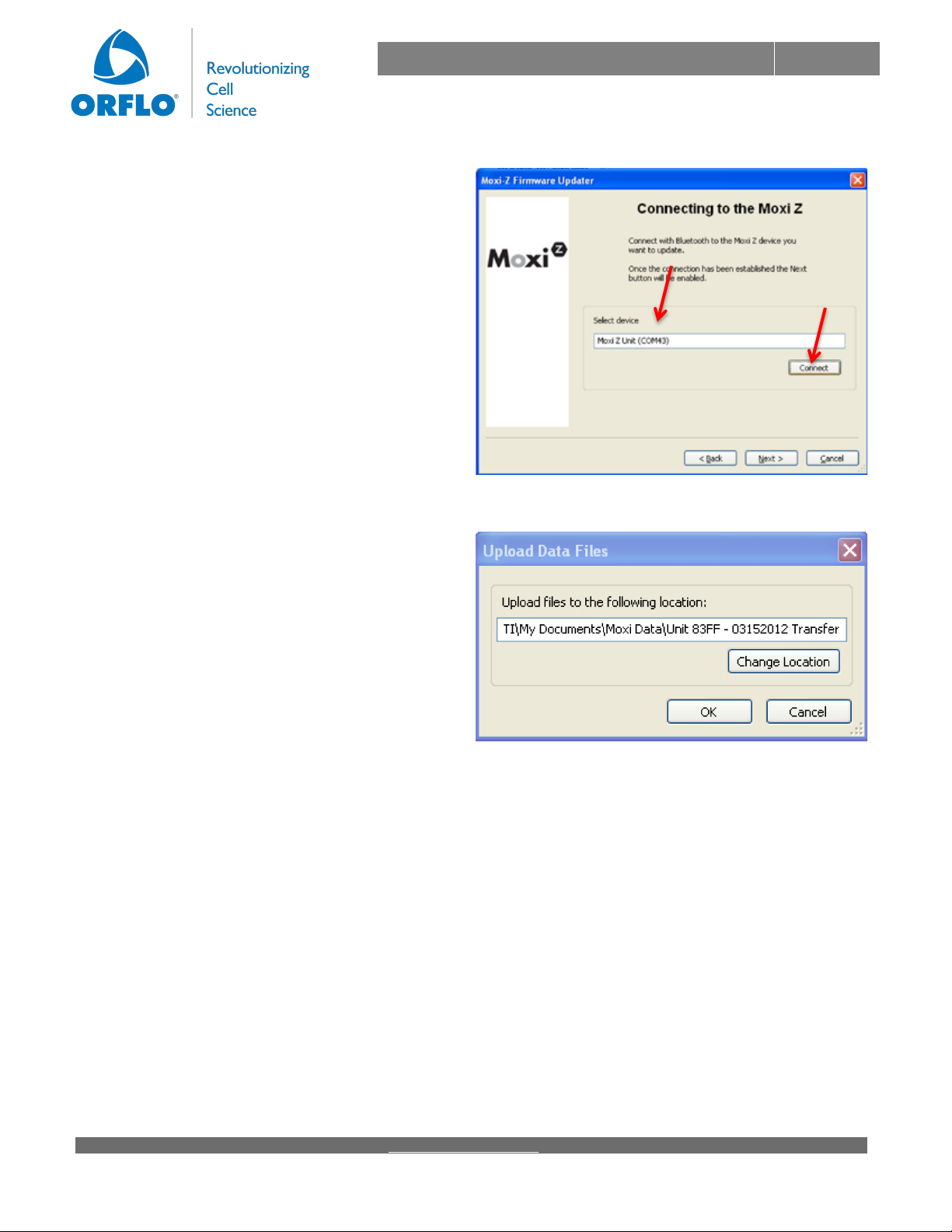% %
Moxi%Z%5Windows%XP%Bluetooth%Connectivity%5%Introduction%
!
Orflo’s!MoxiChart!software!has!been!primarily!designed!to!use!the!Microsoft!Bluetooth!Stack!on!
Windows!Platforms.!!However,!as!the!release!of!the!Windows!XP!platform!preceded!the!release!of!
the!Bluetooth!protocol,!connecting!with!devices!using!XP!might!require!prior!device!“pairing”!in!
order!for!MoxiChart!to!communicate!with!the!device.!!The!following!guide!provides!general!
instructions!for!establishing!a!Bluetooth!connection!with!a!Moxi!Z!unit!using!Windows!XP.!!
Included!are!a!highLlevel!overview!of!the!process!as!well!as!two!specific!screenshot!workflows!for!
two!different!manufacturers!drivers.!!Please!note!that!there!are!a!large!number!of!Bluetooth!
adapters!from!a!range!of!manufacturers.!!Consequently,!the!examples!provided!below!might!not!
match!exactly!the!pairing!steps!for!your!device!but,!rather,!should!serve!as!a!general!reference!for!
the!steps!that!need!to!be!taken.!!For!more!detailed!information!on!setting!up!a!Bluetooth!pairing!
and!serial!port!connection!using!your!Bluetooth!adapter,!please!refer!to!the!documentation!
provided!by!the!manufacturer!of!your!Bluetooth!adapter.!!!
!
Windows%XP%–%Moxi%Z%Bluetooth%Connection%Overview:%%%
1. Download!and!install!the!latest!MoxiChart!from!http://updates.orflo.com.!!Note:!!Version!
4.0.192!or!greater!is!necessary!for!using!this!approach!to!connect!on!Windows!XP.!!!
2. Install!Bluetooth!adapter!using!the!manufacturer!provided!Bluetooth!drivers/software.!
3. “Pair”!with!the!Orflo!Moxi!Z!device!using!the!manufacturer!installed!Bluetooth!software:!
a. This!is!typically!accomplished!by!right!mouse!button!clicking!on!the!Bluetooth!icon!
on!the!bottom!right!corner!of!the!Windows!System!Tray!and!selecting!“Add!
Connection”!or!“Add!Bluetooth!Device”!
b. If!necessary,!enter!the!pairing!code:!“0000”!!(with!just!the!zeros,!no!quotations)!
4. Establish!a!serial!port!connection!with!the!Moxi!Z!device.!!This!is!often!performed!
automatically!by!the!Bluetooth!software!or!included!in!the!add!Bluetooth!device!
connection!wizard.!!!
5. MoxiChart!will!automatically!connect!with!the!paired!Bluetooth!device!for!data!transfer!or!
firmware!updates!when!the!user!hits!the!“connect”!button.!!
6. NOTE:!!Device!pairing!will!have!to!be!reLestablished!after!powering!down!the!Moxi!Z!(i.e.!
following!a!firmware!update)!or!upon!rebooting!your!computer!
Windows%XP%Bluetooth%Pairing%–%Example%1%(HP%Driver)%
!
1. RightLmouseLbuttonLclick!the!Bluetooth!
icon!in!the!lower!right!of!the!Windows!XP!
system!tray!and!select!“Add!a!Bluetooth!
Device”.!