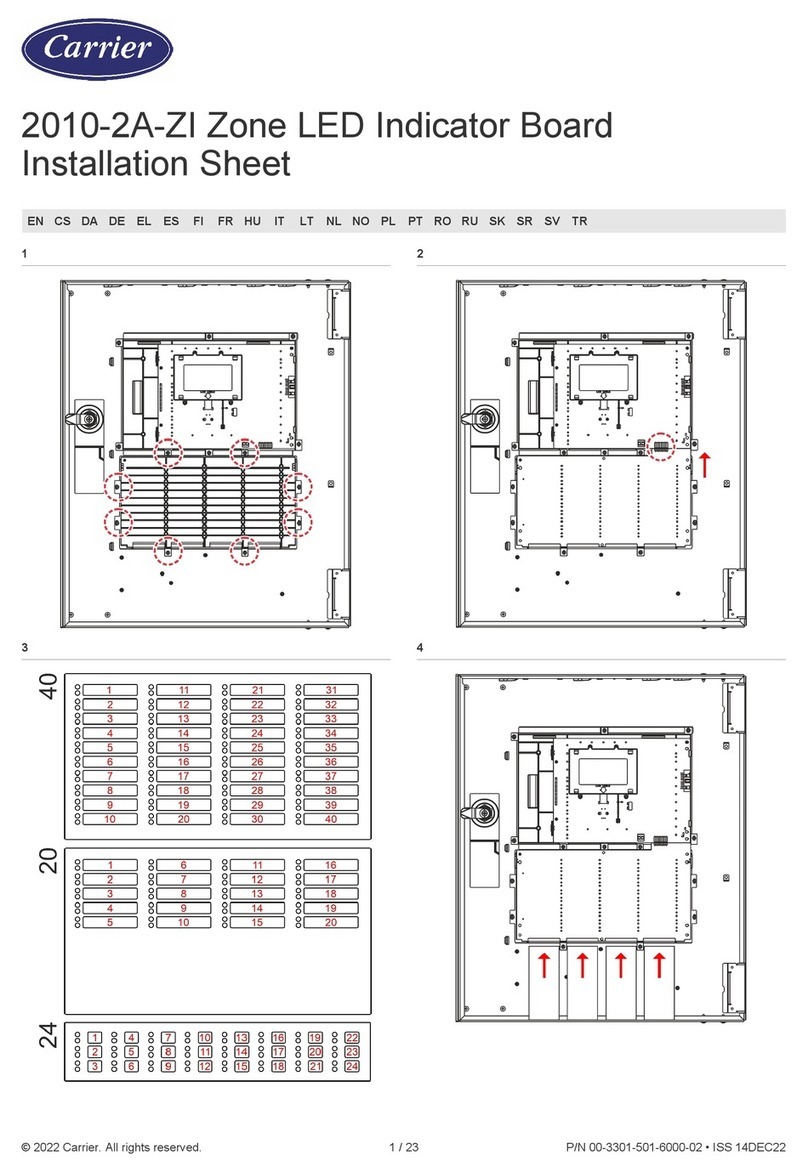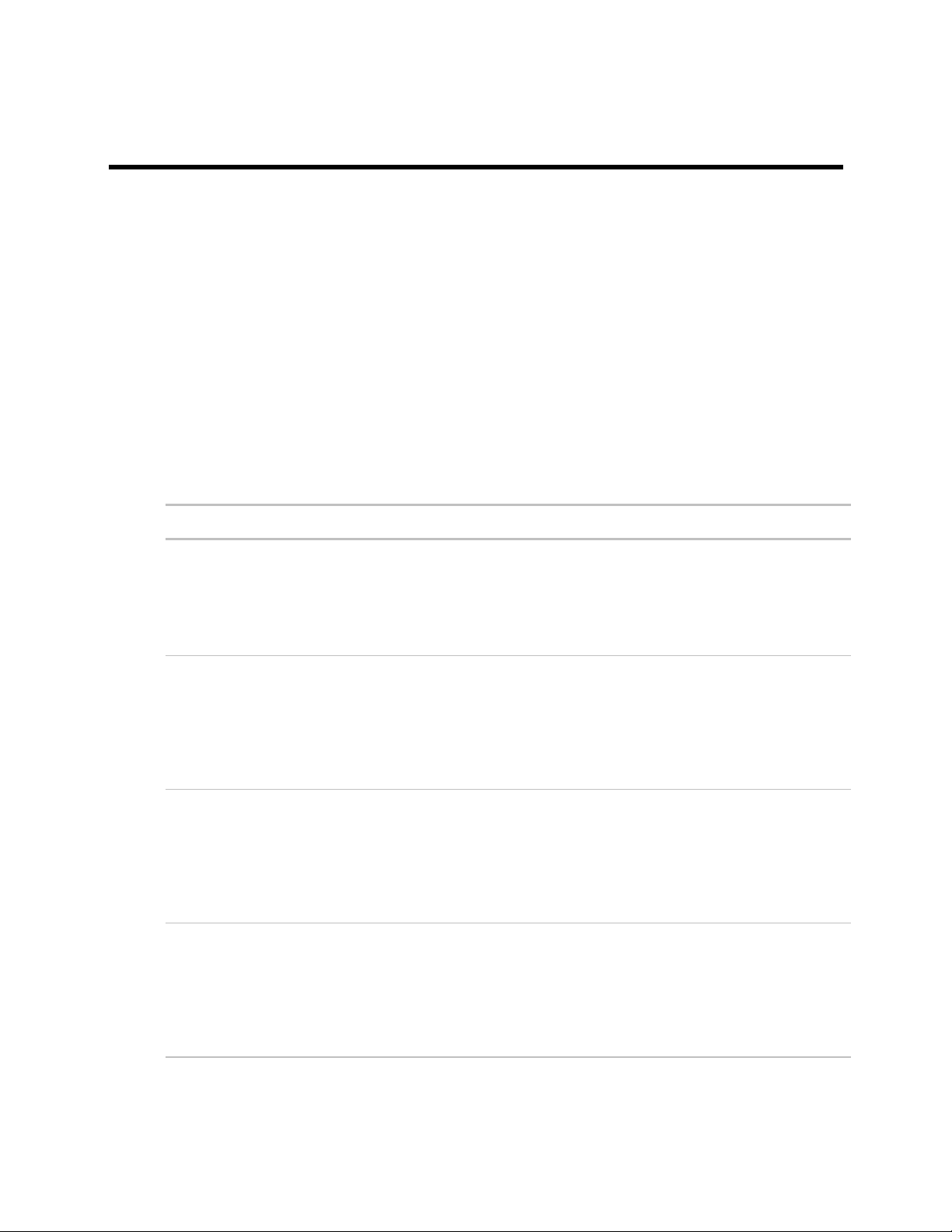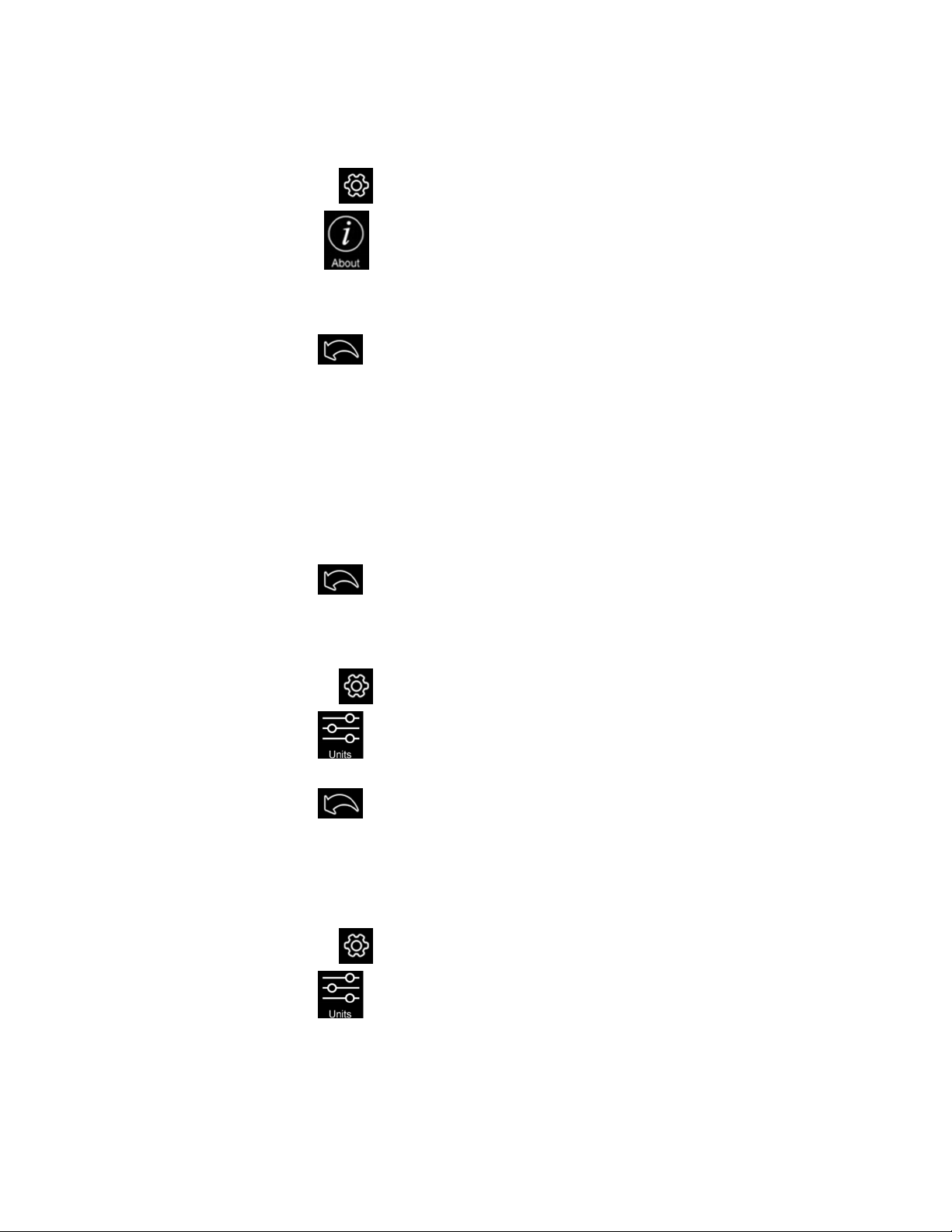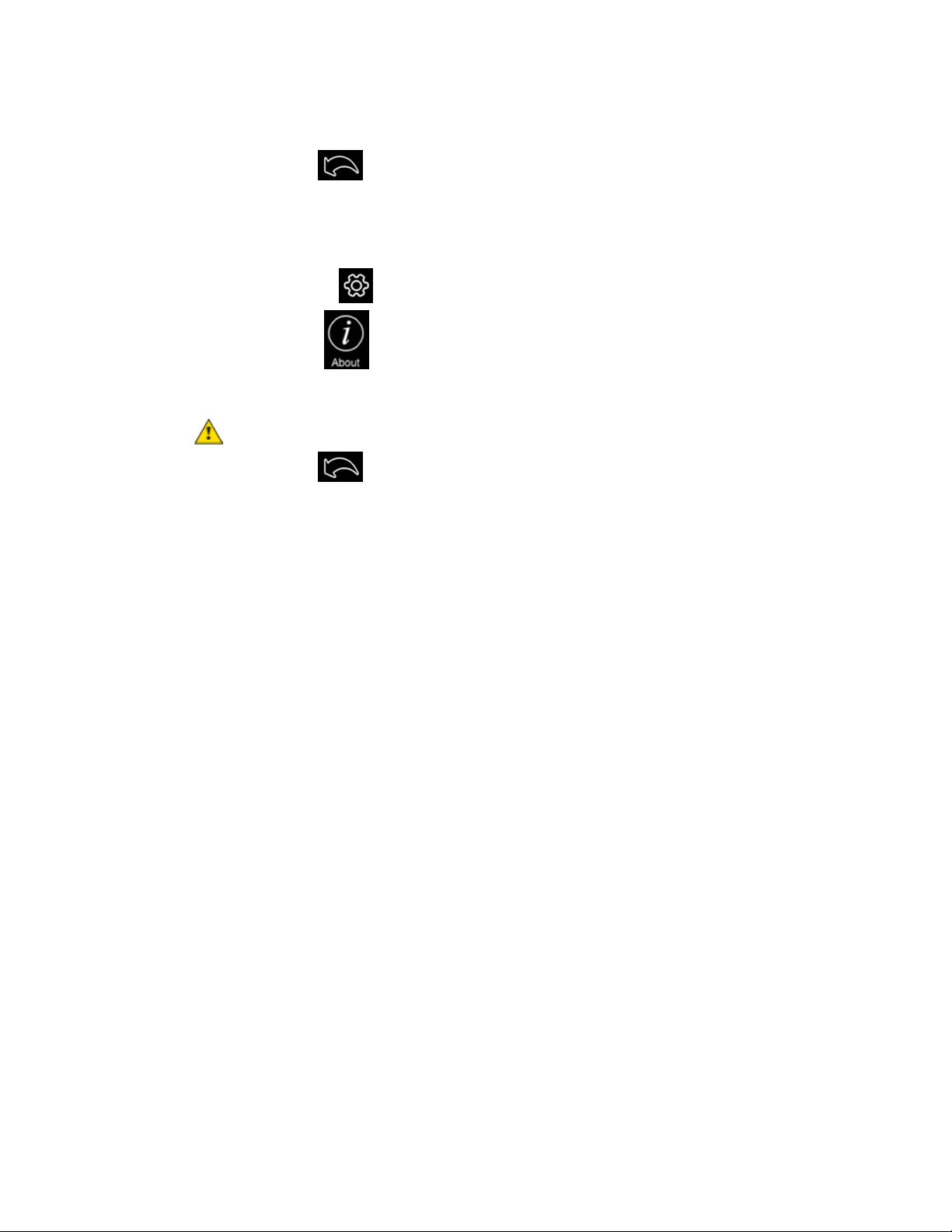All trademarks used herein are the property of their respective owners.
Indoor Air Quality (IAQ) Desktop Display
Proprietary and Confidential © 2022 Carrier. All rights reserved.
A Carrier Company
1
What is the IAQ?
The Indoor Air Quality (IAQ) desktop unit displays a variety of air quality measures, and alerts you when
those measures are out of their defined range.
Requirements
•Building automation system v7.0 or later with the latest cumulative patch installed.
•USB-C power supply (included)
•BACnet/WiFi (if desired to connect to a BAS)
Air quality measures descriptions
See the table below for a description of the air quality measures the IAQ displays.
Carbon dioxide (CO2) is a gas we exhale. Because carbon dioxide is a
result of human metabolism, concentrations within a building are
often used to indicate if enough fresh air is supplied to the space.
Concentrations between 350-1000 ppm are normal for an adequately
ventilated space. Higher concentrations usually indicate a need for
more fresh air.
This is indoor air formaldehyde. It is gas that comes from many things
like smoking, natural gas, building materials and indoor furnishings.
Moderate concentrations can give off a strong chemical odor. As
higher concentrations can cause health issues, it is an important gas
to monitor. One can expect higher concentrations in newer buildings.
Concentrations between 15-50 ppb are normal for an adequately
ventilated space.
Total Volatile Organic Compounds refers to the total concentration of
multiple airborne gasses present in the air. These gasses can come
from smoking, natural gas, building materials and indoor furnishings.
As higher concentrations can cause health issues, TVOC becomes an
important aspect of air to monitor. One can expect higher
concentrations in newer buildings. Normally acceptable levels of TVOC
range from 0.3 to 0.5 ppb.
Particulate Matter (PM) is a mixture of solid and liquid particles that
are suspended in the air. PM2.5 refers to very small particles that
remain suspended in air longer. Fine dust, spores and pollen are some
examples. Forest fires and smog also contribute to PM2.5 in the air.
Normally acceptable levels of PM2.5 range from 10-30 μg/m3. Some
people may experience health issues as concentrations rise above 35
μg/m3and even more health issues above 100 μg/m3.