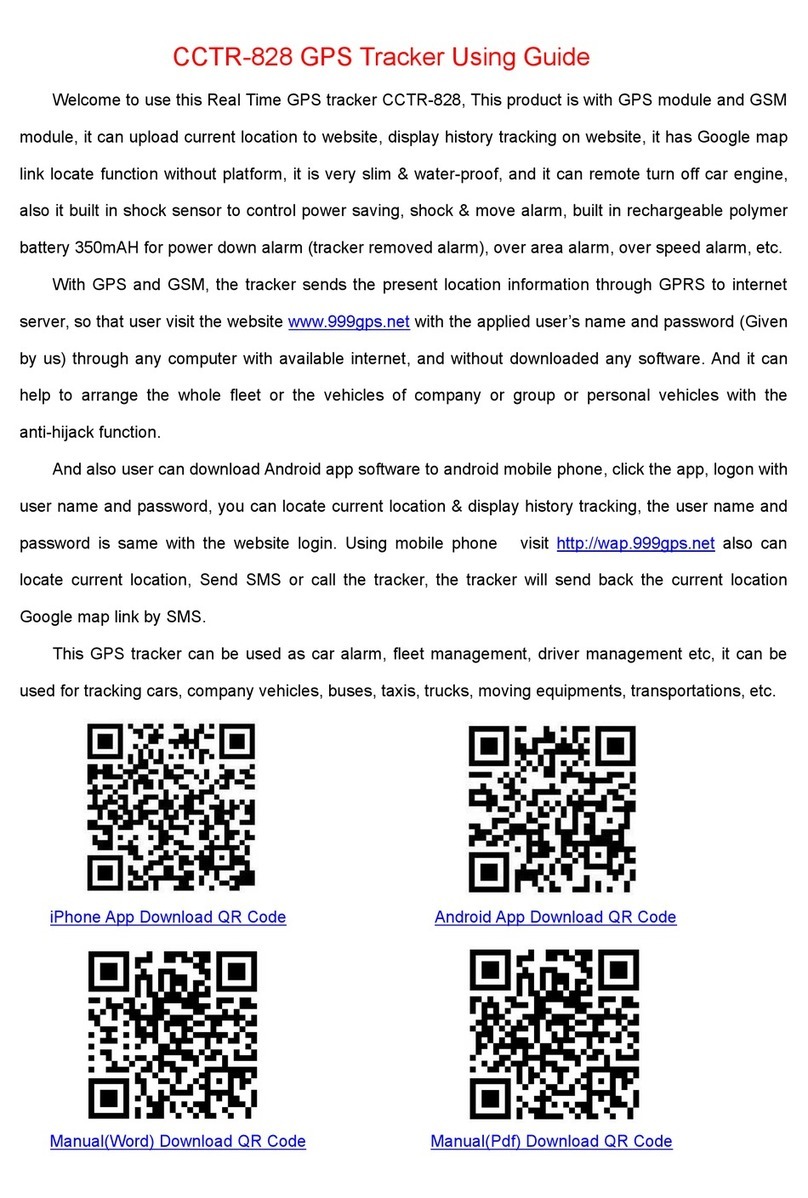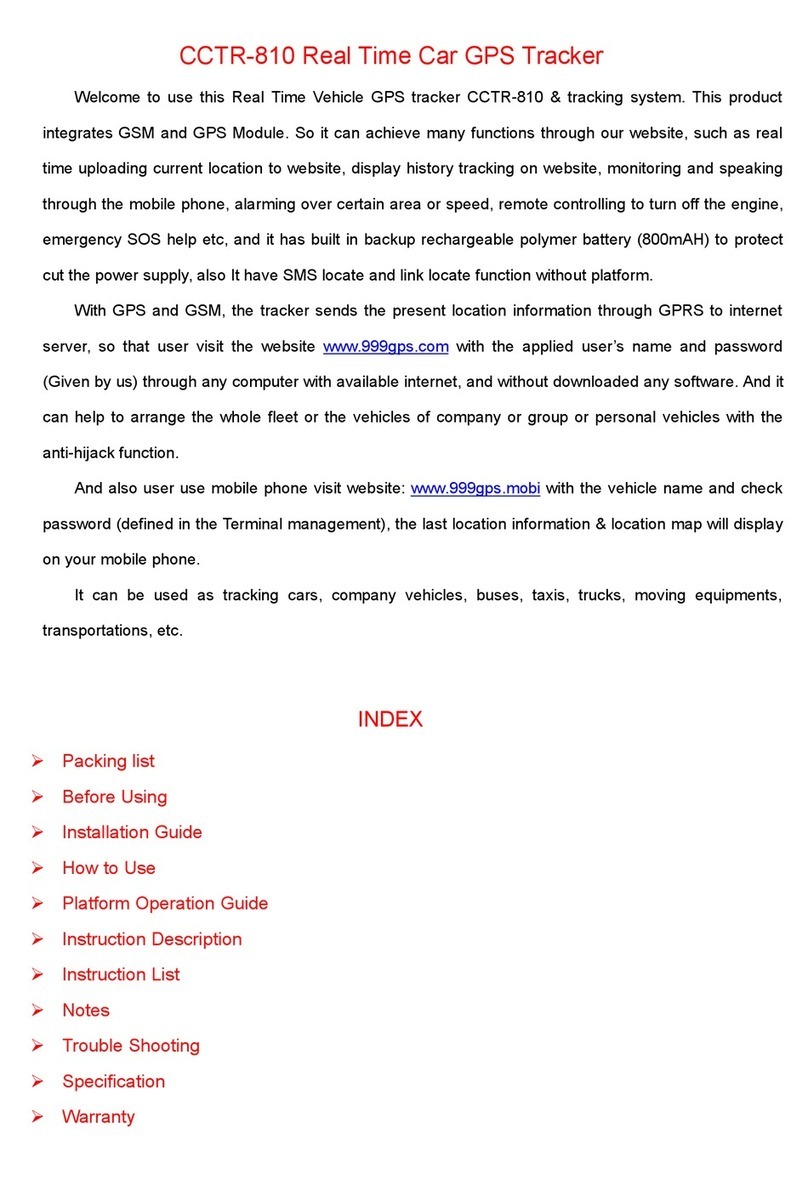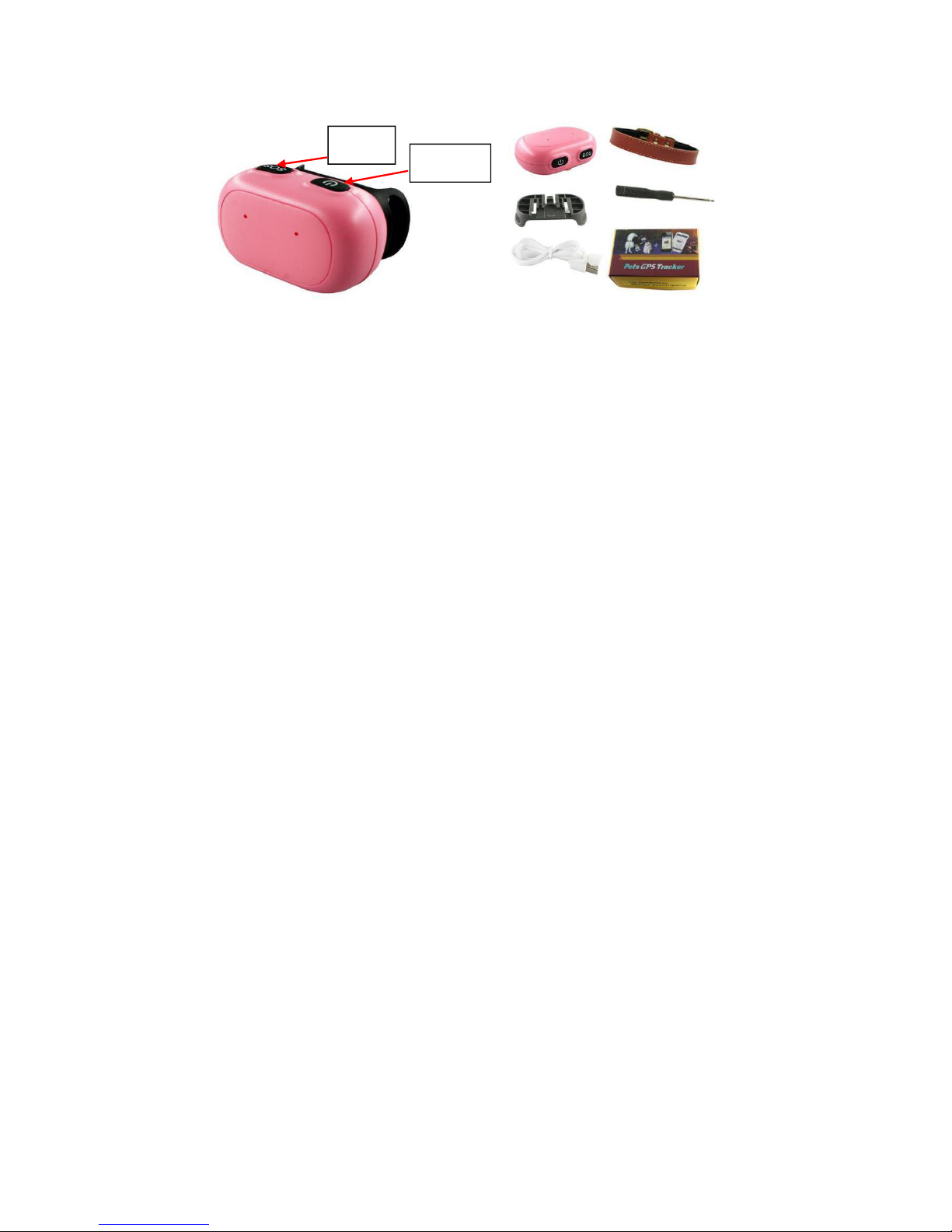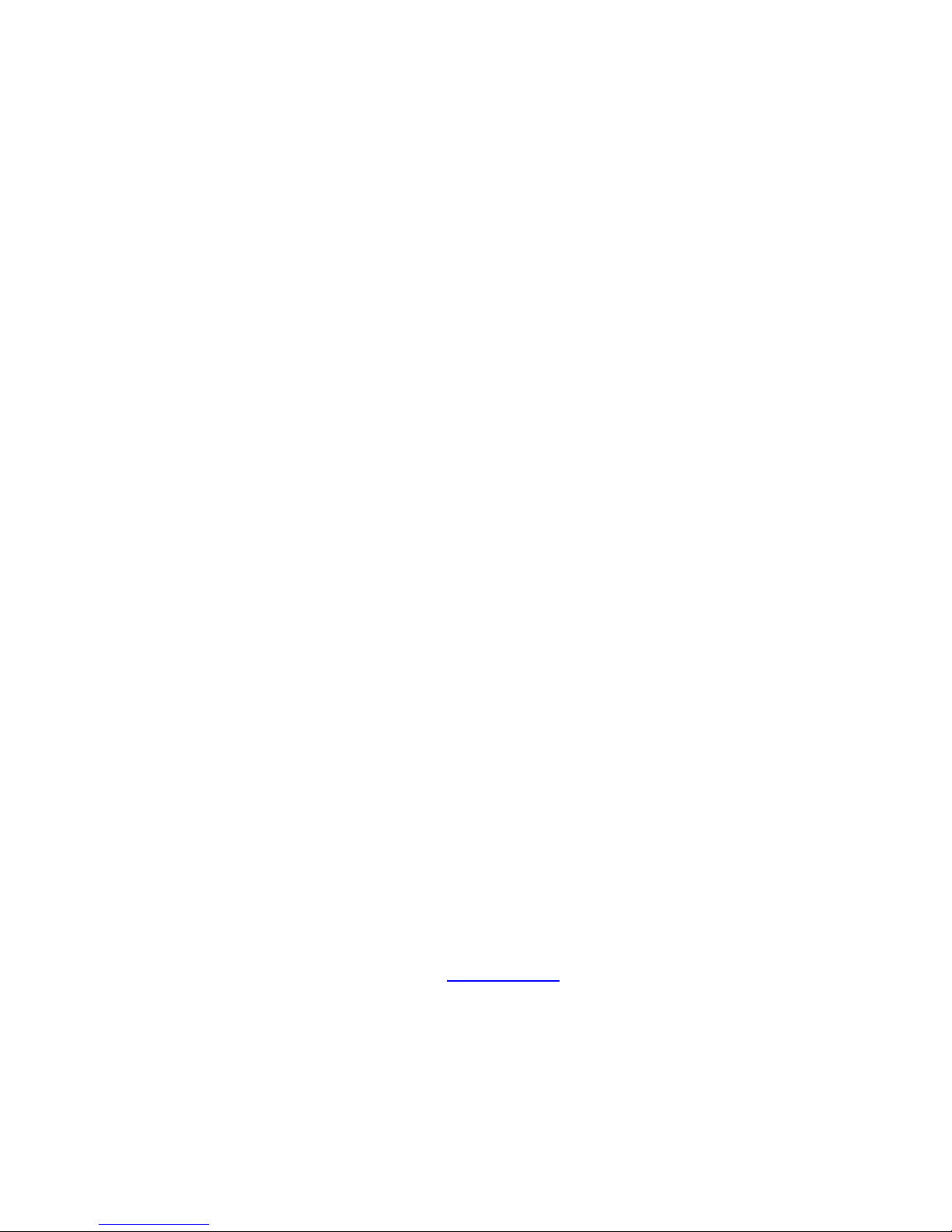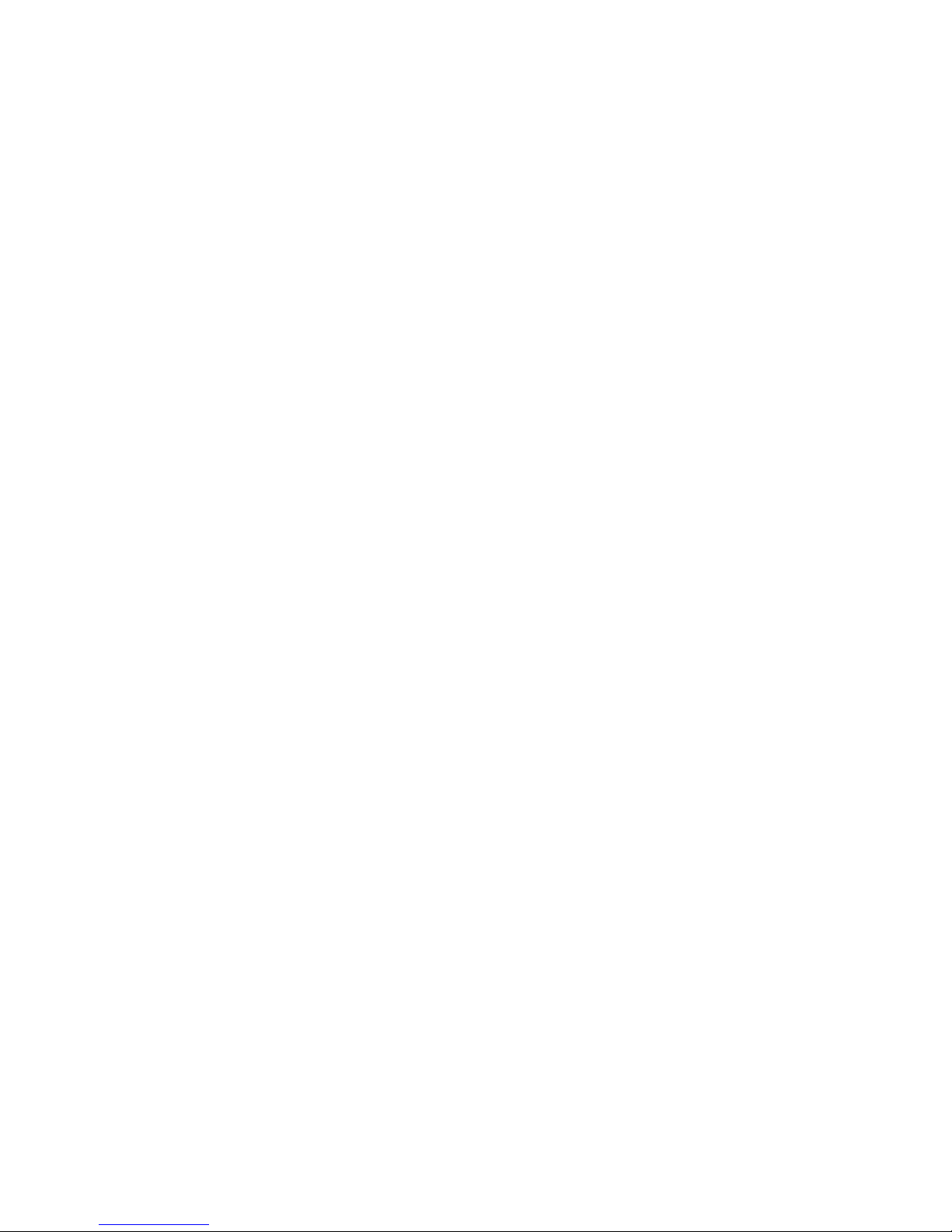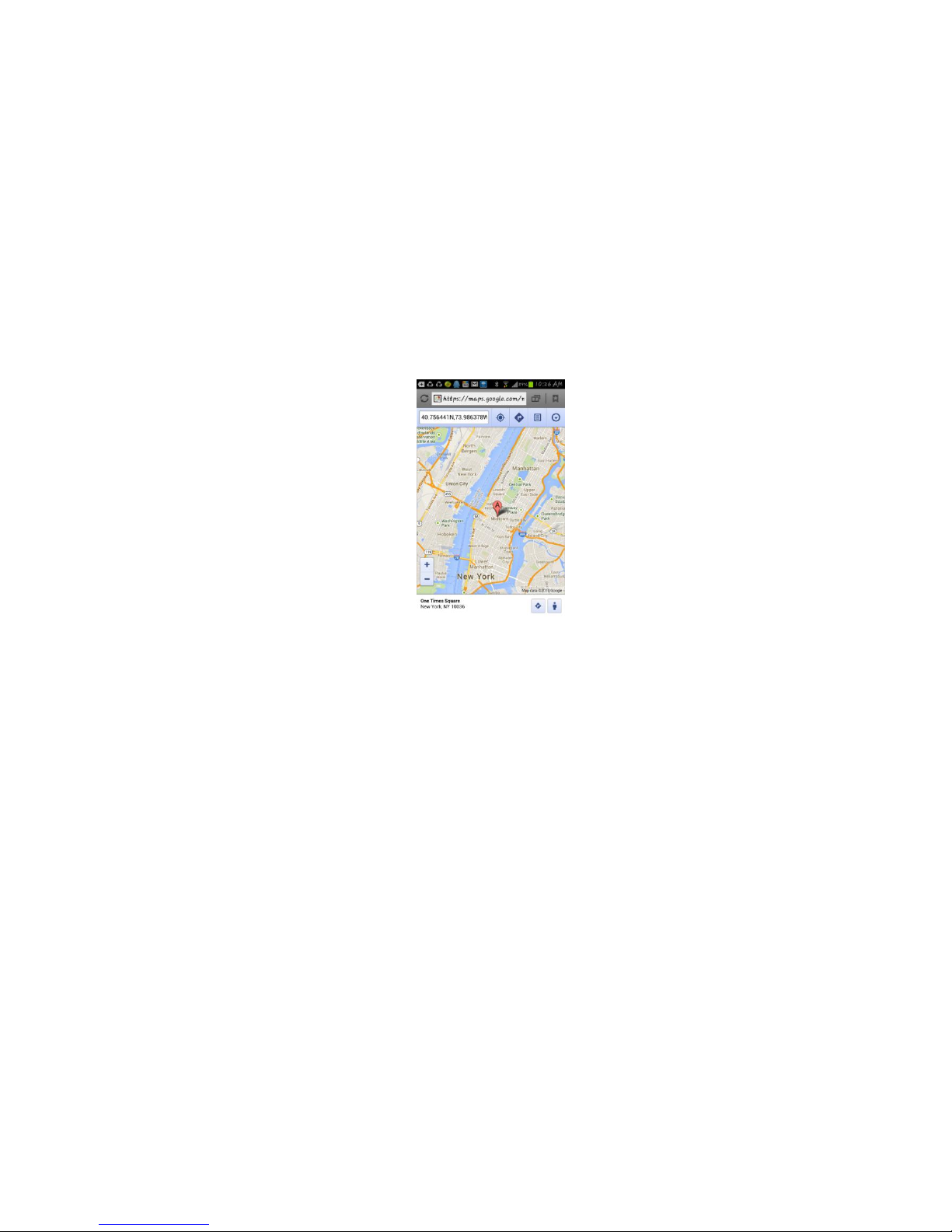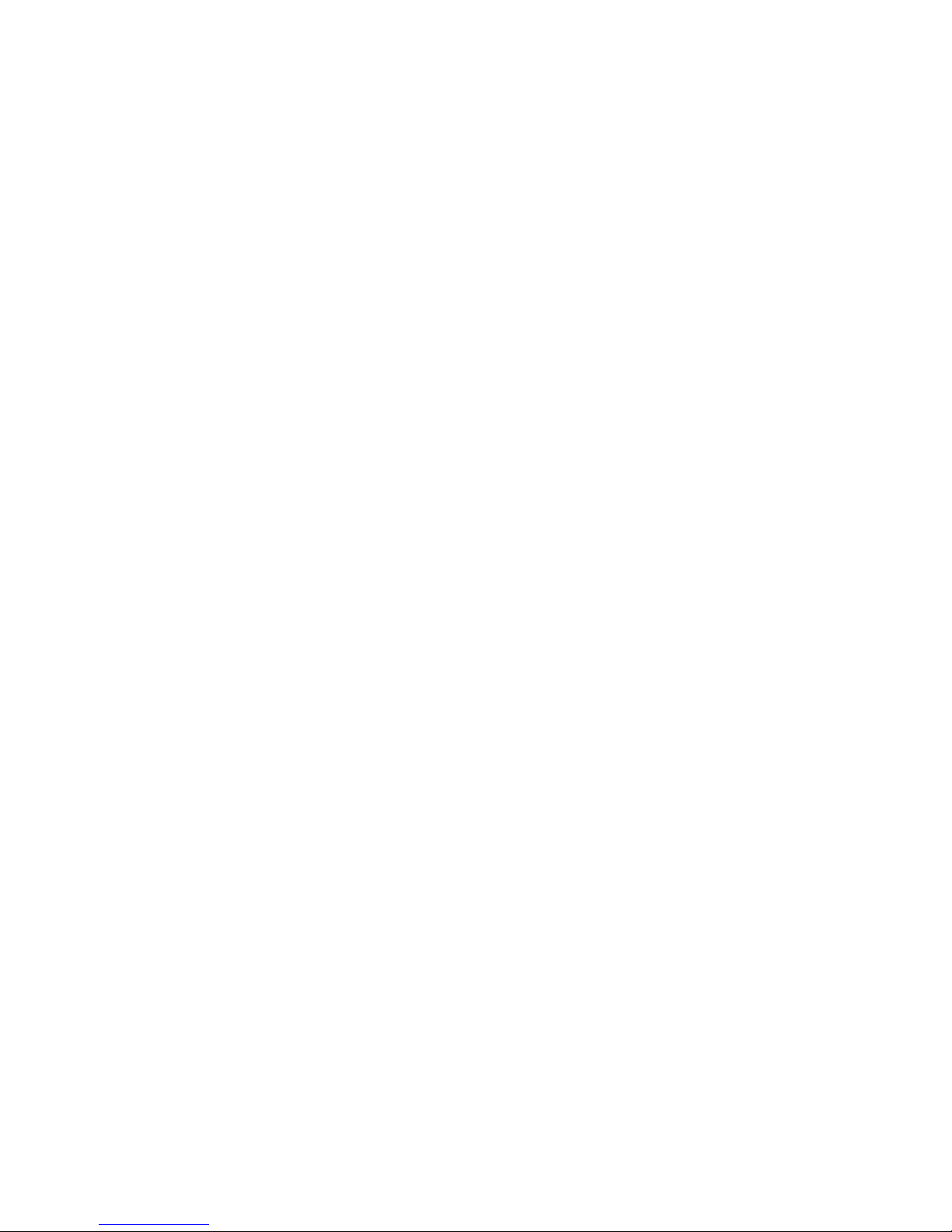Mode 1 ------ Continuously Working (Locate every 30 seconds )
Under this mode, the tracker GSM has been on upload status , can receive SMS or
calling location, locate and report by GPRS to the sever per 30 seconds.
Mode 2 ------ Shock Control Working (Factory Default Mode)
The built-in shock sensor of the tracker controls the automatic turn on and sleep of
the tracker. When the tracker be shocked , the tracker GSM turns on automatically and
enters the standby state. If the shock continues to occur, the tracker uploads the position
information according to the set upload time, If without shock , the GSM will enter a
sleeping state and can accept calls and SMS (when there is a phone call / SMS Or shock
the tracker will wake up automatically ). This mode saves power compared to Mode 1 and
consumes very little power when not moving.
Mode 3 ------ Cycle ON/OFF & Upload Location to Server by GPRS
Send the SMS "MODE*123456*3*Y" to the tracker, where "MODE" is command;
"123456" is password, Y is 01-99, and the unit is minute. After setting this mode, the
tracker will positioning automatically at every set interval, and send the positioning
information to the platform , then power off automatically . After a set time, it will power on
automatically and send the positioning information to the platform, and then power off
automatically again . This cycle continues. Under this mode, the system is in the dormant
state most of the time, and it can’t receive any SMS/phone call or shock commands. This
mode is more power-saving than mode 2, and it consumes little power in most of the time.
It is suitable for occasions where it is necessary to automatically check the position at
regular intervals. The standby time varies greatly depending on the network and the set
interval .
Mode 4------Shock control ON/OFF
The difference between this mode and mode 2 is the shock control ON/OFF, which
automatically turn off after stopping shock for 10 minutes, and turn on immediately after
shocking for 2 seconds.
6、Set Upload Interval Time
Send SMS “INTERVAL*123456*T” to the tracker, “INTERVAL” is command, “123456”
is password, “T” is the interval time from 30 to 999, unit is second. The tracker will send
back information “Set Interval time T OK”, if the password is not right, the operation is fault,
the tracker will send back information “Wrong Password”. 30 seconds is the default
interval time. Longer upload interval time can save battery and GPRS data cost, the total
mileage on the platform will have big error if the interval time is bigger than 30 seconds.