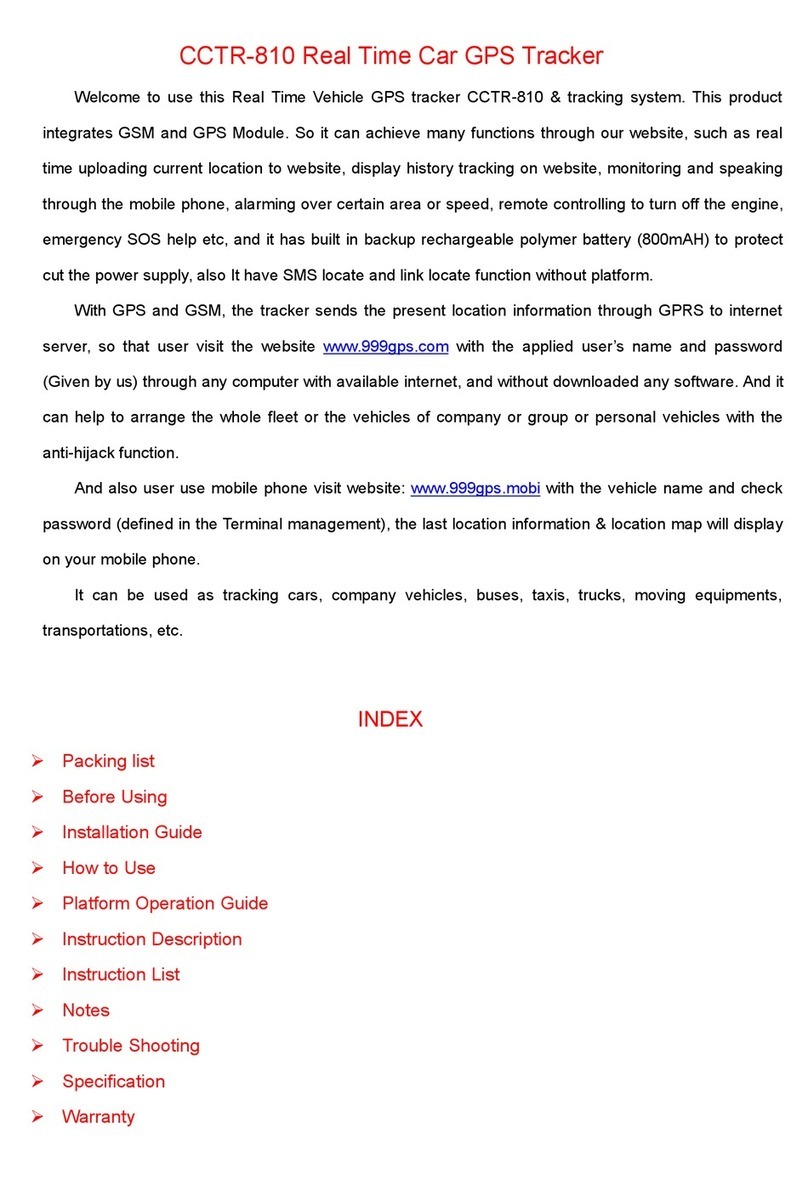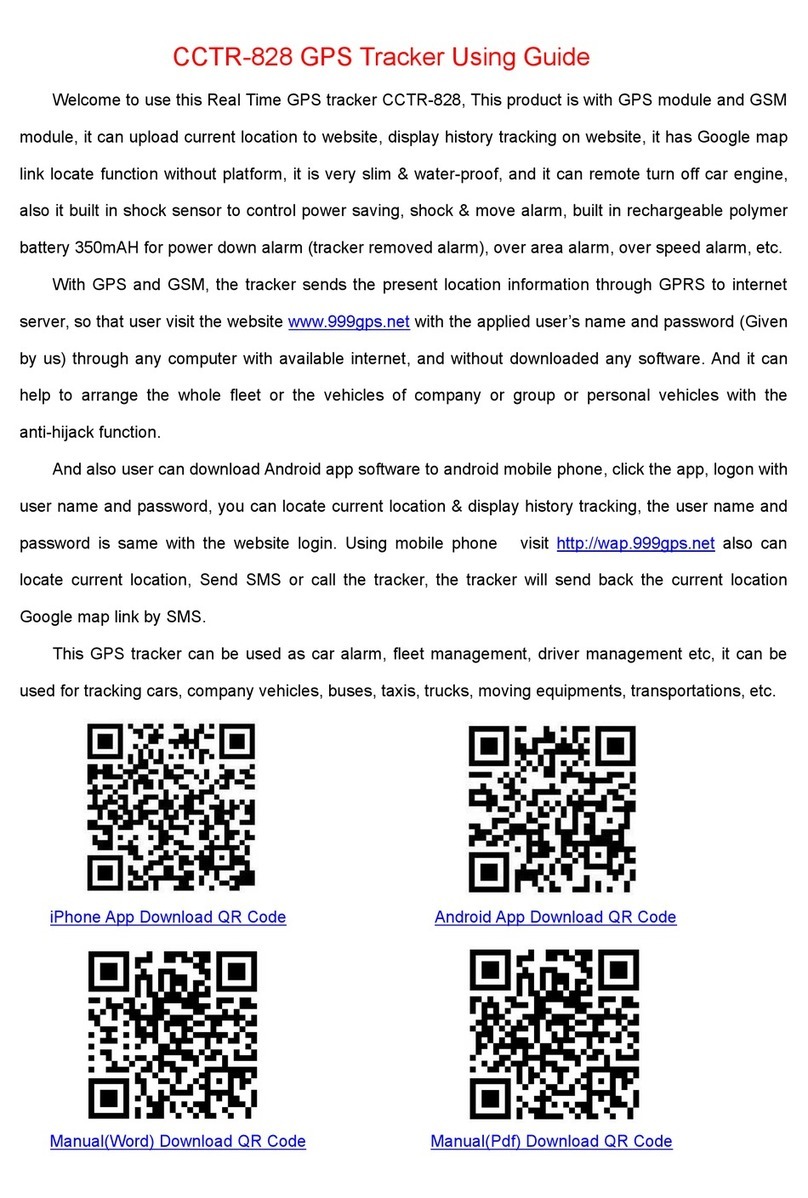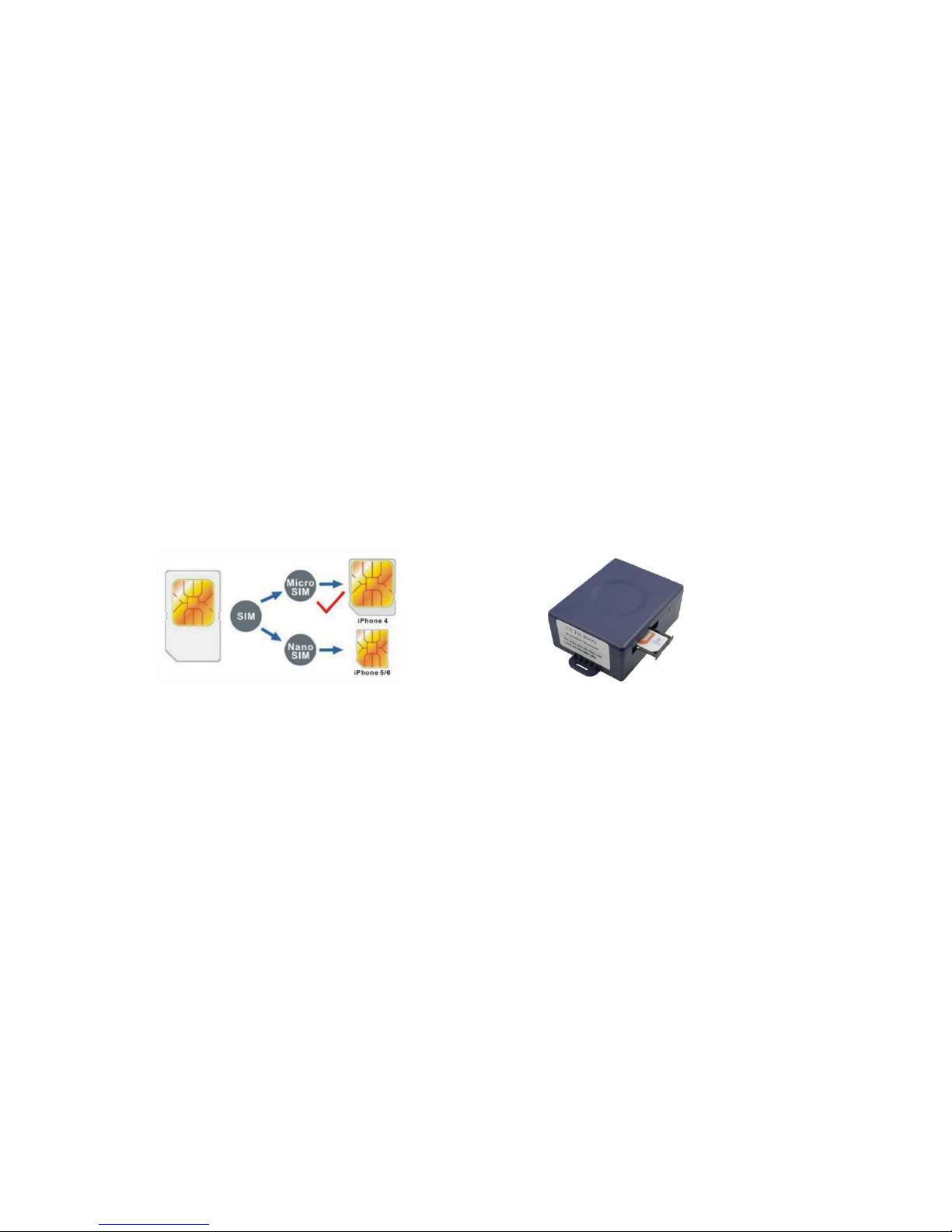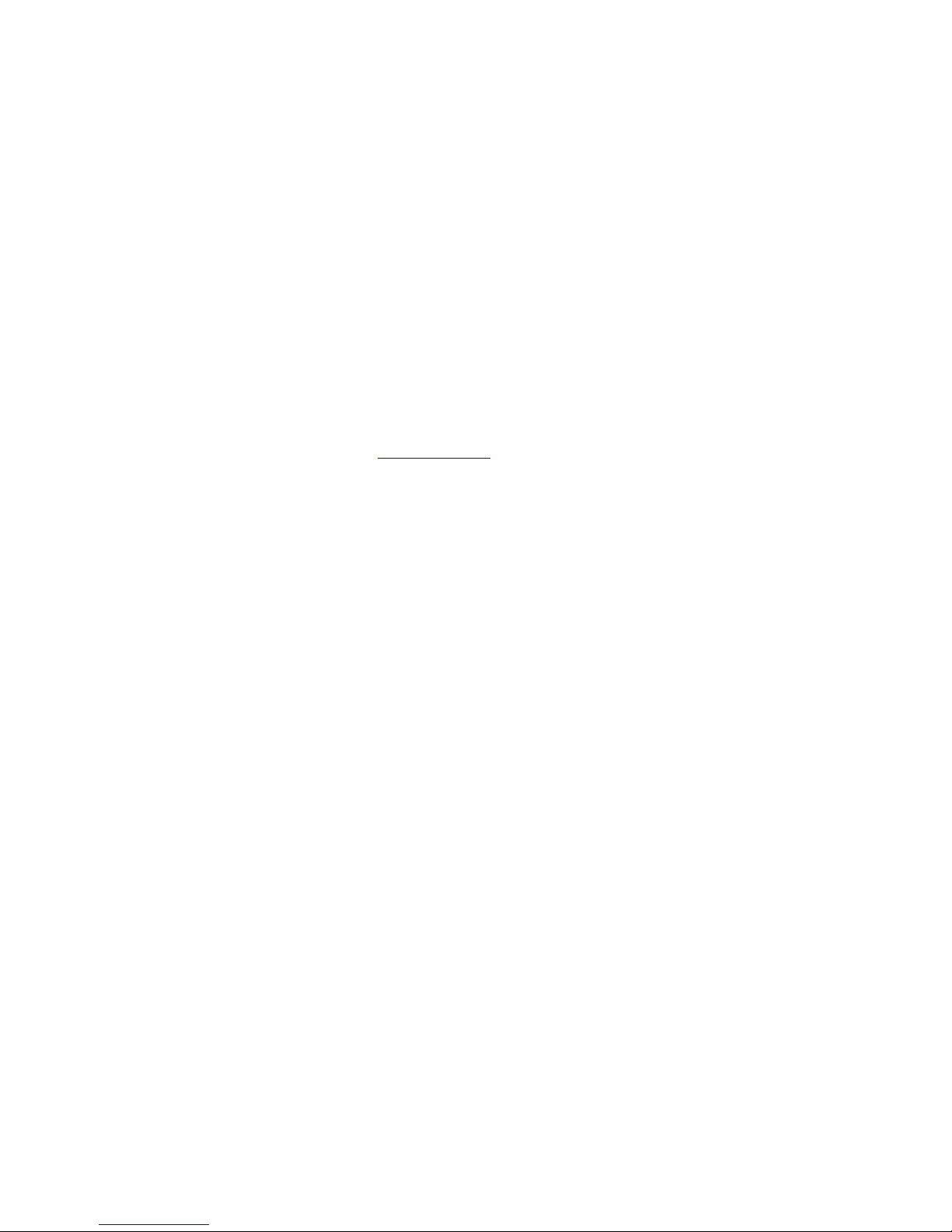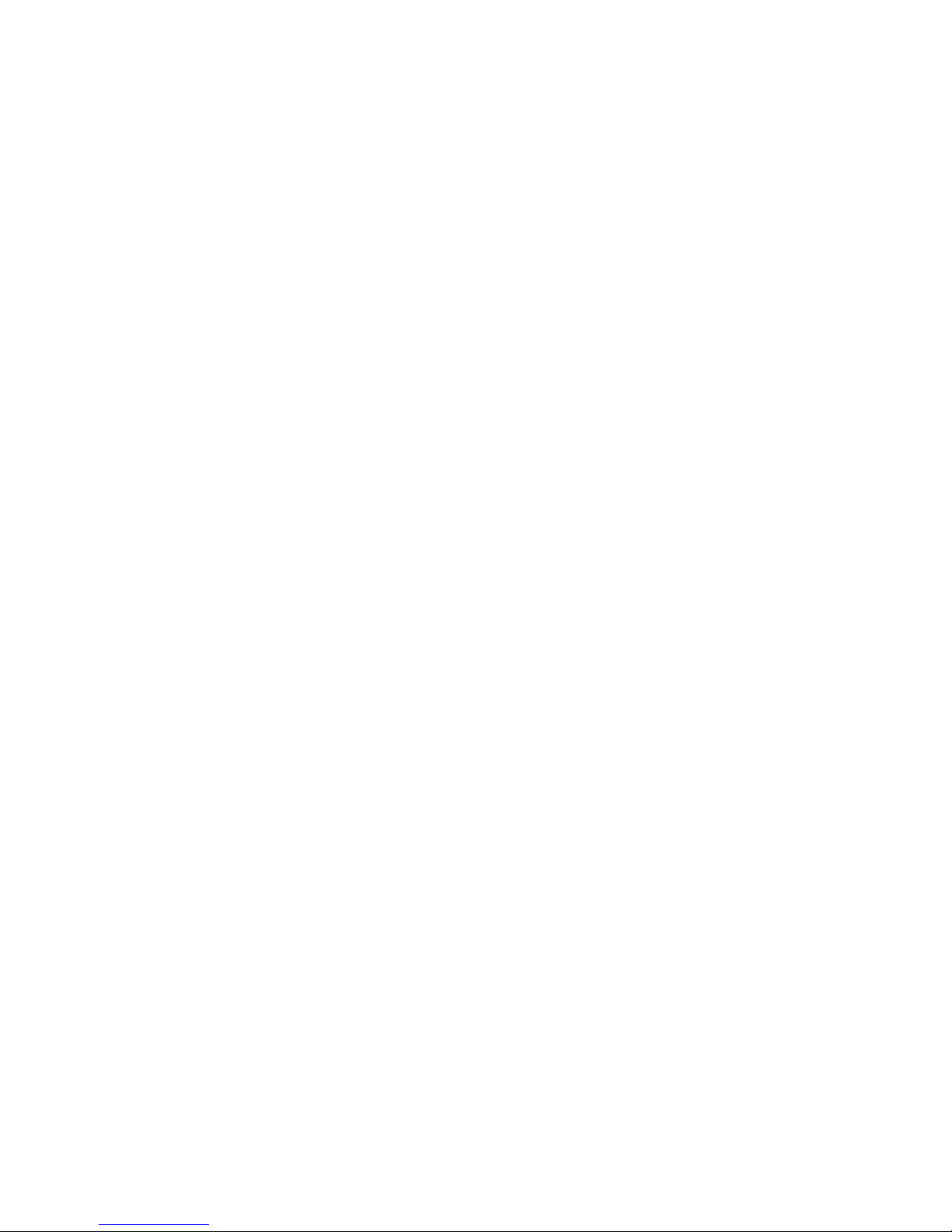4. This tracker default working mode is 1, the tracker locating & uploading is controlled by shock sensor, if
the tracker is moving , the tracker will upload the location to server every 30 seconds (time interval can be set,
please refer Locate Operation & Setting 6), if the tracker stop moving, 3 minutes later, the tracker will stop
locating & uploading location to server. 5 different geo-fence in or out alarm can be set, the alarm information
will send to user by SMS, the battery working time can reach to 60 days at this working mode.
5. If the tracker is used for tracking express goods, working mode can be set to 3, and the power on off
time interval can be set, at this status, the tracker will power on every setting time (for example every 2 hours)
& locate and uploading location to server, and then auto power off to waiting another power on. The working
mode changing please refer the following Locate Operation & Setting 5.
6. Visit & login the tracking platform www.999gps.net, display current location, playback history tracking
etc can be operated, platform user name and password is the last 7 digital numbers of the tracker’s ID (the ID
is print on the battery, for example ID is : 800201512345678, and then the user name is : 2345678, password
is :2345678, user can change the password).
7. iPhone Android App also use the same user name and password with website login, downloading &
installation please refer the platform operation guide.
8. This tracker can auto download & configure APN & GPRS user name & password, if the auto configure
is not right, the tracker can not upload location to server, then you need send SMS to tracker to change the
APN & GPRS manually, and send “CHECK*123456” to tracker can check the tracker setting, call the tracker
SIM card supplier to confirm the APN & GPRS is right, please refer Senior Operation & Setting 6 to set APN &
GPRS username and password.
In the following content, all the SMS content is mark by “”, and this “” is not include
in the SMS content, it is only to used to mark the SMS content.
Locate Operation & Setting
1、Add authorized phone number
Send SMS“ADDPHONE*123456*A*phonenumber” to tracker is OK, “ADDPHONE” is fixed command;
“123456” is password; “A” is authorized number location, every tracker have 3 authorized phone number
locations, A and B, and C, so you can set 3 phone numbers, phonenumber means the mobile phone number
you want to set, if the add operation is success, the tracker will send back the information ”Add Preset Phone
OK”, if the password is not right, the operation is fault, the tracker will send back information “Wrong
Password”.
2、Making a call trigger reply Location Description by Text (Platform is not necessary):