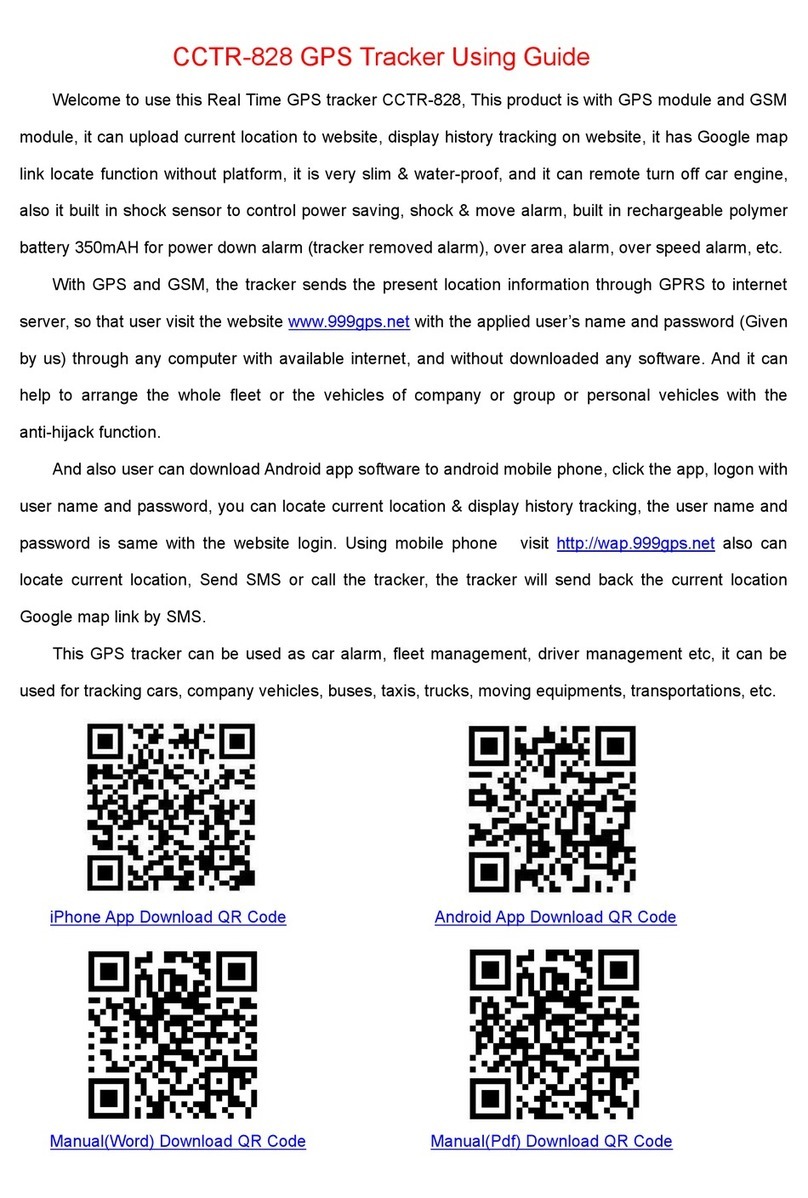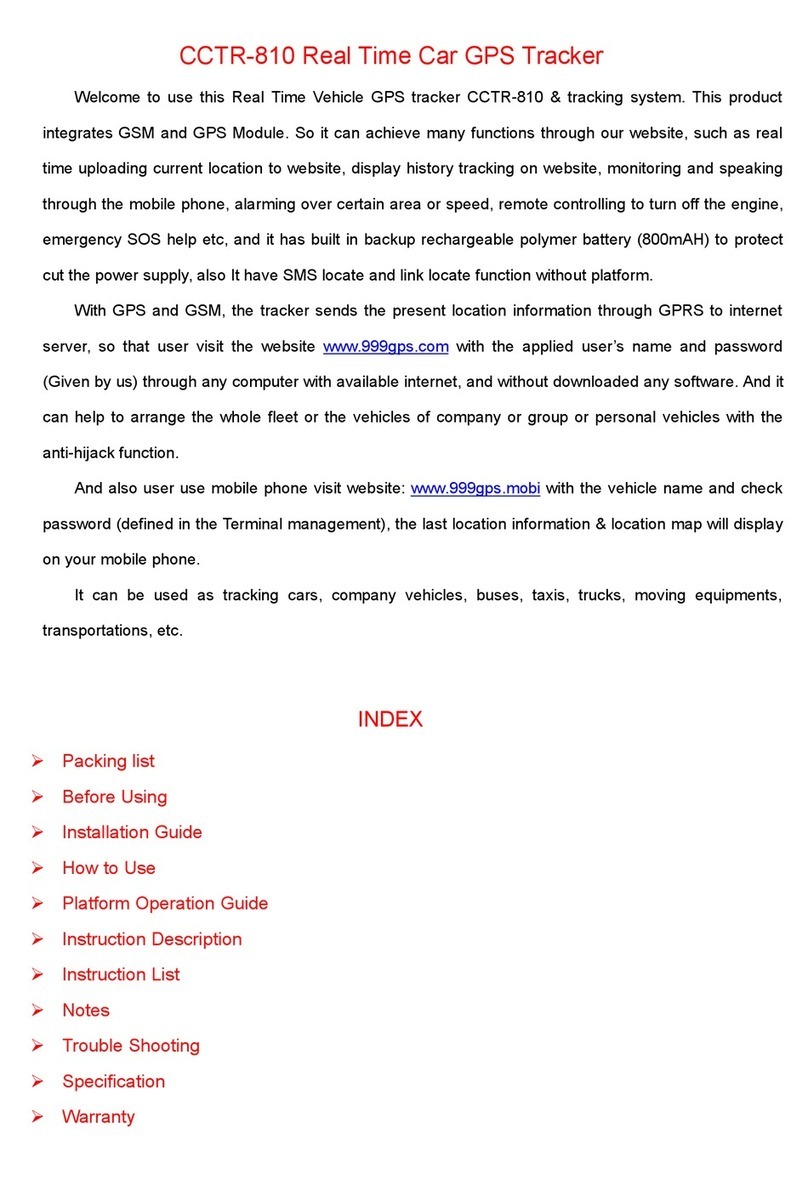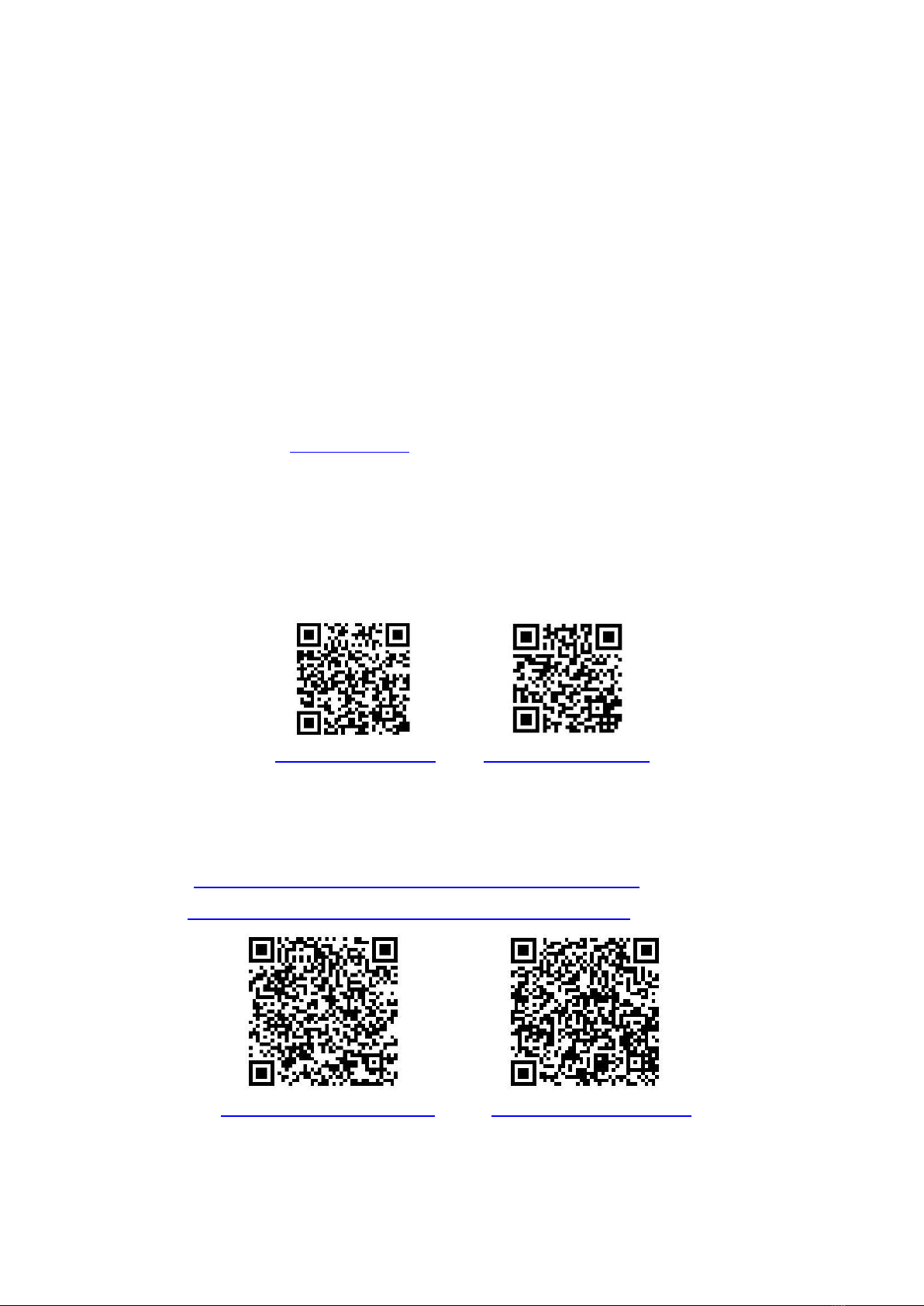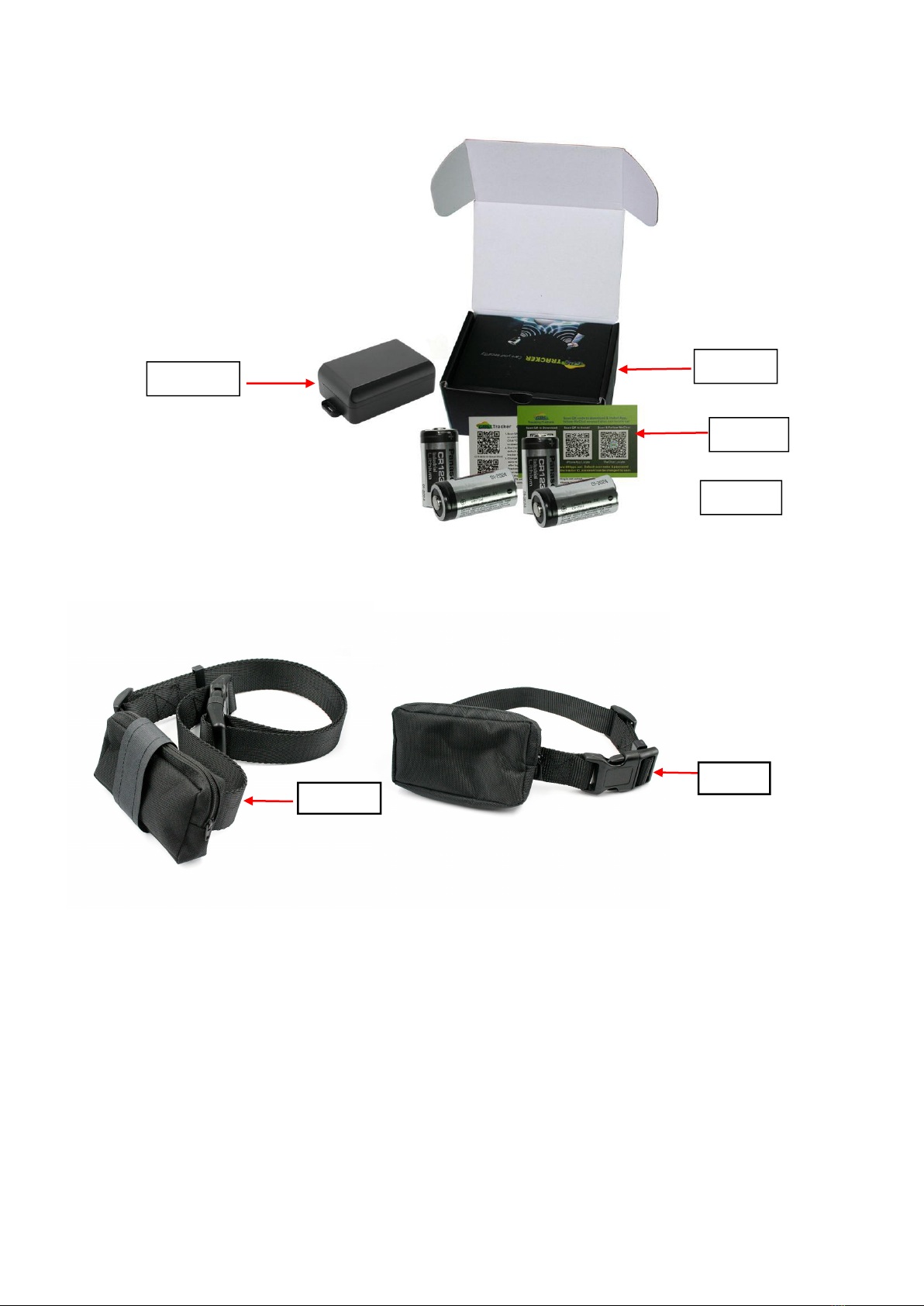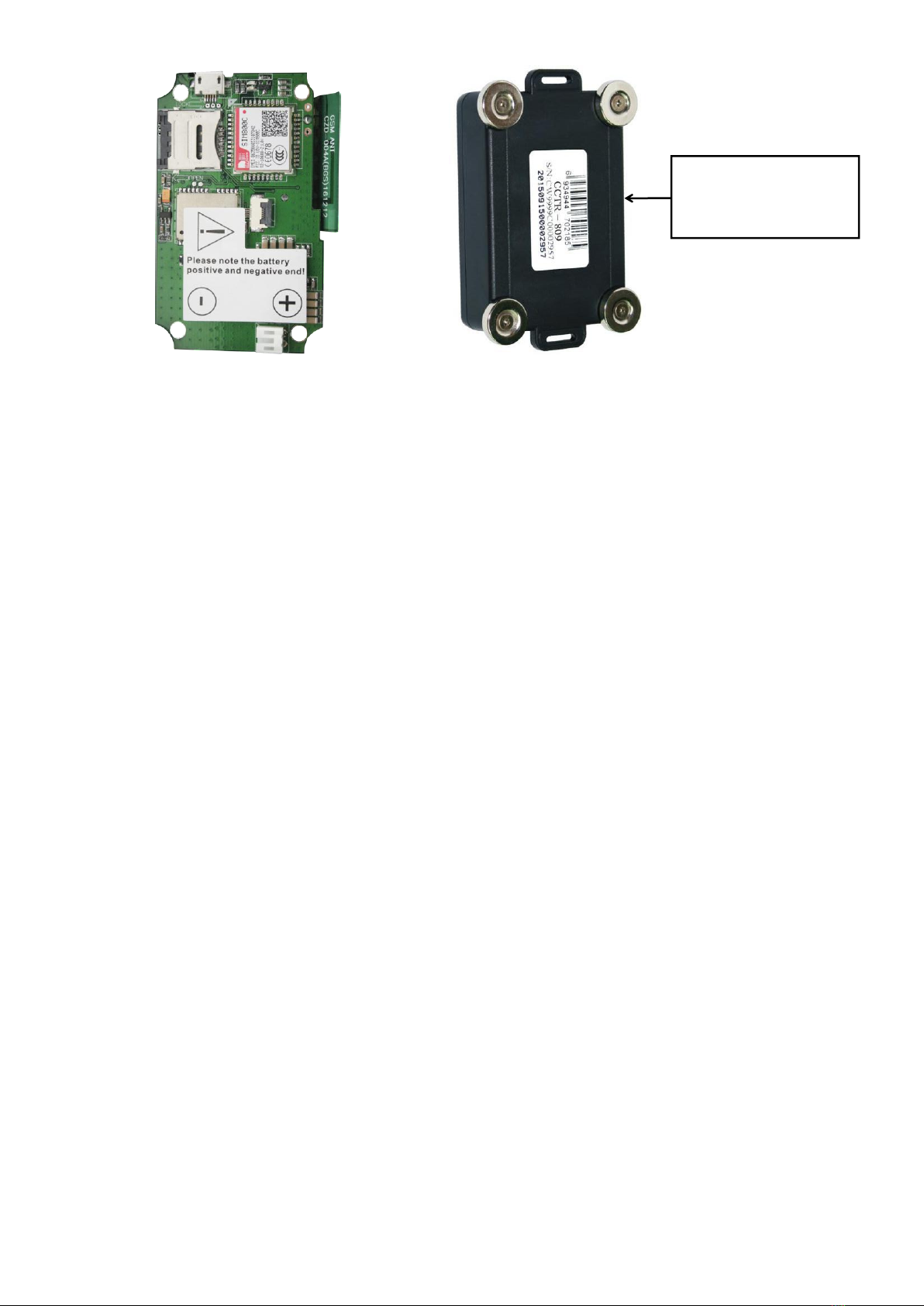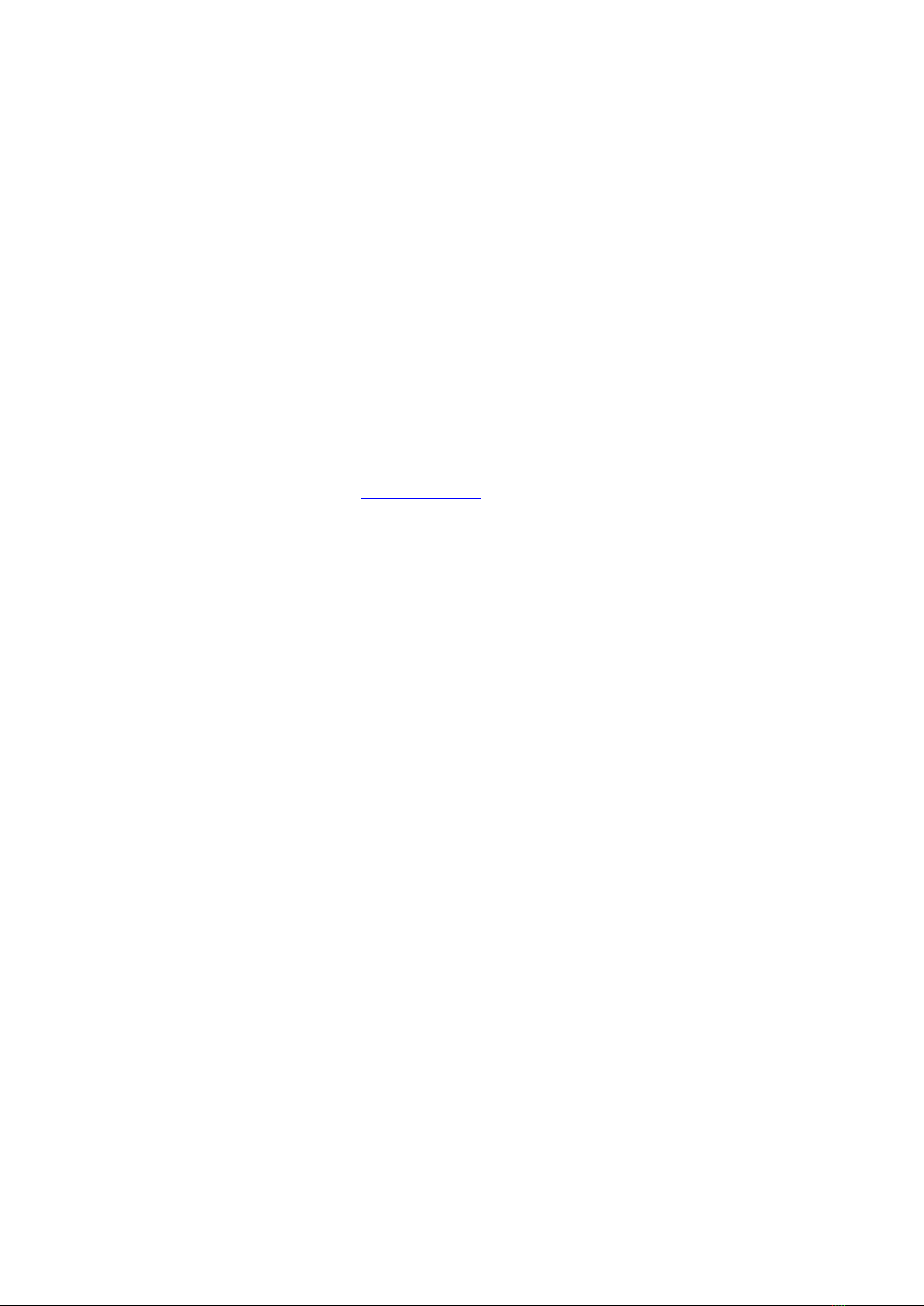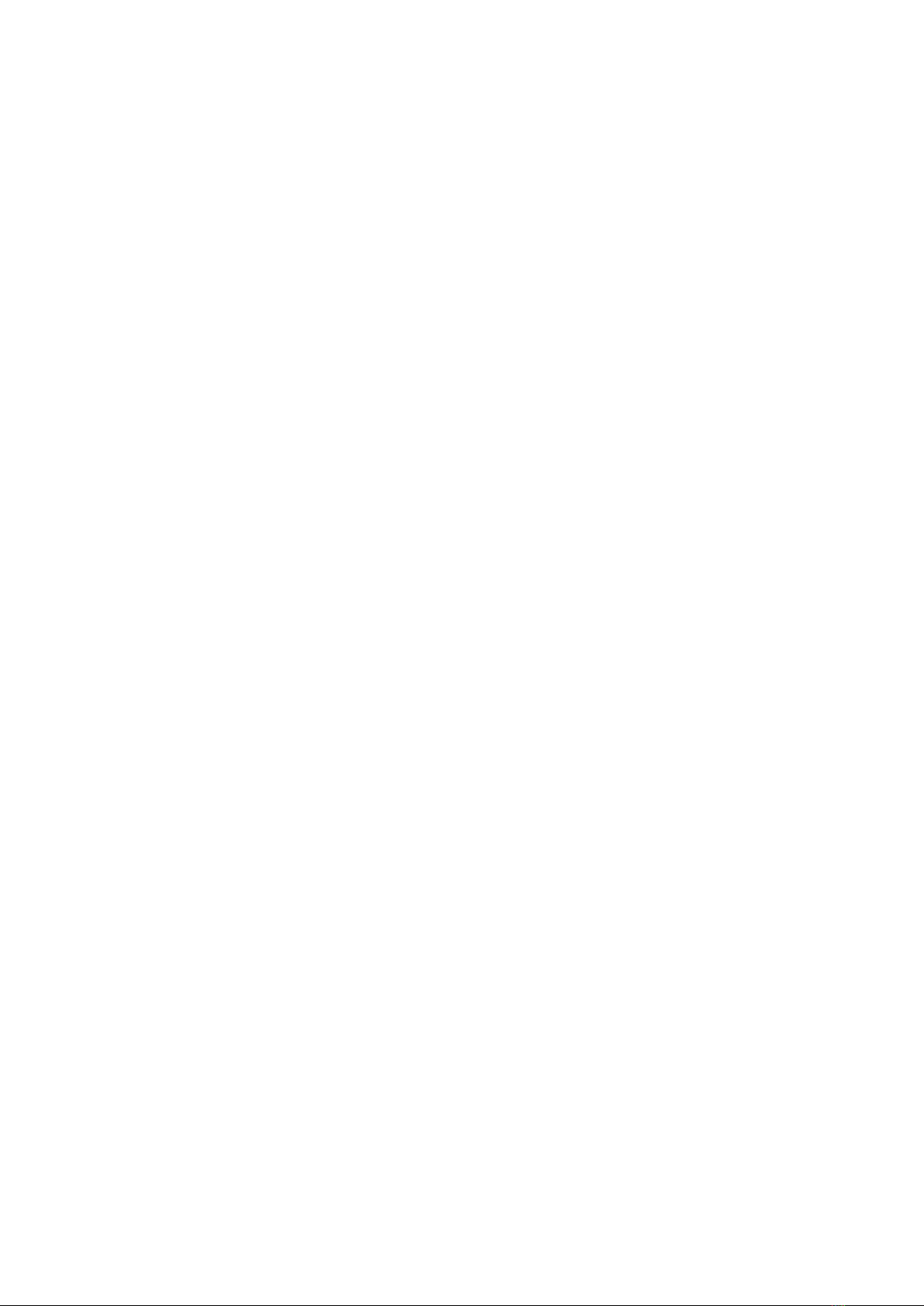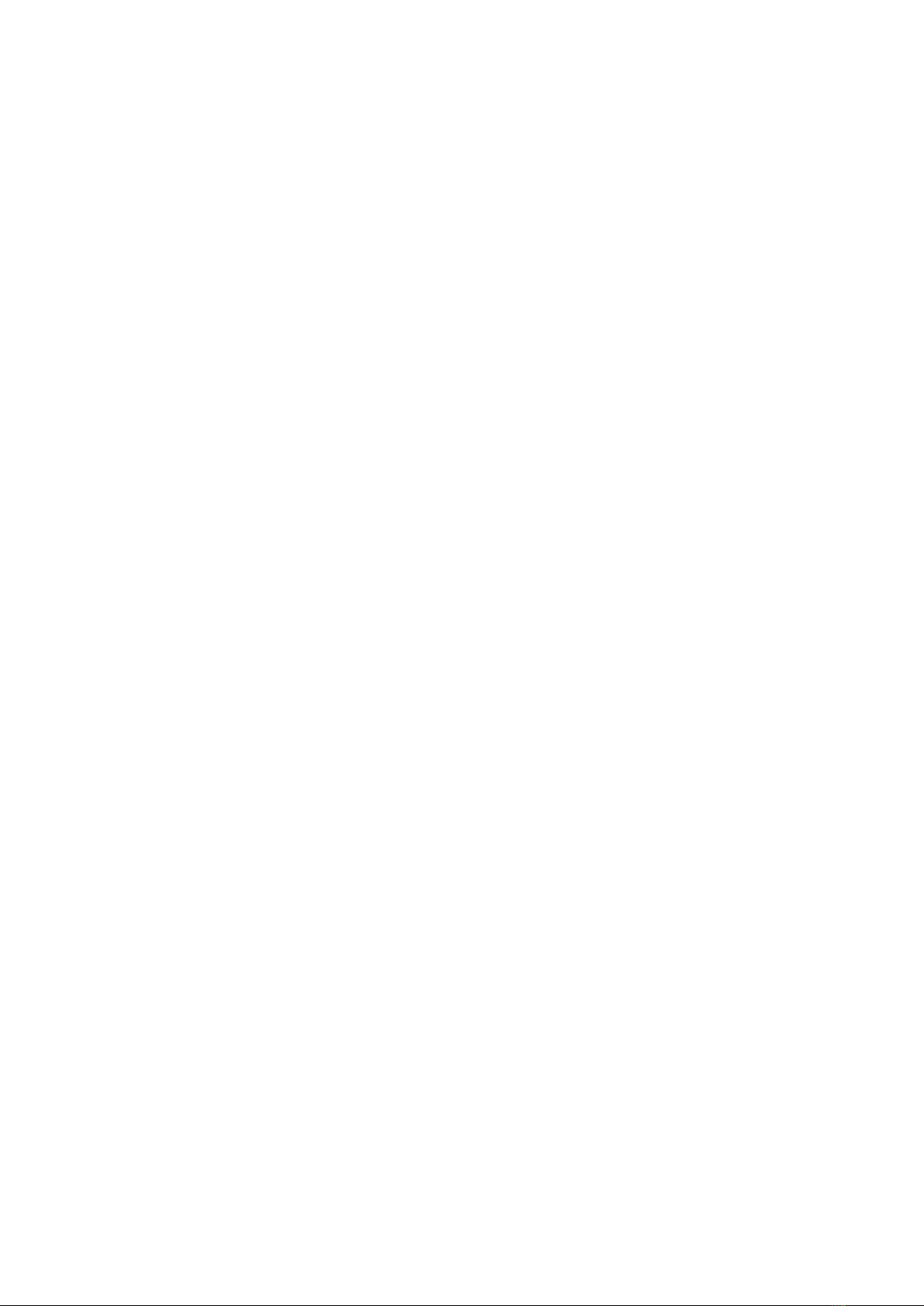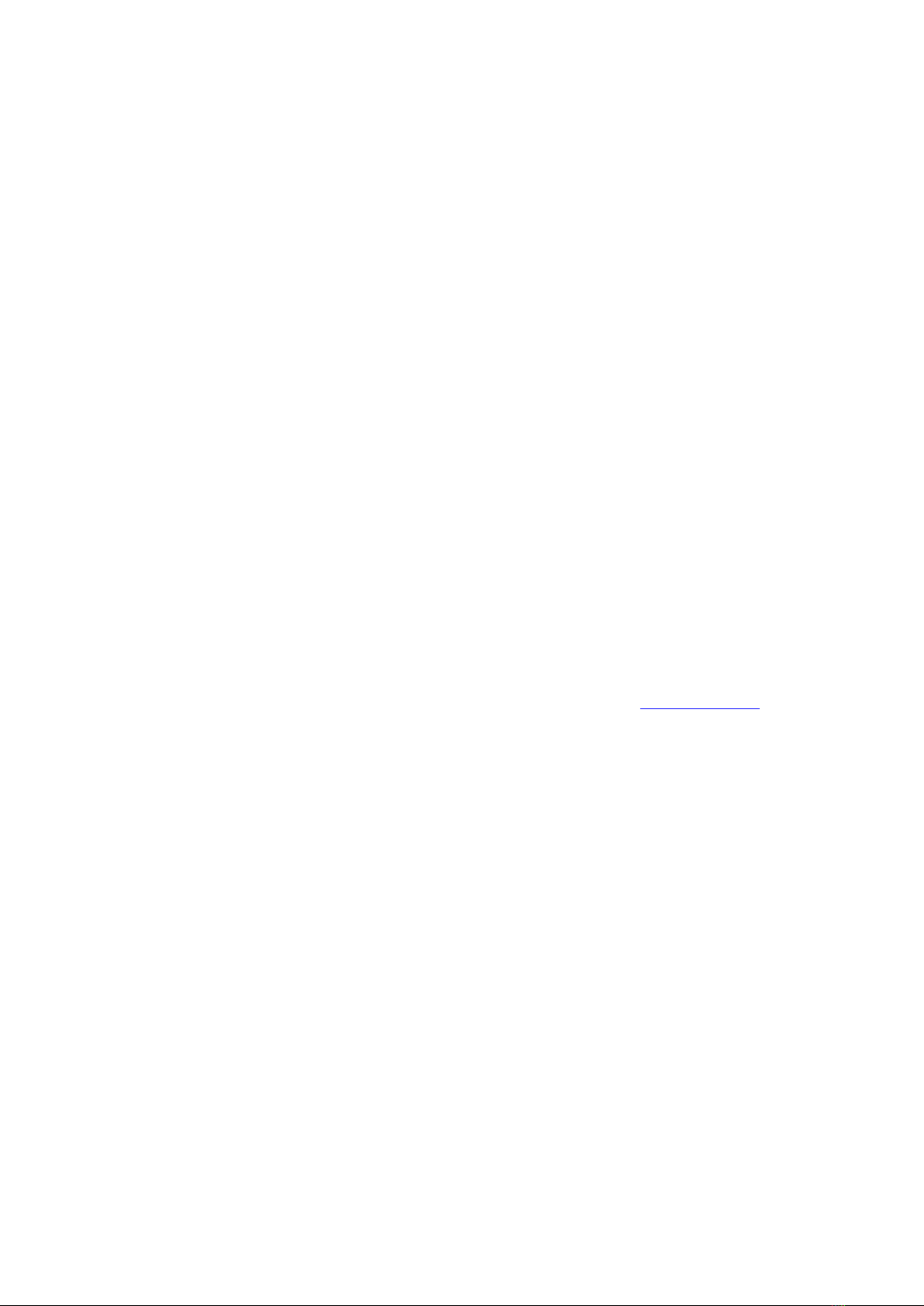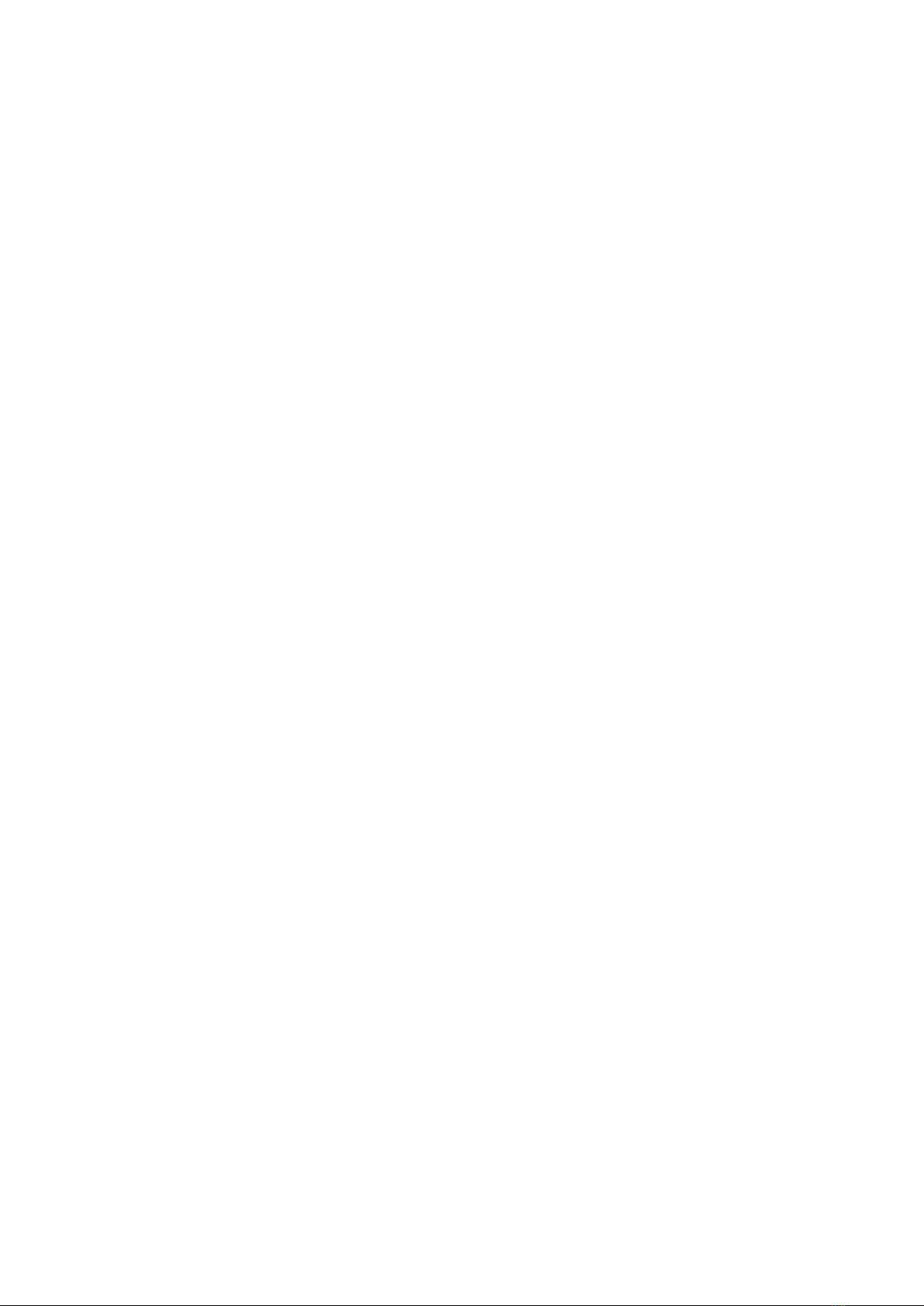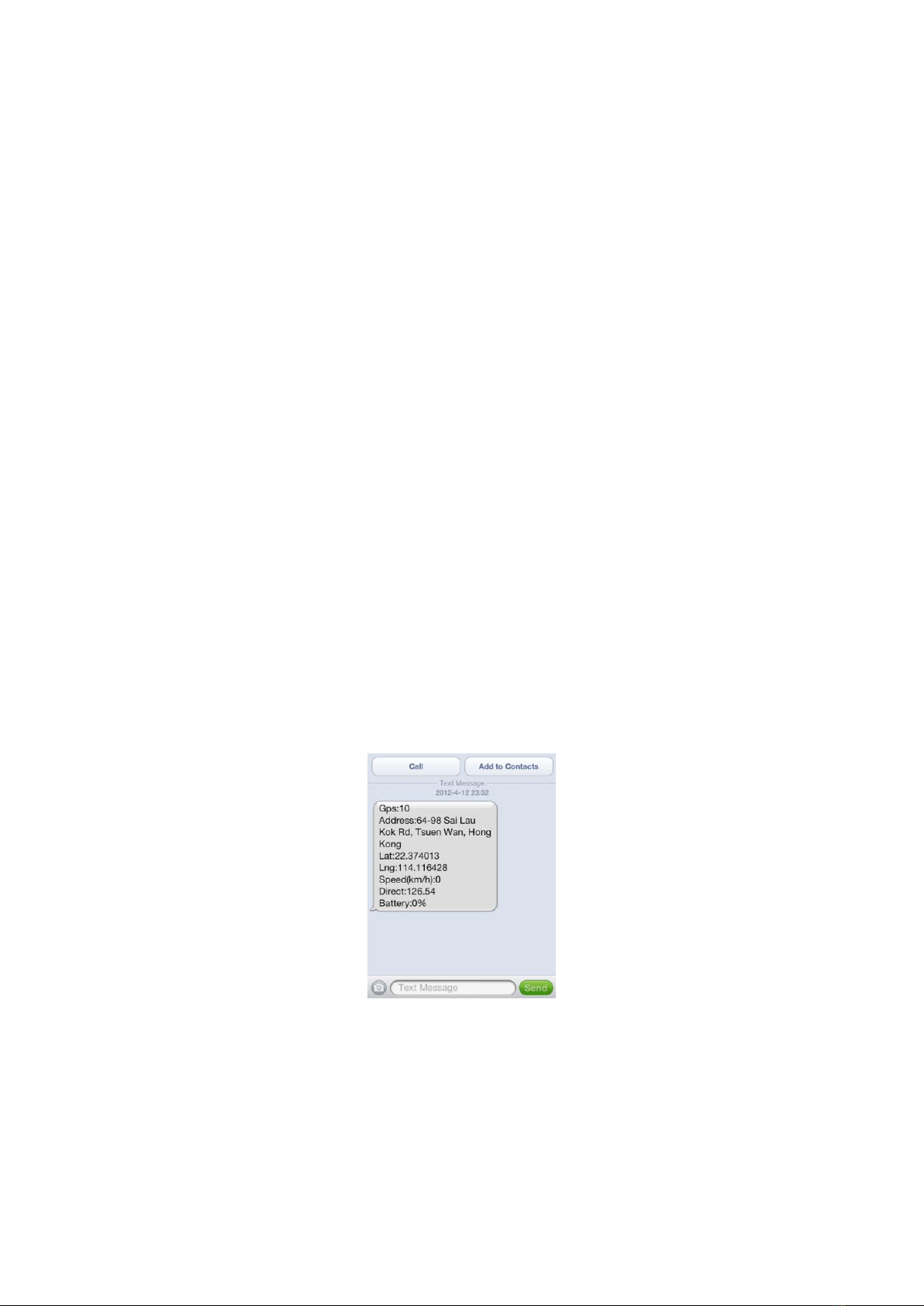“123456” is the password of the tracker; “username” is the mobile company GPRS user name, “password” is
the mobile company GPRS password, if the operation is success, the tracker will send back the information
“Username:username, Password:password”, if the password is not right, the operation is fault, the tracker will
send back information “Wrong Password”.
11. Set Website Server IP address
The tracker IP address has been set to default : 58.64.155.133,8011 in factory, For normally this is not
necessary to change, If our server IP is changed, we will notice on the website. But if you need upload location
to your own server, send SMS “IP*123456*100.101.102.103,8888” or “IP*123456*www.yourdomain.com,8888”
to the tracker, in which, “IP” is the fixed command, “123456” is the password and “100.101.102.103,8888” or
“www.yourdomain.com,8888” is the IP address or domain name & port of the your own server. Having
successfully been set, there will be a SMS “IP: 100.101.102.103,8888”.
12. Check Tracker Setting
Send SMS “CHECK*123456” to the tracker number, “CHECK” is the fixed command, “123456” is
password. The tracker will send back information including software version, ID S/N number, IP address,
authorized phone number, GPS and GSM signal etc, normally this command is used to test the tracker is
working well or not. The following is an example :
809,V 04 28 2015,CC830,800201412345678,d3.igps.info,58.64.155.133,8011,300,A:13987654321,
B:13876543210,C:13765432101,M1:24,GPS 9,GPSON,GSM:-95dBm,CMNET,User,Password,
460,00,255,1,9376,3613,07,88%
809 :Product model
V 09 28 2015 :Software version
CC830 :Protocol(CC800/CC828/CC830/CC630 etc)
800201512345678 :ID number
58.64.155.133,8011 :Server IP & Port
300 :Upload Time Interval
A:13987654321,B:13876543210,C:13765432101 :Authorized Number
M1,24 :Working mode 1, 24 hours
GPS 9 :GPS signal (Satellite)
GPSON :GPS module is ON
GSM:-95dBm :GSM signal
CMNET :Current APN
User :GPRS User Name
Password :GPRS Password
460,00,255,1,9376,3613,07
:GSM Base Station Information
"MCC,MNC,TA,NUM,LAC, CID,RXLEV ,LAC2,CID2,RXLEV2..."
88% :Built in Battery Power