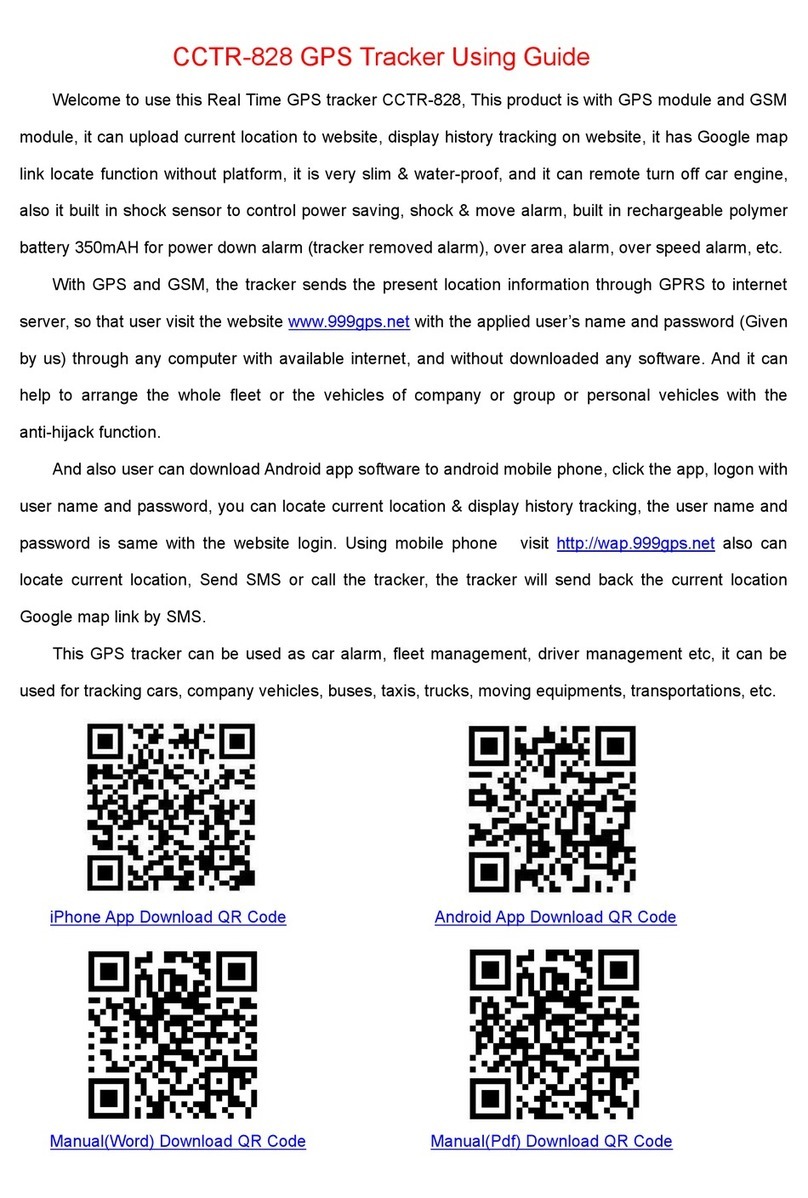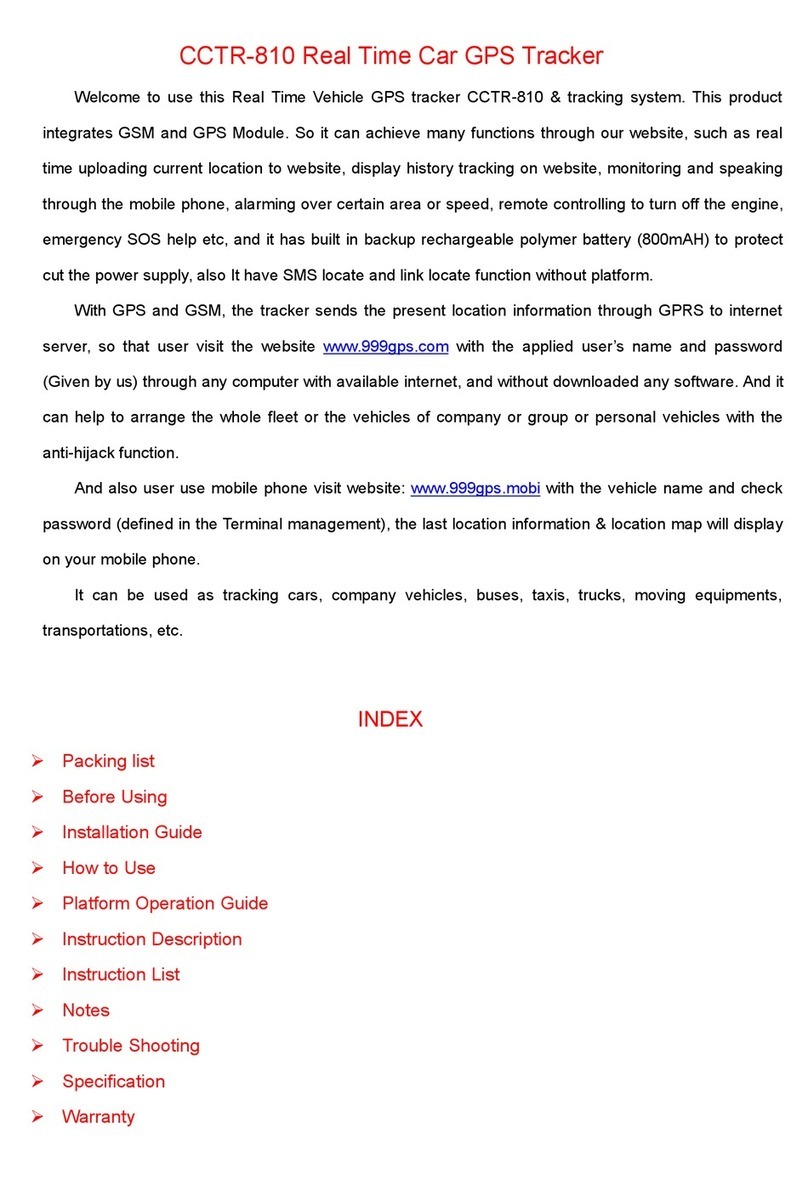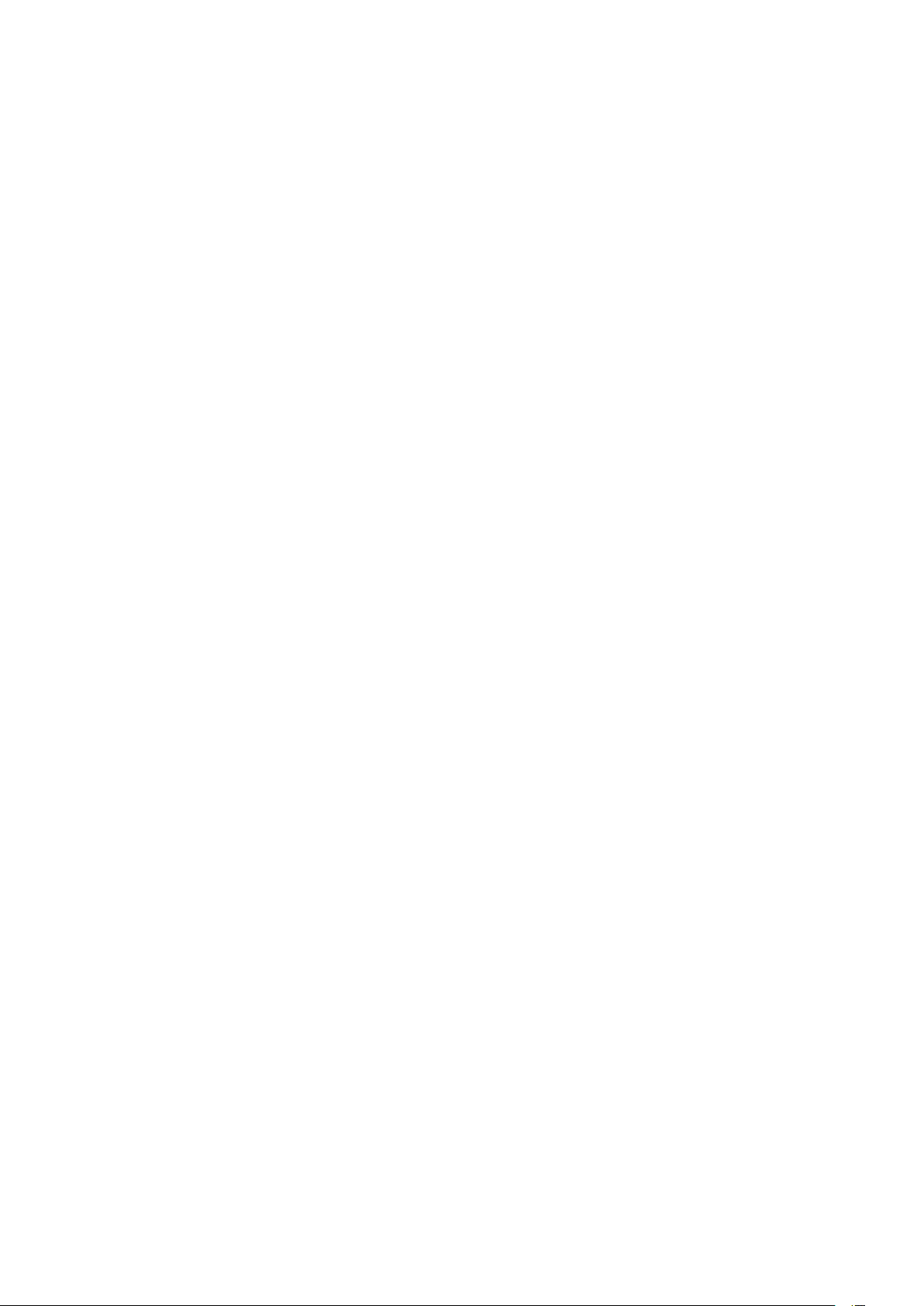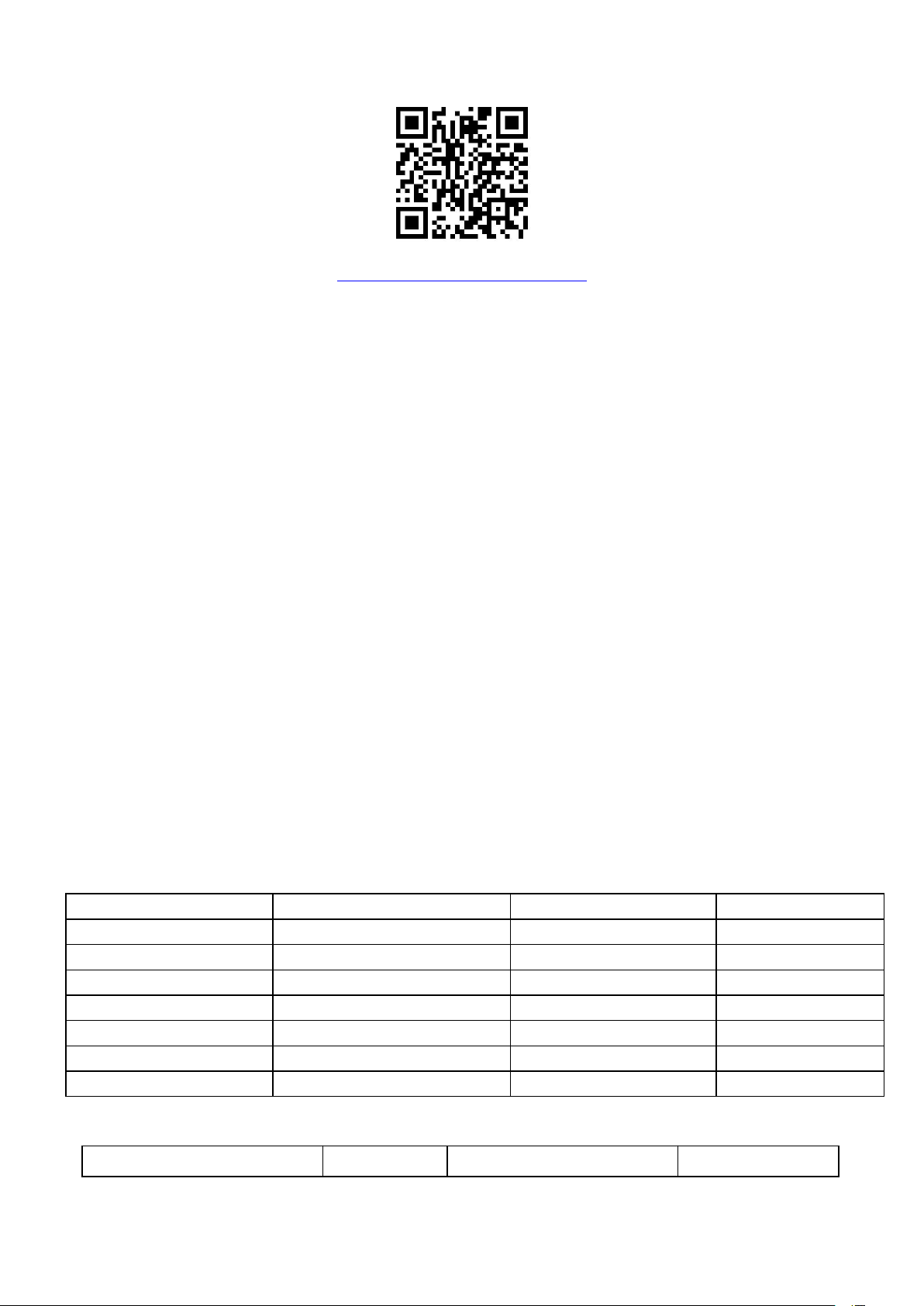password and user information after logon, but can not change the user name, our administrator or
dealer can change the user name by user request (ask your dealer to contact us), After logon, click
the car you want check, the current location will display on the Google map, check the date and time
and location is right or not, if it is correct, then you have installed the tracker and set the tracker
properly, and it work well.
5.6 The login account and Password for Android iPhone app are the same to the account for the
tracking website. www.999gps.net . Scan the QR codes listed on the website to download our
tracking App. Or you can also visit our website http://d.999gps.net to download the Apps or product
manuals.
5.7 Set authorized number for getting alarm information and SMS. (admin123456 13987654321
authorized number). If you are using the network card, then skip this step.
5.8 After finished these steps, you may start testing this tracker. For more settings and operations,
please refer to the instructions listed below.
Note:The ""in the instructions is just to emphasize the context of the SMS. Do no type them
In the command when you are sending SMS to the tracker. If there is a blank in the command, please
leave a blank accordingly. Numbers and symbols are all in English. Please also be aware of the
capitals while typing. (Do no type in Chinese input).
6.1 Arm and Disarm the Car (Enable or Disable Alarm System)
Send SMS "CF" (disable the alarm function) or "SF" (enable alarm function) to the tracker to set
car enable alarm or disable the alarm system, after enable the alarm system, continuously shock will
trigger the tracker shock alarm, it will notice the center number by making call 6 times, and also it will
send SMS to center and slave center number to warning the car owner.the tracker will reply set fortify
OK. If the tracker has no reply, please check the tracker work properly and confirm the SMS
command is right.
6.2 Shock alarm Setting by SMS:
Alarm On: Command"125#",Reply"125# ok",The locator sends SMS alarms by default..
Alarm Off:Command"126#",Reply"126# ok".
How to get alarm information by phone call:
Alarm On:Command"122#",Reply"122# ok"The locator sends calling alarms by default.
Alarm Off:Command"121#",Reply"121# ok".
Set the vibration alarm trigger duration:Command:"vibtime123456,n#",Reply"vibtime set ok",n stands
for 0-15seconds,It is 3s by default (That is, alarm information would be sent if there is a continuous
vibration for 3 seconds )
6.4 Move alarm
Command"move123456 xxx"."move"is the fixed command,"123456"is the tracker password,xxx can
be any number from 000~999,stands for moving distance for the set vehicle,send 000to cancel move
sensor,unit is meter.After it’s been set, you will get a reply"move ok,and your tracker will be checking
the car location. Once it’s out the limited distance. You will get and alarm information