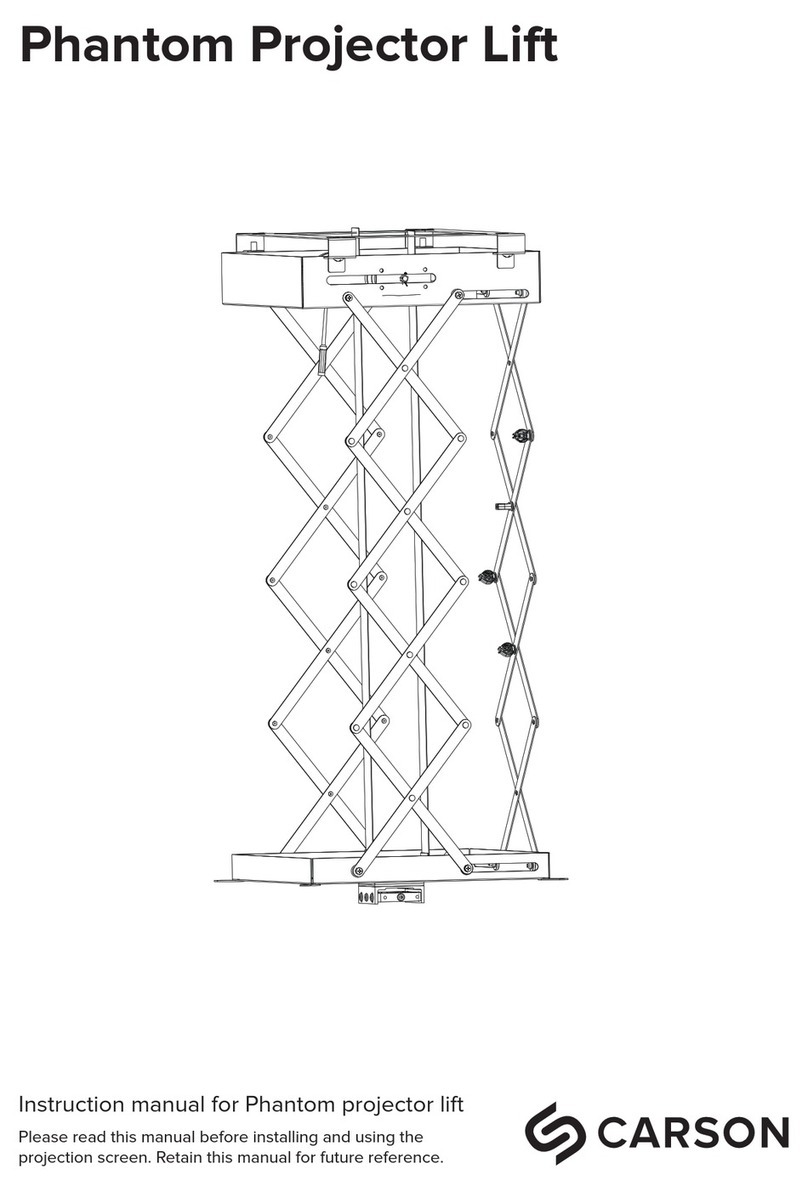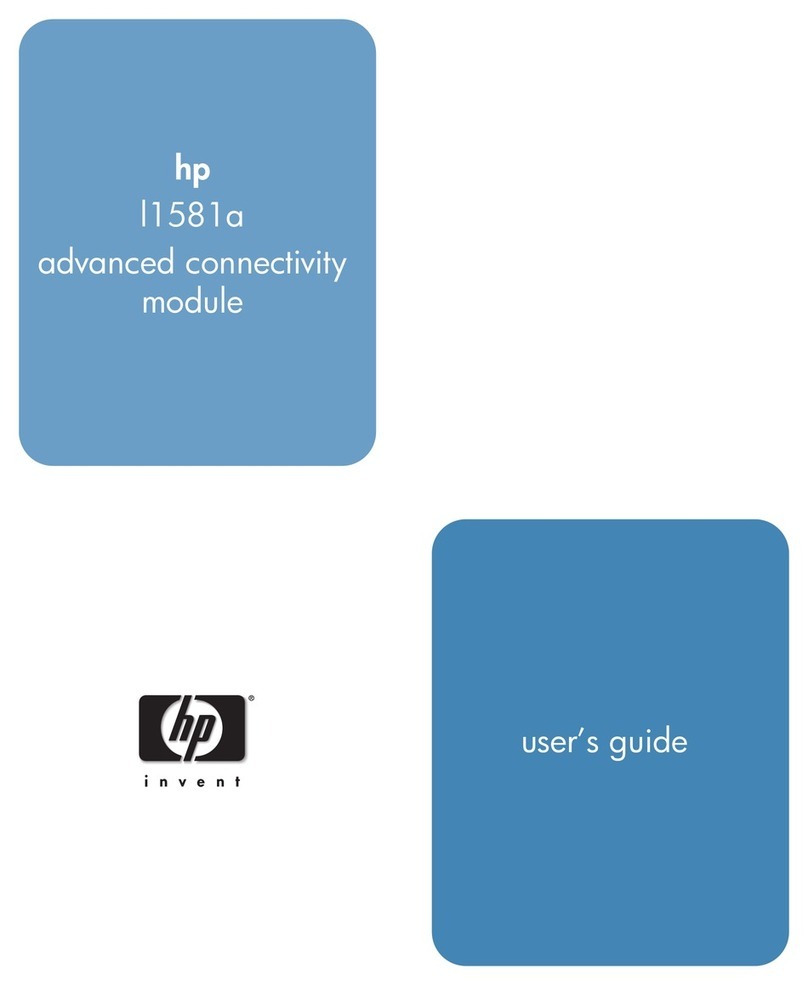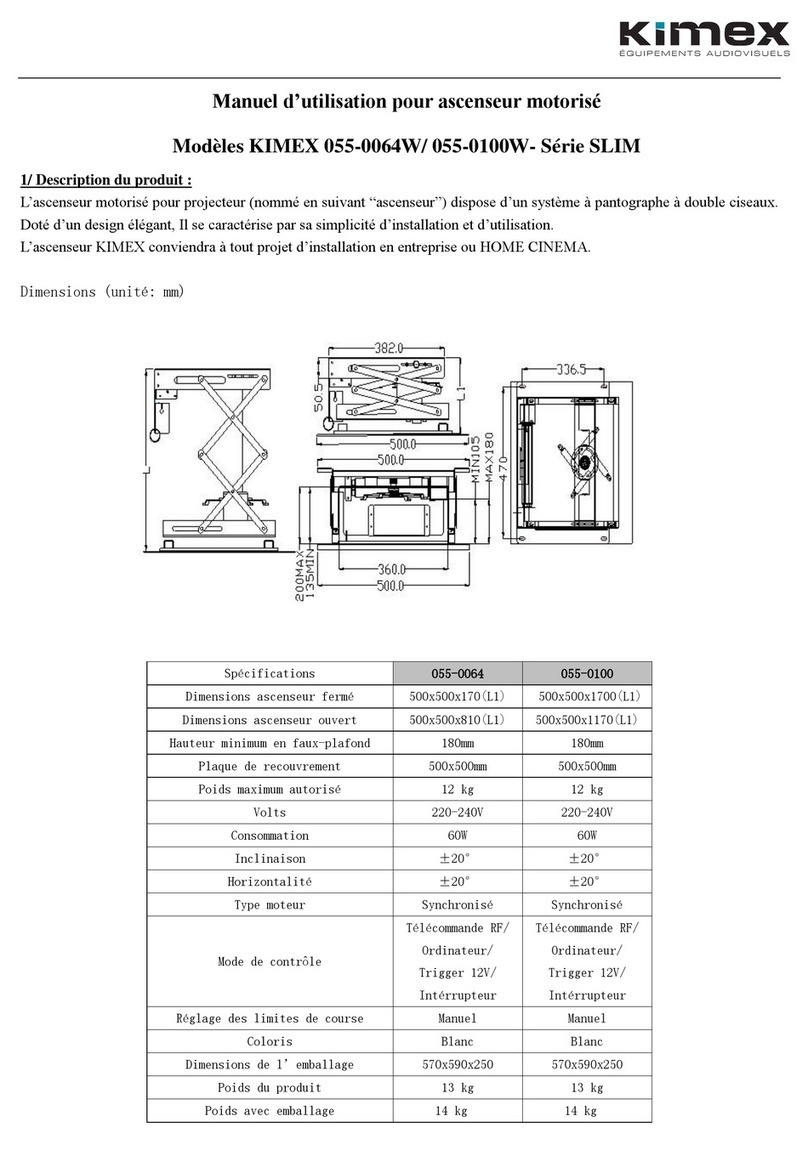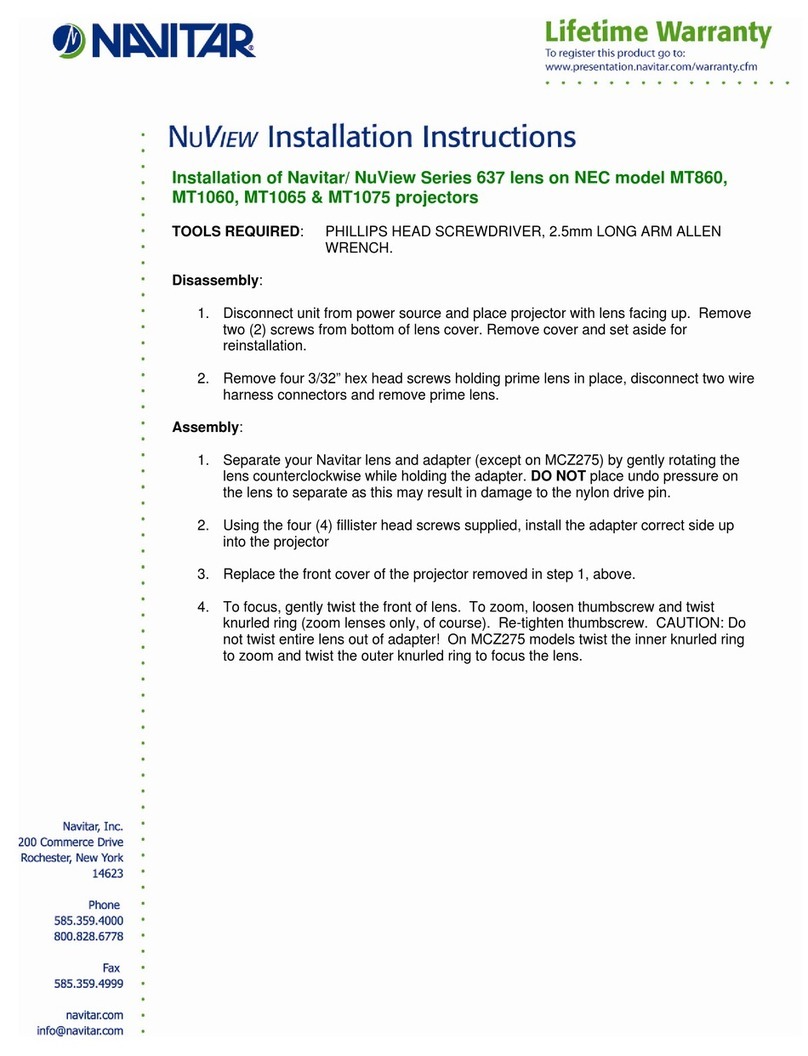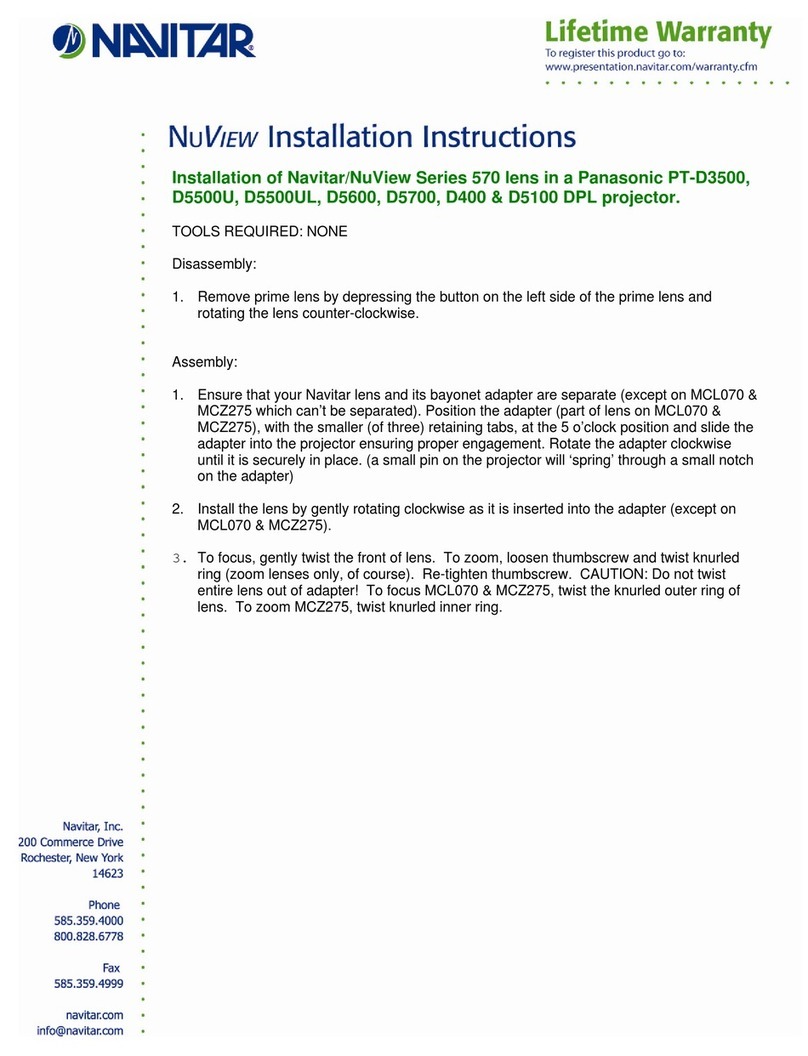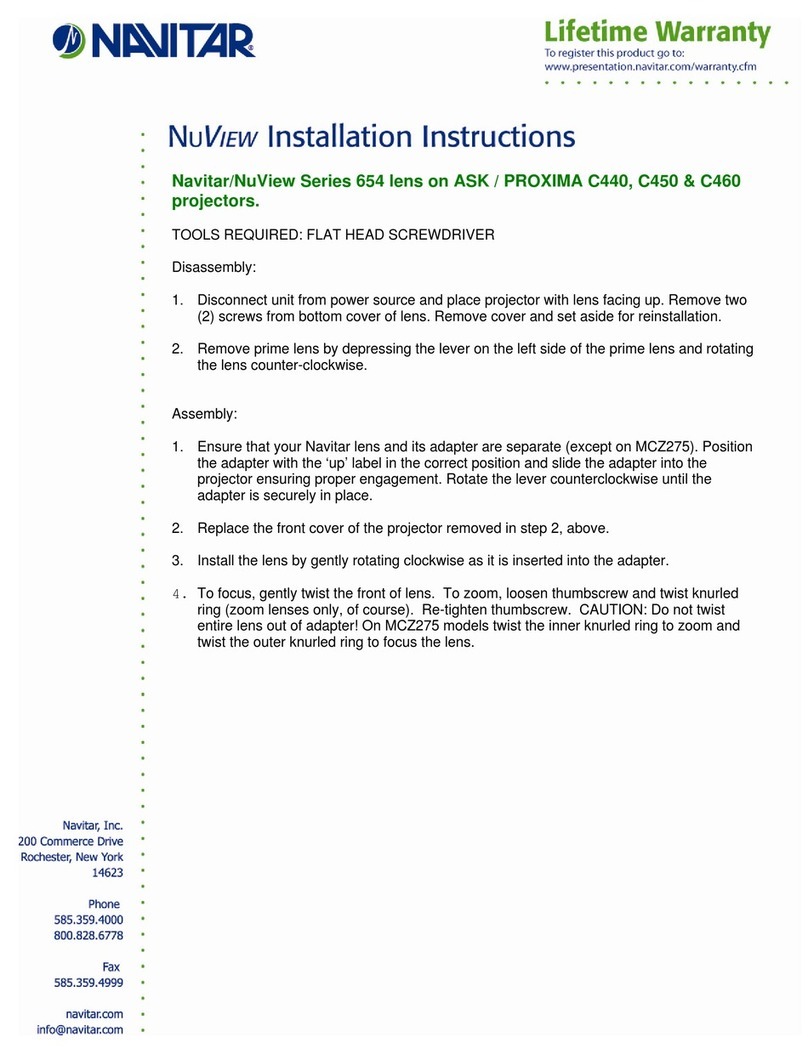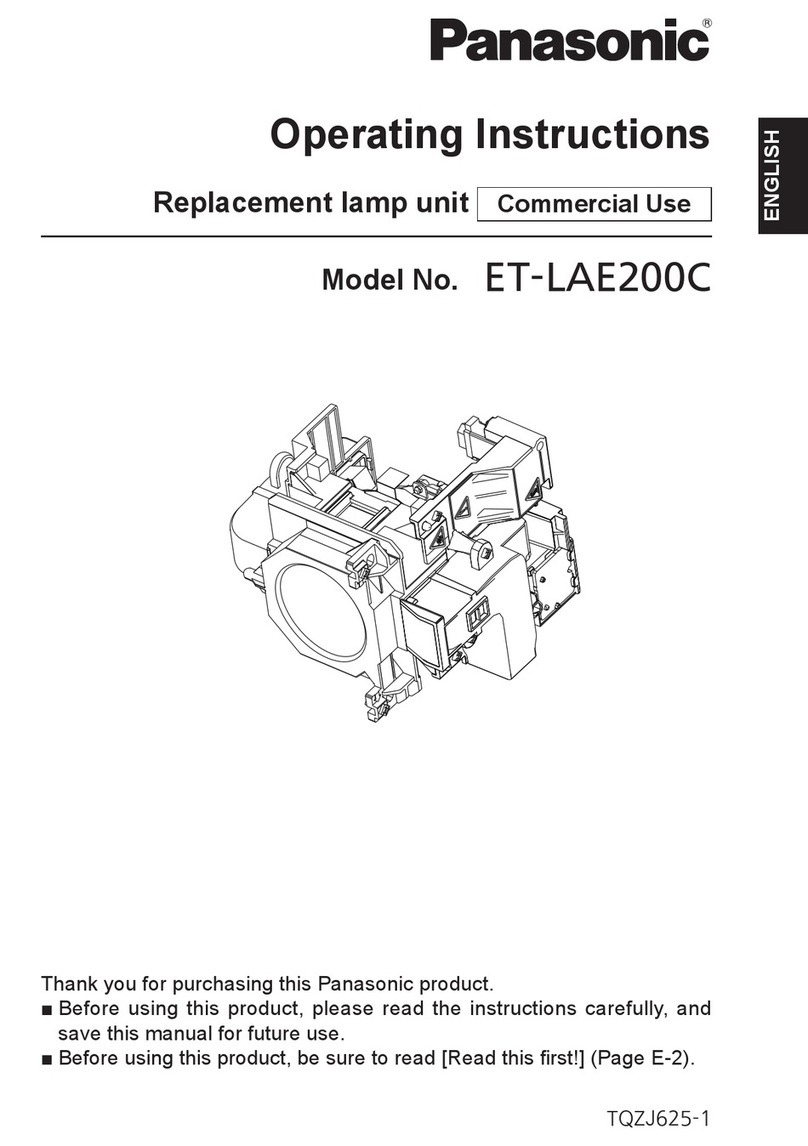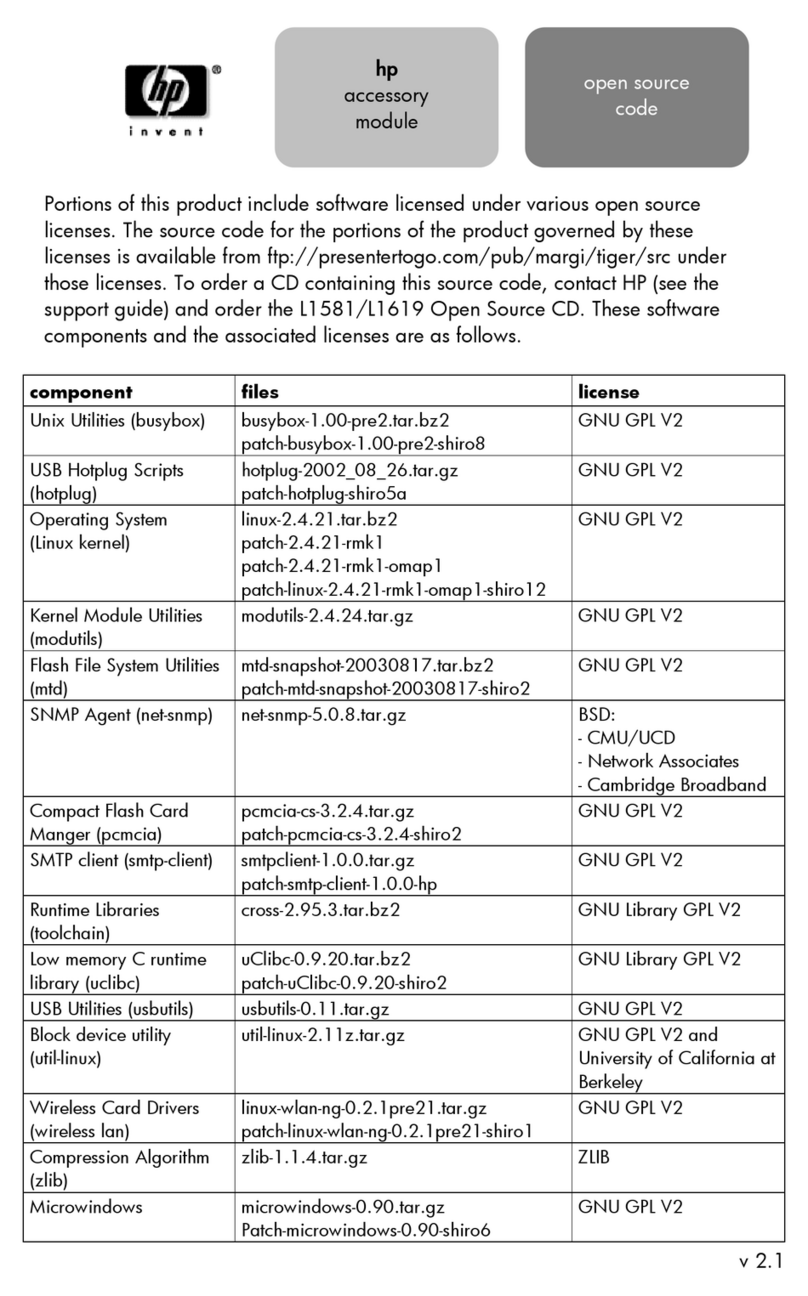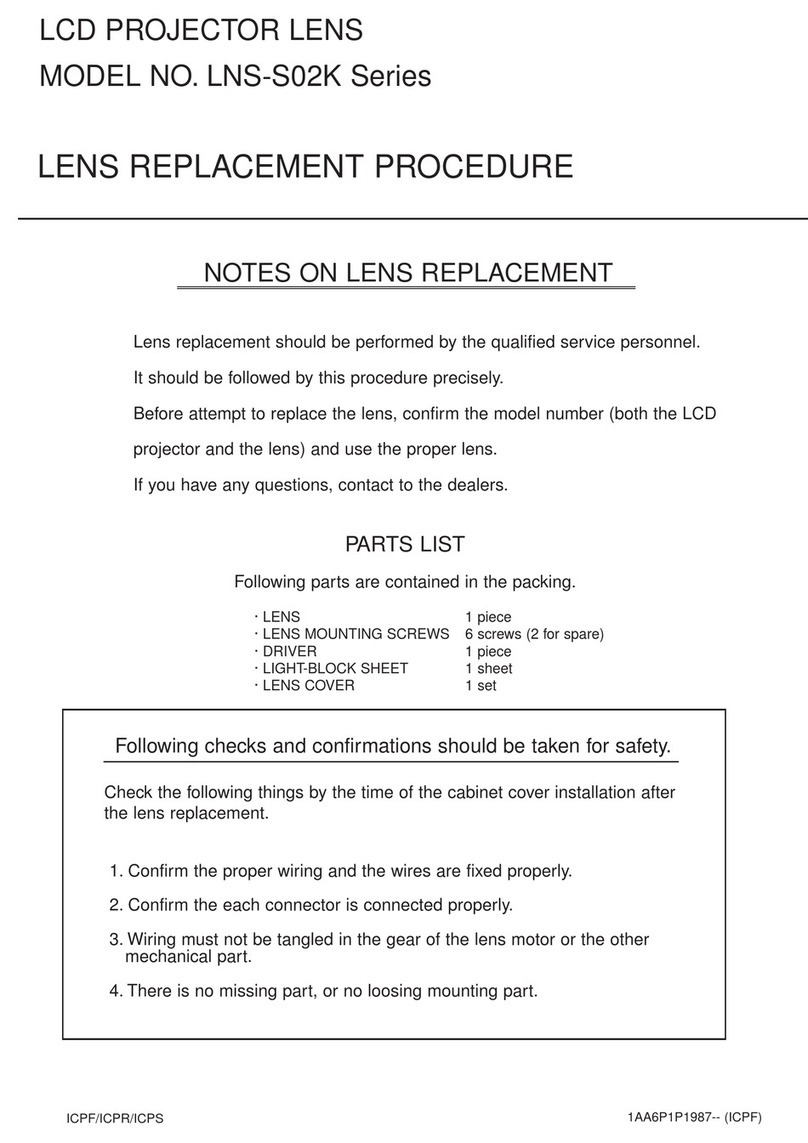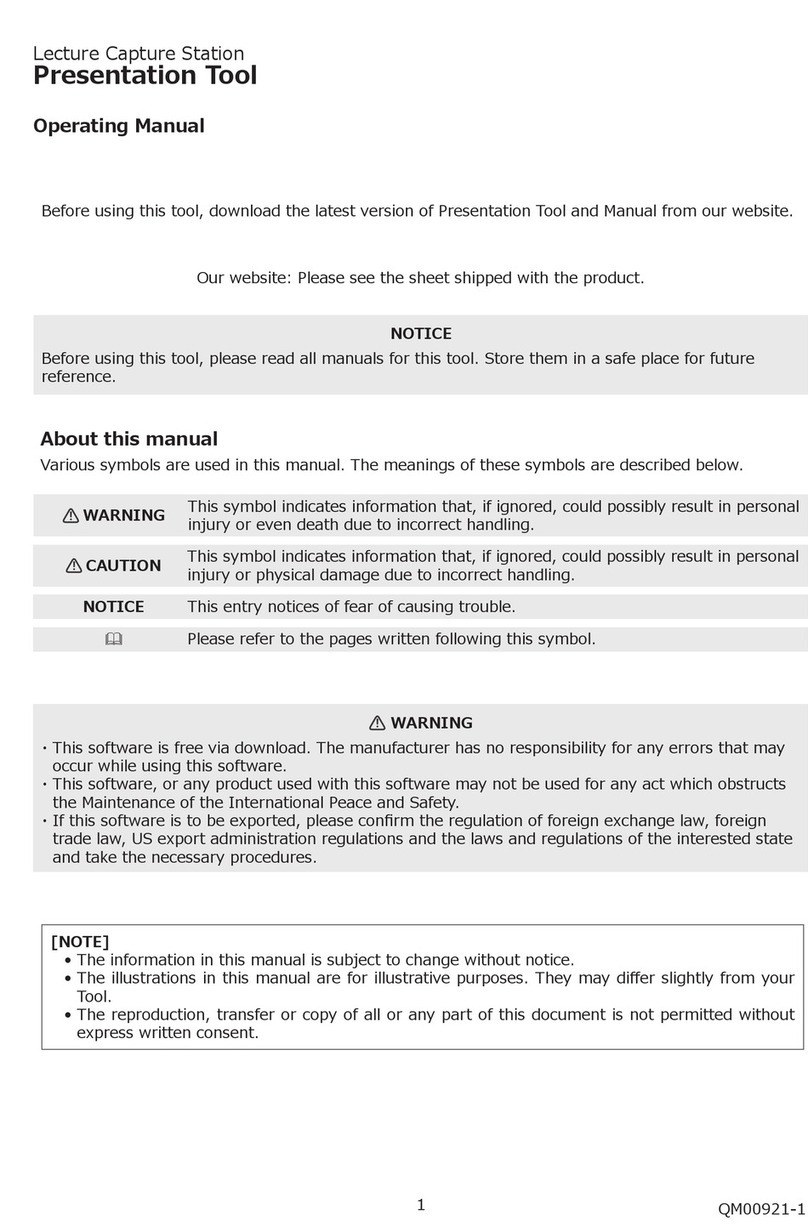Carson Phoenix User manual

Please read this manual before installing and using the
projection screen. Retain this manual for future reference.
Phoenix
Instruction manual for Phoenix floor rising
projector screen

Items listed here may change without prior notice.
The company reserves the right to all of the listed items.
Screen (1pc)
Remote control (1pc)
Adjustment rod (1 pc)
Power cable (1 pc)

Important Safety Tips
WARNING: Incorrect installation and improper use may lead to
mechanical failure or personal injury.
Considerations for installing / using this product
1. Handle with care to avoid damage.
2. Do not expose the product to rainwater or any other form of moisture.
3. Keep away from heat sources, such as radiators and other items that
may emit heat
4. Do not attempt to remove the fuselage shell and private wiring by
yourself.
5. Check whether the voltage is consistent with the required voltage.
6. Avoid scratching the screen surface.
7. Put the screen back into the shell to after use to protect it from dust
pollution.
8. Do not open and close the screen frequently in a short period of time.
9. Keep the screen horizontal at all times. Power up the screen 1-2 times a
month to keep the motor running properly if you don’t use it often.
The company will not be liable for any damages or injuries caused by a
faulty installation or operation.
Do not adjust the limit by yourself
Cleaning
Use a soft, dry cloth with non-corrosive components and neutral soap
water to gently clean the screen and the shell. DO NOT USE chemicals or
corrosive materials to avoid damaging the product.

Operating Methods
After receiving the screen, remove them from carton and place them in
appropriate positions. Please read the manual carefully before use. Plug in
the power cable and power on the screen.
The adjusting rod come with the screen, but it’s not recommended to use it.
The height of the screen has been pre-set before leaving the factory, if you
need to adjust the height of the screen, please contact Carson Screens.
a. Center control network cable interface
b. Infrared control receiver interface
c. Manual switch - Up button
d. Manual switch - Down button
e. Power Supply
f. 12 V trigger cable interface
c
ef
ba
d

Screen Control Methods
1. External DC/AC 12V power control method
a. DC/AC 12V trigger signal goes from o to on, the screen turn on and
runs upward;
b. DC/AC 12V trigger signal from on to o, the screen turn o and
downward operation;
c. Input voltage range: DC/AC 5V-12V.
2. Dry contact control:
Connect the port to the 6P network cable.
Function control:
a. A. Connect line 3+ line 6, pulse signal triggers the screen continues to
go up.
b. Connect line 4+ line 6, pulse signal triggers the screen stops running.
c. Connect line 5+ line 6, pulse signal triggers the screen continues to go
down.
3. Central control:
Connect the port to the 6P network cable
RS485 Port Settings
1. Baud rate: 2400
2. Data length: 8
3. Parity check: N
4. Starting bit: 1
5. Stop bit: 1
Control code
1. “ Up” command: 0xFF 0xAA 0xEE 0xEE 0xDD
2. “ Stop” command: 0xFF 0xAA 0xEE 0xEE 0xCC
3. ”Down” command: 0xFF 0xAA 0xEE 0xEE 0xEE
Function control
1. Uplink command: The screen continues to go up;
2. Stop command: The screen stops running.
3. Downlink command: The screen continues to go down.
6P network cable ports: From left
to right:
1. RS485-B
2. RS485-A
3. Manually control“ turn on” line.
4. Manually control“ stop” line.
5. Manually control“ turn o” line.
6. Manually control public line.

1. External DC/AC 12V power control method
a. DC/AC 12V trigger signal goes from o to on, the screen turn on and
runs upward;
b. DC/AC 12V trigger signal from on to o, the screen turn o and
downward operation;
c. Input voltage range: DC/AC 5V-12V.
2. Dry contact control:
Connect the port to the 6P network cable.
Function control:
a. A. Connect line 3+ line 6, pulse signal triggers the screen continues to
go up.
b. Connect line 4+ line 6, pulse signal triggers the screen stops running.
c. Connect line 5+ line 6, pulse signal triggers the screen continues to go
down.
Screen Control Methods (cont.)
3. Central control:
Connect the port to the 6P network cable
RS485 Port Settings
1. Baud rate: 2400
2. Data length: 8
3. Parity check: N
4. Starting bit: 1
5. Stop bit: 1
Control code
1. “ Up” command: 0xFF 0xAA 0xEE 0xEE 0xDD
2. “ Stop” command: 0xFF 0xAA 0xEE 0xEE 0xCC
3. ”Down” command: 0xFF 0xAA 0xEE 0xEE 0xEE
Function control
1. Uplink command: The screen continues to go up;
2. Stop command: The screen stops running.
3. Downlink command: The screen continues to go down.

Screen Control Methods (cont.)
AC trigger linkage setting between projector and projection screen:
1. Connect the AC trigger to the power interface of the projector first.
2. In the case of power on, press the "set" button behind the AC trigger
with a paper clip or something similar. At this time, the indicator light of
the AC trigger flashes for 3 times.Then press the turn on button of the
projector within 10s, wait 15 to 20 s, you can hear the buzzer for three
times, indicating that the projector is successfully connected with the AC
trigger.
3. Set the linkage between the AC trigger and the screen.Disconnect the
screen power first ,In the case of the AC trigger is powered on, press
and hold the COME button behind the AC trigger with a paper clip and
do not release it. At this time, the indicator light of the AC trigger flashes
three times. At this time, connect the screen power immediately and
release the COME button when you hear the buzzer for three times.
Then quickly press the COME button again within 5S, and then hear the
buzzer three times, indicating that the setting is successful.After the
above Settings are completed, when you turn on the projector, the
screen will automatically turn on; Conversely, when you turn o the
projector, the screen automatically turns o.

Specifications

Nature of fault
Screen not fully closing
Probable cause Solution
Low battery in remote Replace battery
Power cable not
connected
Motor in thermal
protection mode after
extended period of use
Adjust the height of the
screen
Let motor cool for 15
minutes, then retry
Refer to the user
manual or contact the
factory. DO NOT
attempt to fix yourself
Connect the power
cable
Screen does not go
up or down, non
responsive
Troubleshooting
Nature of fault
Remote control is not
responsive
The remote control and
receiver work well, but
the motor doesn't run
Likely incorrect wiring
of the motor
Correct the wiring
according to
instructions
Remote control battery
is dead
Get a new battery
Probable cause Solution
- Receiver wiring likely
incorrect;
- Code pairing likely
incomplete
- Correct the wiring
according to
instructions
- Correct code matching
between remote and
receiver
The indicator on the
remote is on but the
receiver is
unresponsive
Screen
Remote
Table of contents
Other Carson Projector Accessories manuals