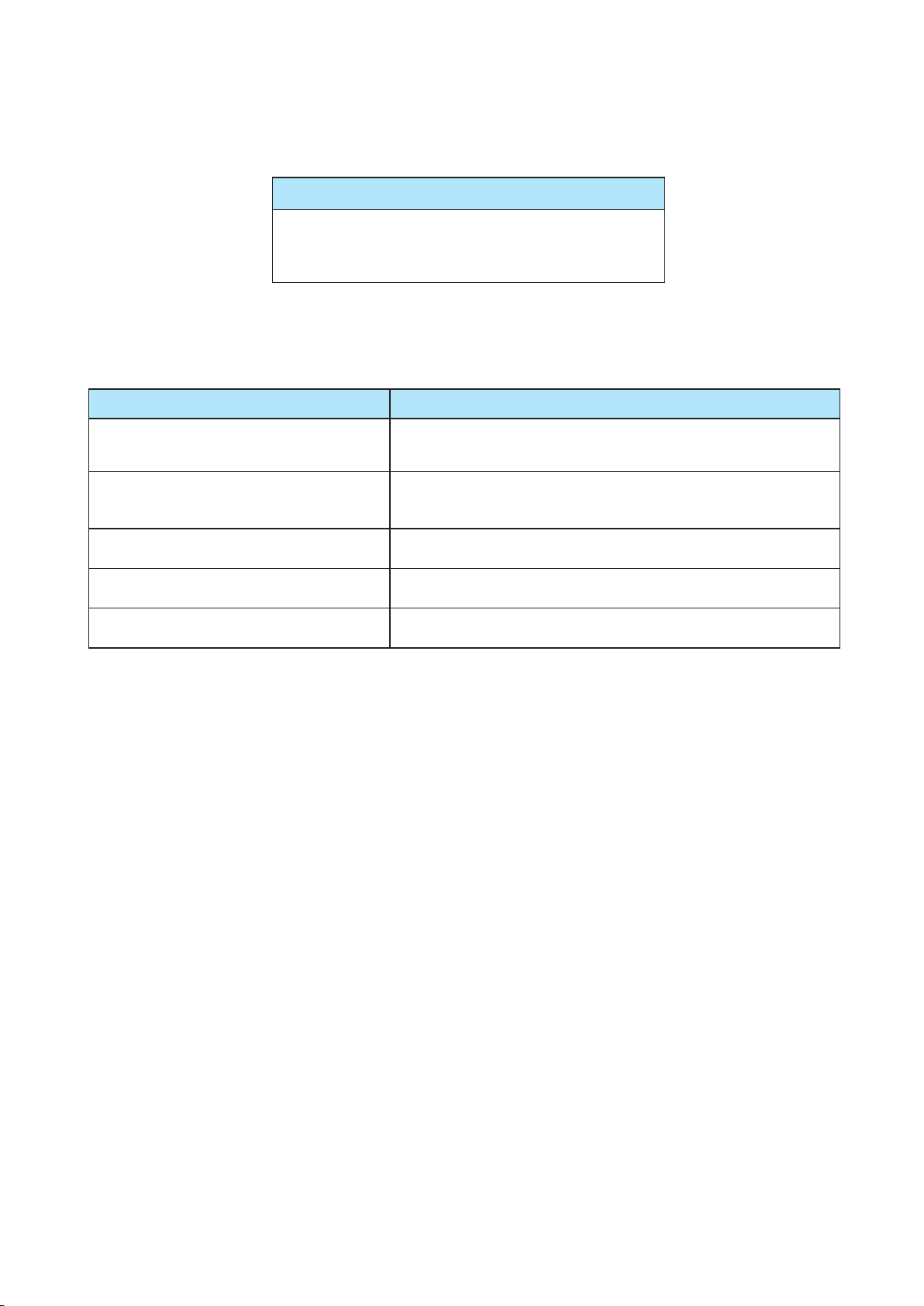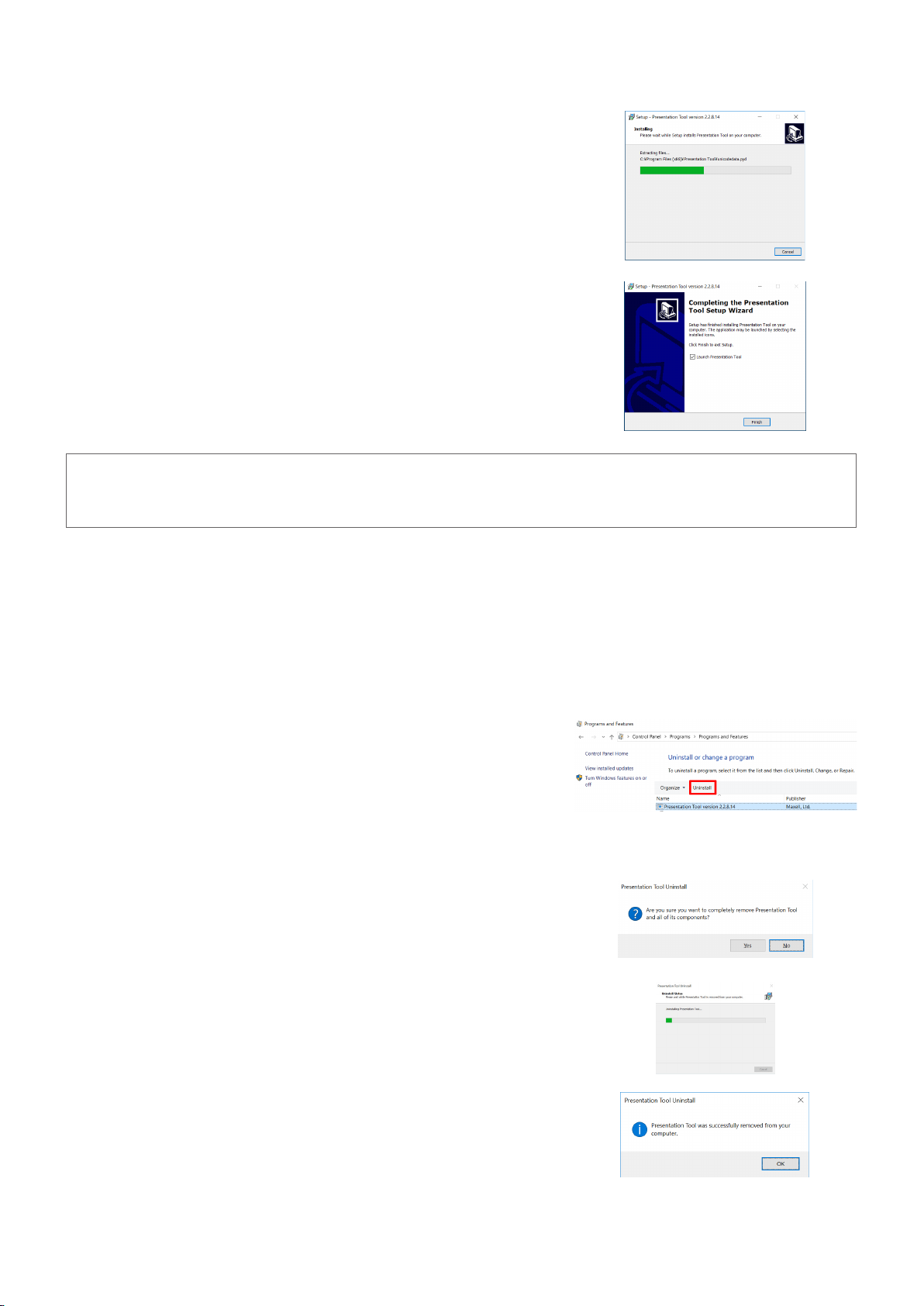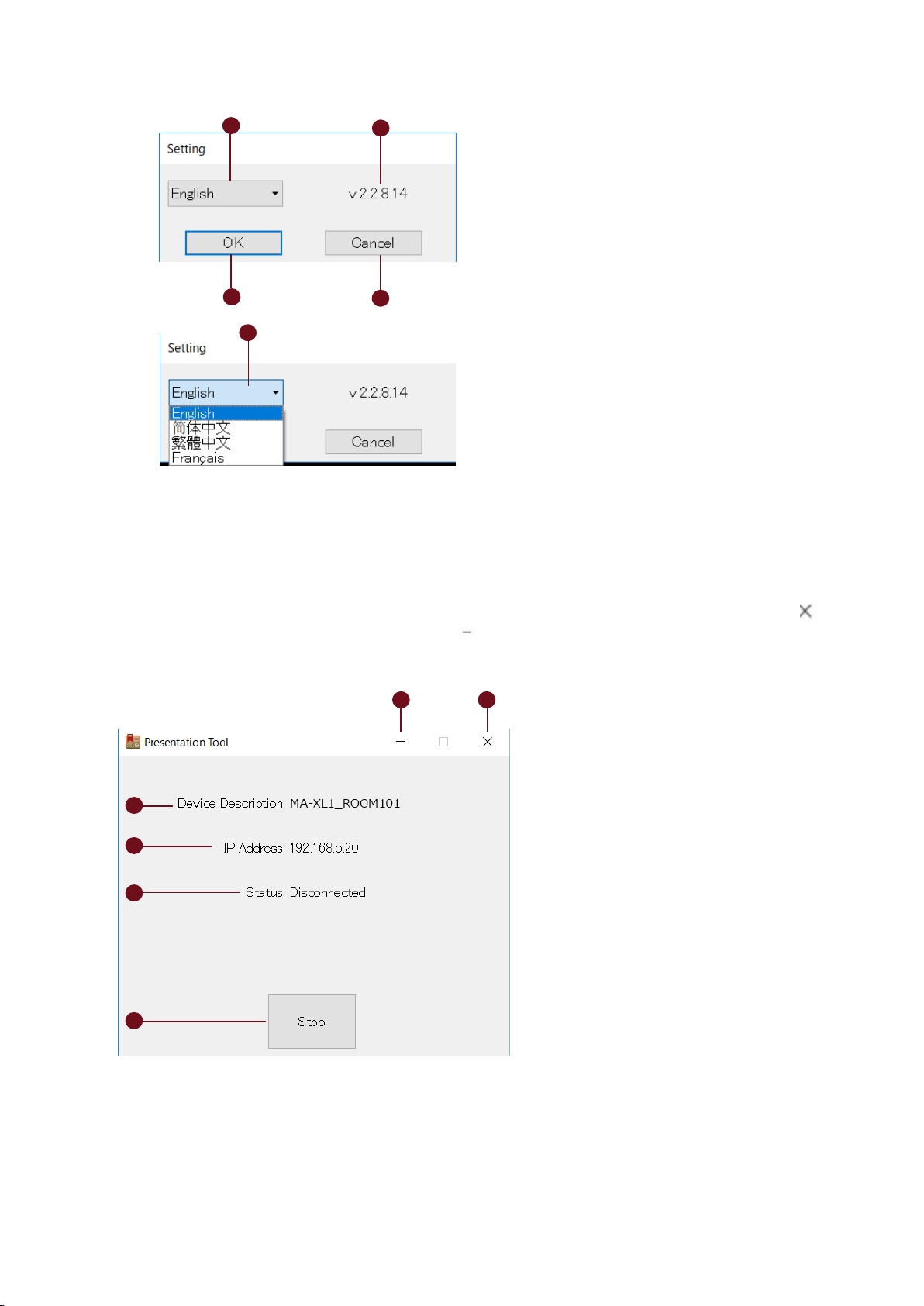Lecture Capture Station
Operating Manual
Presentation Tool
1QM00921-1
Before using this tool, download the latest version of Presentation Tool and Manual from our website.
Our website: Please see the sheet shipped with the product.
NOTICE
!WARNING
&
!CAUTION
Before using this tool, please read all manuals for this tool. Store them in a safe place for future
reference.
・ Thissoftwareisfreeviadownload.Themanufacturerhasnoresponsibilityforanyerrorsthatmay
occur while using this software.
・ Thissoftware,oranyproductusedwiththissoftwaremaynotbeusedforanyactwhichobstructs
theMaintenanceoftheInternationalPeaceandSafety.
・ Ifthissoftwareistobeexported,pleaseconrmtheregulationofforeignexchangelaw,foreign
tradelaw,USexportadministrationregulationsandthelawsandregulationsoftheinterestedstate
andtakethenecessaryprocedures.
NOTICE
!WARNING
About this manual
Varioussymbolsareusedinthismanual.Themeaningsofthesesymbolsaredescribedbelow.
Thisentrynoticesoffearofcausingtrouble.
Thissymbolindicatesinformationthat,ifignored,couldpossiblyresultinpersonal
injuryorevendeathduetoincorrecthandling.
Pleaserefertothepageswrittenfollowingthissymbol.
Thissymbolindicatesinformationthat,ifignored,couldpossiblyresultinpersonal
injuryorphysicaldamageduetoincorrecthandling.
[NOTE]
• The information in this manual is subject to change without notice.
•Theillustrationsinthismanualareforillustrativepurposes.Theymaydierslightlyfromyour
Tool.
•Thereproduction,transferorcopyofalloranypartofthisdocumentisnotpermittedwithout
expresswrittenconsent.