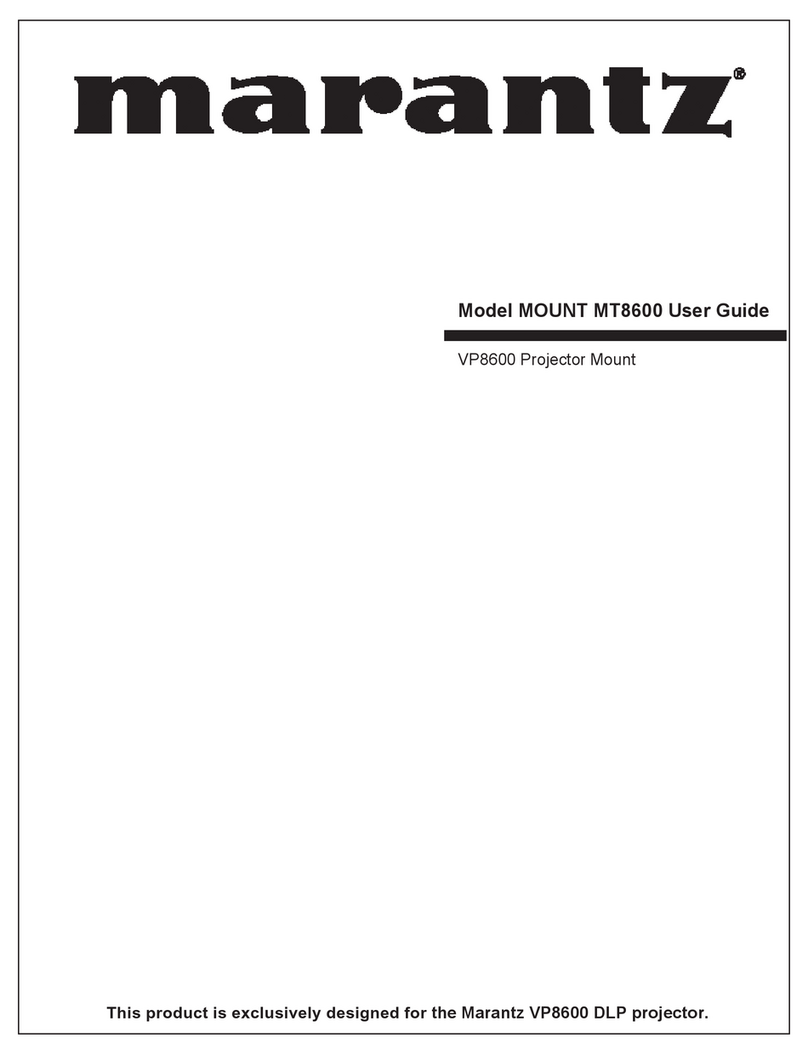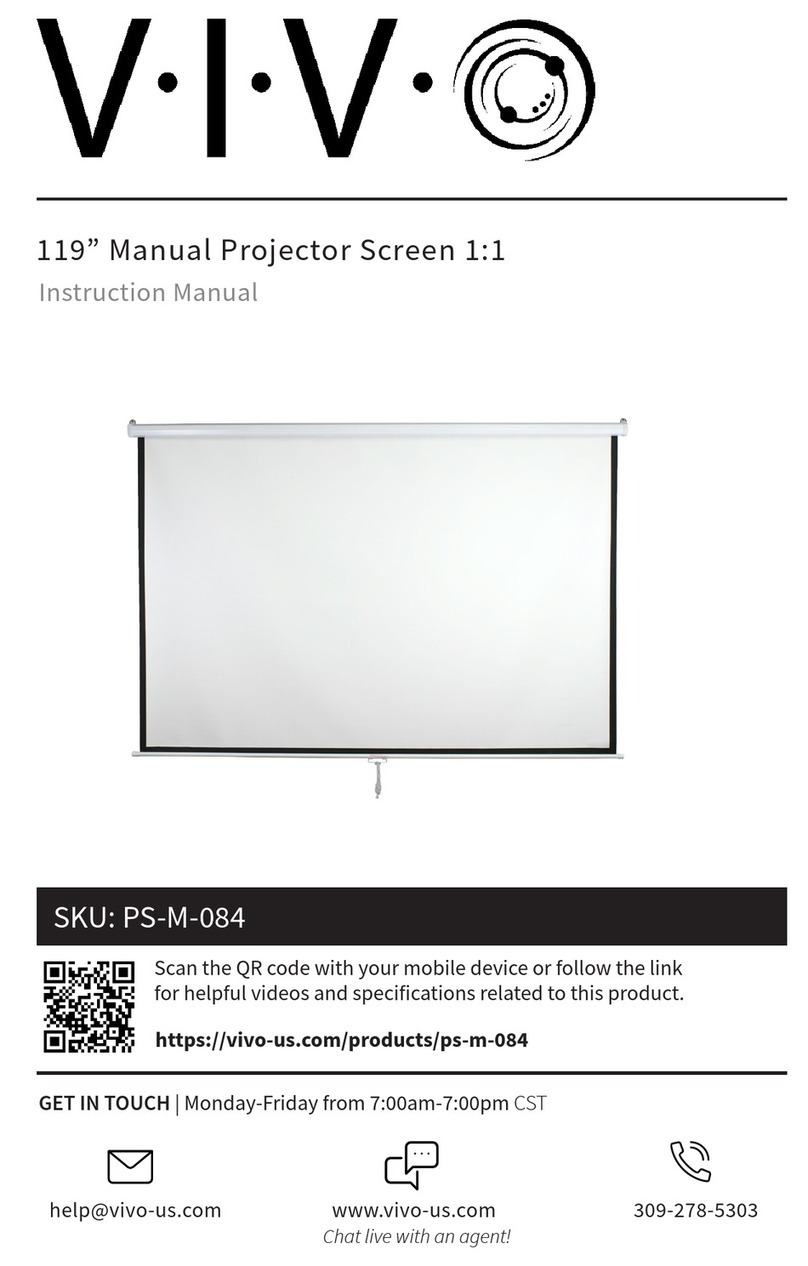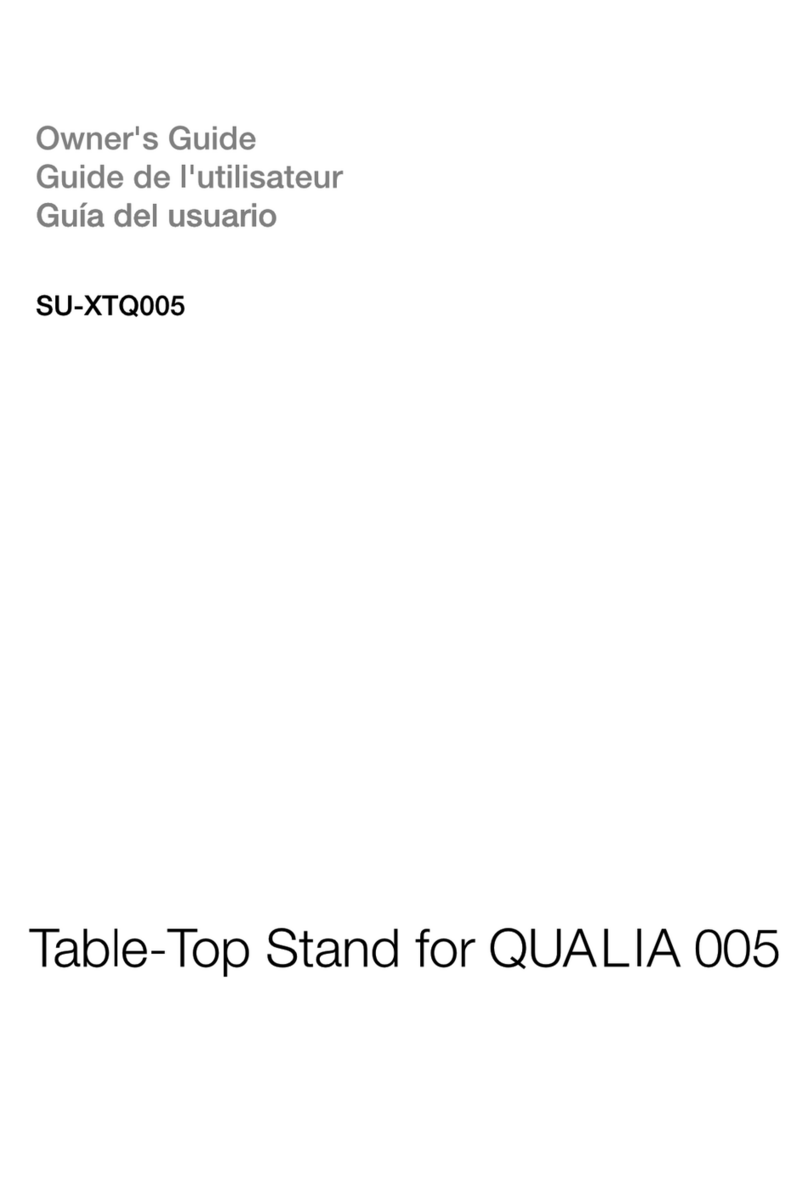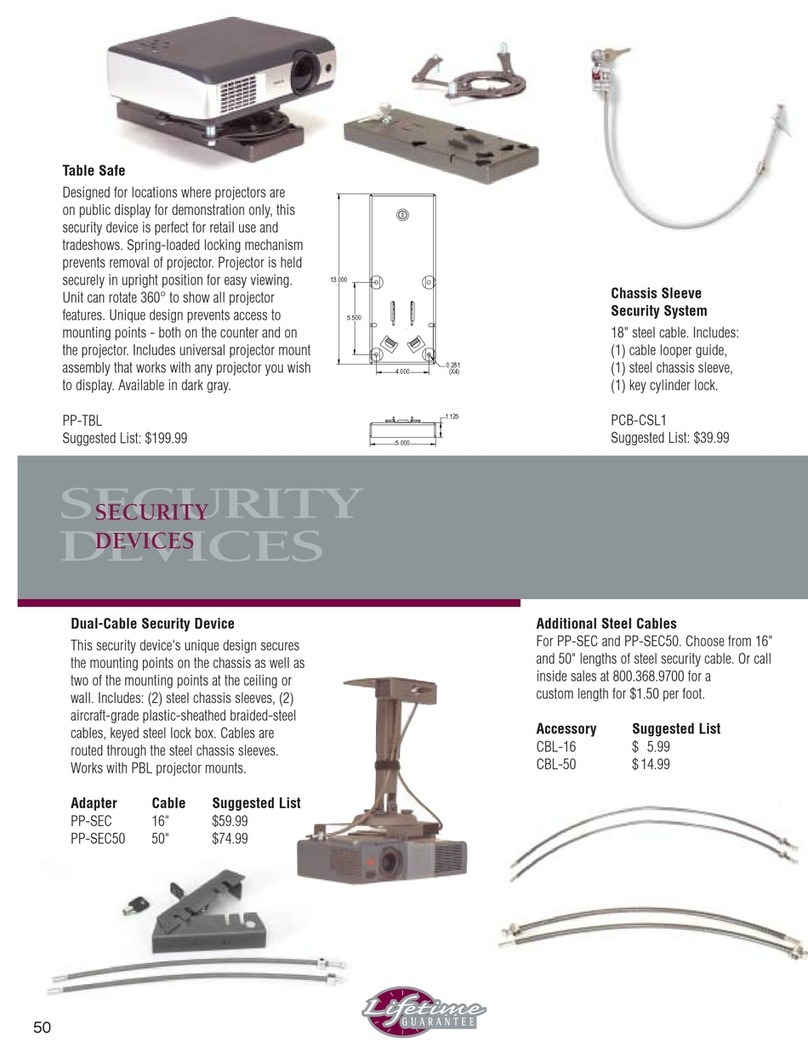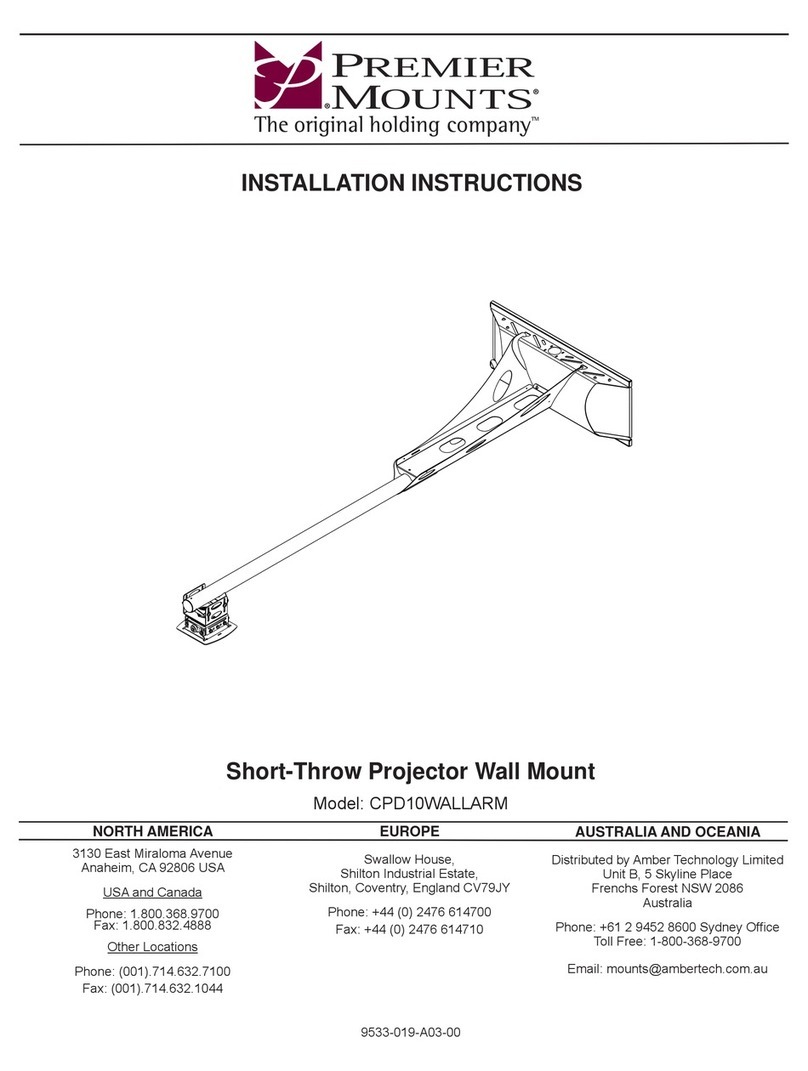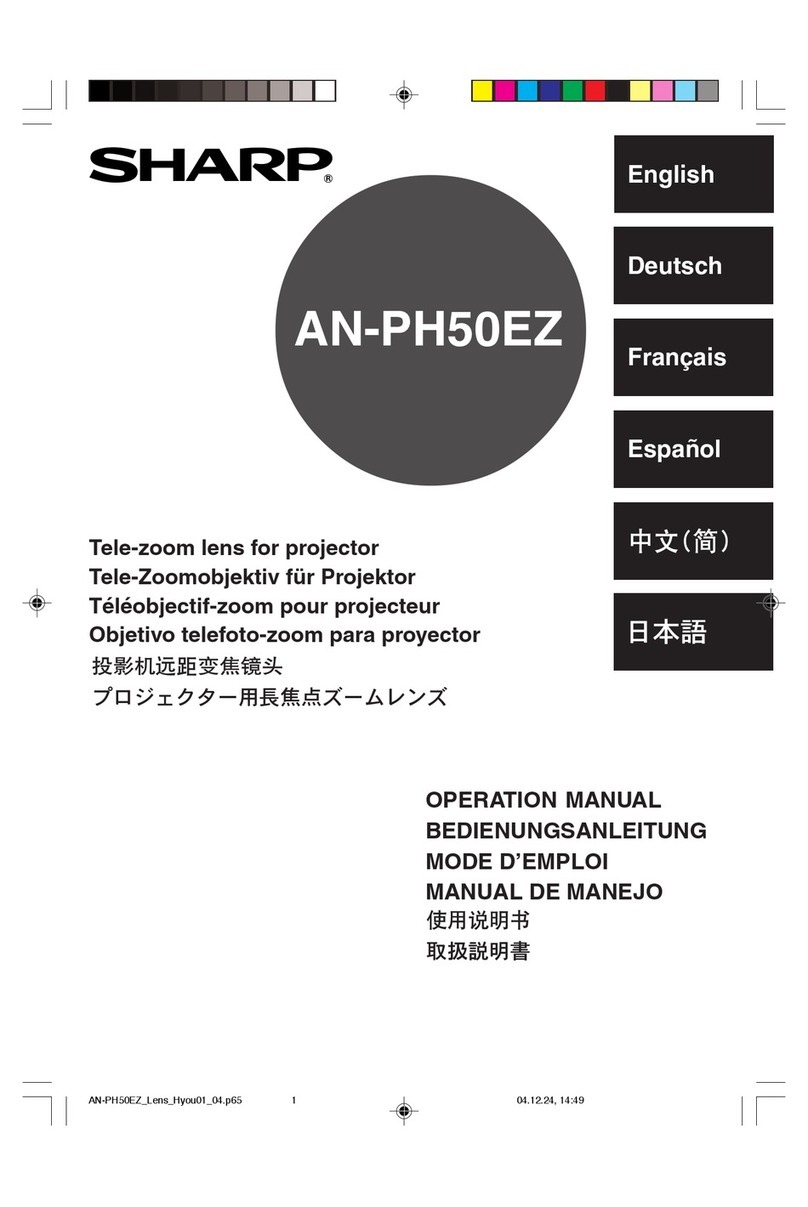GDC SX-4000 User manual

INSTALLATION MANUAL FOR
SX-4000 STANDALONE INTEGRATED MEDIA BLOCK™ WITH
ENTERPRISE STORAGE/ENTERPRISE STORAGE PLUS
SMS version 10.0
November 12, 2016
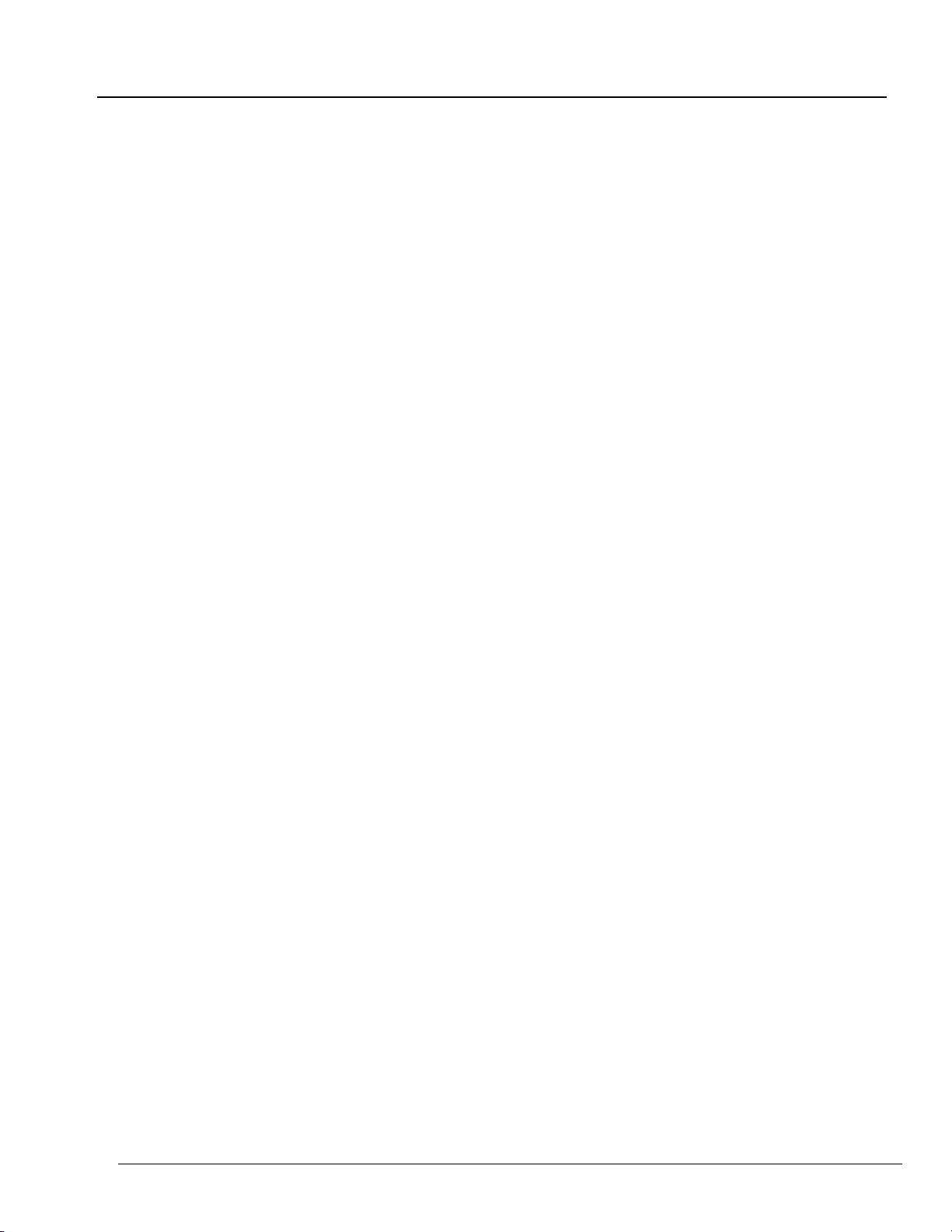
TABLE OF CONTENTS
- 1 -
November 12, 2016
Installation Manual for SX-4000 Standalone Integrated Media Block™
with Enterprise Storage/Enterprise Storage Plus
Table of Contents
1. INTRODUCTION..............................................................................................................6
1.1. Equipment List ....................................................................................................................... 7
2. INSTALLING SX-4000 INTO THE PROJECTOR ...................................................................10
2.1. Remove existing interface board/placeholders from projector.......................................... 11
2.1.1. Barco Projector Placement.......................................................................................... 11
2.1.2. Christie Projector Placement....................................................................................... 12
2.1.3. NEC Projector Placement ............................................................................................ 12
2.2. Inserting SX-4000 into the projector ................................................................................... 13
2.3. Projector Network ............................................................................................................... 13
3. EXTERNAL MONITOR, KEYBOARD AND MOUSE .............................................................13
4. INSTALLING ENTERPRISE STORAGE / ENTERPRISE STORAGE PLUS ..................................14
4.1. Product Specifications ............................................................................................................ 14
4.2. HDD Tray Lock ........................................................................................................................ 14
4.3. Front Panel ............................................................................................................................. 15
4.4. Back Panel.............................................................................................................................. 16
4.5. Install the Enterprise Storage/Enterprise Storage Plus into the Pedestal............................. 17
4.6. eSATA connection to the SX-4000.......................................................................................... 18
4.6.1. eSATA connection on the Enterprise Storage/Enterprise Storage Plus .............................. 18
4.7. Procedures to install the HDD ................................................................................................ 20
4.8. Indicators on the Enterprise Storage/Enterprise Storage Plus.............................................. 25
4.8.1. LED Indicator ....................................................................................................................... 25
4.8.2. Warning Buzzer ................................................................................................................... 27
4.8.3. Hard Drive Failure................................................................................................................ 27
5. OPERATION OF ENTERPRISE STORAGE/ ENTERPRISE STORAGE PLUS.................................28
5.1. Selecting the Enterprise Storage/Enterprise Storage Plus for the Content Storage.............. 28
6. SX-4000 NETWORK SETUP ............................................................................................29
6.1. IMB Network setup.............................................................................................................. 29
6.2. IMB Marriage and Clearing Door Tampers from the SX-4000 ............................................... 30
7. SERIES 2 PROJECTOR SETUP .............................................................................................32

TABLE OF CONTENTS
- 2 -
November 12, 2016
Installation Manual for SX-4000 Standalone Integrated Media Block™
with Enterprise Storage/Enterprise Storage Plus
7.1. Barco Series 2 Projector Setup............................................................................................... 32
7.1.1. Barco Touch Panel Setup..................................................................................................... 33
7.2. NEC Series 2 Projector............................................................................................................ 34
7.3. Christie Series 2 Projector ...................................................................................................... 35
7.4. 3D settings for Series 2 projectors ......................................................................................... 37
8. TIME ZONE SETUP ........................................................................................................38
9. CONTENT INGEST MANAGEMENT SETUP.......................................................................39
9.1. Configuring a content ingest source.................................................................................... 39
9.1.1. Content ingest from USB disk...................................................................................... 39
9.1.2. Content ingest from FTP.............................................................................................. 40
9.2. Selecting an ingest source ................................................................................................... 40
10. AUDIO SETUP ...............................................................................................................41
11. SUBTITLES ....................................................................................................................43
12. AUTOMATION SETUP ...................................................................................................44
12.1. Automation setup for server GPIO....................................................................................... 44
12.2. Automation setup for projectors.......................................................................................... 45
12.3. Automation setup for eCNA devices .................................................................................... 47
12.4. Automation setup for JNIOR devices.................................................................................... 49
12.5. Automation setup for Christie ACT devices.......................................................................... 51
12.6. Automation setup for GDC sound processor ....................................................................... 53
12.7 Automation setup for Dolby devices..................................................................................... 55
12.8. Automation setup for USL DAX devices ............................................................................... 57
12.9. Automation setup for USL JSD devices................................................................................. 59
13. COMPONENT ENGINEERING TA-10 SETUP .....................................................................61
14. TESTING PROCEDURES AFTER INSTALLATION ................................................................61
15. APPENDIX ......................................................................................................................62
15.1. AES Audio and GPIO Pinout.................................................................................................. 62
15.2. GPIO Power Details .............................................................................................................. 62
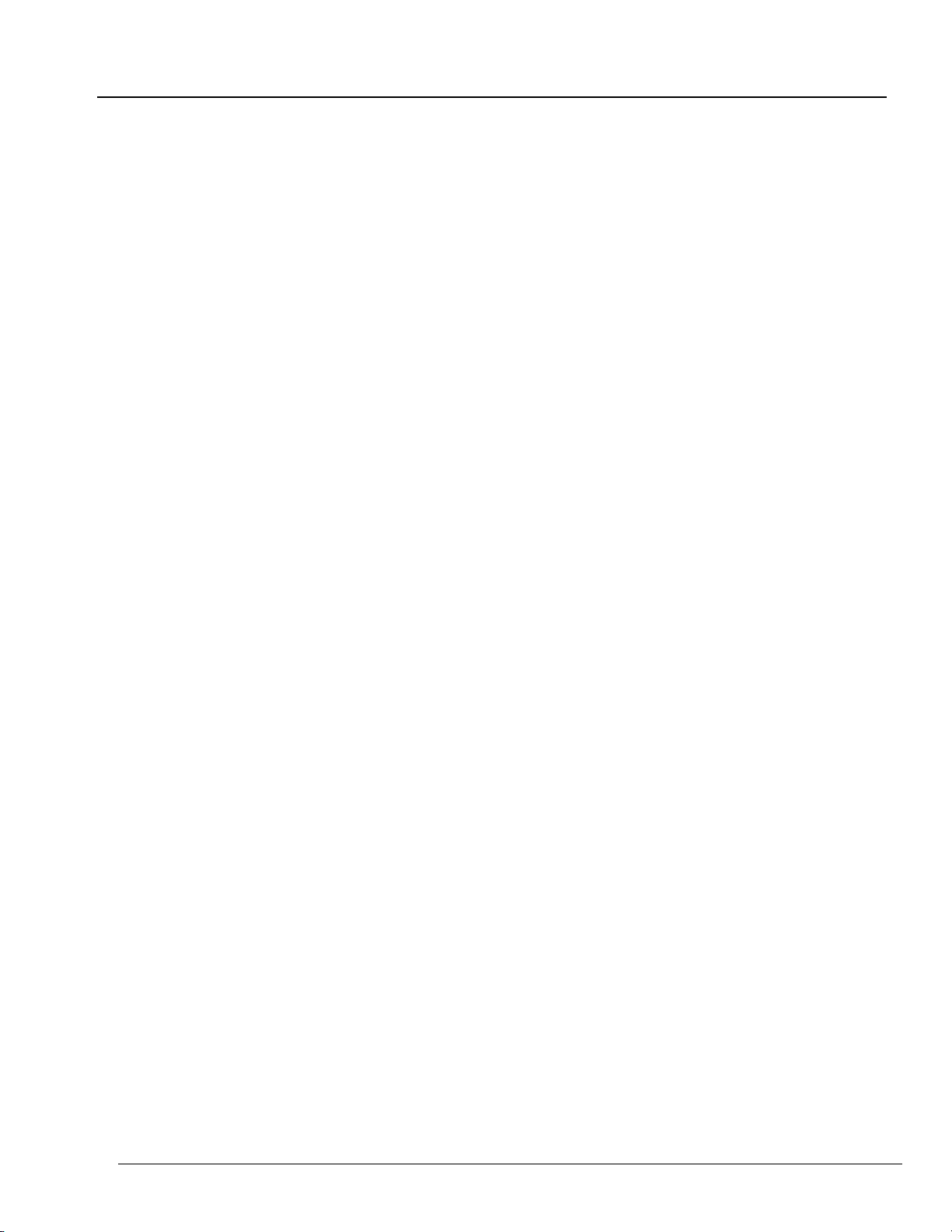
- 3 -
November 12, 2016
Installation Manual for SX-4000 Standalone Integrated Media Block™
with Enterprise Storage/Enterprise Storage Plus
Thank you for purchasing a GDC SX-4000 Standalone Integrated Media
Block™ (SX-4000 Standalone IMB®) with Enterprise Storage/Enterprise
Storage Plus from GDC Technology Limited.
To ensure proper operation and to maximize value of the SX-4000 with Enterprise Storage/
Enterprise Storage Plus, please review this Installation Manual. It will guide you through all the
features and benefits of the SX-4000 Standalone Integrated Media Block™.
COPYRIGHT NOTICE
Copyright © 2016 by GDC Technology Limited
All rights reserved. No part of this manual may be copied or distributed, transmitted, transcribed, stored in a
retrieval system, or translated into any human or computer language, in a form or by any means, electronic,
mechanical, photocopying, recording, magnetic, optical, manual or otherwise, or disclosed to third parties
without prior written permission of GDC Technology Limited.
MANUAL DISCLAIMER
This manual is made with SMS version 10.0 and there might be slight differences depending on the software
version the IMB is running. The contents, features and specifications stated in this manual are subject to
change without notice due to continuous product development and improvements. In no other event shall
GDC Technology Limited be liable for any loss of profit or any other commercial damages, including but not
limited to special, consequential, or other damages.
NOTE: This equipment has been tested and found to comply with the limits for a Class B digital device,
pursuant to part 15 of the FCC rules. These limits are designed to provide reasonable protection against
harmful interference in a residential installation. This equipment generates, uses, and can radiate radio
frequency energy and, if not installed and used in accordance with the instructions, may cause harmful
interference to radio communications. However, there is no guarantee that interference will not occur in a
particular installation. If this equipment does cause harmful interference to radio or television reception,
which can be determined by turning the equipment off and on, the user is encouraged to try to correct the
interference by one or more of the following measures:
• Reorient or relocate the receiving antenna.
• Increase the separation between the equipment and receiver.
• Connect the equipment into an outlet on a circuit different from that to which the receiver is connected.
• Consult the dealer or an experienced radio/TV technician for help.

- 4 -
November 12, 2016
Installation Manual for SX-4000 Standalone Integrated Media Block™
with Enterprise Storage/Enterprise Storage Plus
CONTACTS AND OFFICES
CONTACTS AND OFFICES
Website: www.gdc-tech.com Email: inf[email protected]
24/7 Engineering
Support Hotline:
Hong Kong
(Headquarters)
China (Beijing)
China (Shenzhen)
Spain(Barcelona)
Unit 1-7, 20th Floor,
Kodak House II,
39 Healthy Street East,
North Point, Hong Kong
Tel: +852 2507 9555
Rm. 609-618, Office
Building,20# Xinde Street,
Xicheng District, Beijing,
P.R. China 100088
Tel: +86 10 6205 7040
Room A701, 7/F,
Languang Technology Building,
No.7 Xinxi Road, North Zone,
HighTech Park, Nanshan District,
Shenzhen, China
Tel: +86 755 8608 6000
Edificio Mercurio
Vía Augusta, 59,
desp. 607
08006 Barcelona, Spain
Tel: +34 93 159 51 75
Peru (Lima)
USA (Los Angeles)
Brazil (São Paulo)
Singapore
Calle Manuel Miota 170,
Miraflores Lima 18, Peru
Tel: +51 1 340 5146
1016 West Magnolia
Boulevard Burbank,
CA 91506, USA
Tel: +1 818 972 4370 /
+1 877 743 2872
(Toll Free)
Rua de Penha, 426,
4º andar, conjunto 43,
CEP 18010-001 -
Sorocaba/SP –Brasil
Tel: +55 11 33269301
10 Ubi Crescent,
Ubi Tech Park,
Lobby B, #06-25
Singapore 408564
Tel: +65 6222 1082
North America
+1 877 743 2872 (Toll Free)
Latin America
+52 55 8851 1198
Europe
+34 928 912 295
China
+86 400 886 0966 (Toll Free)
North Asia
+852 3520 0920
India
+91 022 4044 0500
South East Asia
+65 6100 4328
Australia/
New Zealand
+61 407 040 744
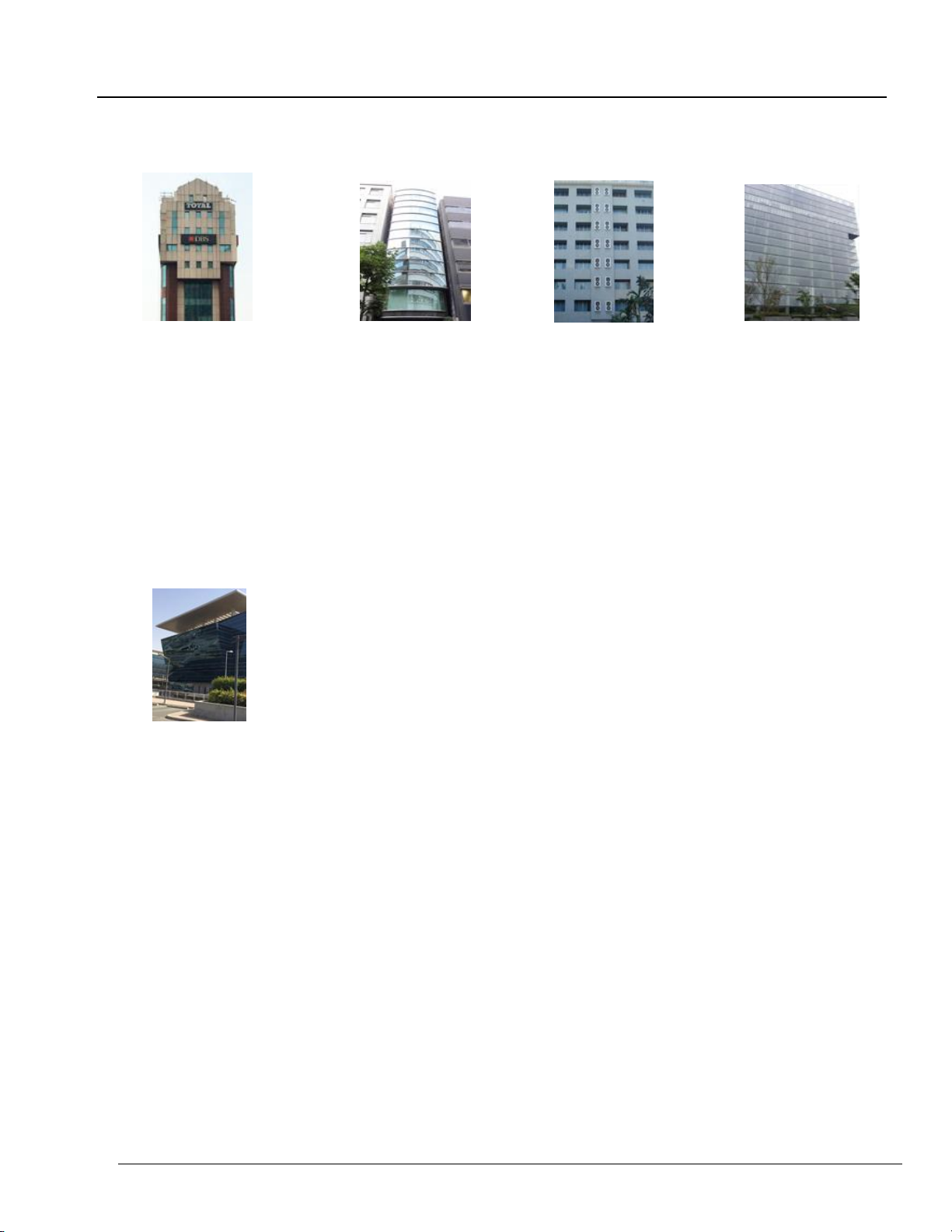
- 5 -
November 12, 2016
Installation Manual for SX-4000 Standalone Integrated Media Block™
with Enterprise Storage/Enterprise Storage Plus
CONTACTS AND OFFICES
Indonesia (Jakarta)
Japan (Tokyo)
India (Mumbai)
Mexico
(Mexico City)
Total Building Lantai 4 Suite 0401,
Jl. Letjen S. Parman Kav. 106A,
Kel Tomang, Kec. Grogol
Petamburan,
Jakarta Barat 11440, Indonesia
Tel: +62 21 2920 4691
3F, Kyobashi-Chuo Bldg,
1-14-7 Kyobashi Chuo-ku
Tokyo 104-0031, Japan
Tel: +81 3 5524 2607
Office No. B-207/208,
Everest Chamber,
Andheri Kurla Road,
Marol, Andheri (East),
Mumbai-400 059, India
Tel: +91 22 4044 0500
Av. Del peñon 411 esq. Ote 168
Col. Moctezuma 2ª Sección,
Venustiano Carranza,
Distrito Federal
C.P. 15530, Mexico
Tel: +52 55 8526 6220
United Arab Emirates (Dubai)
Business Centre,
Dubai World Central,
PO Box 390667,
Dubai UAE
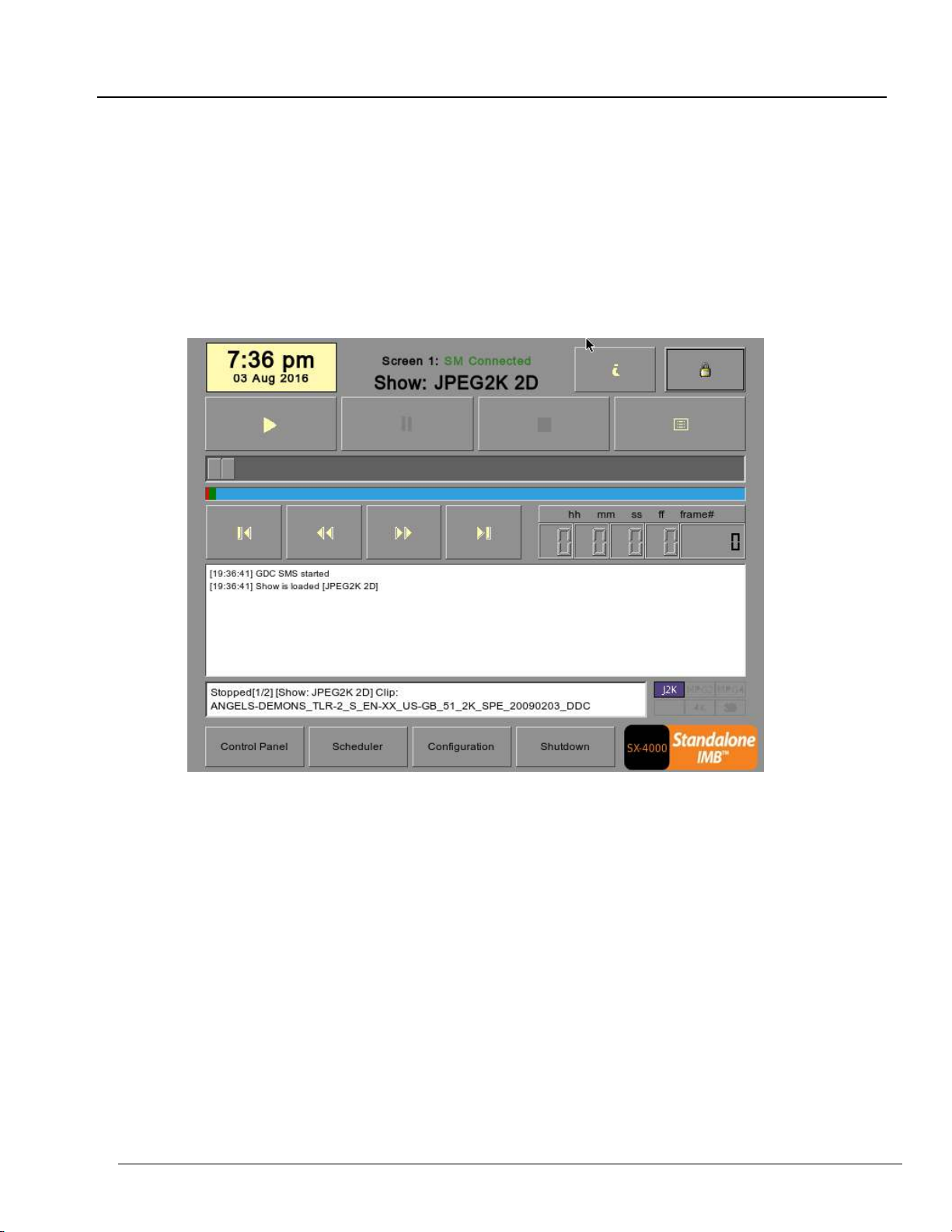
- 6 -
November 12, 2016
Installation Manual for SX-4000 Standalone Integrated Media Block™
with Enterprise Storage/Enterprise Storage Plus
1.INTRODUCTION
1. INTRODUCTION
This document is a guide through the process of setting up the SX-4000 and Enterprise
Storage/Enterprise Storage Plus with the projector, audio system, and automation devices used
in cinema theatres.
Note:
The currently supported software version for SX-4000 server is 10.0.
In this manual there will be many instructions starting from the SMS (see Figure 1). This is the main
page of the SX-4000 software that features the status of the show playing, the transport, and the
buttons to access certain menus of the software.
Figure 1 SMS
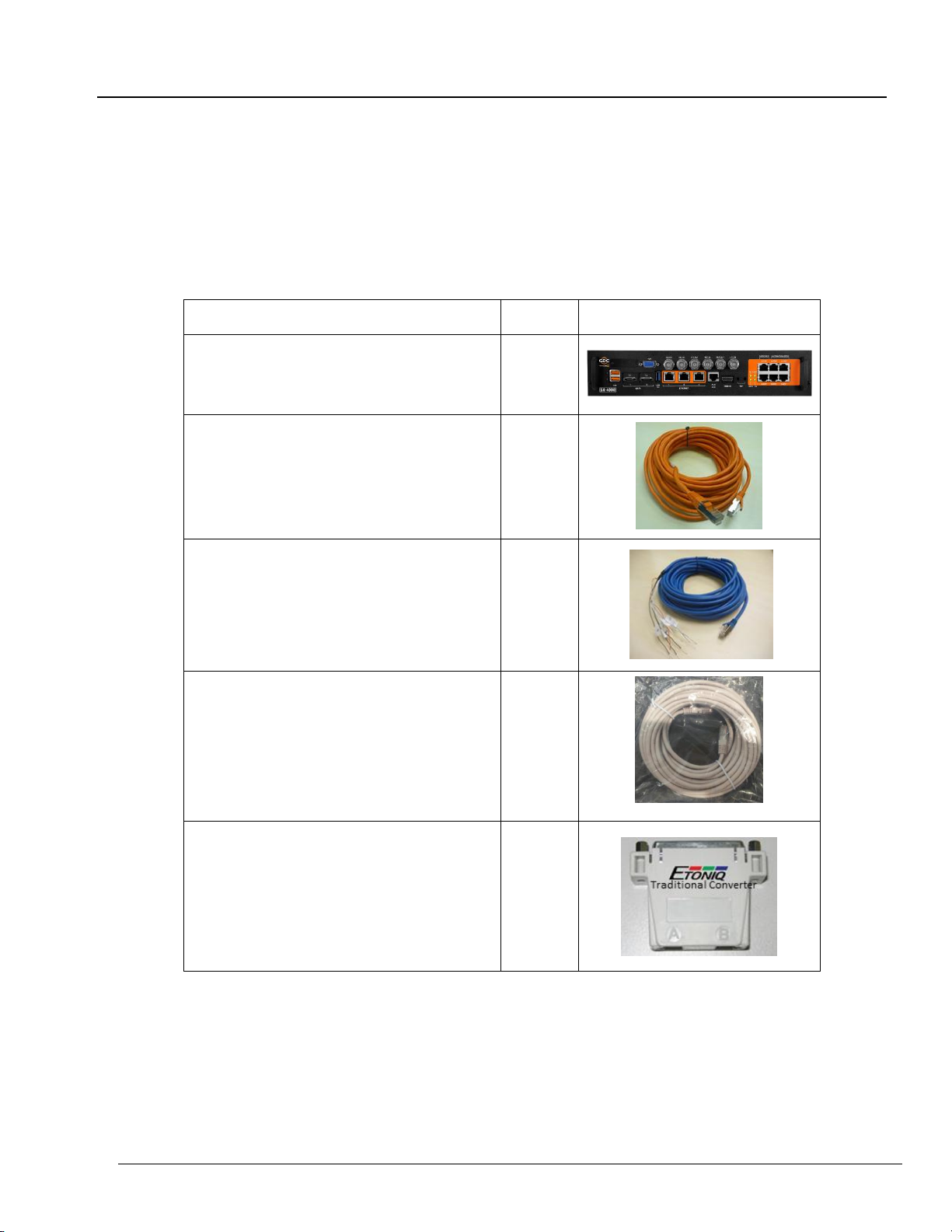
- 7 -
November 12, 2016
Installation Manual for SX-4000 Standalone Integrated Media Block™
with Enterprise Storage/Enterprise Storage Plus
1.INTRODUCTION
1.1. Equipment List
This section provides a suggested installation configuration of GDC SX-4000 and Enterprise
Storage/Enterprise Storage Plus for reference. Please contact our sales representative to specify the
accessory needed for the installation.
The SX-4000 Packaging Includes:
Item
Qty
Photo
SX-4000 Unit with projector coverplate
1
RJ45 AES Audio Cable
#
RJ45 GPIO Cables
2#
Network Cable
1
RJ45 to DB25 Audio Converter
#
#Subject to actual configuration. Please specify with our sales representative.
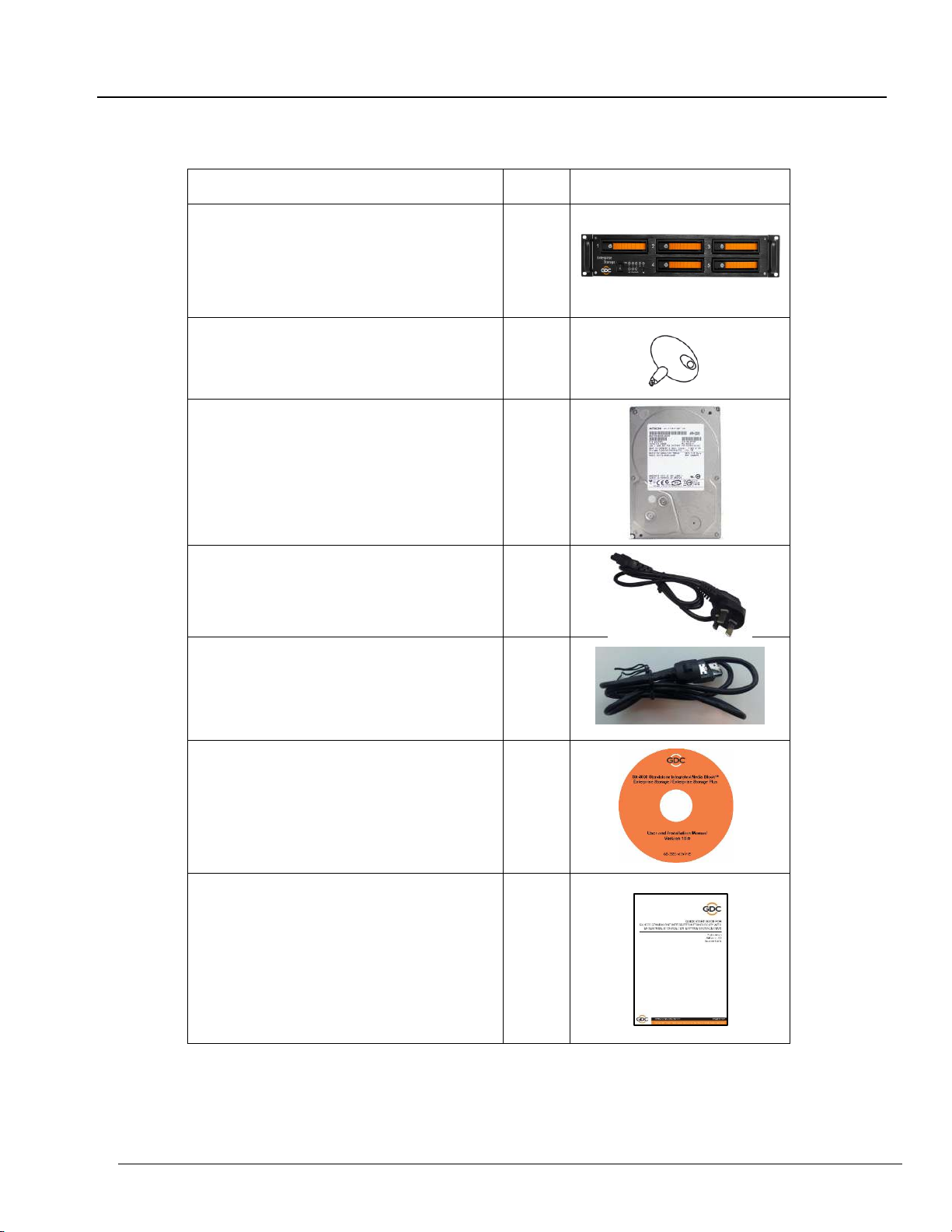
- 8 -
November 12, 2016
Installation Manual for SX-4000 Standalone Integrated Media Block™
with Enterprise Storage/Enterprise Storage Plus
1.INTRODUCTION
The Enterprise Storage Packaging Includes:
Item
Qty
Photo
Enterprise Storage
1
HDD Tray Key
1
3.5” SATA HDD
5*
Power Cord
1
eSATA Cable
1
Manual CD
1
Quick Start Guide
1
*The number of HDD is subject to change without notice due to ongoing product development and
improvement.
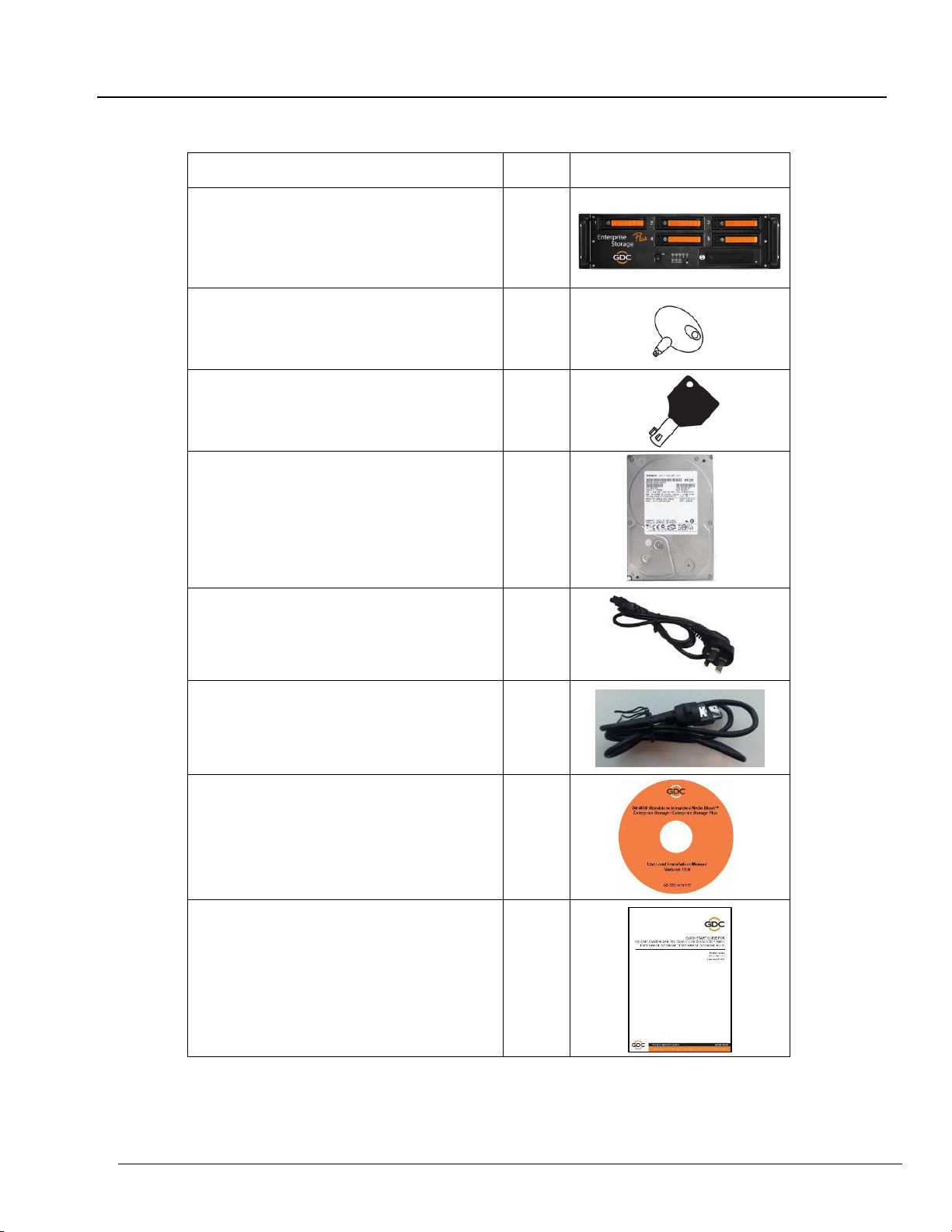
- 9 -
November 12, 2016
Installation Manual for SX-4000 Standalone Integrated Media Block™
with Enterprise Storage/Enterprise Storage Plus
1.INTRODUCTION
The Enterprise Storage Plus Packaging Includes:
Item
Qty
Photo
Enterprise Storage Plus
1
HDD Tray Key
1
Tubular Key
1
3.5” SATA HDD
5*
Power Cord
2
eSATA Cable
2
Manual CD
1
Quick Start Guide
1
*The number of HDD is subject to change without notice due to ongoing product development and
improvement.

- 10 -
November 12, 2016
Installation Manual for SX-4000 Standalone Integrated Media Block™
with Enterprise Storage/Enterprise Storage Plus
2. INSTALLING SX-4000 INTO THE PROJECTOR
2. INSTALLING SX-4000 INTO THE PROJECTOR
Note: If the projector comes with the GDC IMB pre-installed, the instructions in Section 2 can be skipped.
This section of the manual describes the physical installation of the SX-4000 into the projector. If
the projector does not have the GDC IMB installed, follow the steps below to install SX-4000 into
the projector.
Figure 2 SX-4000 Standalone IMB®

- 11 -
November 12, 2016
Installation Manual for SX-4000 Standalone Integrated Media Block™
with Enterprise Storage/Enterprise Storage Plus
2. INSTALLING SX-4000 INTO THE PROJECTOR
2.1. Remove existing interface board/placeholders from
projector
Before installing SX-4000, see the guidelines below to ensure proper placement.
2.1.1. Barco Projector Placement
Figure 3 shows an interface board (with SMPTE 292 inputs) connected to a Barco projector. This
board must be removed in order to install SX-4000.
Figure 3 Remove interface board from Barco projector.
Figure 4 SX-4000 Placement on Barco projector.

- 12 -
November 12, 2016
Installation Manual for SX-4000 Standalone Integrated Media Block™
with Enterprise Storage/Enterprise Storage Plus
2. INSTALLING SX-4000 INTO THE PROJECTOR
2.1.2. Christie Projector Placement
Figure 5 shows the location where SX-4000 should be installed on a Christie projector. Remove
any existing interface boards or placeholder faceplates from this position before installing SX-
4000.
Figure 5 SX-4000 Placement on Christie projector.
2.1.3. NEC Projector Placement
Figure 6 shows the location where SX-4000 should be installed on a NEC projector. Remove any
existing interface boards or placeholder faceplates from this position before installing SX-4000.
Figure 6 SX-4000 Placement on NEC projector.
Please refer to the projector manuals for more details on preparing the projector for SX-4000
installation.

- 13 -
November 12, 2016
Installation Manual for SX-4000 Standalone Integrated Media Block™
with Enterprise Storage/Enterprise Storage Plus
2. INSTALLING SX-4000 INTO THE PROJECTOR
2.2. Inserting SX-4000 into the projector
Please make sure the projector is powered off before installing SX-4000 on the projector.
Note: Please check SX-4000 for any physical damage like loose or burnt component before
installing it into the projector.
Figure 7 Inserting SX-4000 into the projector.
Insert SX-4000 as shown in Figure 7. The SX-4000 should slide into the projector on the rails
provided by the IMB slot, and the SX-4000 faceplate should be flush with the other existing
faceplates once properly inserted.
Note: When installing the SX-4000 into any NEC projector, it is recommended to install it into the top slot of
the projector. If the SX-4000 is installed into the bottom slot, the board runs the risk of coming in contact with
the IMB enclosure.
2.3. Projector Network
Connect the provided Cat 5e LAN cable from the SX-4000 Ethernet 2 port to the projector’s
Ethernet port. Please see Section 6 for IMB network setup instructions after the SX-4000 is
installed.
3. EXTERNAL MONITOR, KEYBOARD AND MOUSE
Before the server can be operated through the network, you will have to configure it directly.
Connect a monitor, keyboard and mouse to the SX-4000 using the VGA and USB ports on the
IMB.
Note: When using an external touch screen, an external keyboard and mouse is required to access
touchscreen calibration. The touchscreen can be used after it is calibrated.
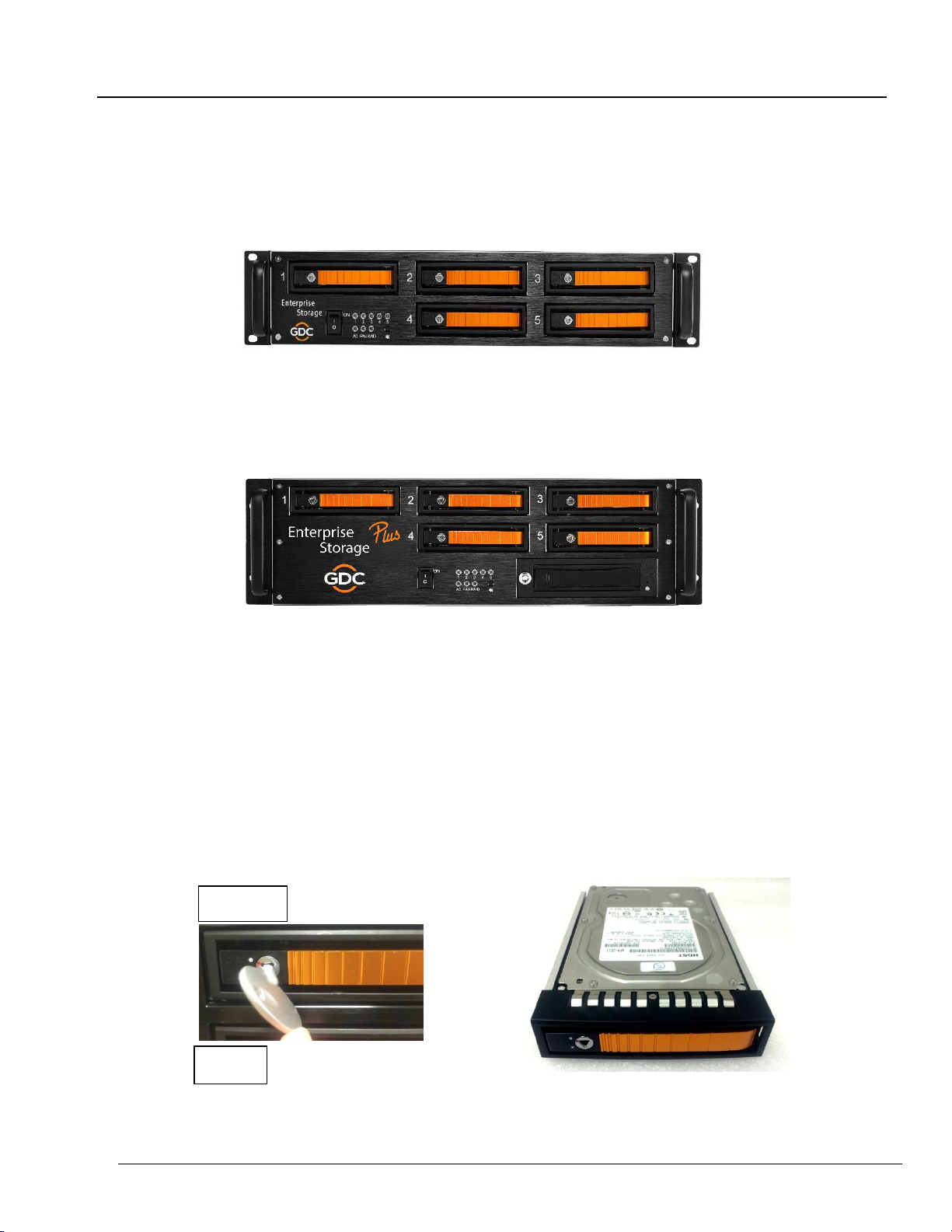
- 14 -
November 12, 2016
Installation Manual for SX-4000 Standalone Integrated Media Block™
with Enterprise Storage/Enterprise Storage Plus
4. INSTALLING ENTERPRISE STORAGE/ ENTERPRISE SOTRAGE PLUS
4. INSTALLING ENTERPRISE STORAGE / ENTERPRISE
STORAGE PLUS
4.1. Product Specifications
Figure 8 Enterprise Storage
Product Specifications
Suitable for 3.5” SATA HDD
Support Hot Swap
Dimension: 483 (W) X 330 (D) X 89 (H) mm
Figure 9 Enterprise Storage Plus
Product Specifications
Suitable for 3.5” SATA HDD
Support Hot Swap
Dimension: 483 (W) X 330 (D) X 123.4 (H) mm
Important note: Please make sure the SMS version is 10 before continuing.
4.2. HDD Tray Lock
Using the HDD tray key provided, turn the HDD tray lock to the ‘OPEN’ position
Lock
Unlock

- 15 -
November 12, 2016
Installation Manual for SX-4000 Standalone Integrated Media Block™
with Enterprise Storage/Enterprise Storage Plus
4. INSTALLING ENTERPRISE STORAGE/ ENTERPRISE SOTRAGE PLUS
4.3. Front Panel
Enterprise Storage
Enterprise Storage Plus
1
HDD Tray
2
HDD LED
3
Power LED
4
Fan LED
5
RAID LED
6
Buzzer Mute Button
7
Power Switch
1
1
2
2
3 4 5
3 4 5
6
7
6
7
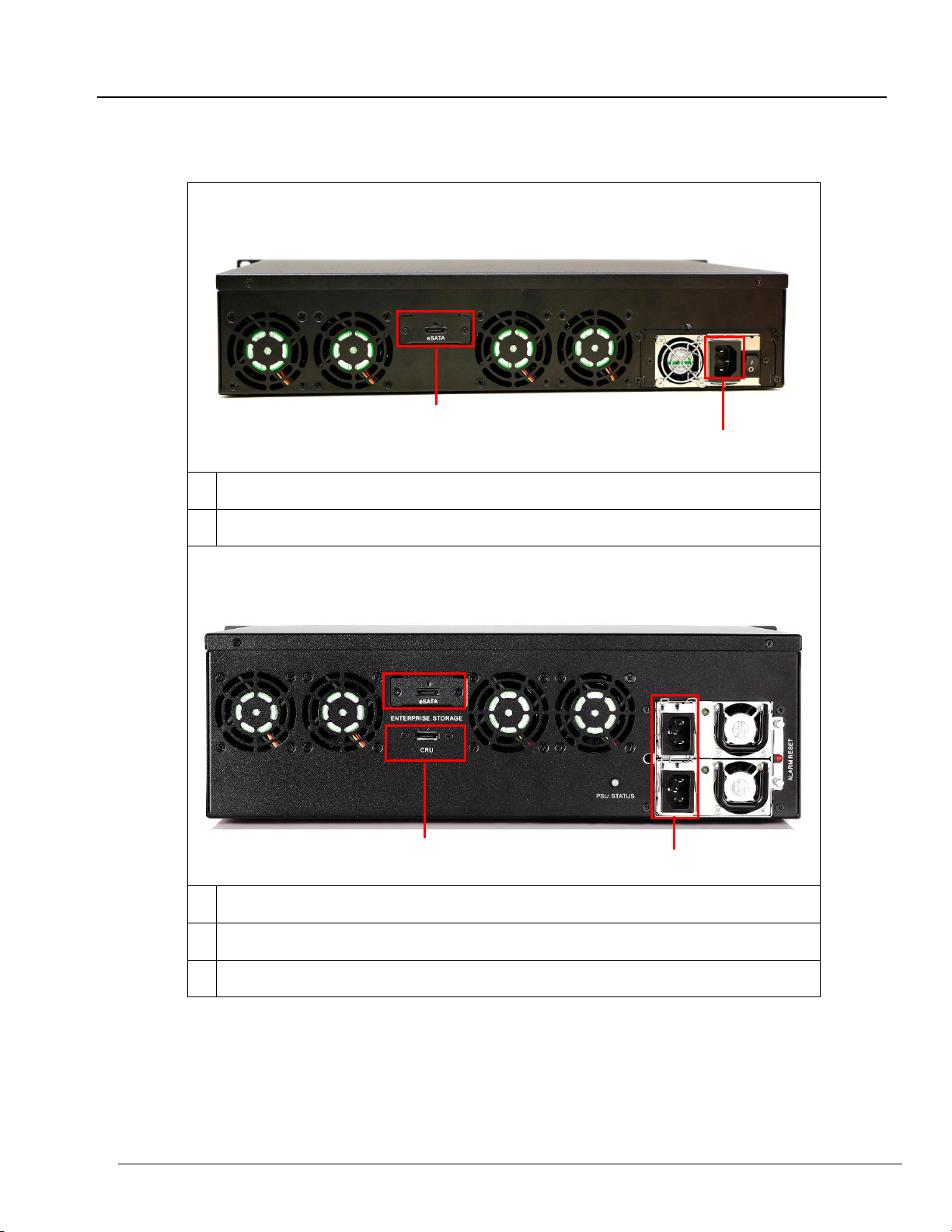
- 16 -
November 12, 2016
Installation Manual for SX-4000 Standalone Integrated Media Block™
with Enterprise Storage/Enterprise Storage Plus
4. INSTALLING ENTERPRISE STORAGE/ ENTERPRISE SOTRAGE PLUS
4.4. Back Panel
Enterprise Storage
1
Power Connector
2
eSATA Connector
Enterprise Storage Plus
1
Power Connector
2
eSATA Connector
3
CRU Connector
Important Note: Always power on the Enterprise Storage/Enterprise Storage Plus before powering up the
projector and SX-4000.
1
2
1
3

- 17 -
November 12, 2016
Installation Manual for SX-4000 Standalone Integrated Media Block™
with Enterprise Storage/Enterprise Storage Plus
4. INSTALLING ENTERPRISE STORAGE/ ENTERPRISE SOTRAGE PLUS
4.5. Install the Enterprise Storage/Enterprise Storage Plus
into the Pedestal
1. Put the Enterprise Storage/Enterprise Storage Plus on the 19” pedestal.
2. Tighten four screws to fix the Enterprise Storage/ Enterprise Storage Plus as shown in
Figure 10.
Figure 10 Put the Enterprise Storage on pedestal.
NOTE: Please insert the Enterprise Storage/ Enterprise Storage Plus into the highest position of the
pedestal.

- 18 -
November 12, 2016
Installation Manual for SX-4000 Standalone Integrated Media Block™
with Enterprise Storage/Enterprise Storage Plus
4. INSTALLING ENTERPRISE STORAGE/ ENTERPRISE SOTRAGE PLUS
4.6. eSATA connection to the SX-4000
4.6.1. eSATA connection on the Enterprise Storage/Enterprise
Storage Plus
1. Take out the power cord(s) from the packaging and connect to the power connector of
Enterprise Storage/ Enterprise Storage Plus. For Enterprise Storage Plus, please make
sure that both power cords of the dual-redundant power supply are connected.
2. Connect the eSATA cable(s) to the back panel of Enterprise Storage/ Enterprise Storage
Plus.
Figure 11 Connect the eSATA cable to the Enterprise Storage
Figure 12 Connect the eSATA cables to the Enterprise Storage Plus
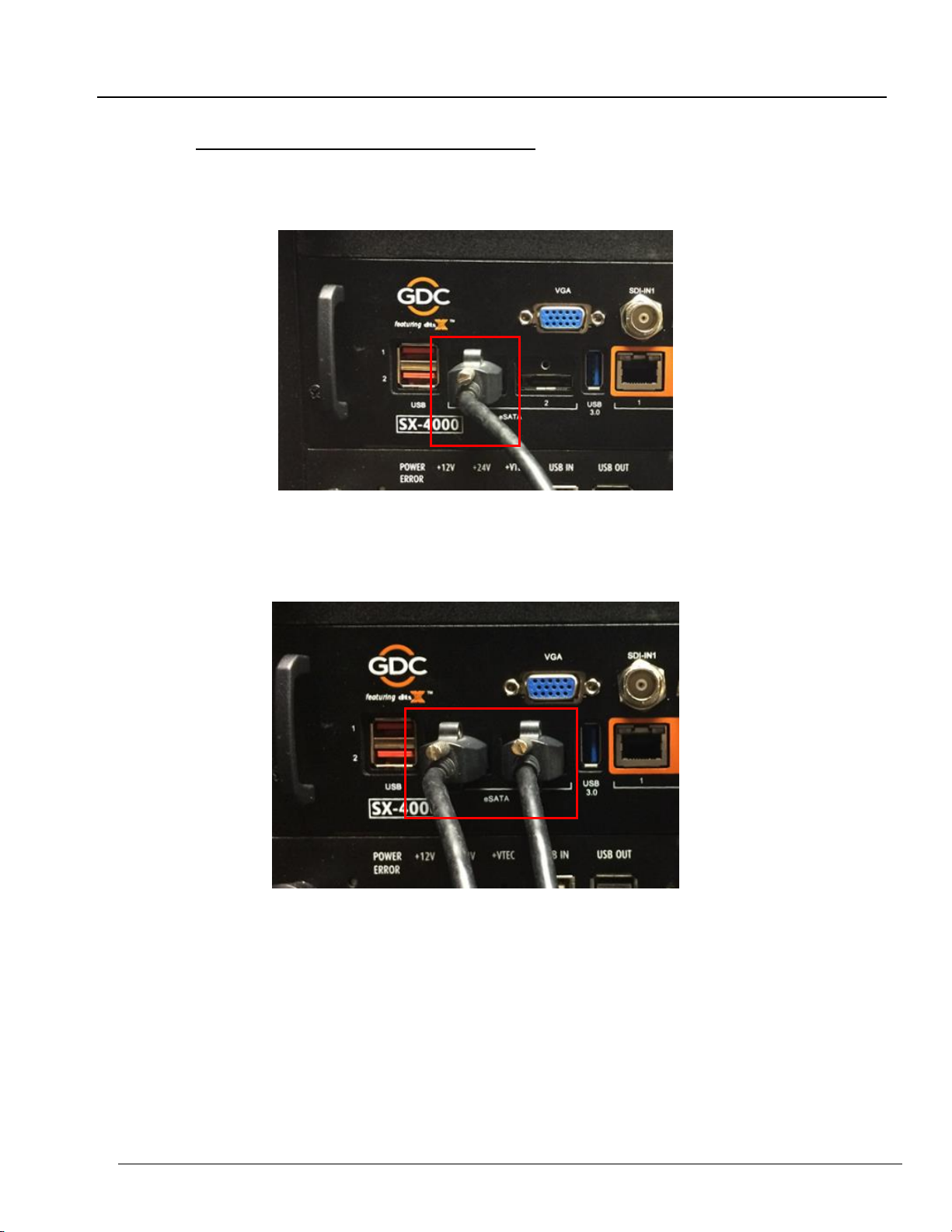
- 19 -
November 12, 2016
Installation Manual for SX-4000 Standalone Integrated Media Block™
with Enterprise Storage/Enterprise Storage Plus
4. INSTALLING ENTERPRISE STORAGE/ ENTERPRISE SOTRAGE PLUS
Step 2 Making the connections to the SX-4000
1. For both Enterprise Storage and Enterprise Storage Plus, connect the eSATA cable to
eSATA port 1 on the SX-4000,.
Figure 13 Insert the eSATA cable into SX-4000 eSATA port 1.
2. For Enterprise Storage Plus, connect another eSATA cable from ‘eSATA CRU’ port on
Enterprise Storage Plus to eSATA port 2 on the SX-4000.
Figure 14 Insert the eSATA cable into SX-4000 eSATA port 2.
NOTE: The Enterprise Storage/Enterprise Storage Plus MUST be connected to the port 1 of the eSATA
connection of the SX-4000 to be used as content storage on the SX-4000.
Table of contents
Other GDC Projector Accessories manuals
Popular Projector Accessories manuals by other brands

Biamp
Biamp Modena Hub Network administrator's guide

Grandview
Grandview GPAD42 Series instruction manual

Dynamic Projection
Dynamic Projection NEC NP-P506QL quick start guide

Omnimount
Omnimount WM3-PJT Product information sheet
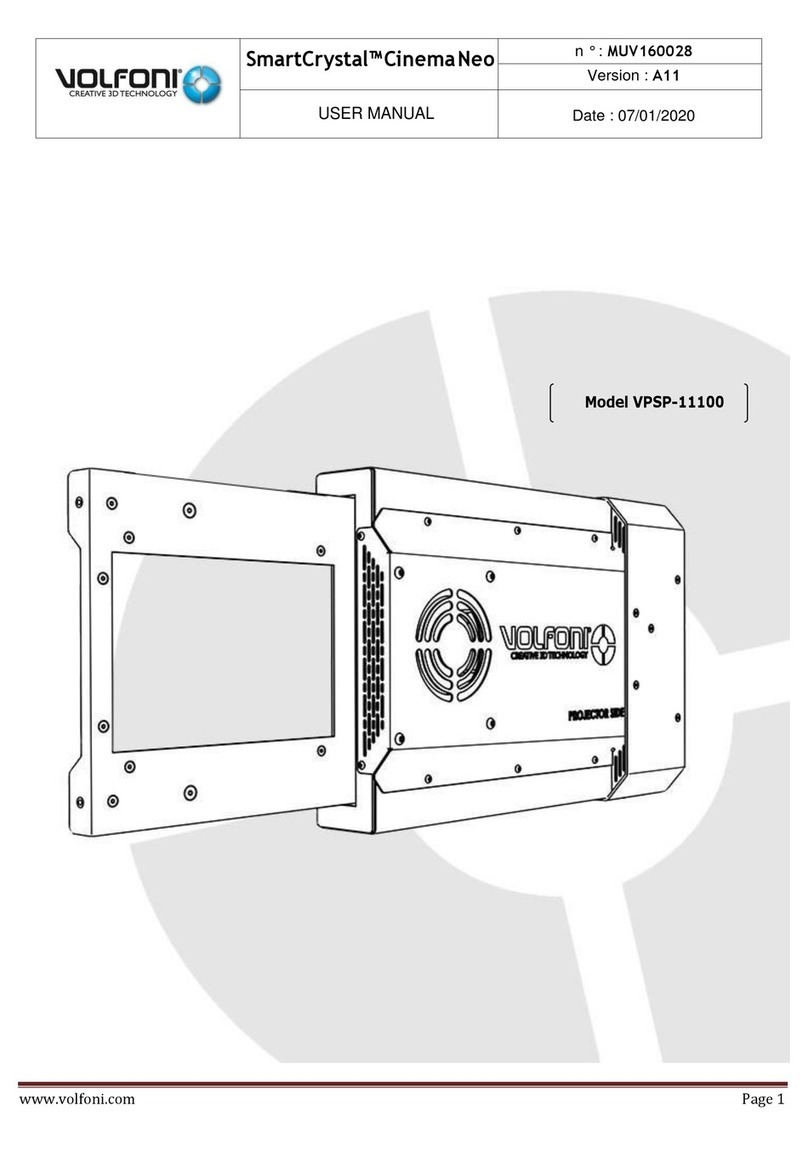
Volfoni
Volfoni SmartCrystal Cinema Neo VPSP-11100 user manual
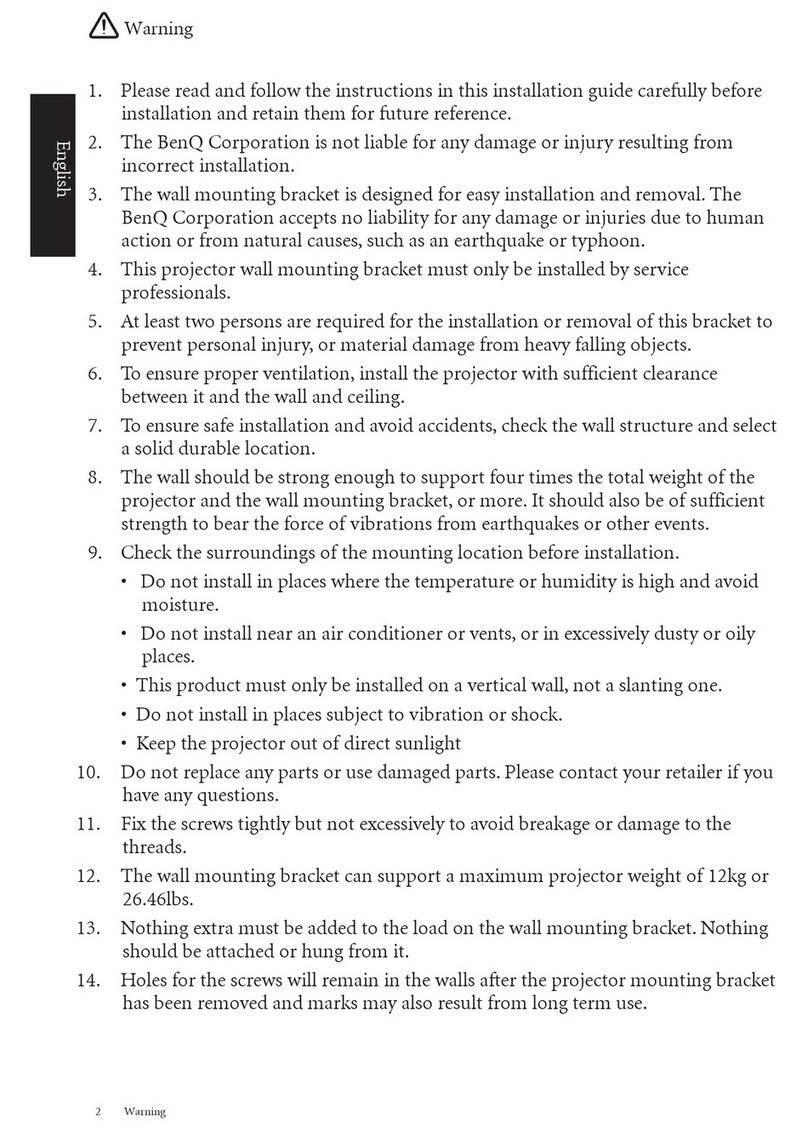
BenQ
BenQ 0.3 Wall Mount-WM03G2 user manual