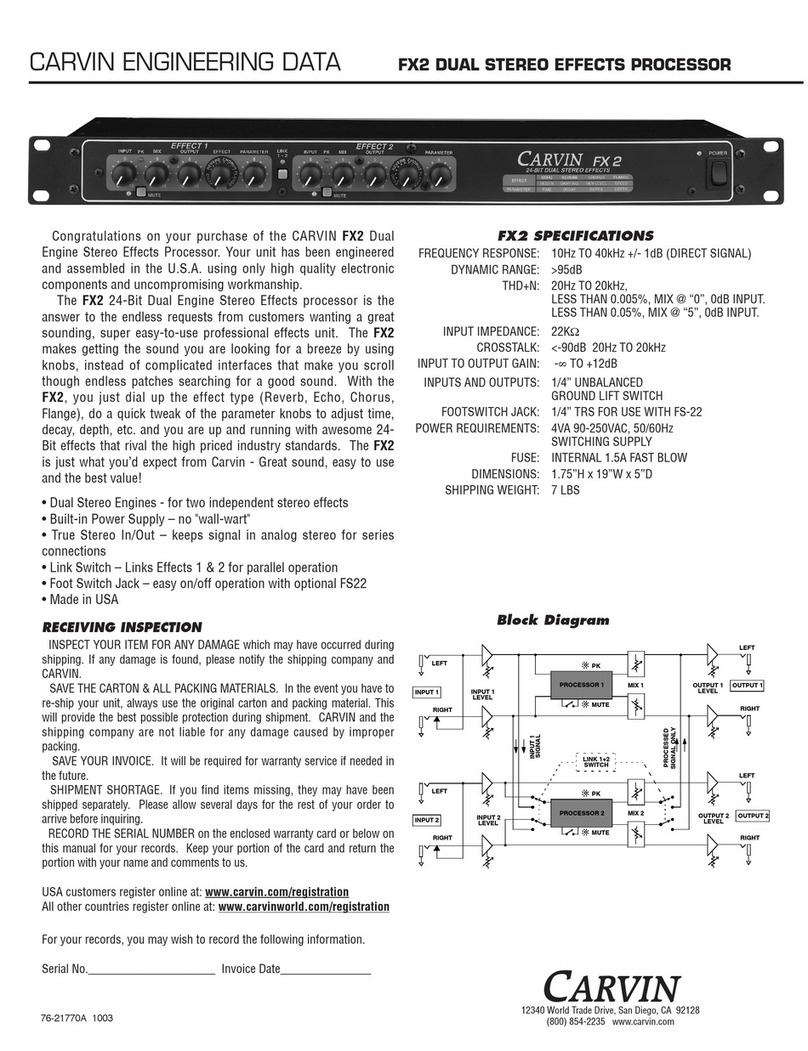CARVIN EQ230 User manual

EQ230 / EQ430 Operation Manual
The EQ230 and EQ430 with X-Drive™ processing are two and four channel
precision 30-band graphic equalizers designed to elevate the performance of any
system. The XD Network™ software with USB connectivity offers total control with
the processing flexibility required for both installation and live use. The EQ230 and
EQ430 are next generation tools for critical sound processing between the mixer and
power amp.
The EQ X-Drive series can improve the sound of main speakers, monitor systems or
multi-zone applications with exacting EQ adjustments, but also with reduced
feedback, driver protection and time correction of speaker placement. Each channel
includes 30 bands of 1/3 octave constant-Q filters, 4th order High-Pass and Low-Pass
filters, Gain, Limiter with Threshold and Delays up to 120mS for distance alignments.
System Presets allow storage and recall of your preferred settings to get the most out
of each element in your system.
A high contrast 2x24 graphic display allows programming from the front panel. For
remote settings, use the intuitive USB interface (see carvin.com/XD). Onboard
memory capacity has enough storage to contain up to sixteen complete system EQ
configurations, or store unlimited configurations on your PC or MAC. Premium 24-bit
A/D and D/A converters offer low noise and full 20-20kHz bandwidth with extremely
low latency processing. The EQ X-Drive series provide multi-channel EQ’s with an
easy to use interface, high order AD/DA converters and first-rate components in a
space and weight saving 1U package, making them a valuable addition to any rack.
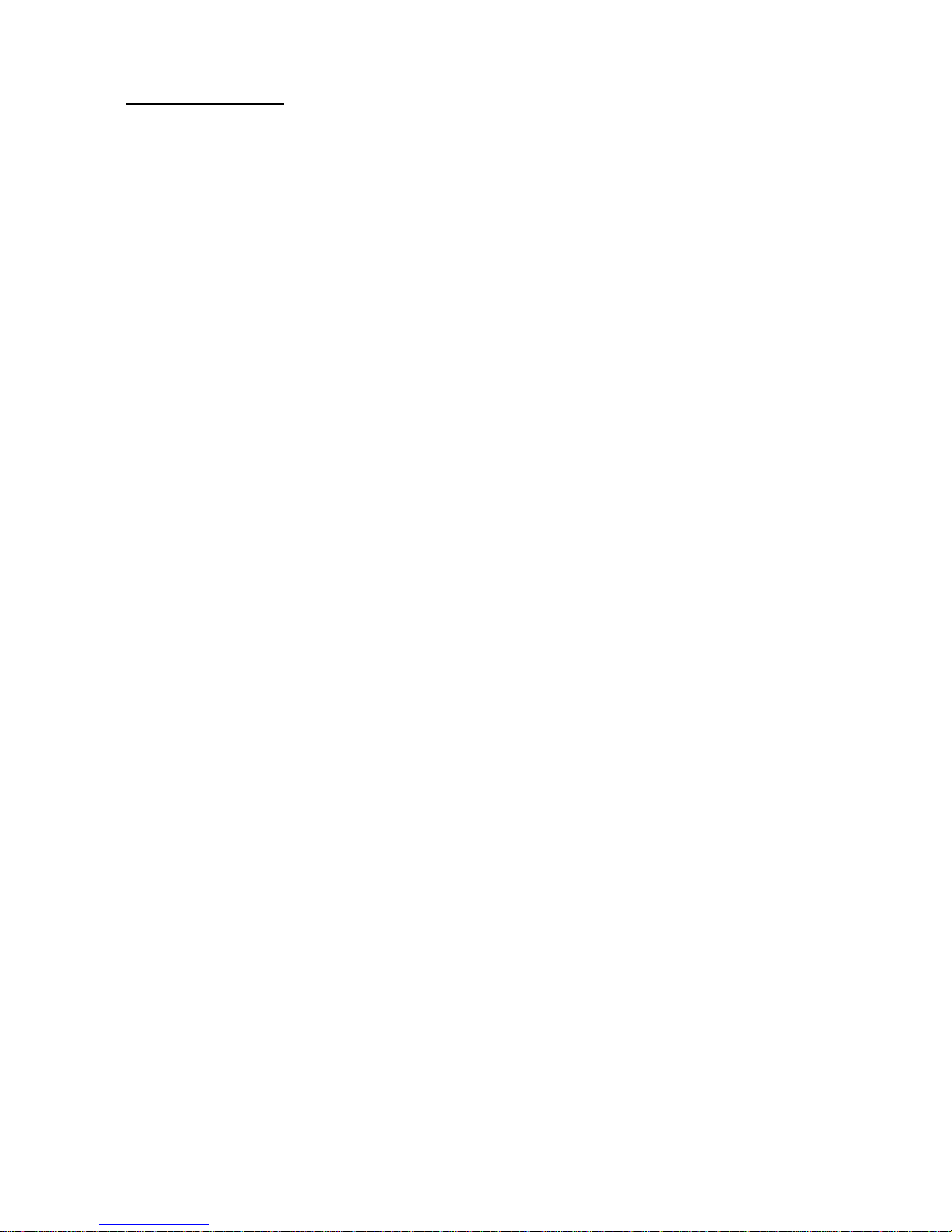
2
Table of Contents
1. Introduction and Functions
2. Safety and Warranty Information
3. Rear Panel Connections and Features
AC power
Ground lift switch
Audio Inputs
Audio Outputs
USB
4. Front Panel Controls and Settings
4.A. System Menu
Copy Channel
Save System
Load System
Reset Channels to Flat
Channel reset procedure
4.B. Utility Menu
Delay Units
Delay Memory
Security Lockout
Password
Unit ID
Firmware Version
4.C. Channel Settings
30 Band Graphic Equalizer
Gain
Delay
Limiter Threshold
High Pass Filter (Low Cut)
Low Pass Filter (High Cut)
Bypass
5. Computer/Serial Control and Graphic User Interface
5.A. Software
Minimum Requirements
Installation
5.B. Serial Connections
Connect to Device
Upload Firmware to Unit
5.C. Controlling Audio from the Graphic Interface
Sync to Software
Sync to Hardware
System Load/Save
Input Settings
Load/Save
Copy/Paste
Channel Select
Flat
Limiter
Delay
Gain
30 Band Graphic EQ
Low/High Cut Filters
6. Specifications
7. Menu Reference Sheet
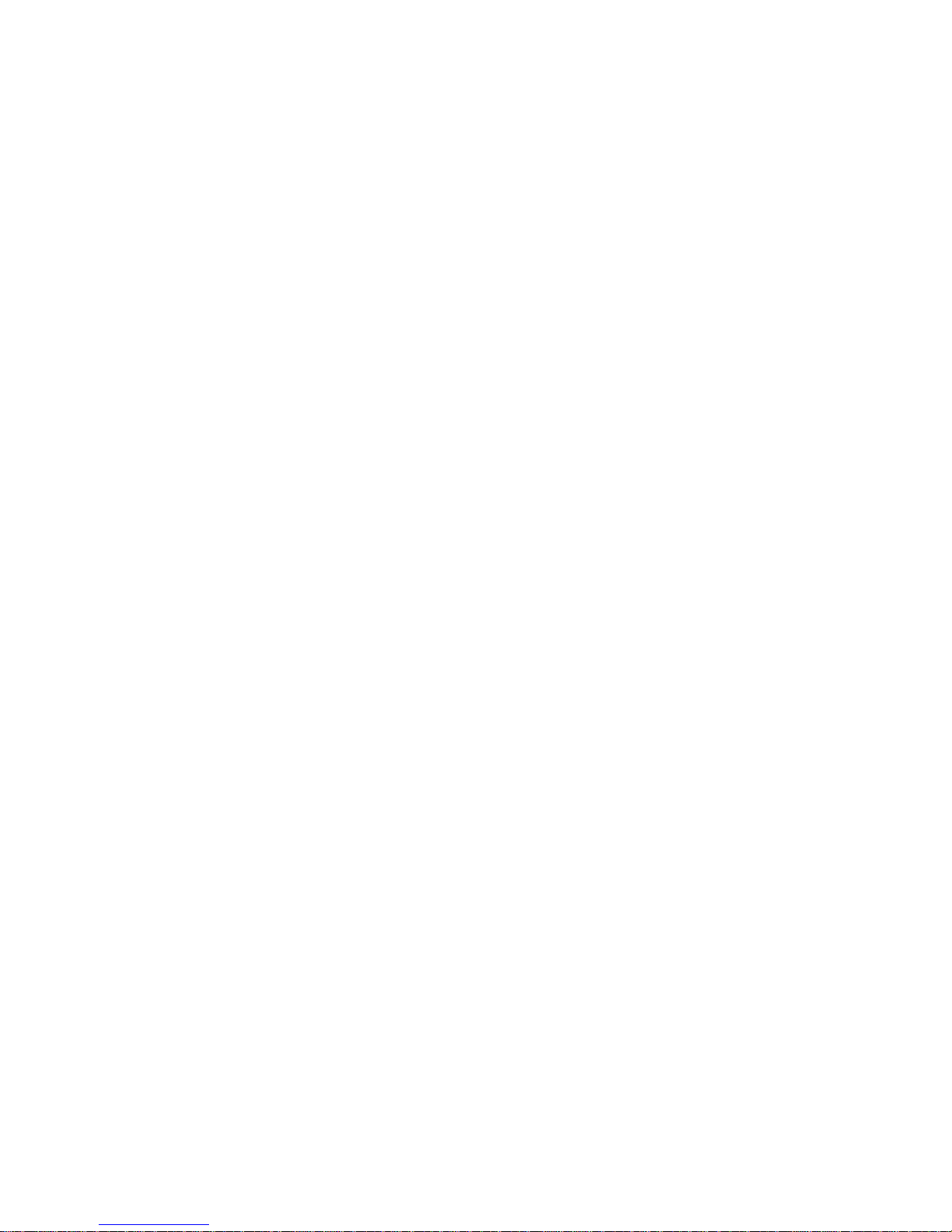
3
2. SAFETY
IMPORTANT! FOR YOUR PROTECTION, PLEASE READ THE FOLLOWING:
CAUTION: RISK OF ELECTRIC SHOCK, DO NOT OPEN.
WATER AND MOISTURE: Electronic equipment should not be used near water (near a bathtub,
washbowl, kitchen sink, laundry tub, in a wet basement, or near a swimming pool, etc). Care should
be taken so that objects do not fall and liquids are not spilled into the enclosure through openings.
POWER SOURCES: The electronic equipment should be connected to a power supply only of the
type described in the operating instructions or as marked on the electronic equipment.
GROUNDING OR POLARIZATION: Precautions should be taken so that the grounding or
polarization means of an electronic equipment is not defeated.
POWER CORD PROTECTION: Power supply cords should be routed so that they are not likely to be
walked on or pinched by items placed upon or against them, paying particular attention to cords at
plugs, convenience receptacles and the point where they exit from the electronic equipment.
SERVICING: The user should not attempt to service the electronic equipment beyond that described
in the operating instructions. All other servicing should be referred to qualified service personnel. If
your unit is equipped with a fuse receptacle, replace only with the same type fuse. Refer to
replacement text on the unit for correct fuse type.
This equipment has been tested and found to comply with international safety standards.
Warranty Information:
LIMITED WARRANTY
Your Carvin processor is guaranteed against failure for 1 YEAR unless otherwise stated. Carvin will service and
supply all parts at no charge to the customer providing the unit is under warranty. Shipping costs are the
responsibility of the customer. CARVIN DOES NOT PAY FOR PARTS OR SERVICING OTHER THAN OUR
OWN. A COPY OF THE ORIGINAL INVOICE IS REQUIRED TO VERIFY YOUR WARRANTY. Carvin assumes
no responsibility for horn drivers or speakers damaged by this unit. This warranty does not cover, and no liability
is assumed, for damage due to: natural disasters, accidents, abuse, loss of parts, lack of reasonable care,
incorrect use, or failure to follow instructions. This warranty is in lieu of all other warranties, expressed or implied.
No representative or person is authorized to represent or assume for Carvin any liability in connection with the
sale or servicing of Carvin products. CARVIN SHALL NOT BE LIABLE FOR INCIDENTAL OR
CONSEQUENTIAL DAMAGES.
SERVICE:
In the USA go to www.carvinservice.com
Outside the USA, contact your dealer or go to http://www.carvinworld.com for your nearest service center.
Include a written description of the problem with serial number and date of purchase.
MAINTAINING YOUR EQUIPMENT
Avoid spilling liquids or allowing any other foreign matter inside the unit. The panels of your unit can be wiped
from time to time with a dry or slightly damp cloth in order to remove dust and bring back the new look. As with
all pro gear, avoid prolonged use in caustic environments such as dust or salt air. When used in such an
environment, be sure the unit is adequately protected by a cover.
Please record the unit’s serial number, invoice number and invoice date (purchase
date).
Serial No.:_____________________________________
Invoice No.:____________________________________
Invoice Date:___________________________________

4
3. Rear Panel:
AC Power receptacle: A standard IEC that will accept 90-250 VAC, 50-60Hz.
Ground Lift switch: Lifts the signal grounds to solve ground loop issues in complex
setups.
USB type B jack: For connection to a computer using Carvin’s XD™EQ software
with a full screen graphic interface and for firmware updating.
^ INPUTS ^ ^ OUTPUTS ^ ^ INPUTS ^ ^ OUTPUTS ^ ^ INPUTS ^ ^ OUTPUTS ^ ^ INPUTS ^ ^ OUTPUTS ^
INPUTS 1 - 4, (XLR or 1/4”): Connect to audio sources.
OUTPUTS 1 - 4 (XLR or 1/4”): Connect to audio inputs.
If using ¼” jacks there will be a 6dB loss. This can be adjusted with the INPUT or
OUTPUT Gain. When using the Balanced XLR jacks the signal has unity gain, 0dB
in equals 0dB out.
4. Front Panel:
SYSTEM, UTILITY,and EXIT
Enter to SYSTEM or UTILITY menus. Escape from the menus with EXIT.
SELECT buttons (1-4)
Press once to adjust that channel’s graphic EQ settings and adjust with the
UP/DOWN buttons and 30 frequency band selectors.
Pressing the same SELECT button again will cycle through access to settings for
Gain, Limiter, Delay, HPF and LPF. Adjust settings with the UP/DOWN buttons.
Press EXIT at any time to return to the Graphic EQ or cycle back with SELECT.
BYPASS buttons (1-4) and LEDs
Defeats only the Graphic EQ for the channel. Gain, Limiter, HPF and LPF remain
active. The LEDs above each button indicate the EQ is bypassed for the channel.
UP, DOWN: Adjust parameter values or navigate system menus.
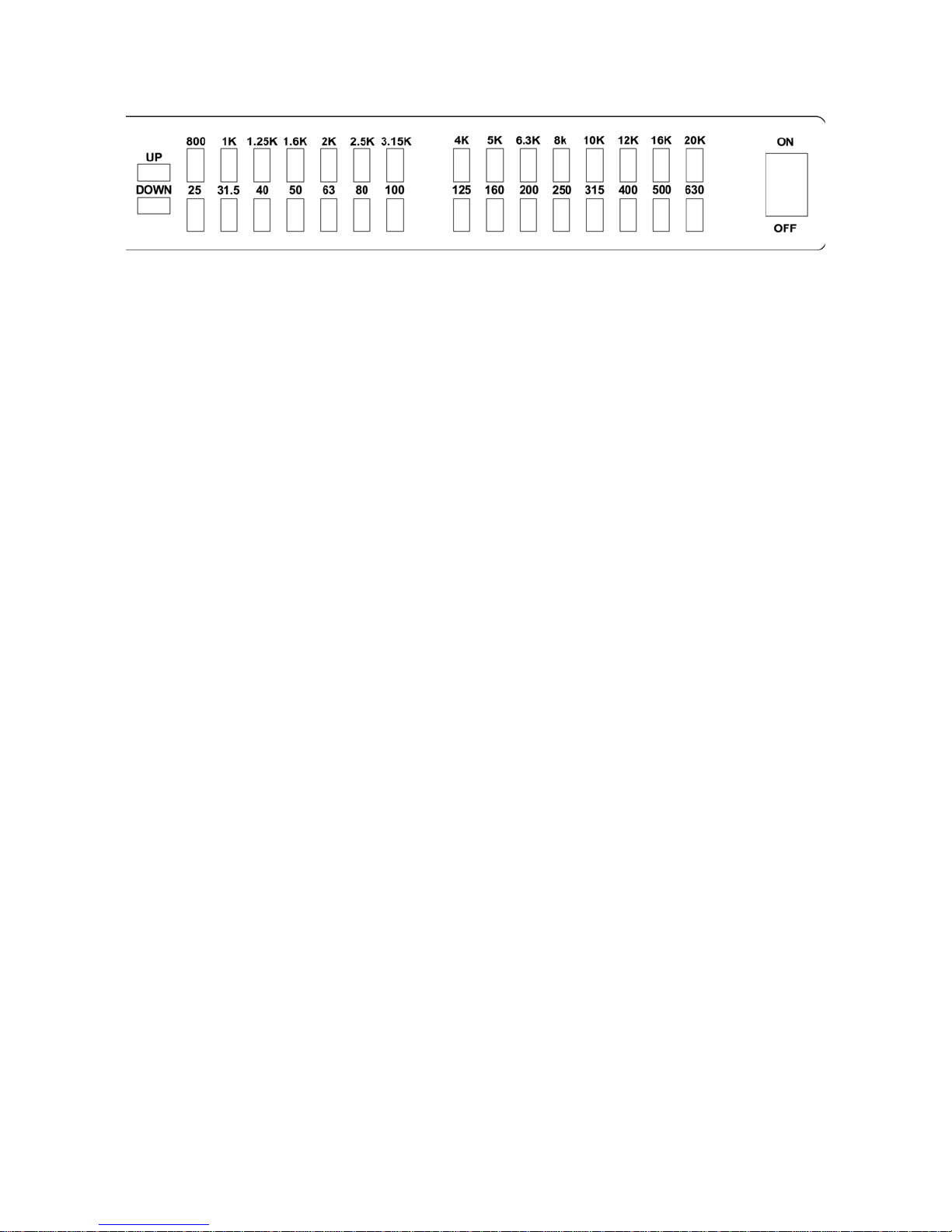
5
4. Front Panel:
FREQUENCY BAND SELECTORS (numbered 25 through 20K)
Selects which frequency band to be adjusted in Hertz (Hz). Adjust with UP/DOWN.
4.A. SYSTEM MENU:
Press the SYSTEM button to open the SYSTEM menu and to select parameter.
Use UP/DOWN buttons to move through the menu pages or adjust parameters.
Press EXIT to return to the Channel screens.
Page 1 - > COPY CHANNEL: (Press SYSTEM) ~
To quickly copy the settings to another Channel, use COPY CHANNEL.
~ Press SYSTEM for COPY CHANNEL mode (-or UP for pg.2, or EXIT).
Select the channel to copy from with UP/DOWN, then press SYSTEM.
Select a channel location (Paste into: #) with UP/DOWN.
Press SYSTEM again to paste, or EXIT to end.
< - Page 2 - > SAVE SYSTEM: (Press SYSTEM then UP) ~
SAVE SYSTEM will save a complete setup into a memory location, including all
Input/Output settings. You can save multiple systems and recall (load) them later.
~ Press SYSTEM to SAVE SYSTEM (-or UP for pg.3, DOWN for pg.1, or EXIT).
Select a memory location Save at slot: “#” with UP/DOWN, then press SYSTEM to
save.
< - Page 3 - > LOAD SYSTEM: (Press SYSTEM then UP [2times]) ~
LOAD SYSTEM will recall a complete setup from a memory location, including all
Input and Output settings.
~ Press SYSTEM to load a system (-or UP for pg.4, DOWN for pg.2, or EXIT).
Select the Sys. to load: “#” with UP/DOWN, then press SYSTEM.
< - Page 4 RESET CHANNELS TO FLAT: (Press SYSTEM then UP [3times]) ~
This will set the parameters for ALL Channels to the “0” or Flat setting, all HPF/LPF’s
will be set wide open at 20Hz to 20kHz, and all Limiters to +20dB(off).
~ Press SYSTEM to begin (-or UP for pg.4, DOWN for pg.2, or EXIT).
“Are you sure?” Press UP to continue and reset to flat, or press EXIT to cancel.
SYSTEM DATA RESET:
If corrupt data is loaded into the system, reset the system to clear the corrupt data.
Channel values will be reset to “0”.
Channels and Systems saved in memory will not be affected.
~First, turn the unit OFF.
Hold down the SYSTEM and EXIT buttons and then turn the unit back ON.
Hold the buttons in until the channel screen is displayed.
This manual suits for next models
1
Table of contents
Other CARVIN Recording Equipment manuals