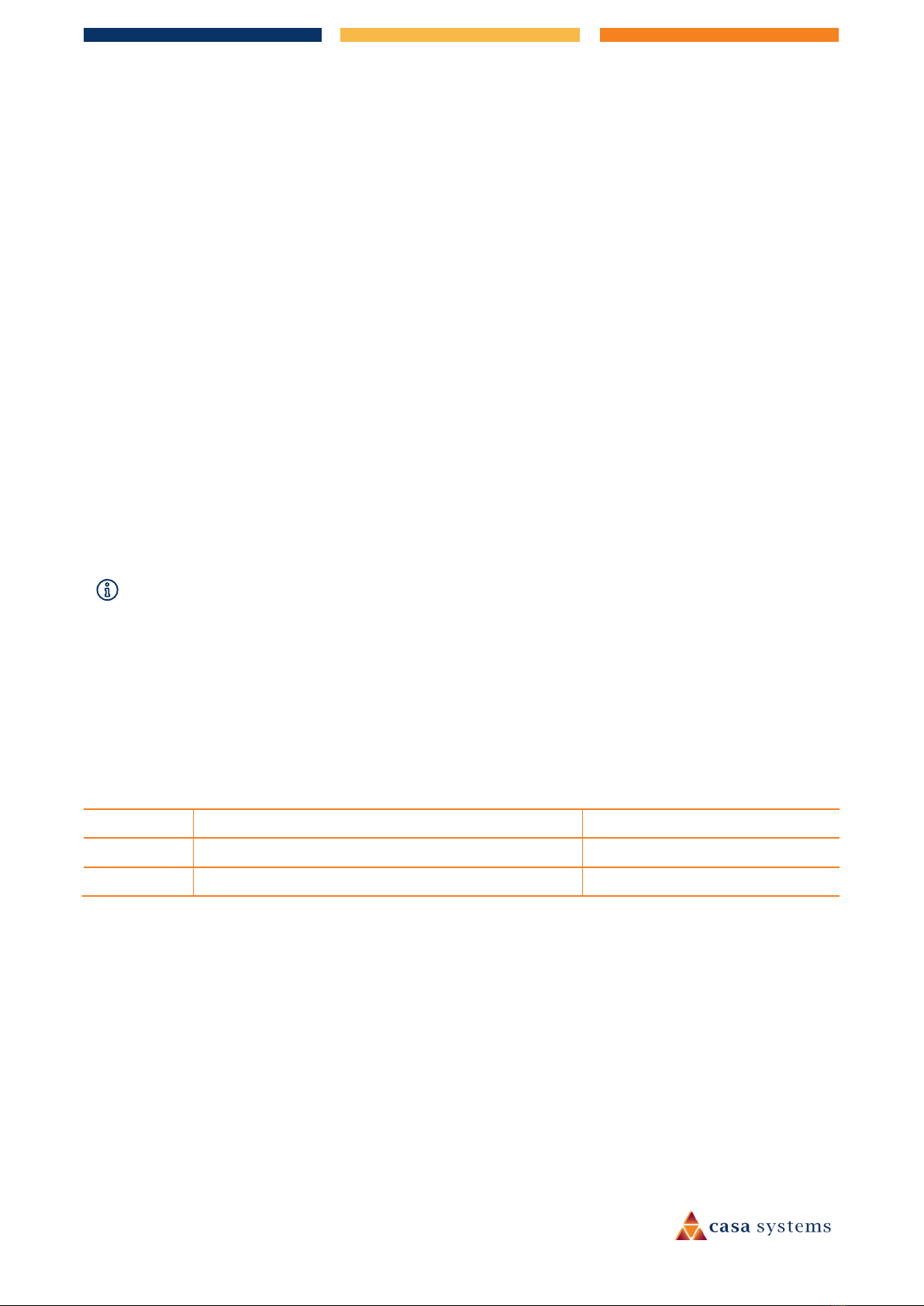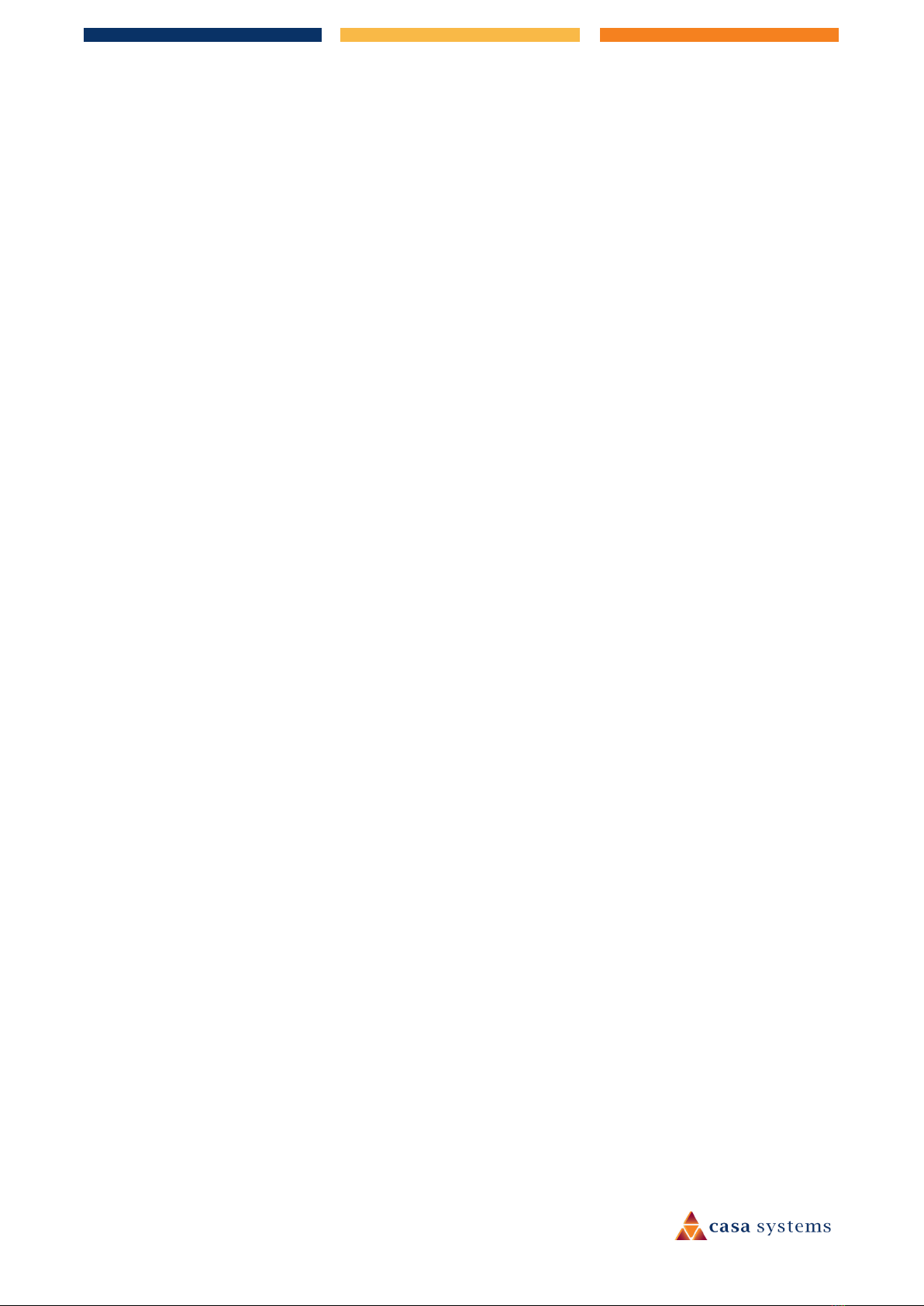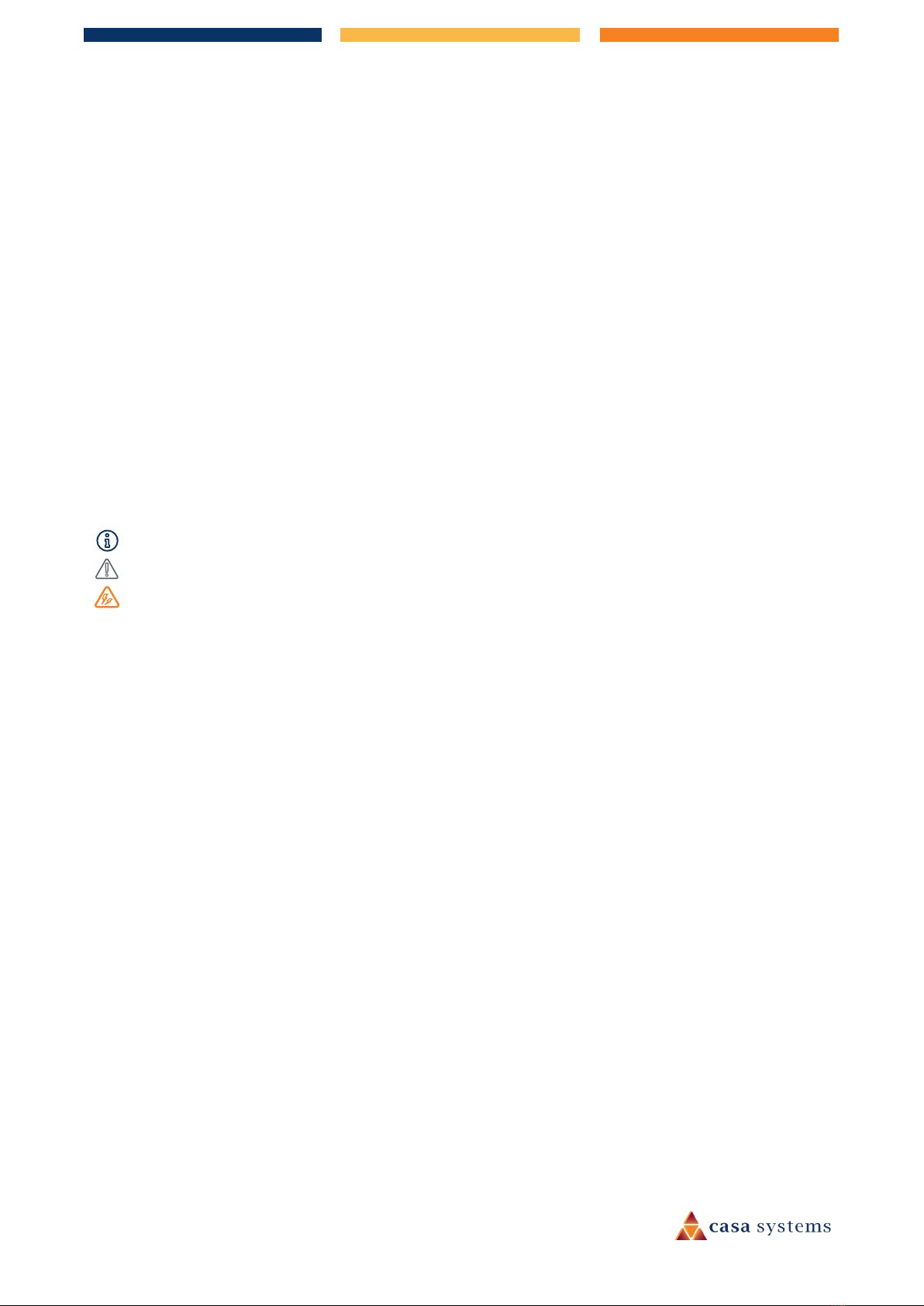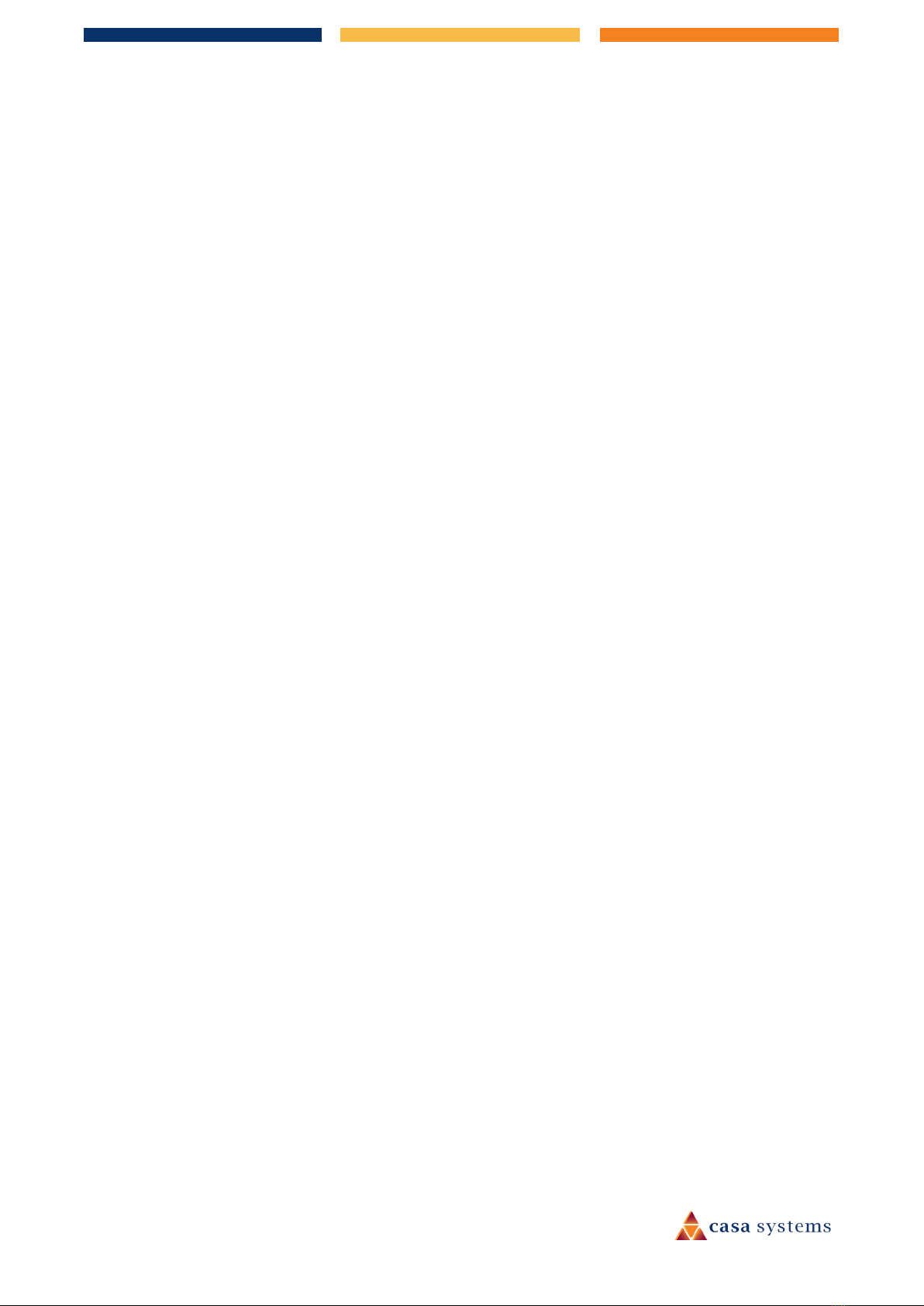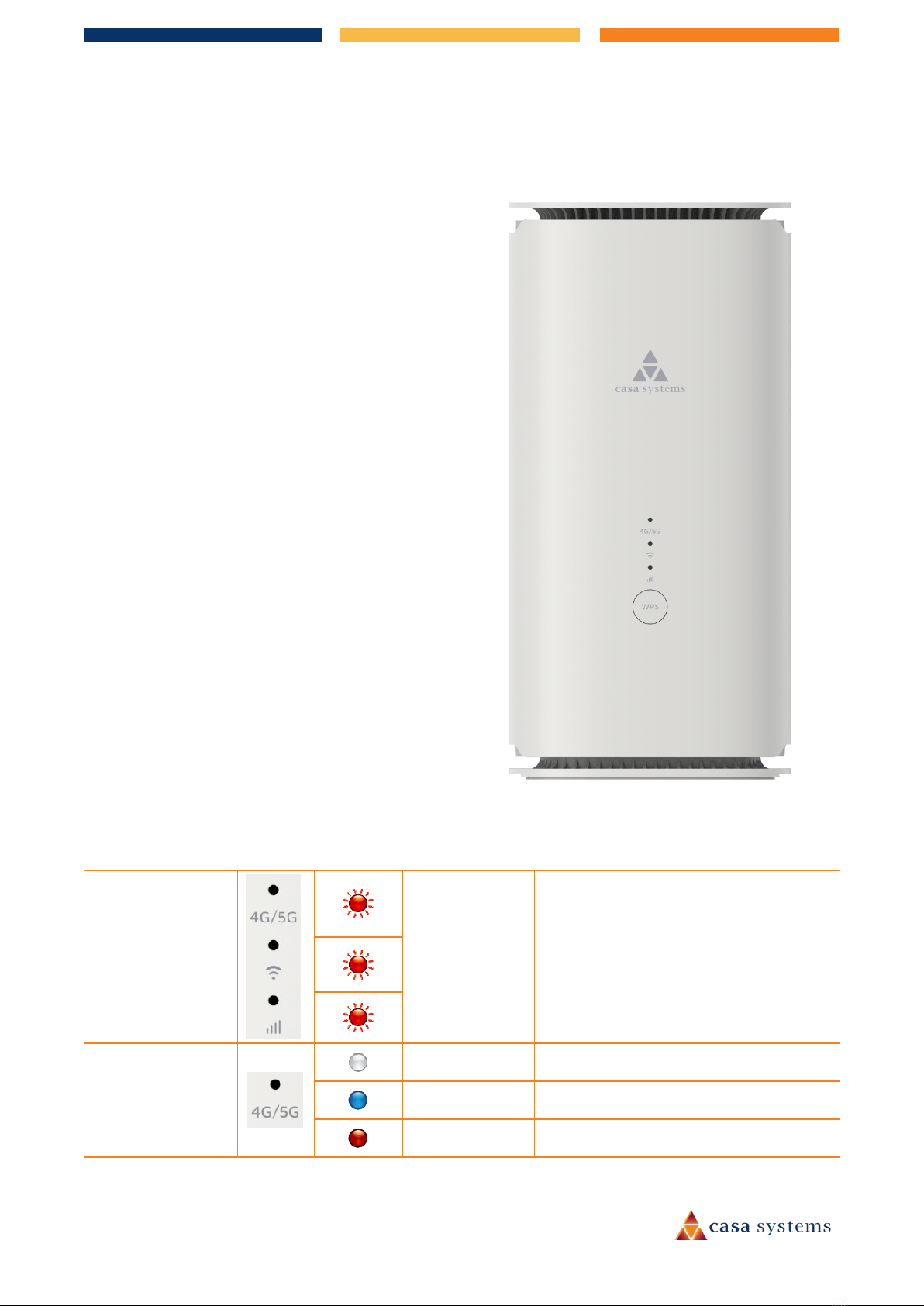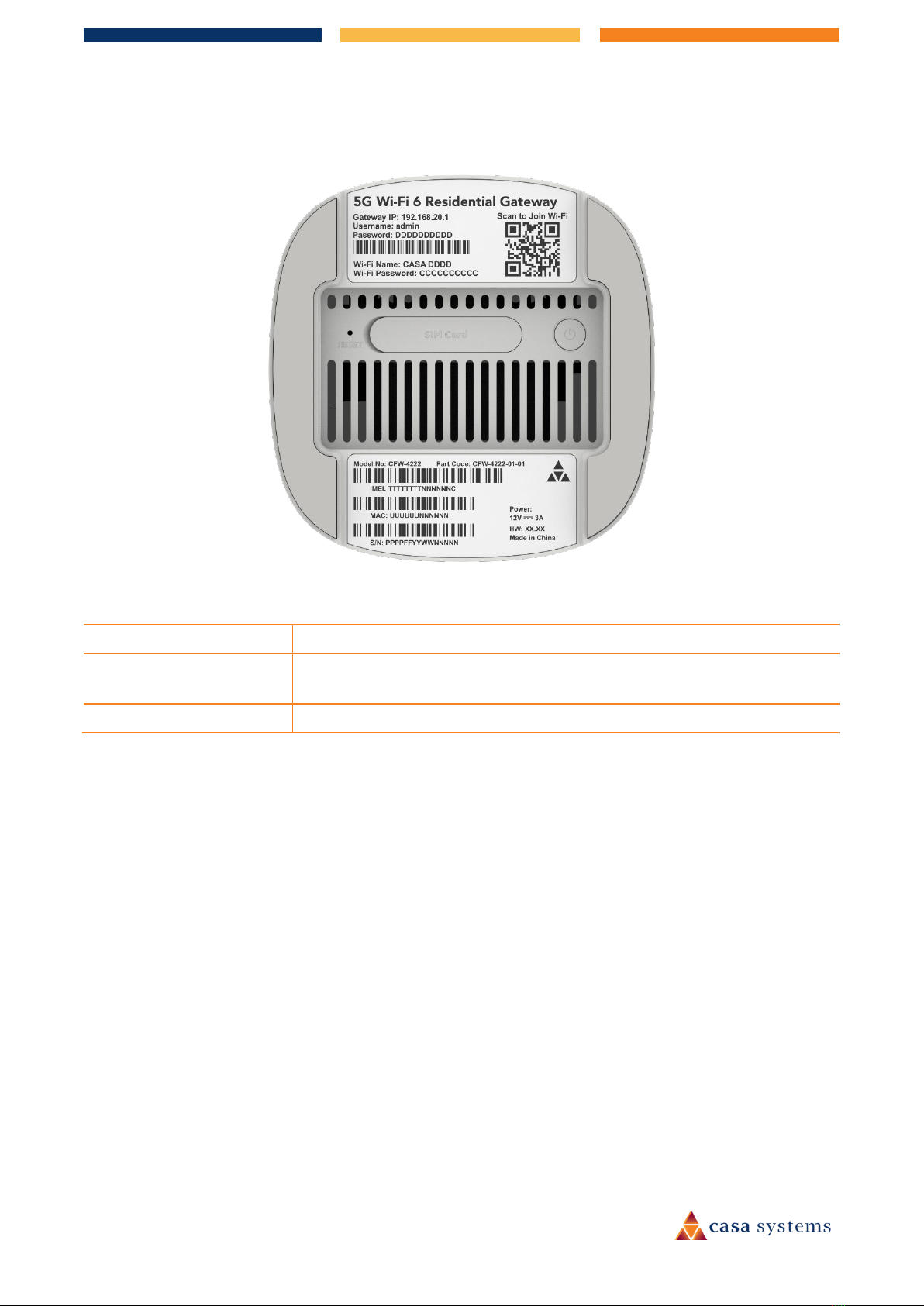4 of 64
CFW-4221/4222 – User Guide
UG01433 v1.03 November 2022
Manual Net Settings – IP Address............................................................................................................................................................................29
Advanced Settings...............................................................................................................................................................................................................31
> link................................................................................................................................................................................................................................32
Edit (DMZ) ......................................................................................................................................................................................................................33
DDNS Settings......................................................................................................................................................................................................................33
Edit...................................................................................................................................................................................................................................34
Security.................................................................................................................................................................................................. 36
IP Filter ...................................................................................................................................................................................................................................36
Settings – IP filters........................................................................................................................................................................................................36
Port Filter...............................................................................................................................................................................................................................38
Edit Port Filter ...............................................................................................................................................................................................................38
Add Port .........................................................................................................................................................................................................................38
MAC Filter..............................................................................................................................................................................................................................39
URL Filter ...............................................................................................................................................................................................................................40
Add URL..........................................................................................................................................................................................................................41
ALG Setting ...........................................................................................................................................................................................................................41
Edit URL Filter................................................................................................................................................................................................................42
Add URL..........................................................................................................................................................................................................................42
Parental Control...................................................................................................................................................................................................................42
Change Model...............................................................................................................................................................................................................43
Add Device.....................................................................................................................................................................................................................43
Connected Devices .............................................................................................................................................................................. 45
Device Management............................................................................................................................................................................ 46
Edit password ...............................................................................................................................................................................................................46
Restart ............................................................................................................................................................................................................................47
Factory Reset.................................................................................................................................................................................................................47
SIM Security .......................................................................................................................................................................................... 48
System ................................................................................................................................................................................................... 49
NTP System Time.................................................................................................................................................................................................................49
Manual Firmware Update..................................................................................................................................................................................................50
Firmware Update .........................................................................................................................................................................................................51
Modem Update ............................................................................................................................................................................................................51
Backup/Restore ...................................................................................................................................................................................................................52
Backup............................................................................................................................................................................................................................52
Restore Default.............................................................................................................................................................................................................53
TR069 Configuration...........................................................................................................................................................................................................53
View details mode........................................................................................................................................................................................................54
Edit mode.......................................................................................................................................................................................................................54
EasyMesh Setting ................................................................................................................................................................................................................55
System Log............................................................................................................................................................................................................................57
Kernel Log .............................................................................................................................................................................................................................57
SPI Firewall Info....................................................................................................................................................................................................................58
WAN Ping URL ......................................................................................................................................................................................................................59
Ethernet Statistics ...............................................................................................................................................................................................................59