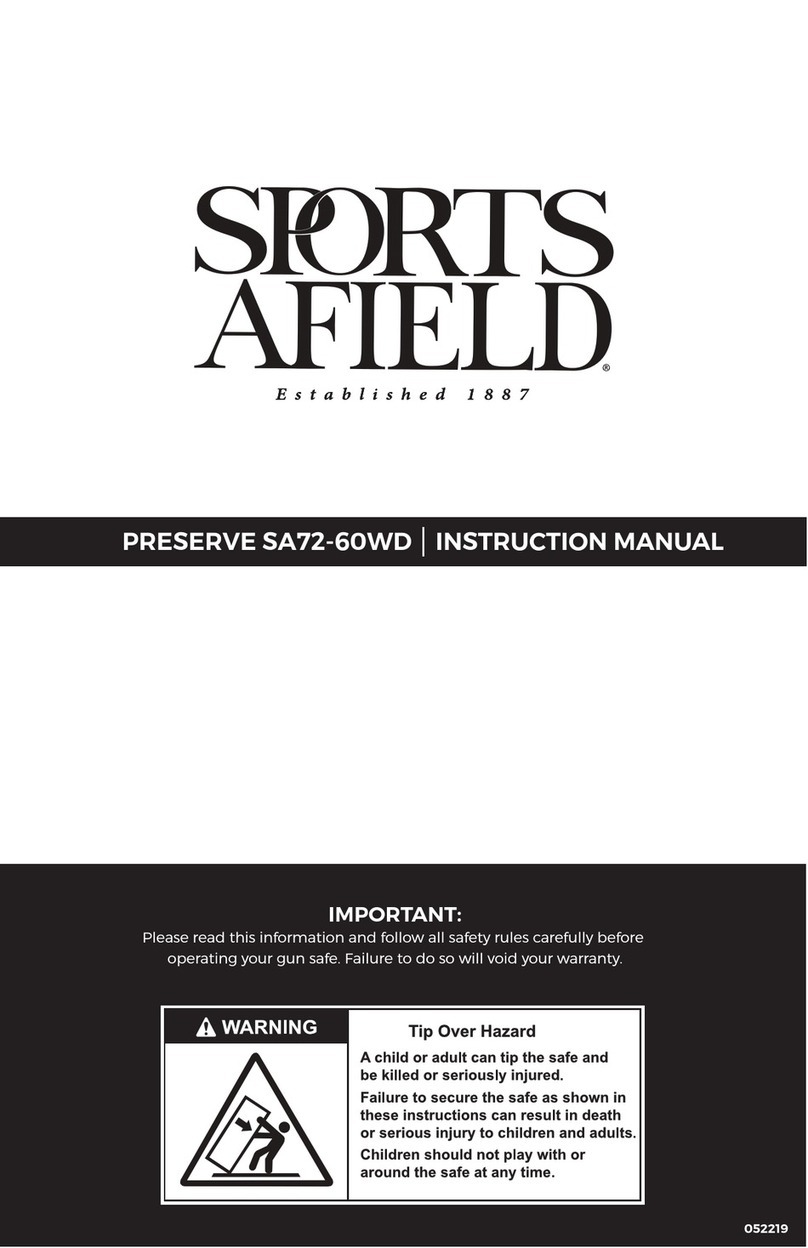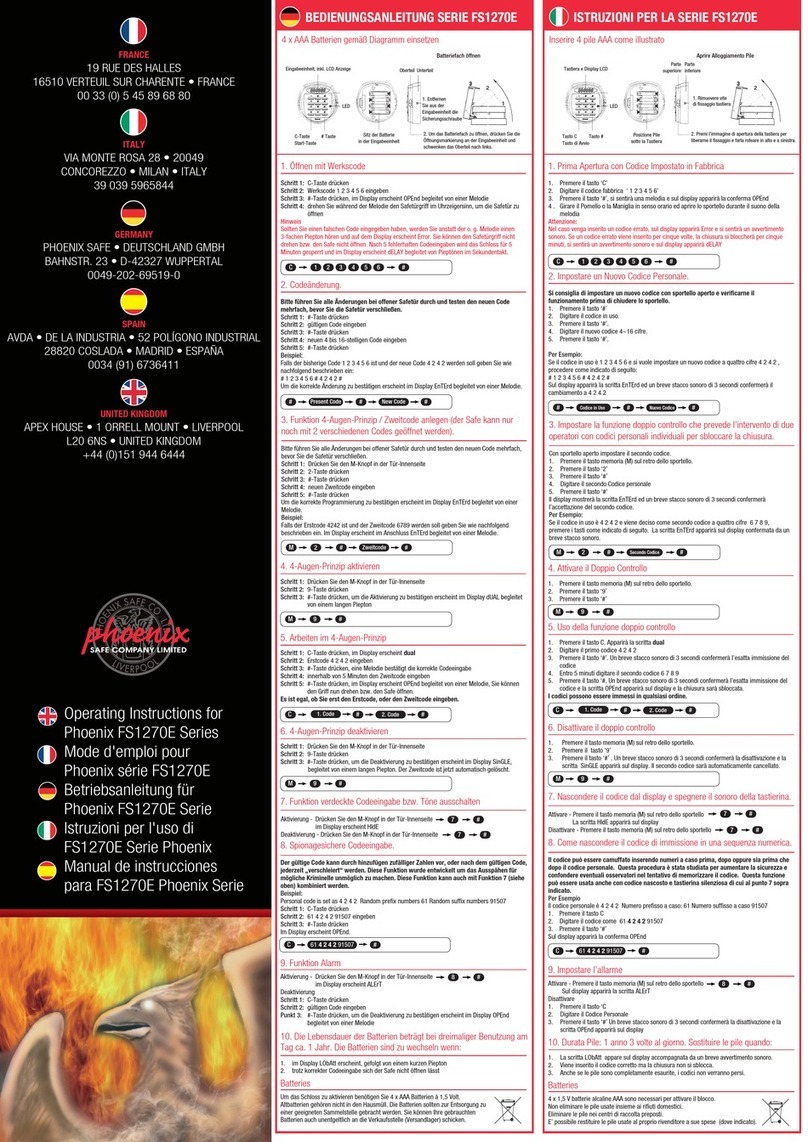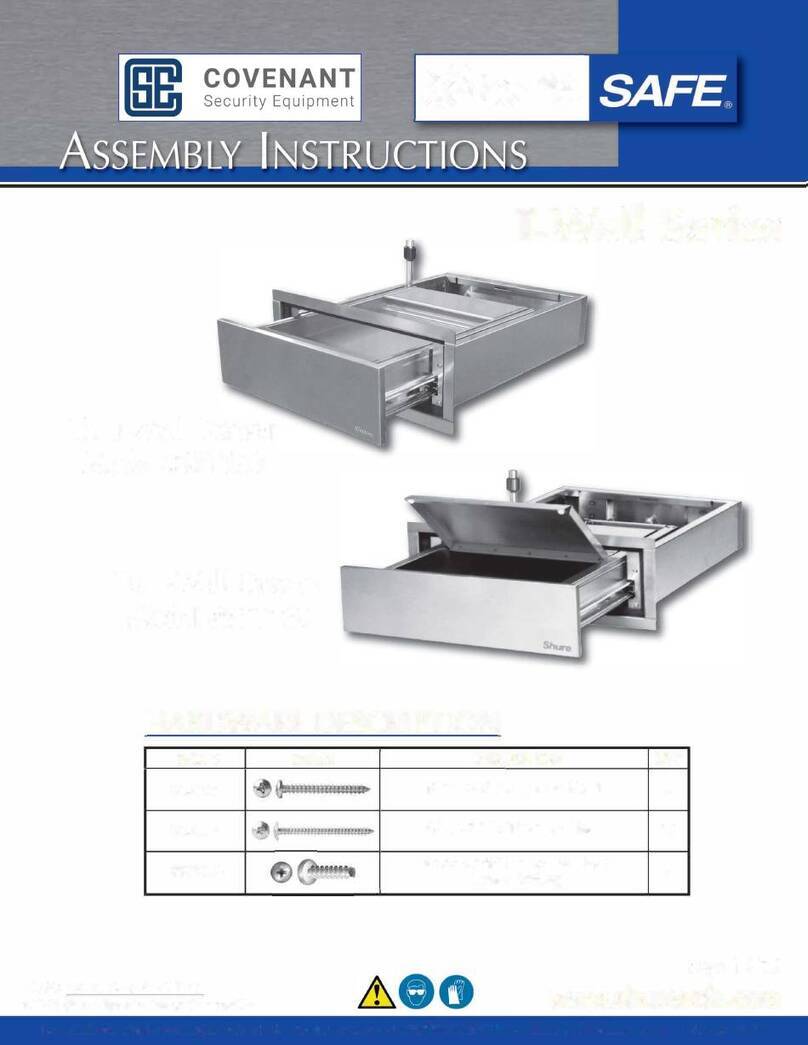3
ePass Codelock
The ePass features a 6-
digit Main code and one
secondary code that can
be changed by the user.
When a valid code has
been entered, the lock is
open for 3 seconds.
When moving the handle
into LOCKED position the
ePass automatically
secures. The ePass is
delivered with main code
(1-2-3-4-5-6)
ePass Codelock
Change manager code
Press and hold key (0) until double signal;
Enter the old 6-digit manager code (double signal);
Enter a new code (double signal): for example 2 6 9 3 7 1;
Repeat the new code to confirm. In case of entry errors
(long signal) wait 30 seconds and start over the procedure
(the old code remains valid).
.Adding an opening code
Press and hold key (1) until double signal (the light remains
on during following actions);
Enter the manager code;
Enter selected position (1)
Enter the opening code (double signal);
Repeat entering the opening code (double signal);
In case of an entry error, wait 15 seconds and start over
this procedure
Time Delay (max.99 min) open window (max.19 min)
Press and hold key “9” until double signal. The light
remains on during the following actions.
enter manager code (double signal)
enter time delay and open window time, f.i. 2612 for 26mi-
nutes time delay and 12minutes open window (double signal)
repeat values (double signal)
Opening by time delay
After code entry, time delay starts, the light flashes at one-
second interval. At the end of the delay period the open win-
dow starts, the light signal flashes every second and the lock
beeps every 2 seconds.
To open the lock, a valid code has to be entered during the
open window. If the open window expires the lock is secured
again with the time delay.
ATTENTION!
Always change the manager code with the door opened.
Make sure you test opening the door a few times with the
new code before you lock the door.
3
Step Task
1To insert a battery, slide the cap off the unit. Connect one (1)
battery to the battery clip. Only use fresh 9V- Duracell Procel
ALKALINE or Energizer batteries. Insert battery as shown on
the right. Align cap in the little track of the housing and slide
back on.
2The battery cover features a positive snap to lock it to the unit.
For additional protection against sliding off, use the provided
screw.