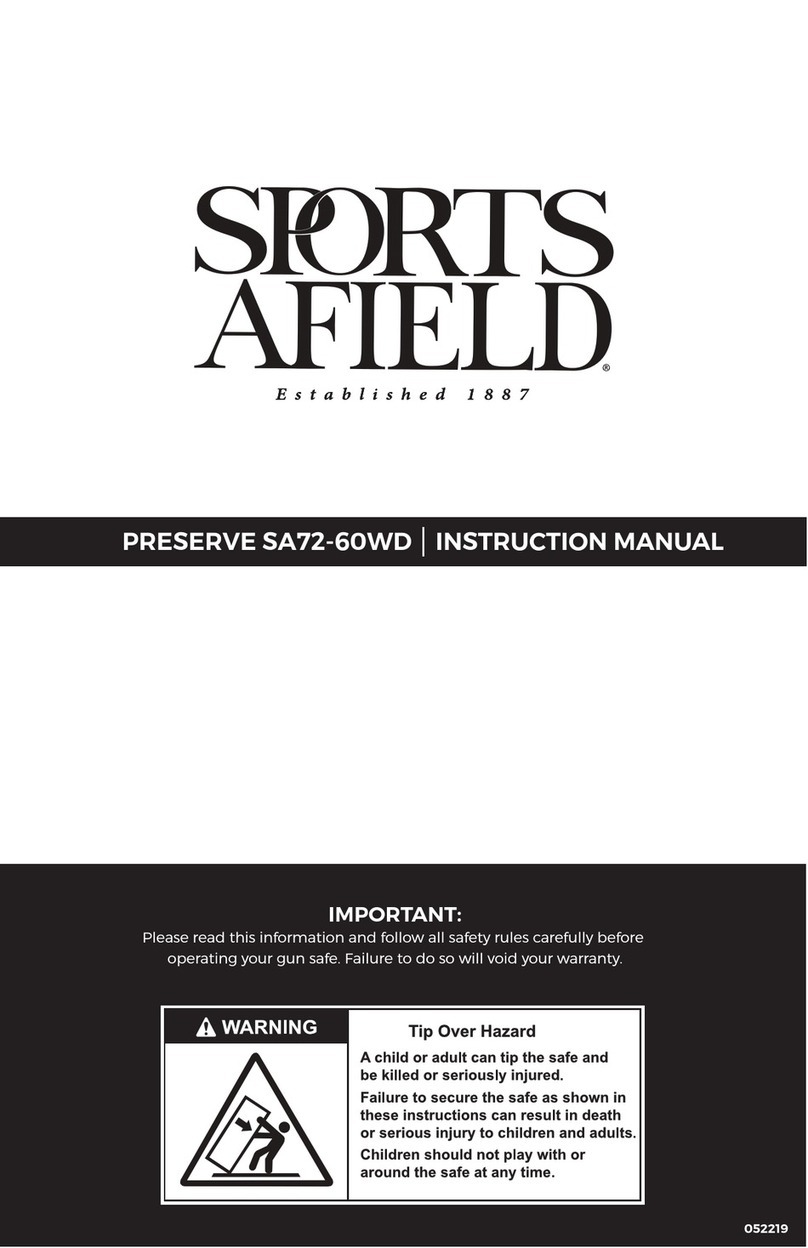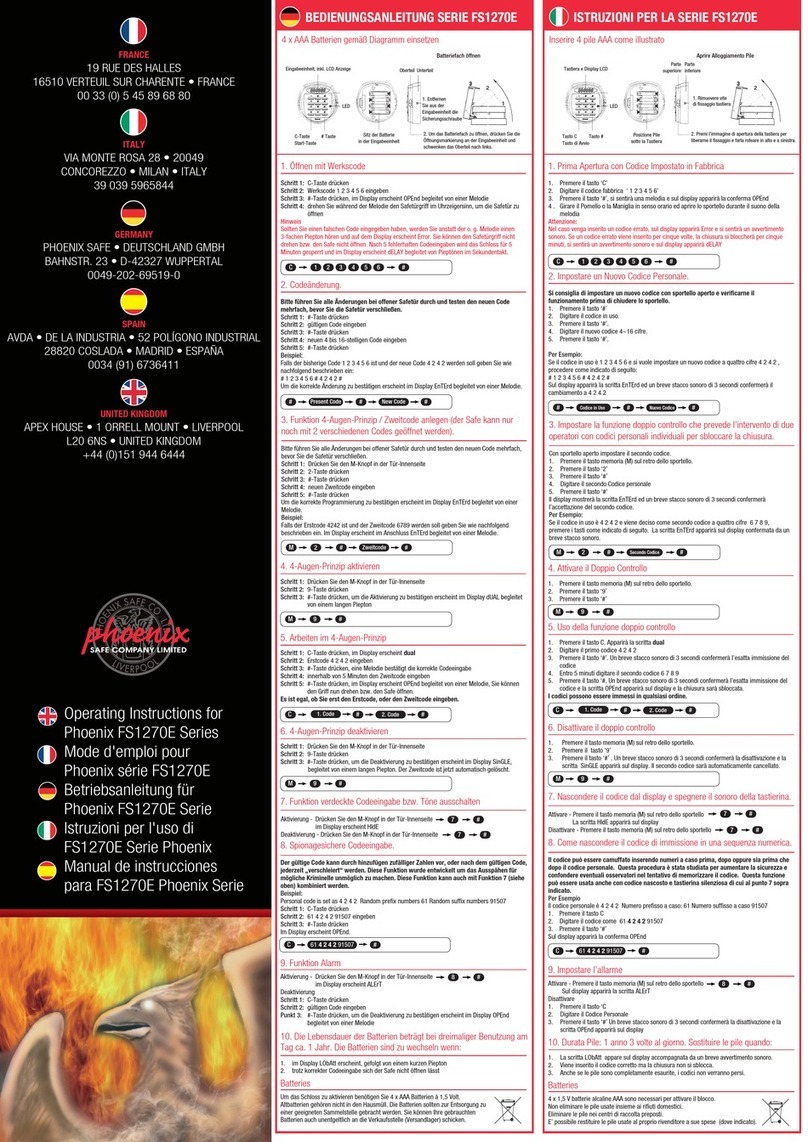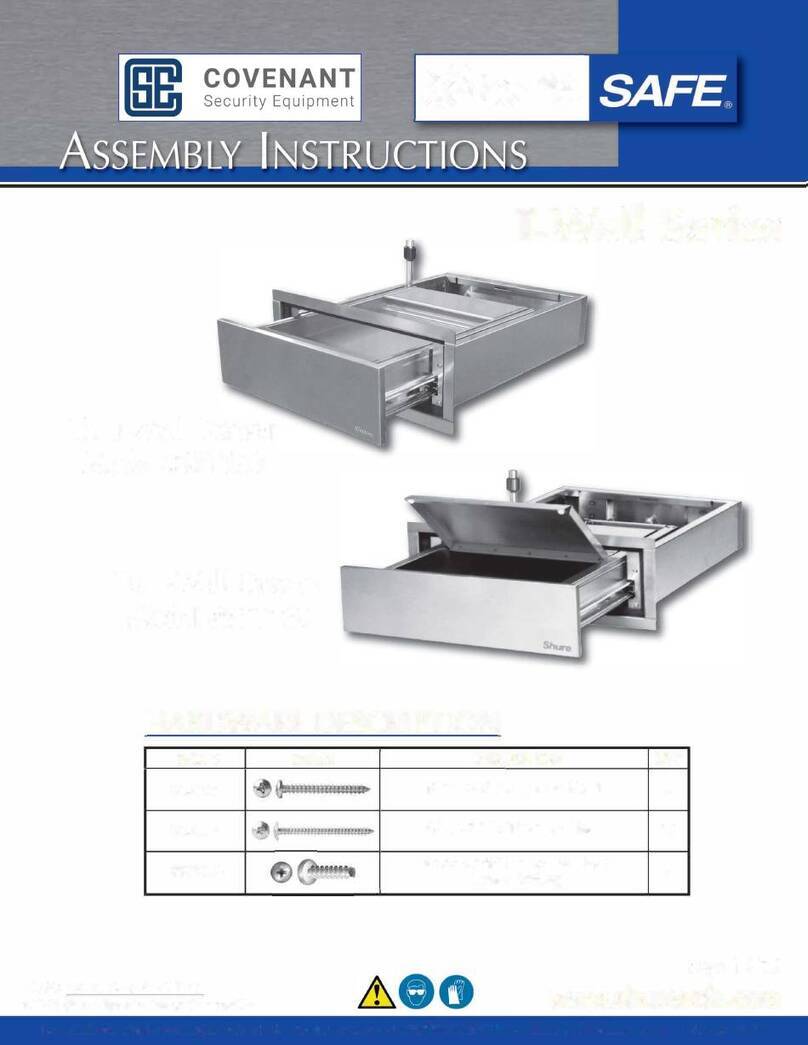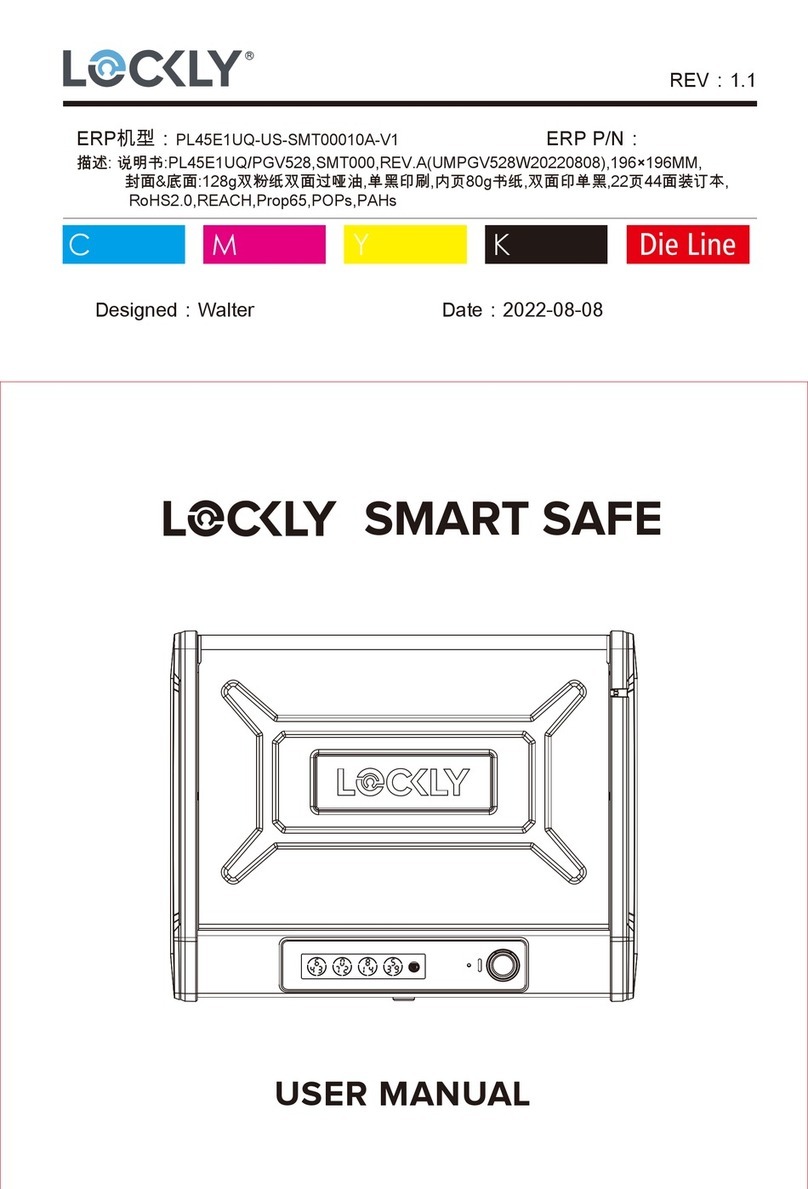1.1 Product Features
1SECTION 1.1
Patented Hack-Proof PIN Genie Keypad
Digits are randomly displayed on the key pad ensuring access codes to be undetectable to intruders
after repeated use. Numbers are randomly distributed across 4 buttons, with 3 numbers in each button.
Users can press any button showing their number. Location of the numbers are always different every
time someone uses the keypad, making it hard for prying eyes to guess the correct code.
Advanced 3D Fingerprint Recognition
Biometric Fingerprint Recognition protocol allows up to 99 registered fingerprints to be used and accepts
only actual fingerprints - preventing lifted prints from being used.
Tamper-proof / Premium Build
Made of drop tested fortified steel alloy with corrosion resistant coating, magnet resistant and laser-cut
3D keyway. With included anti-theft cable and screws to prevent the Smart Safe from being moved or
stolen.
Air Transfer compatible
Quickly transfer fingerprint and trusted user profiles from your Lockly smart locks to your Smart Safe.
Pneumatics Easy-Lift Mechanism
Unlock Safe quietly and in-sync with LED lights that allows users to unlock, grab valuables with a single
hand. Pneumatics mechanism can be easily replaced (DIY) when unlocking performance slows down
overtime.
Backup Keys and Type-C USB Socket
Lockly Smart Safe can be opened with physical backup keys. There is type-C connection socket that can
be the source of continuous power supply or can be used as power backup in case the Safe runs out of
battery.
Offline Access Code™(OAC)
The offline access code can allow owners to issue access codes, set the allowed access duration, all
without Lockly ever connecting to the internet, so in case of power outage, you can still magically and
remotely issue Access Codes without any connection to the web.
Live Monitoring
Through your smartphone, monitor Smart Safe access from anywhere in the world and Secure control
access all permissions.
Multiple Access Codes & Monitoring
Store up to 37 Access Codes for family, friends and guests, as well as monitor entry and exit records. You
can also upgrade up to 100 user access codes with Lockly\OS.