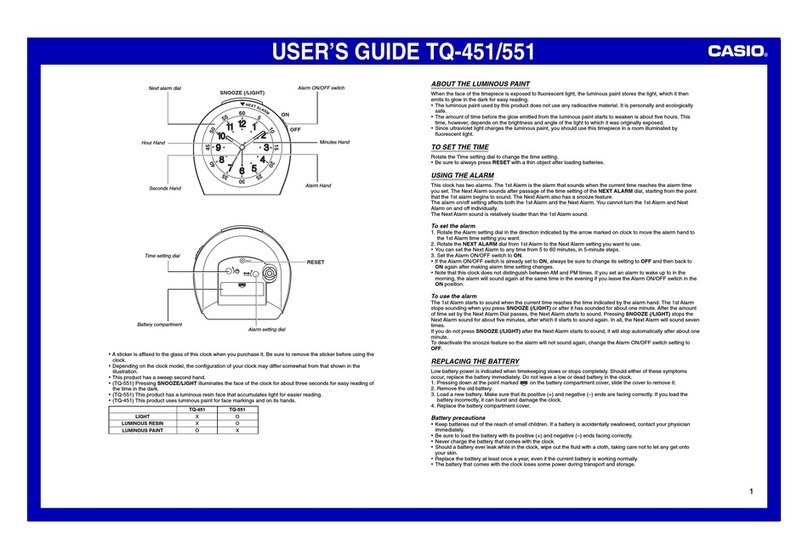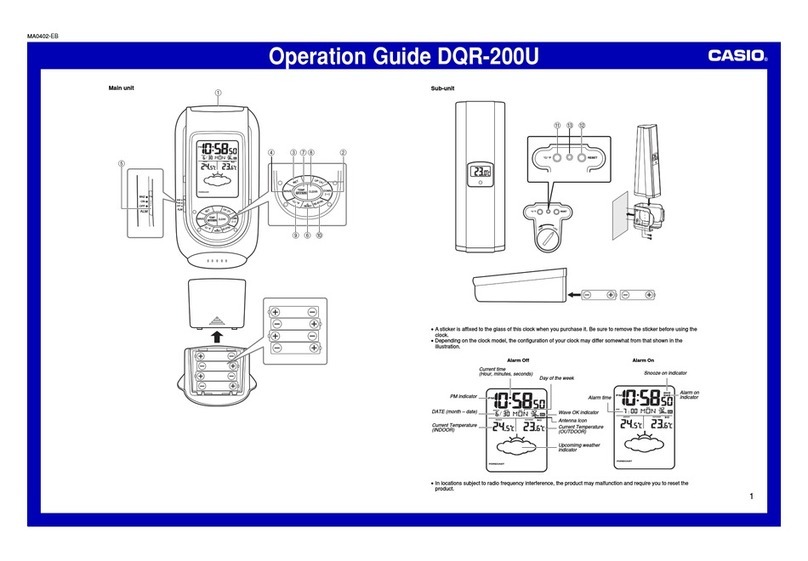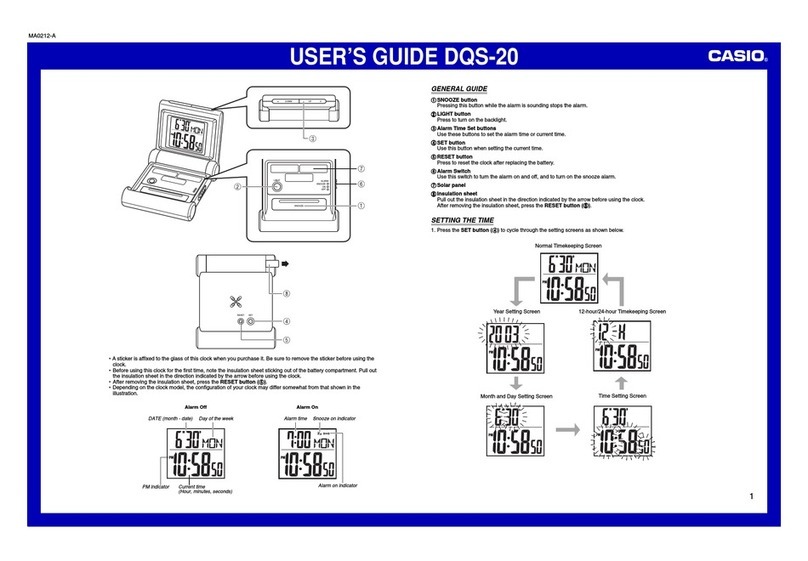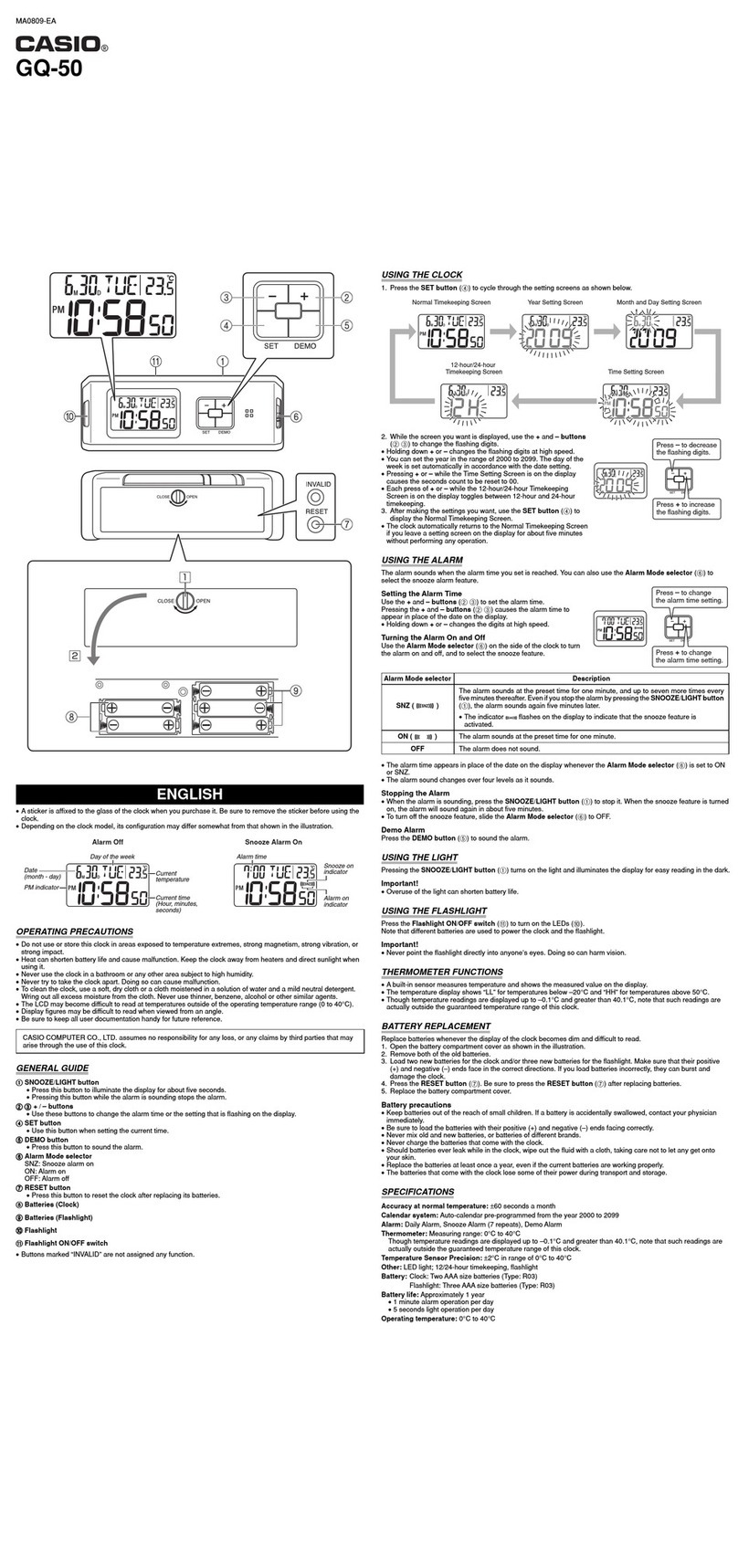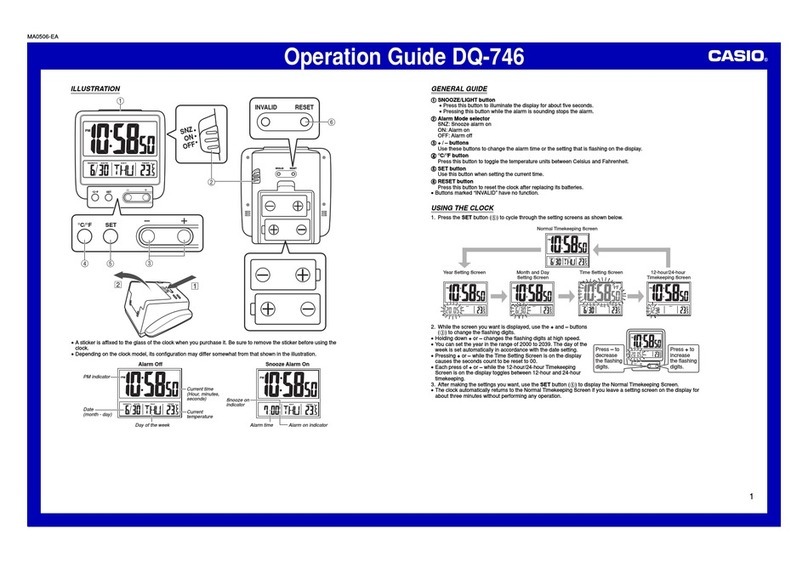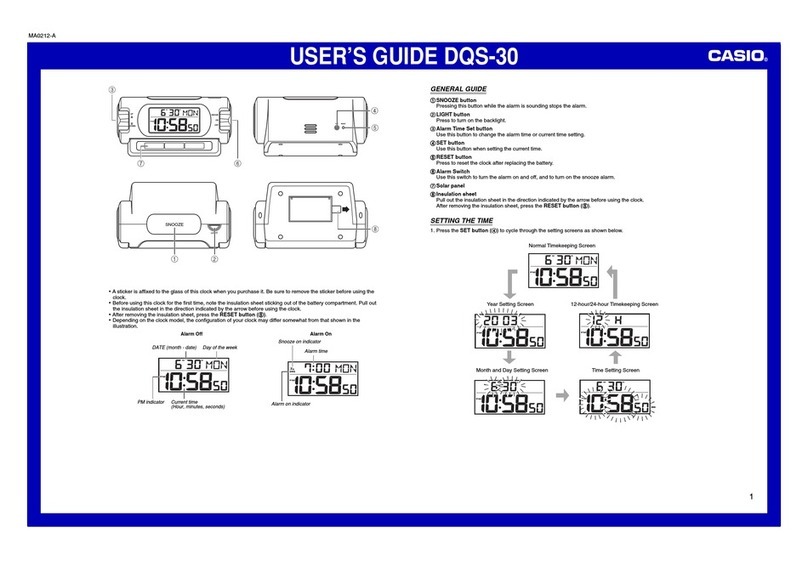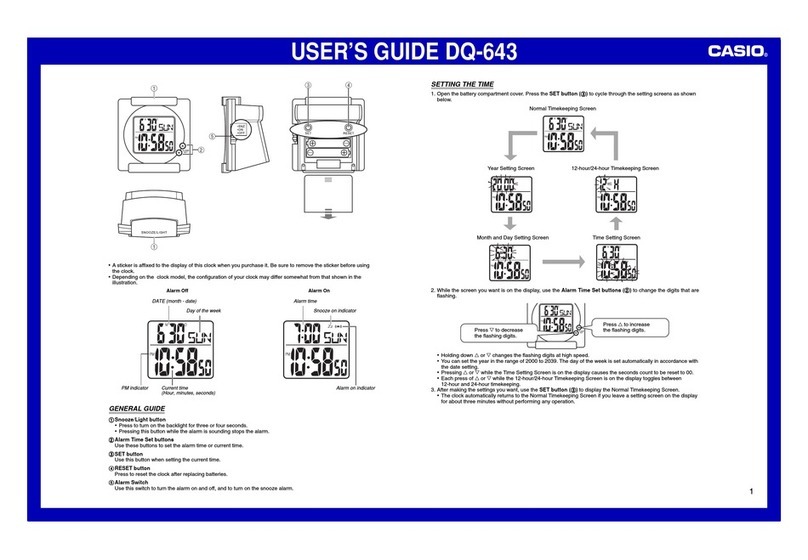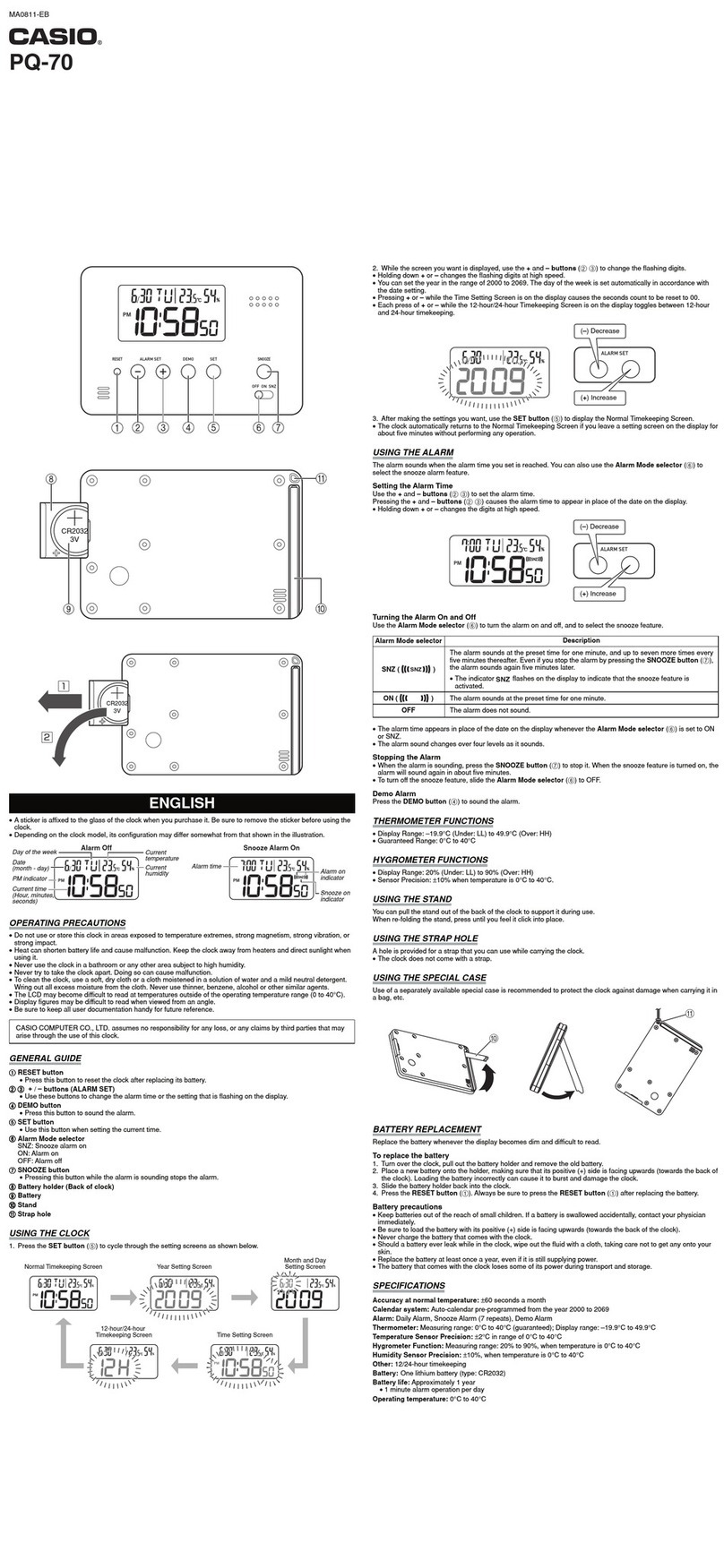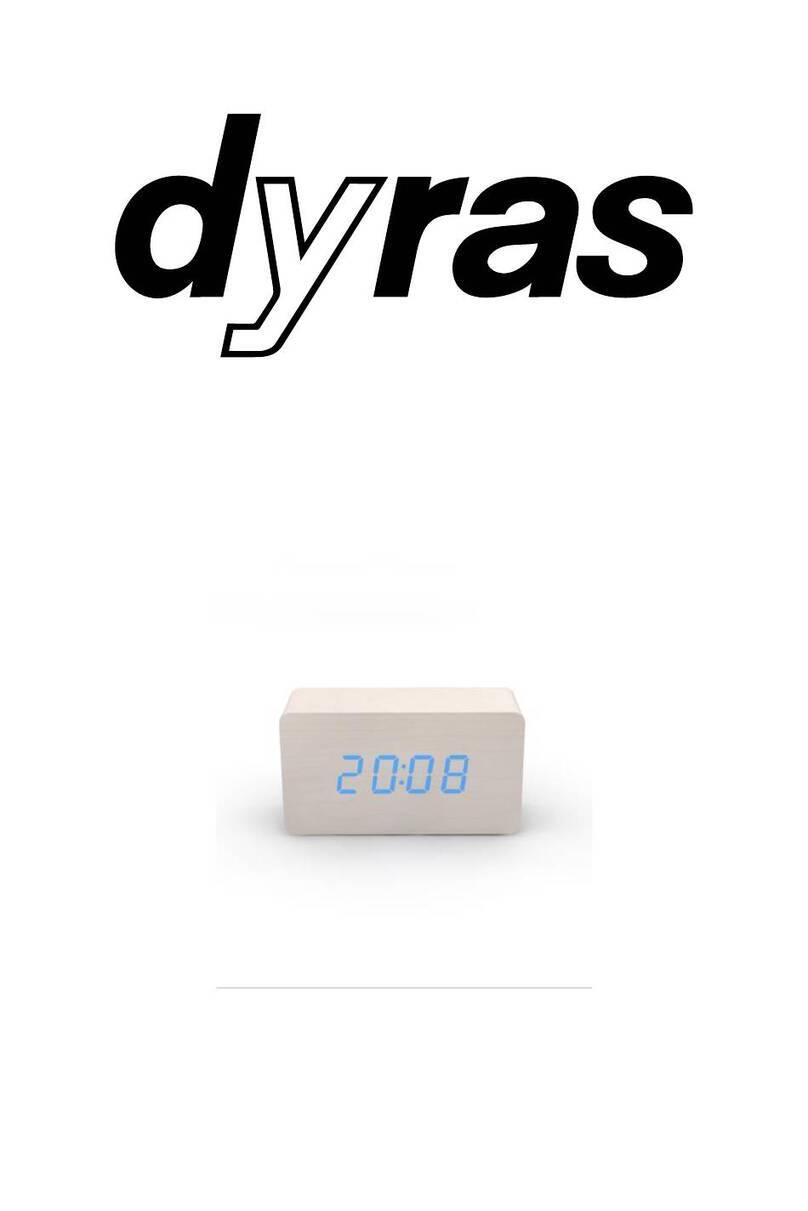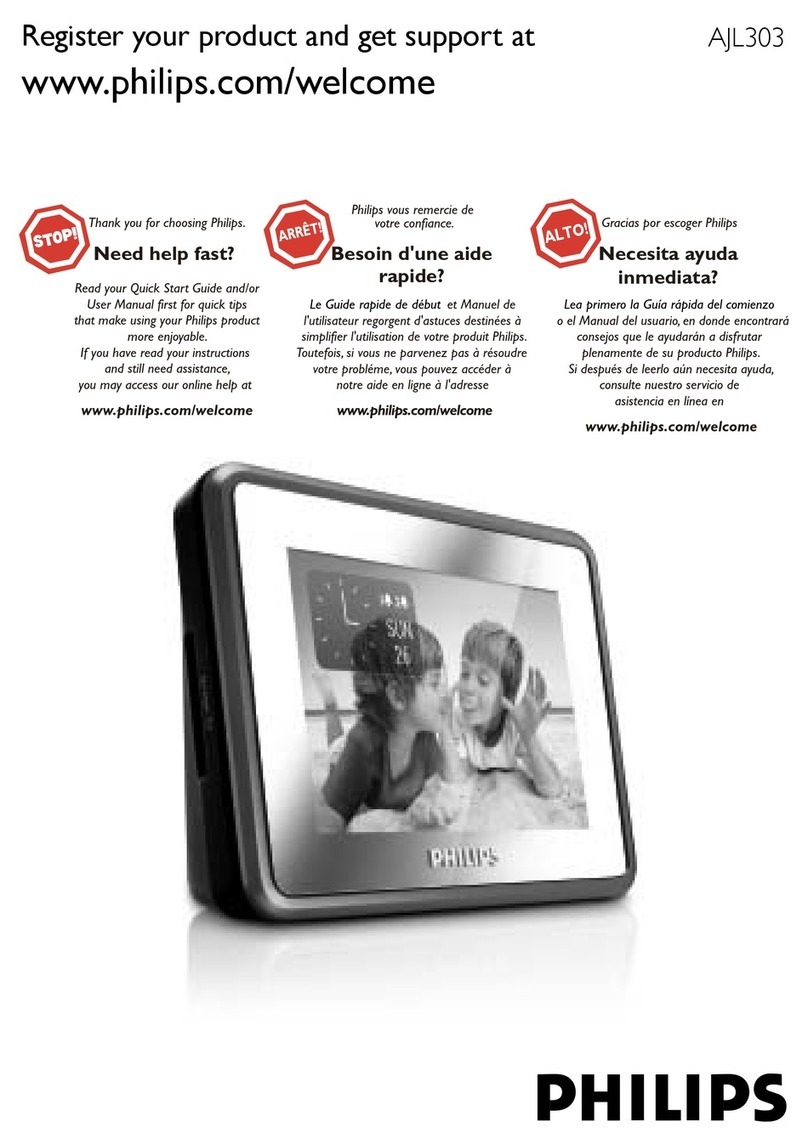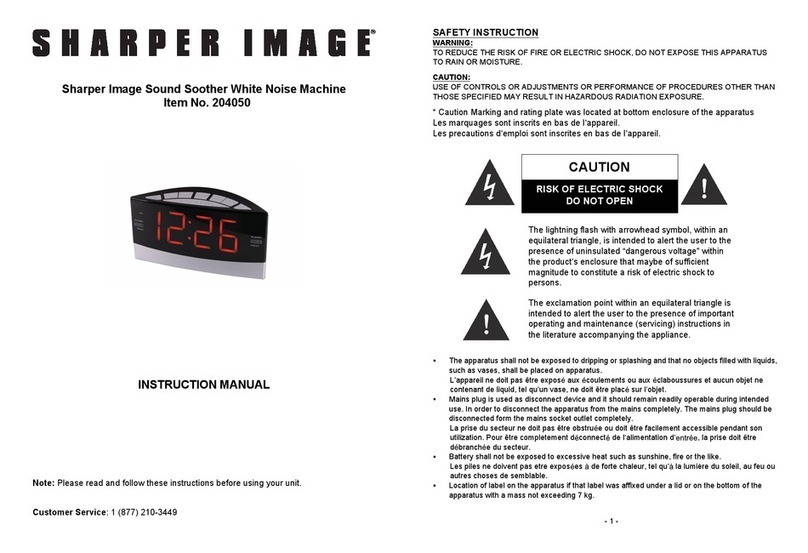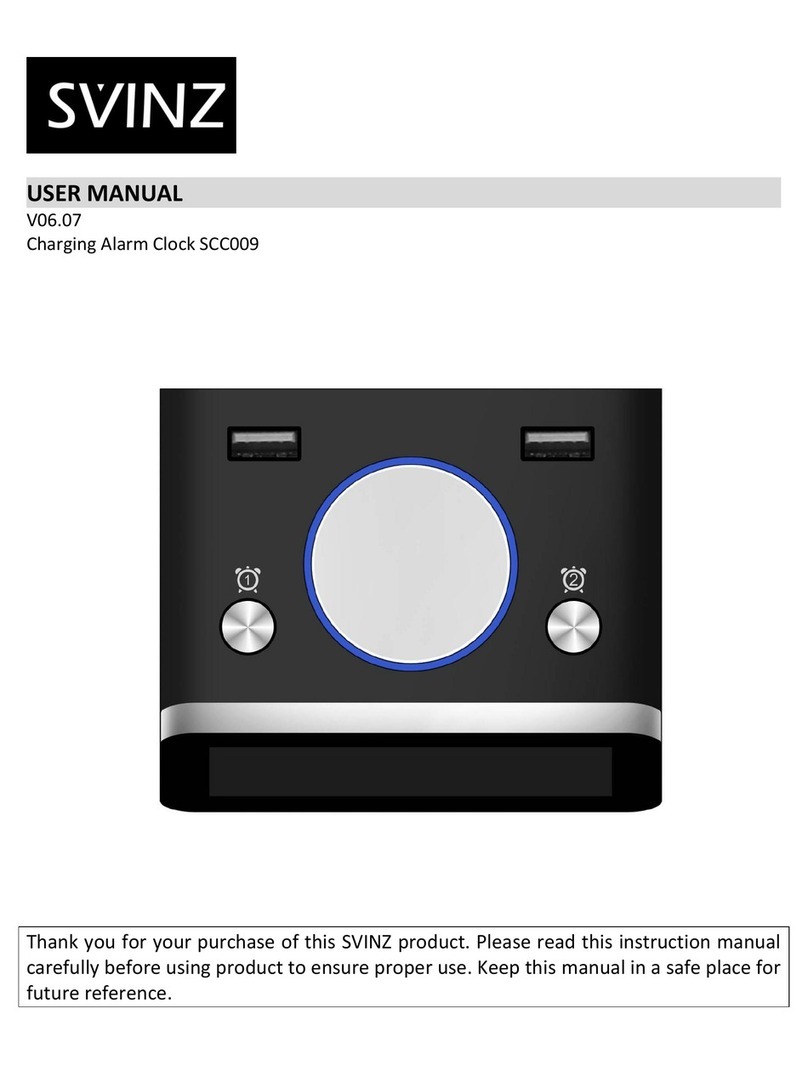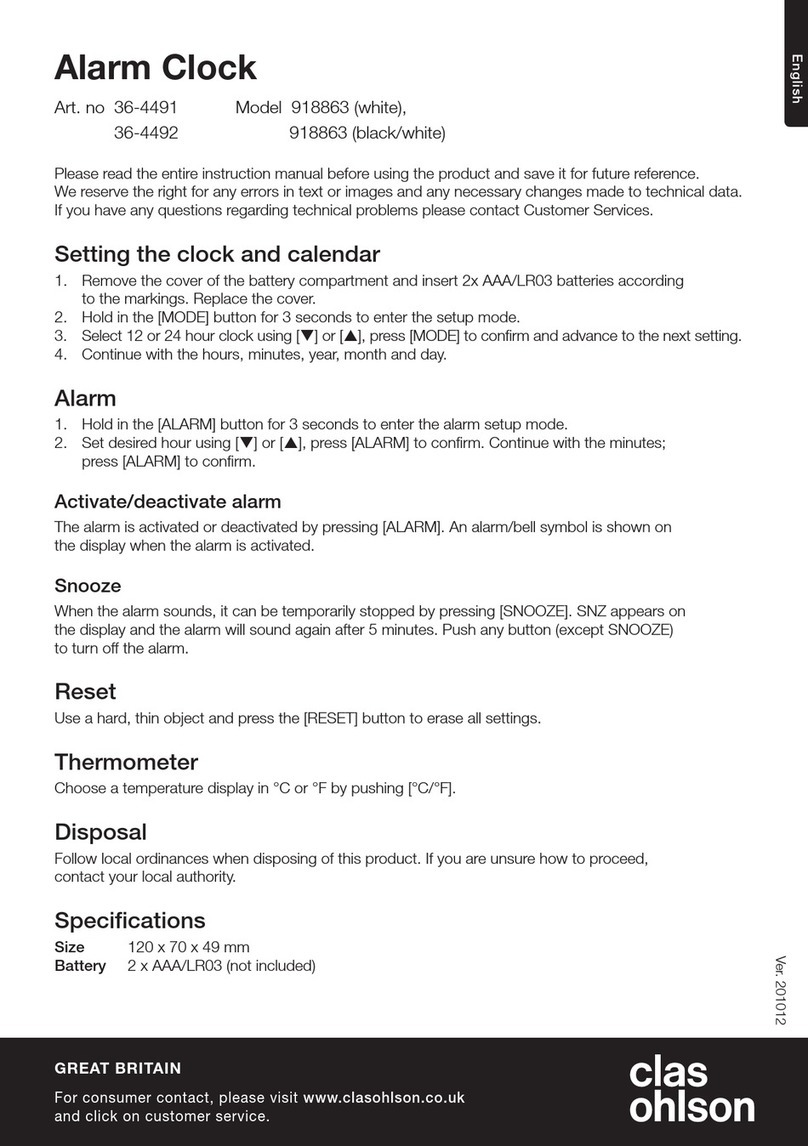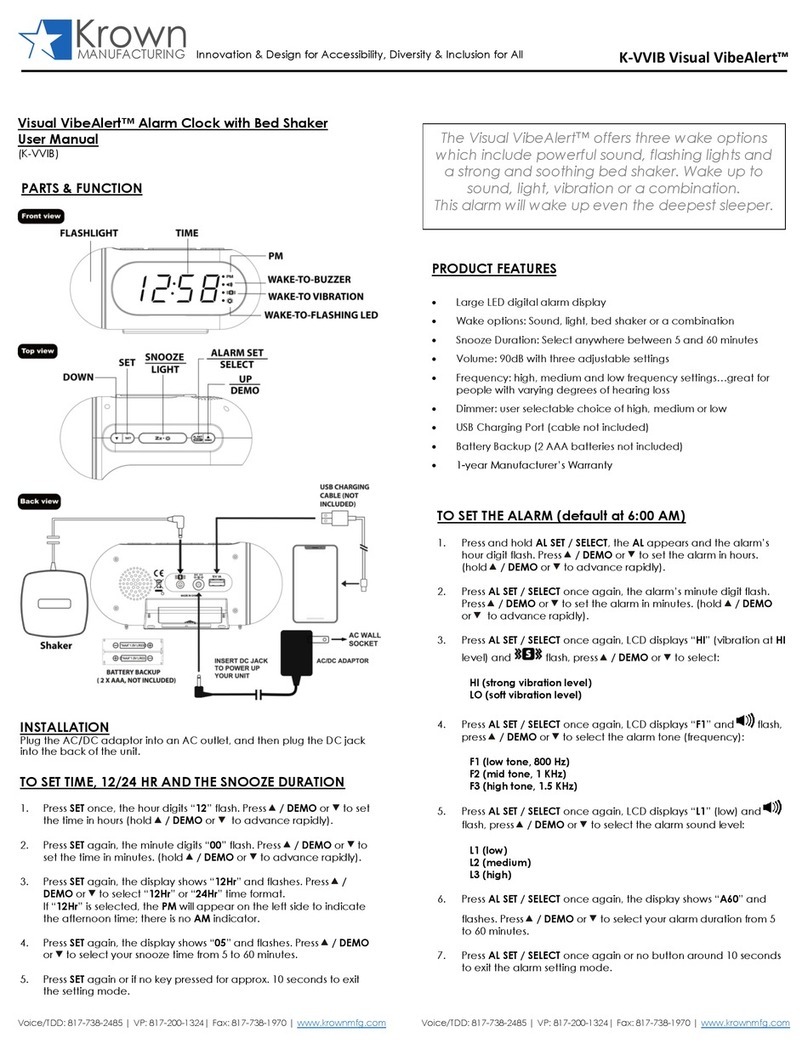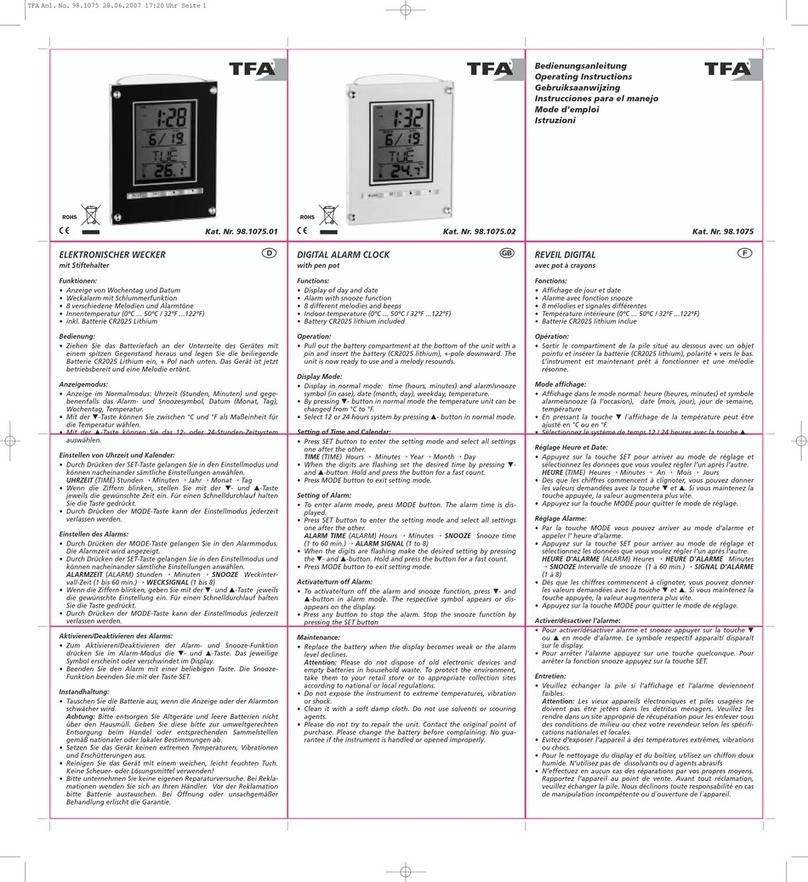Operation Guide DQ-982N
4
Humidity Measurements
The humidity display shows “LO” for humidity below 10% and “HI” for humidity above 90%.
Whenever the current temperature is outside the range of 0°C to 49.9°C, the humidity display will show “– –”.
Daily High Temperature/Humidity, Low Temperature/Humidity Memory
The clock remembers the highest and lowest temperature and humidity readings for the current 24-hour day.
Each press of the MAX/MIN button (
) cycles between screens as illustrated below.
Daily high and low temperature/humidity memory contents are cleared each day at midnight.
Changing the Temperature/Humidity Display Screen
Press of the MAX/MIN button (
). Each press cycles between screens as shown below.
Low temperature and humidity High temperature and humidity
MAX/MIN button (
)
Current temperature and humidity
MAX/MIN button
(
)
MAX/MIN button
(
)
Turning On Temperature/Humidity Screen Auto Cycling
Hold down the MAX/MIN button (
) for about one second. This will turn on temperature/humidity screen auto
cycling, which causes the screen contents to cycle from one screen to the next at regular intervals.
Low temperature and humidity High temperature and humidity
Current temperature and humidity
To turn off temperature/humidity screen auto cycling, press the MAX/MIN button (
).
BATTERY REPLACEMENT
Replace batteries whenever the display of the clock becomes dim and difficult to read.
1. Open the battery compartment cover as shown in the illustration.
2. Remove all of the old batteries.
3. Load a full set of new batteries. Make sure that their positive (+) and negative (–) ends face in the correct
directions. If you load batteries incorrectly, they can burst and damage the clock.
4. Press the RESET button (
).
5. Replace the battery compartment cover.
Battery precautions
Keep batteries out of the reach of small children. If a battery is accidentally swallowed, contact your physician
immediately.
Be sure to load the batteries with their positive (+) and negative (–) ends facing correctly.
Never mix old and new batteries, or batteries of different brands.
Never charge the batteries.
Should batteries ever leak while in the clock, wipe out the fluid with a cloth, taking care not to let any get onto
your skin.
Replace the batteries at least once a year, even if the current batteries are working properly.
The batteries that come with the clock lose some of their power during transport and storage.
SPECIFICATIONS
Accuracy at Normal Temperature: ±60 seconds a month
Calendar System: Auto-calendar pre-programmed from the year 2000 to 2099
Alarm: Daily Alarm, Snooze Alarm (7 repeats)
Thermometer Functions: Measuring range: –19.9°C to 49.9°C (–3.8°F to 121.8°F)
Though temperature readings are displayed up to 0°C (32°F) and greater than 41°C (105°F), note that such
readings are actually outside the guaranteed temperature range of this clock.
High/Low Temperature Memory, Celsius (°C)/Fahrenheit (°F) switching
Temperature Sensor Precision: ±2°C (±4°F) in range of 0°C to 40°C (32°F to 104°F)
Hygrometer Function: Measuring range: 10% to 90%, when temperature is 0°C to 40°C (32°F to 104°F)
High/Low Humidity Memory
Humidity Sensor Precision: ±10%, when temperature is 5°C to 40°C (41°F to 104°F)
Other: LED light, ALL NIGHT LIGHT, 12/24-hour timekeeping
Battery: Two AA size batteries (Type: LR6)
Battery Life: Approximately 1 year
1 minute alarm operation per day
5 seconds light operation per day
8 hours ALL NIGHT LIGHT operation per day
Operating Temperature: 0°C to 40°C (32°F to 104°F)
Specifications are subject to change without notice.