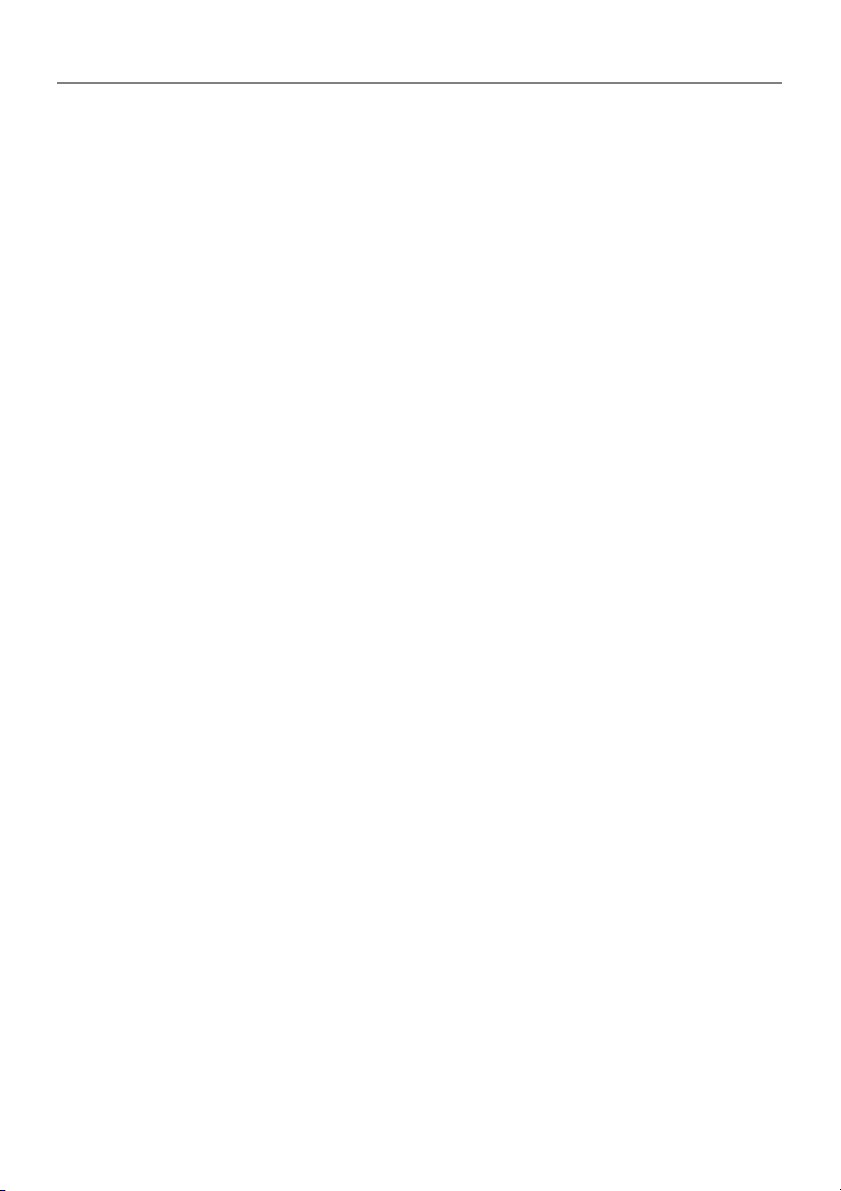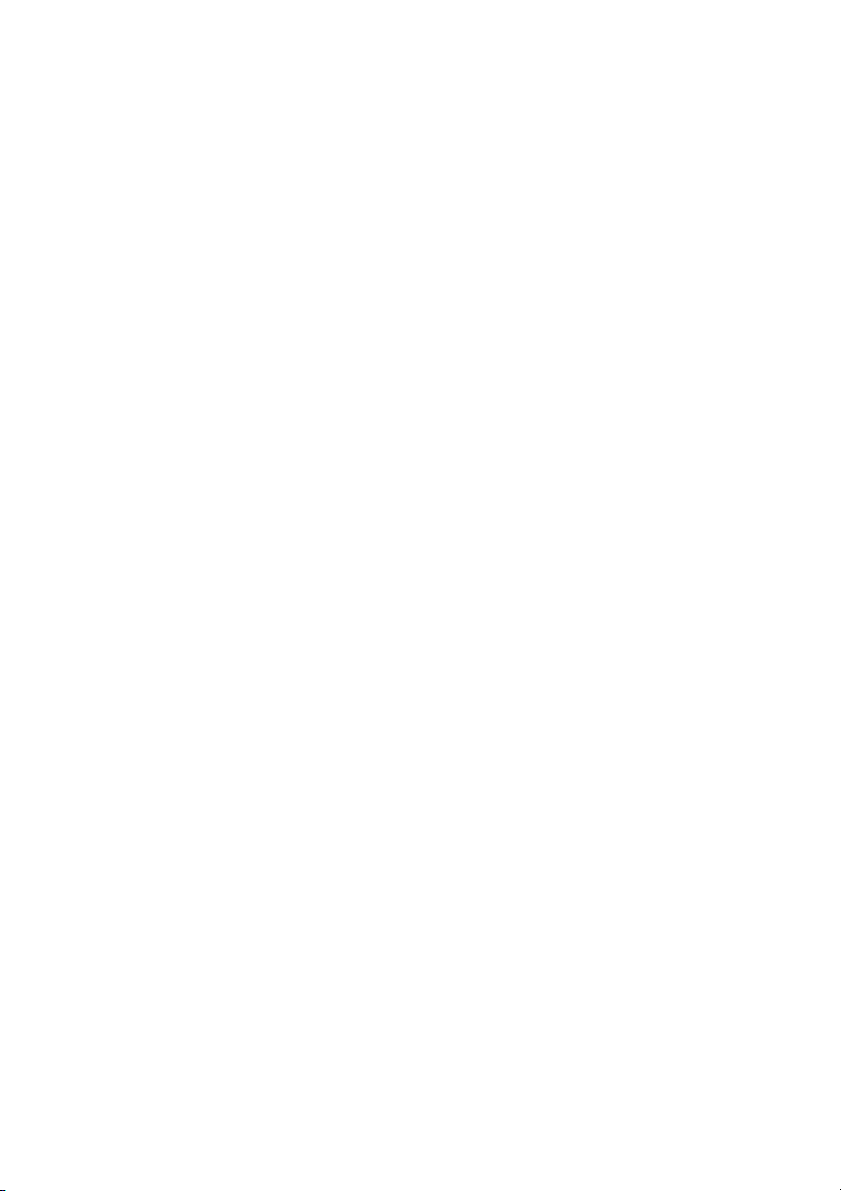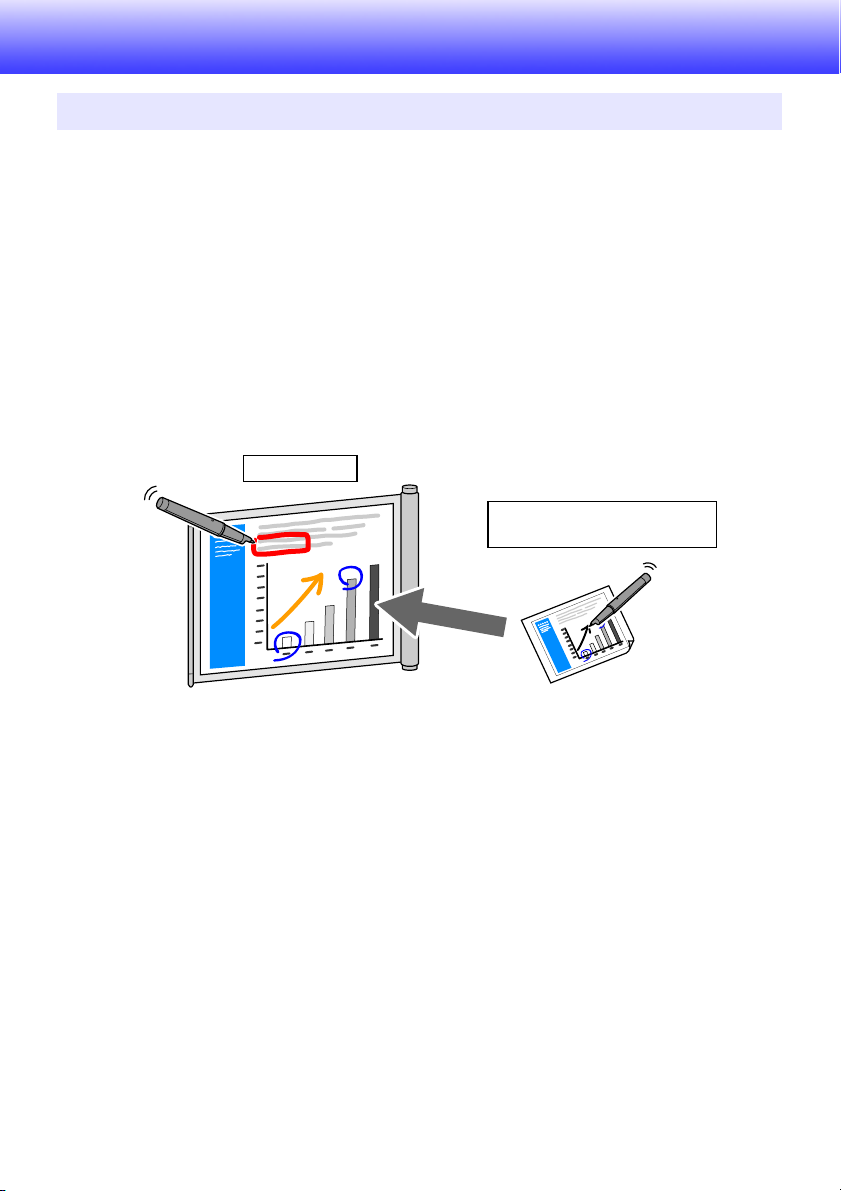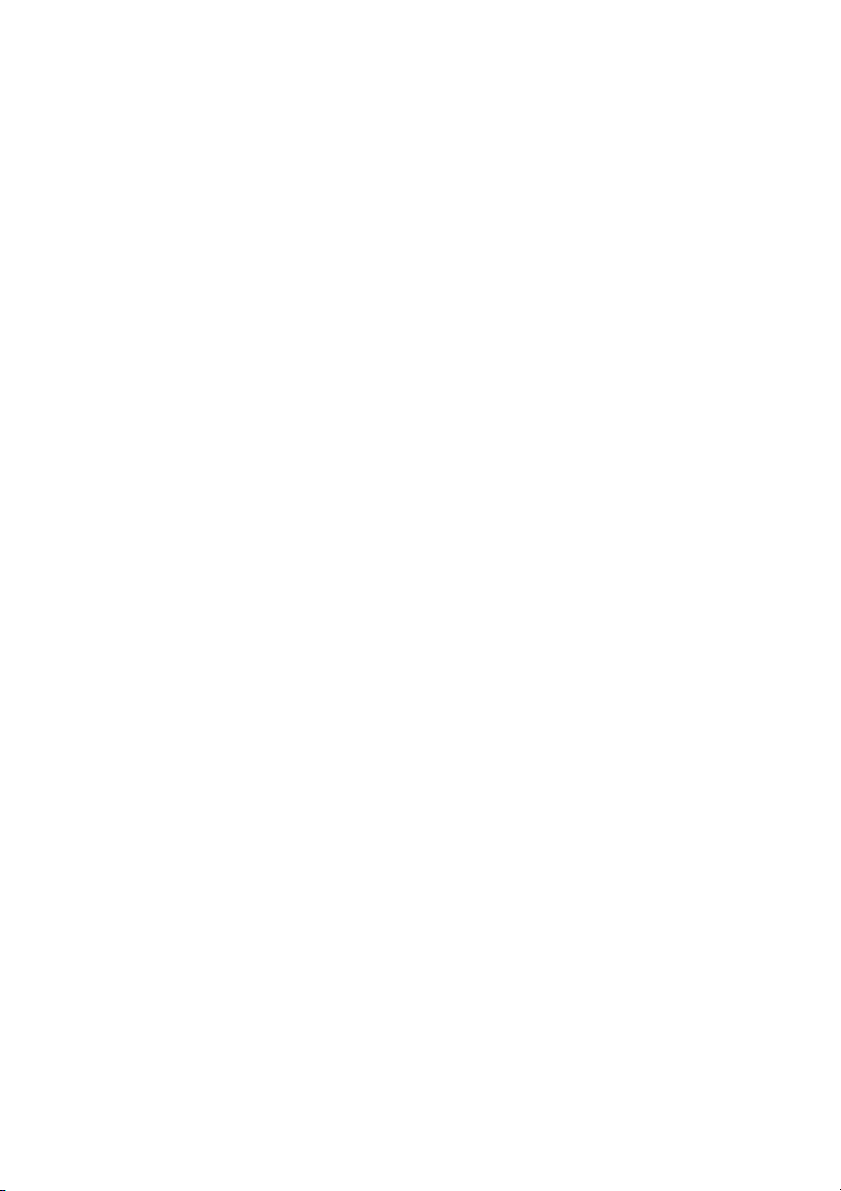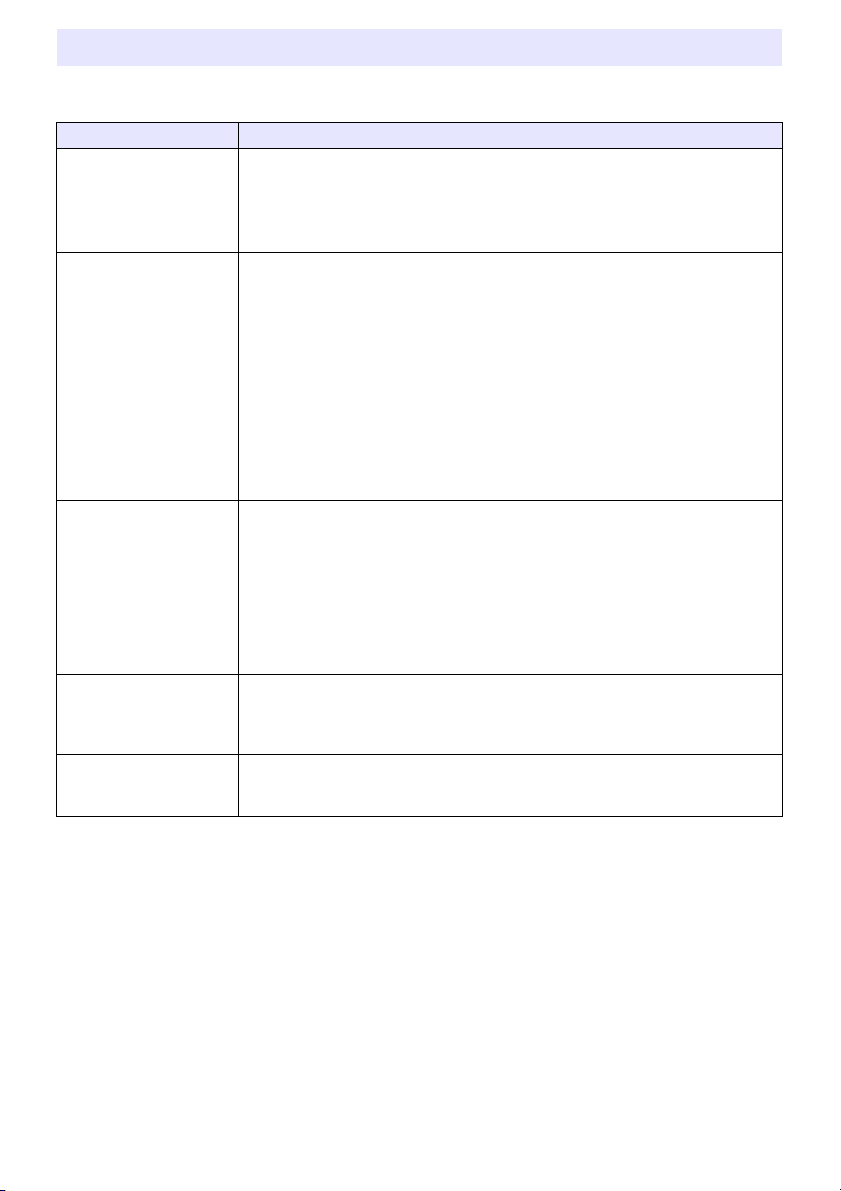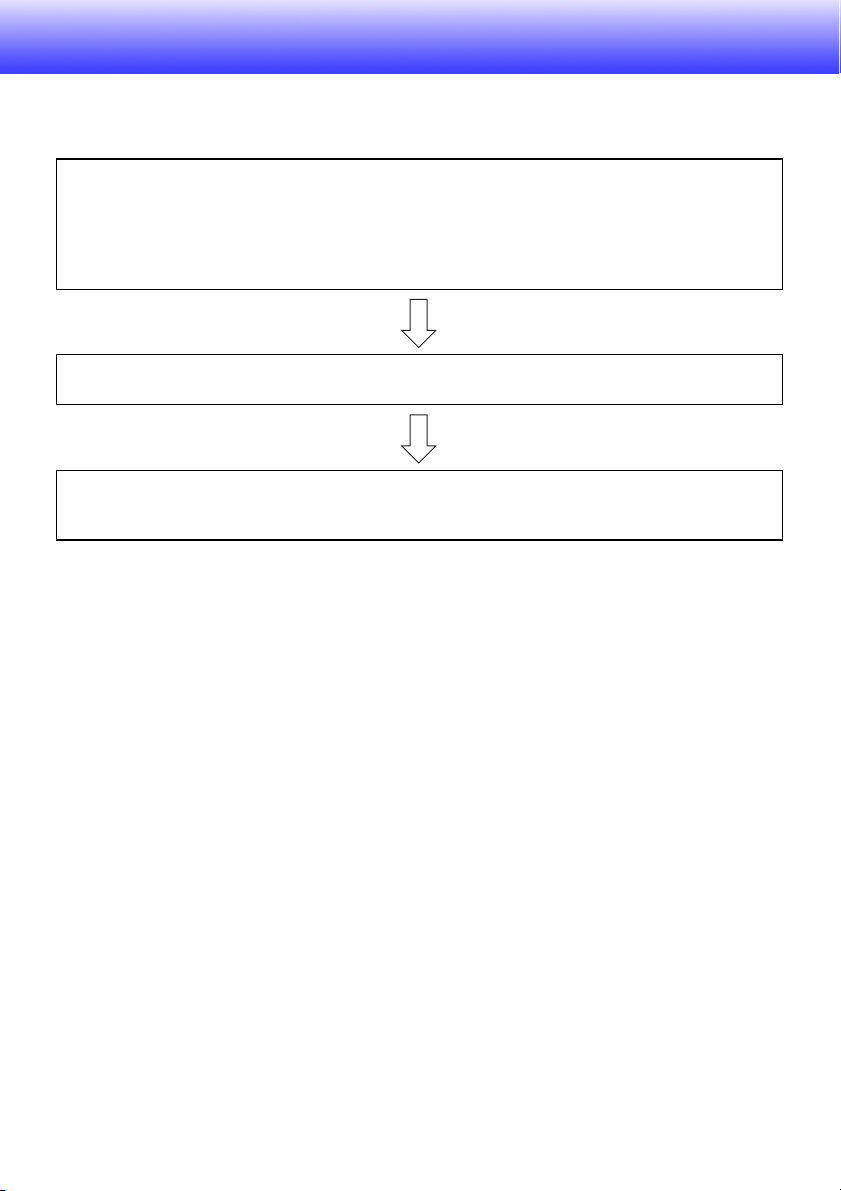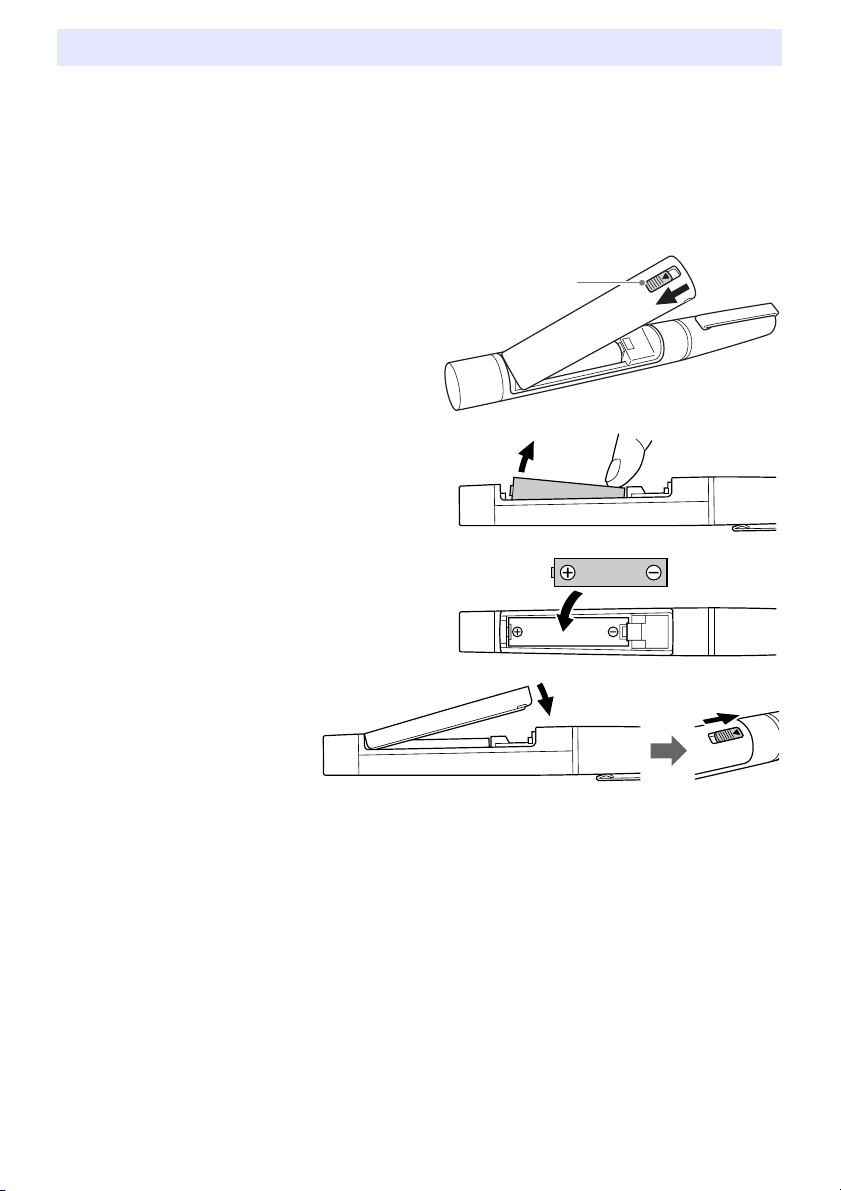3
Conducting a Slideshow in the PowerPoint Control Mode ................................. 34
To start a slideshow in the PowerPoint Control Mode ..................................................... 34
To end a slideshow in the PowerPoint Control Mode ...................................................... 35
Digital Pen Operations during a Slideshow (Power Point Control Mode) .......................... 35
Changing the Margin Settings ............................................................................. 38
To configure display settings ........................................................................................... 38
To configure paper settings............................................................................................. 39
To configure advanced paper settings............................................................................. 40
Using the Presentation Mode .................................................................................. 41
Presentation Mode Operational Flow .................................................................. 41
Conducting a Slideshow in the Presentation Mode ............................................ 42
To start a slideshow in the Presentation Mode ................................................................ 42
To select full-screen view or window view for a slideshow ............................................... 43
To end a slideshow in the Presentation Mode ................................................................. 43
Digital Pen Operations during a Slideshow (Presentation Mode) ...................................... 43
Changing Presentation Mode Configuration Settings ......................................... 47
To configure Presentation Mode configuration settings ................................................... 47
Changing Presentation Mode Startup Default Settings....................................... 48
To edit the Presentation Mode startup default setup file .................................................. 48
Using the Capture & Draw Mode ............................................................................. 51
Capture & Draw Mode Operational Flow............................................................. 51
Capturing and Drawing on the Currently Displayed Computer Screen Image.... 52
To capture and draw on the currently displayed computer screen image ........................ 52
To capture and draw on another image........................................................................... 54
To display previously captured images ............................................................................ 55
To exit the Capture & Draw Mode ................................................................................... 55
To open and edit a saved DST file ................................................................................... 56
Digital Pen Operations in the Capture & Draw Mode ....................................................... 56
Changing Capture & Draw Mode Startup Default Settings ................................. 58
To edit the Capture & Draw Mode startup default setup file............................................. 58
Tool Operations in the Presentation Mode and Capture & Draw Mode ................ 61
Write/Draw Tool Operations ................................................................................ 61
To write on a page with a Pen or Marker Pen .................................................................. 61
To draw a circle, triangle or rectangle on a page (Presentation Mode) ............................. 61
To draw a straight line or arrow on a page (Presentation Mode) ...................................... 62
To paste an image file into a page (Presentation Mode)................................................... 63
To select a single object .................................................................................................. 63
To select multiple objects ................................................................................................ 64
To specify the type and thickness of an object line .......................................................... 64
To specify the color of an object...................................................................................... 65
To move or to resize objects ........................................................................................... 65
To rotate objects (Presentation Mode)............................................................................. 66
To delete objects............................................................................................................. 66
Delete Menu Operations ...................................................................................... 67
To delete all objects on the displayed page ..................................................................... 67
To delete all objects on all pages..................................................................................... 67
To delete the currently displayed page ............................................................................ 67
Save File Menu Operations.................................................................................. 68
To save the current slideshow as a PPG file (Presentation Mode) .................................... 68
To save all captured images as a DST file (Capture & Draw Mode) .................................. 68
To save the currently displayed page as an image file...................................................... 68
To batch save all of the pages as individual image files.................................................... 69
Saved File Naming Rules................................................................................................. 69
Converting a DST File to a PPG File........................................................................ 69