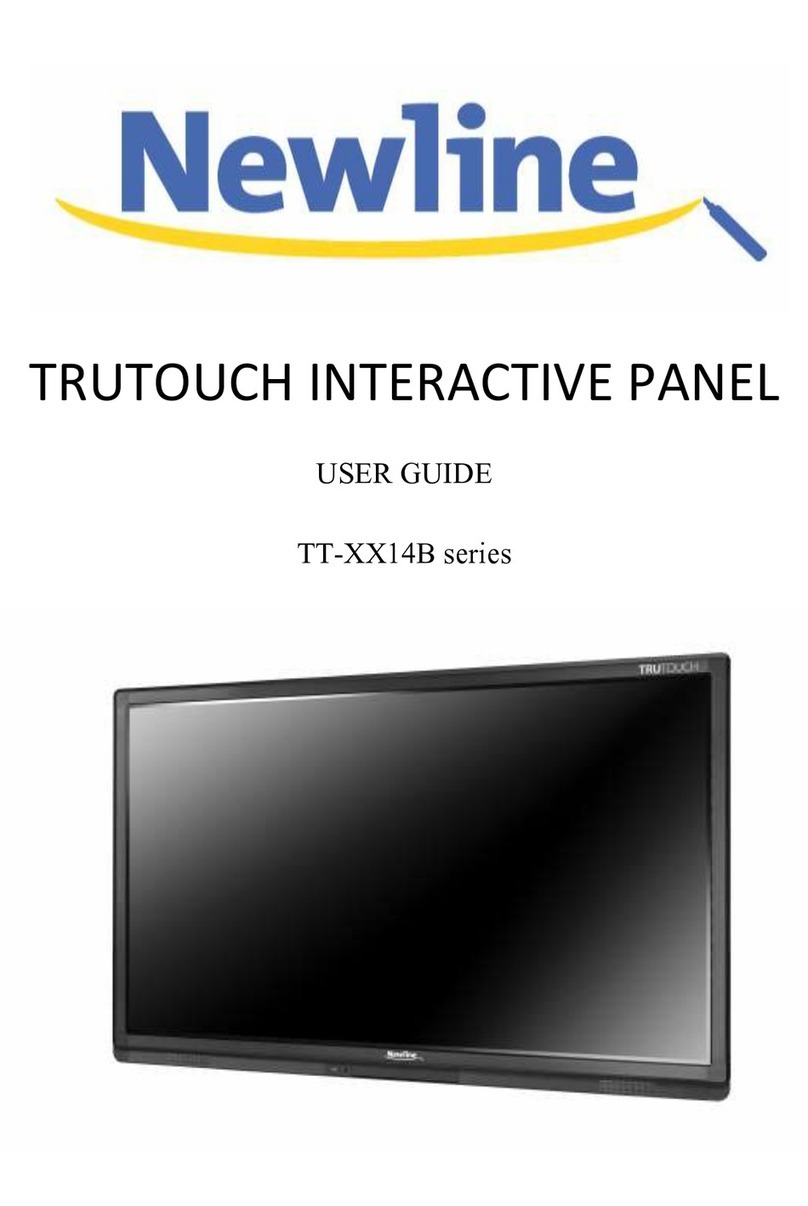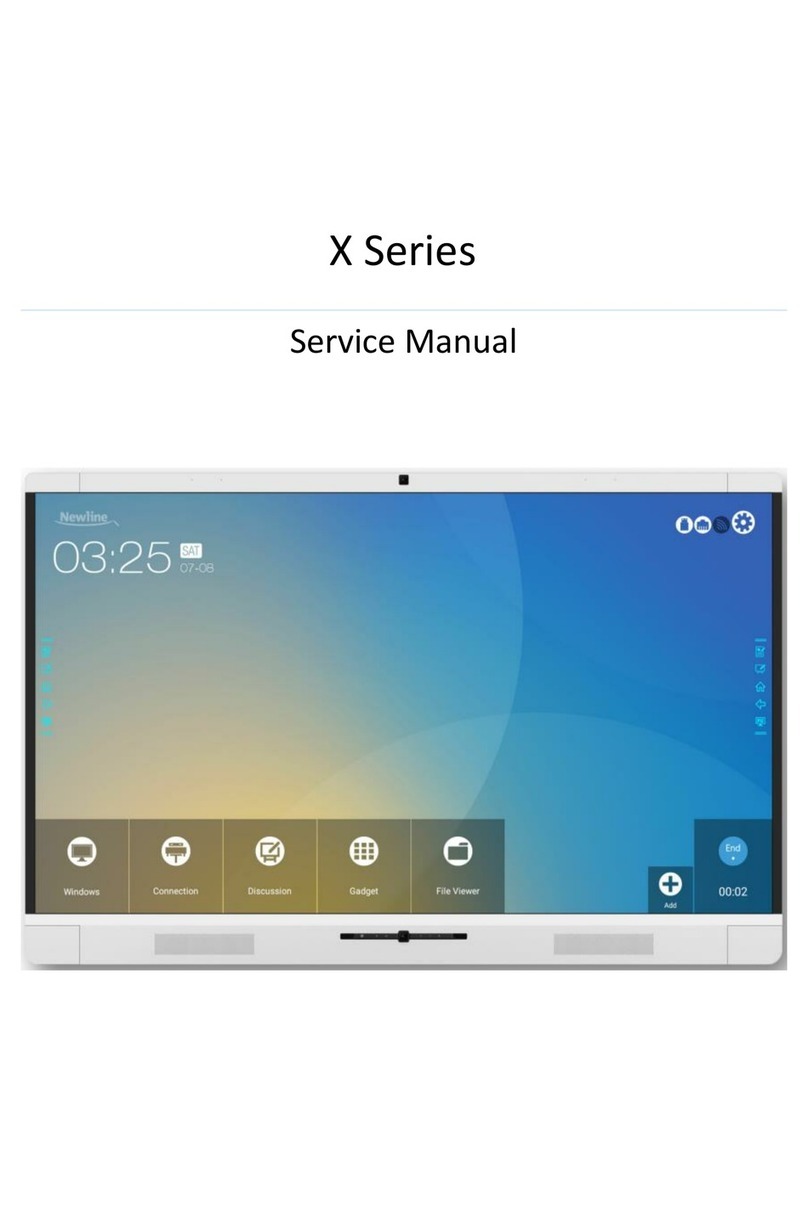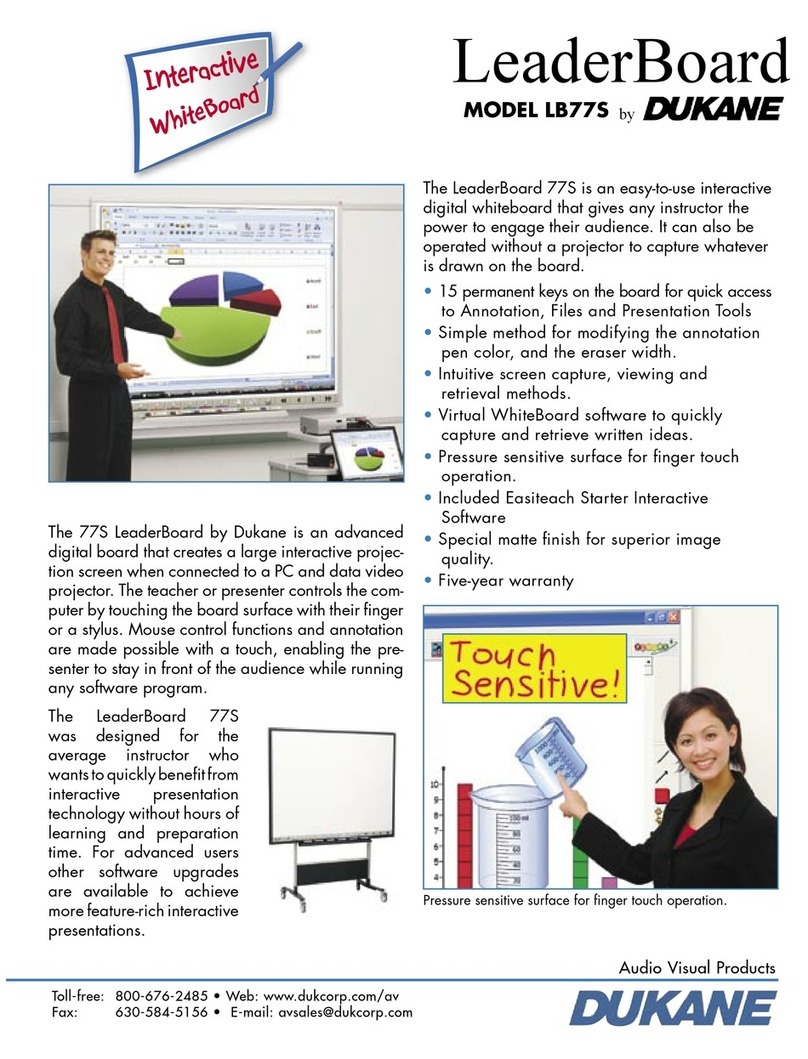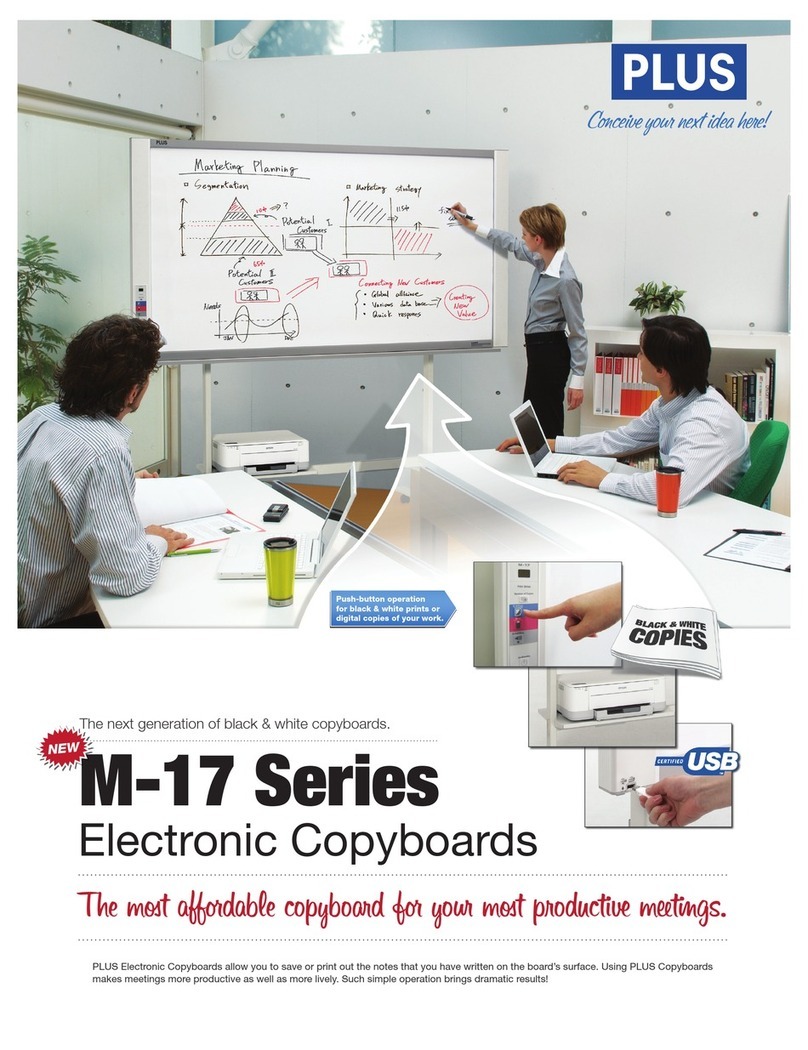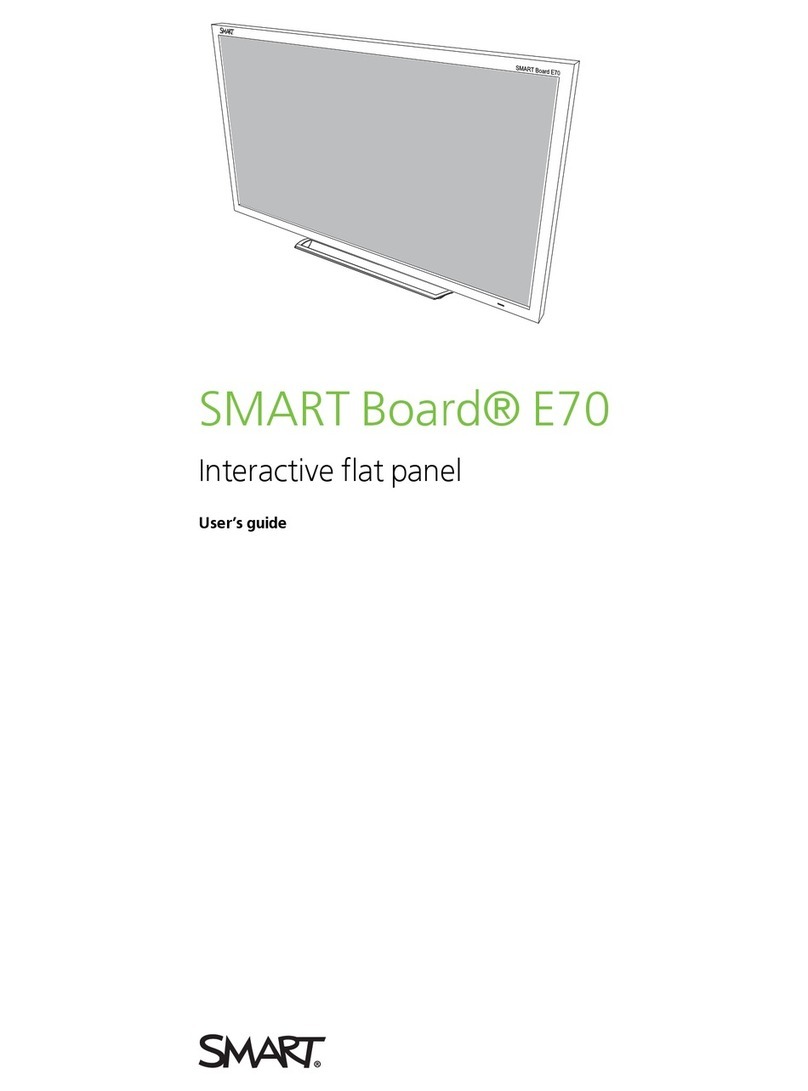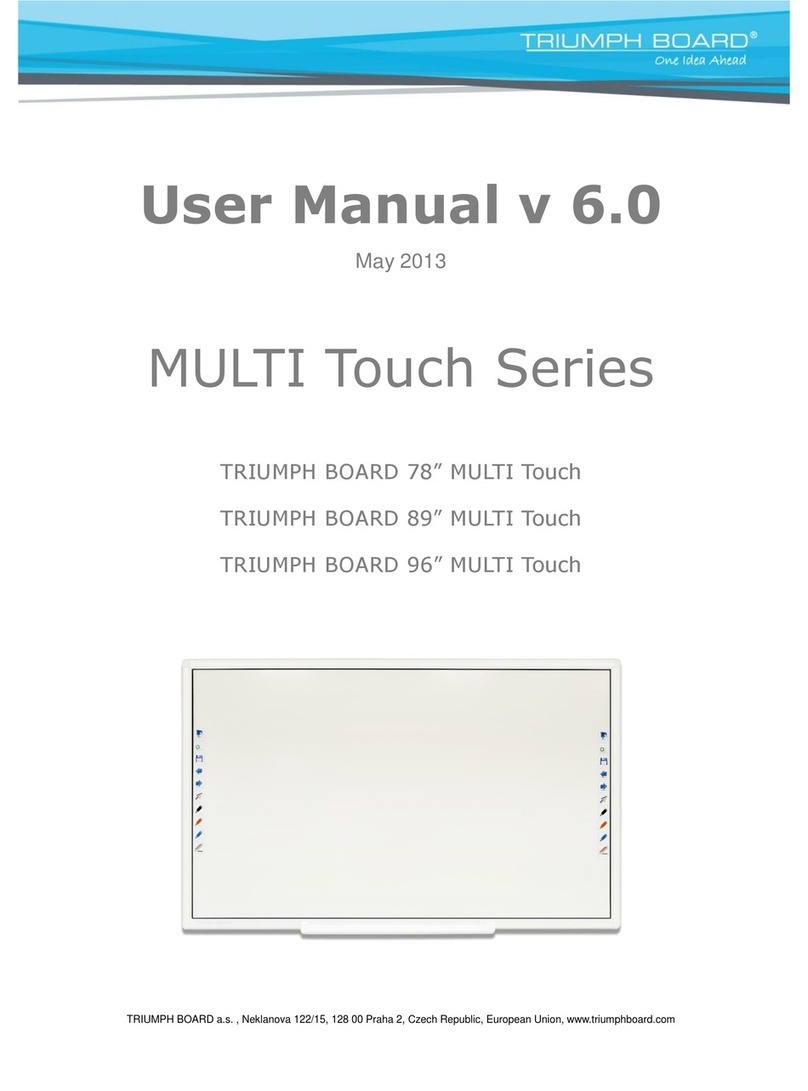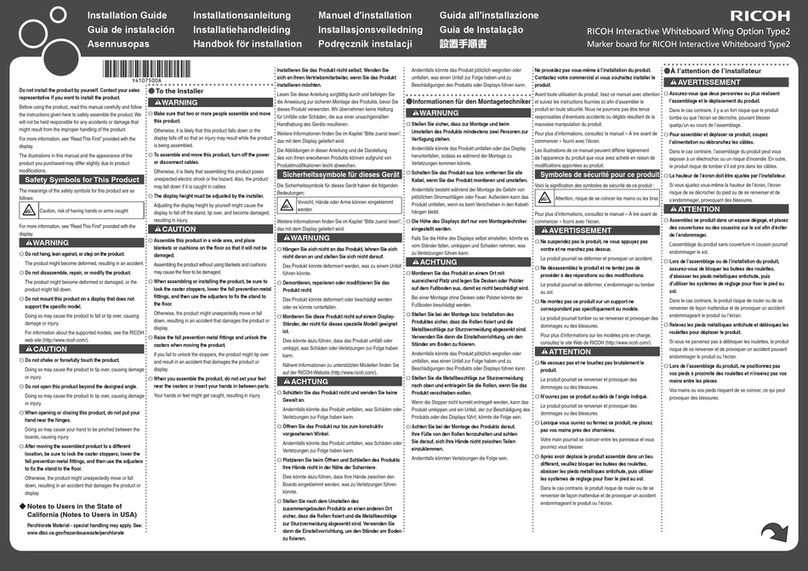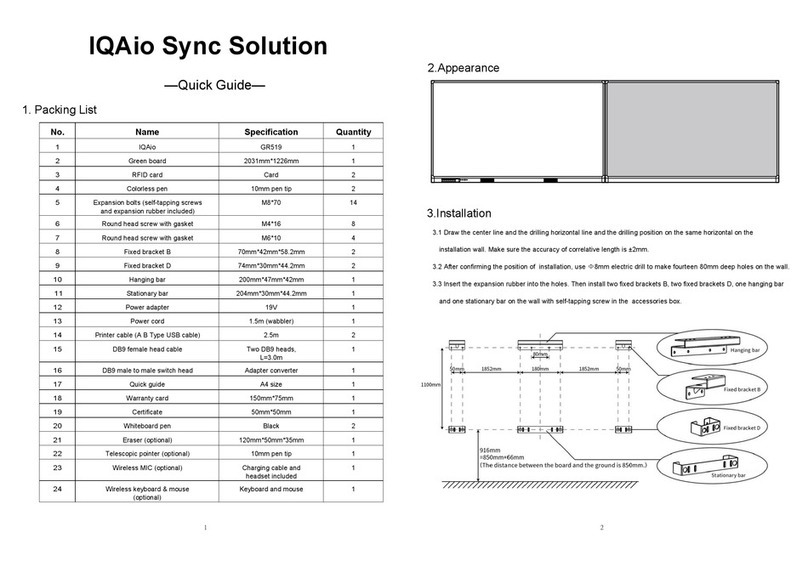NewLine Lyra Q Series User manual

i
Lyra (Q series)
User Manual Extended

ii
Contents
About This Document ................................................................................................................... 3
Safety Instruction.......................................................................................................................... 4
1Overview..................................................................................................................................... 8
1.1 Introduction........................................................................................................................................................... 8
1.2 Parts...................................................................................................................................................................... 8
1.3 Ports.....................................................................................................................................................................11
1.4 Front Buttons .......................................................................................................................................................13
1.5 Remote Control ....................................................................................................................................................14
2Installation Guide..................................................................................................................... 16
2.1 Safety Precautions ................................................................................................................................................16
2.2 Installation Precautions.........................................................................................................................................17
2.3 Installation ...........................................................................................................................................................19
2.4 Installing the OPS (Optional)................................................................................................................................20
2.5 Installing the Wi-Fi Module ..................................................................................................................................21
2.6 Installing Newline Assistant..................................................................................................................................22
2.6.1 Introduction.......................................................................................................................................................22
2.6.2 Installation.........................................................................................................................................................23
3Getting Started ......................................................................................................................... 24
3.1 Power On .............................................................................................................................................................24
3.2 Power Off.............................................................................................................................................................25
3.3 Calibration ...........................................................................................................................................................26
4Operating.................................................................................................................................. 29
4.1 Profile Logon .......................................................................................................................................................29
4.2 Home ...................................................................................................................................................................31
4.3 Sources ................................................................................................................................................................36
4.4 Preview window...................................................................................................................................................36
4.5 OPS .....................................................................................................................................................................37
4.6 Screen Sharing .....................................................................................................................................................37
4.7 Whiteboard...........................................................................................................................................................38
4.7.1 Whiteboard Functions........................................................................................................................................40
4.7.2 Page Operations.................................................................................................................................................50
4.7.3 Whiteboard Setting ............................................................................................................................................51
4.8 Annotation............................................................................................................................................................54
4.9 File Management..................................................................................................................................................57
4.9.1 File Viewer Page................................................................................................................................................57

iii
4.9.2 File Preview ......................................................................................................................................................58
4.9.3 File Search ........................................................................................................................................................58
4.9.4 File Filtering......................................................................................................................................................58
4.9.5 New Folder........................................................................................................................................................59
4.9.6 File Operation....................................................................................................................................................59
4.9.7 File Name..........................................................................................................................................................60
4.10 Browser..............................................................................................................................................................60
4.11 Apps folder.........................................................................................................................................................61
4.12 Add Shortcut ......................................................................................................................................................63
4.12.1 Add Shortcuts to Home Page............................................................................................................................63
4.12.2 Delete Shortcuts...............................................................................................................................................65
4.12.3 Add Quick Start Windows Programs in Smart System ......................................................................................65
4.12.4 Customize the main icon..................................................................................................................................68
4.12.5 Launcher edit name..........................................................................................................................................69
4.13 Automatically Power Off ....................................................................................................................................70
4.14 System Settings ..................................................................................................................................................70
4.14.1 Network Settings .............................................................................................................................................70
4.14.2 Connected devices ...........................................................................................................................................71
4.14.3 Language and Input .........................................................................................................................................71
4.14.4 Date and Time Settings ....................................................................................................................................72
4.14.5 Sounds.............................................................................................................................................................75
4.14.6 Storage ............................................................................................................................................................76
4.14.7 Applications.....................................................................................................................................................76
4.14.8 Display & Theme.............................................................................................................................................77
4.14.9 Tool Bar ..........................................................................................................................................................78
4.14.10 Input and Output Setting ................................................................................................................................78
4.14.11 Power Setting.................................................................................................................................................79
4.14.12 Screen Eye Filters..........................................................................................................................................82
4.14.13 System...........................................................................................................................................................83
5Quick Setting Menu ................................................................................................................. 92
6Serial Port Control................................................................................................................... 94
7FAQs & Troubleshooting ....................................................................................................... 102
8Specifications.......................................................................................................................... 105
9More Information................................................................................................................... 108

1
Welcome to the world of Newline
Thank you for choosing the Q series Interactive Flat panel display. Please use this document
to get the most out of your screen.
This device complies with part 15 of the FCC Rules. Operation is subject to the following two
conditions: (1) This device may not cause harmful interference, and (2) this device must
accept any interference received, including interference that may cause undesired operation.
NOTE 1: This equipment has been tested and found to comply with the limits for a Class B
digital device, pursuant to part 15 of the FCC Rules. These limits are designed to provide
reasonable protection against harmful interference in a residential installation. This equipment
generates, uses, and can radiate radio frequency energy and, if not installed and used in
accordance with the instructions, may cause harmful interference to radio communications.
However, there is no guarantee that interference will not occur in a particular installation. If
this equipment does cause harmful interference to radio or television reception, which can be
determined by turning the equipment off and on, the user is encouraged to try to correct the
interference by one or more of the following measures:
Reorient or relocate the receiving antenna.
Increase the separation between the equipment and receiver.
Connect the equipment into an outlet on a circuit different from that to which the
receiver is connected.
Consult the dealer or an experienced radio/TV technician for help.
NOTE 2: Any changes or modifications to this unit not expressly approved by the party
responsible for compliance could void the user’s authority to operate the equipment.
The symbol of the crossed out wheeled bin indicates this product should not be placed in
municipal waste. Instead, dispose of waste equipment by taking it to a designated collection
point for electrical and electronic equipment recycling.

2
Energy Star Compliance.
Signage Displays with Plug-in Module.
As an ENERGY STAR Partner, Newline Interactive Inc., has followed the EPA’s enhanced
Product qualification and certification process to ensure that the products marked with the
ENERGY STAR logo are ENERGY STAR qualified per the applicable ENERGY STAR
guidelines for energy efficiency. The logo appears on the pen tray near front connections on
all ENERGY STAR qualified Signage Displays.
The ENERGY STAR program for Signage Displays was created by EPA to promote energy
efficiency and reduce air pollution through more energy-efficient equipment in offices,
classrooms and factories. One way that a product achieve this goal is by using a power
management feature to reduce power consumption when the product is not in use.
For TT-5521Q, TT-6521Q, TT-7521Q and TT-8621Q, sleep mode can be initiated in a
couple different ways. Users can take the action of pressing the power button on the panel, or
a remote command can be sent via RS232. The panel will also go into sleep mode without
user action after one hour of inactivity.
TT-5521Q, TT-6521Q, TT-7521Q and TT-8621Q can exit sleep mode by the user pressing
the power button, or by the proximity sensors detecting a user’s presence, or through a remote
command via RS232. In the event of a proximity detection, the panel will transition from
sleep mode to another low power mode, STAND BY.
In the event that brightness settings or power mode settings are changed by the user, energy
consumption of the panel may increase beyond the limits required for ENERGY STAR
certification.
Additional information on the ENERGY STAR program and its environmental benefits are
available on the EPA ENERGY STAR Power Management website at
http://www.energystar.gov/powermanagement.
Additional information on the ENERGY STAR program and its environment benefits are
available on the EPA ENERGY STAR website at http://www.energystar.gov
For production, above information will need to be available for the Energy Star V8 build from
27th January 2020.
Manufacturer-reported maximum luminance LMax Reported is 400cd/m2.

3
About This Document
This document describes multiple functions, instructions, and notes about the product.
Symbols are used in this document to indicate operations that need particular attention. The
symbols are defined as follows:
Provides additional information to supplement
operation in the main text.
Provides tips for operation.
Indicates a potentially hazardous situation that, if not
avoided, could result in equipment damage, data loss,
performance deterioration, or unanticipated results.
Indicates a hazard with risk that, if not avoided, could
result in death or injury.
WARNING

4
Safety Instruction
For your safety, please read the following instruction before you use the product. Serious injury or property
damage may be caused by improper operations. Do not try to repair the product on your own.
Disconnect the product from the power supply immediately if major failures occur.
Major failures include the following:
If smoke, a peculiar smell or an abnormal sound is discharged from the product.
No image or sound is displayed, or the image error occurs.
In the preceding scenarios, do not continue to use the product. Disconnect power supply
immediately and contact professional staff for troubleshooting.
Do not drop any liquids, metal, or anything combustible onto the product.
If any liquids or metal are dropped onto or into the product, power off the product and
disconnect the power supply. Then contact professional staff for solutions.
Pay attention to children when they are close to the product.
Put the product on a stable surface.
An unstable surface includes, and is not limited to, an inclined plane, a shaky stand, desk or
platform, that might cause the product to turnover and be damaged.
Do not open the panel or change the product on your own.
High voltage components are installed in the product. When you open the panel, high voltage,
electric shock, or other dangerous situations may occur.
If inspection, adjustment, or maintenance is required, contact the local distributor for help.
Use the provided power supply.
To prevent the product from being damaged, do not use any types of power cables other than
the one provided with the product.
Use a three-wire socket and ensure that it is properly grounded.
Pull out the power plug from the socket if the product is not used for a long period.
Clean the power plug regularly.
Fire or electric shock may be caused if the product is powered on while you are cleaning.
Pull out the power plug before cleaning it with a dried cloth.
Do not put items on the top of the product.
Do not put items, such as a container for liquid (a vase, flowerpot, cosmetics, or liquid
medicine) on the top of the product.
If any water or liquid is spilled on the product, the product may short circuit and cause fire or
electric shock.
Do not walk on or hang any items on the product.
WARNING

5
Do not install the product in an improper place.
Do not install the product in humid places, such as the bathroom, the shower room, near
windows, or outdoor environments that experience rain, snow, or other harsh weather. Avoid
installation near hot spring vapor. The preceding environments may cause faults in the product
or electric shock under extreme conditions.
Do not put an exposed fire source, such as a lit candle, on the product.
Pull out the power supply during thunderstorms.
Do not touch the product during a lighting storm, you may experience an electric shock.
Install or place components that supply high enough voltage to cause personal injury out of the
reach of children.
Do not touch the power cable with wet hands.
Do not install the product in high temperature environments.
Do not install the product near a heat source, such as a radiator, a heat reservoir, a stove, or
other heating products.
Do not expose the product to direct sunlight, which may cause high temperatures and
subsequent faults in the product.
When transporting the product:
Pack the product for transport or maintenance by using the cartons and cushioning material
provided with the product.
Move the product vertically during transport. The screen or other components are easily
broken if the product is moved in an improper way.
Before you move the product, disconnect all external connections and separate all topple
preventing products. Move the product carefully to prevent it from being hit or squeezed,
especially the screen, which may cause injury if broken.
Do not cover or block up any vents on the product.
Any overheated components may cause fire, damage the product, and shorten the service life.
Do not lay the product down in a way where the venting surface will be covered.
Do not install the product on carpet or cloth.
Do not use a cloth, such as table cloth, to cover the product.
Keep the product away from the radio.
The product complies with the international EMI standard to pervent radio interference.
However, interference may still exists and causes noise in the radio. If noise occurs in the radio,
try the following solutions.
WARNING
CAUTION

6
Adjust the direction of the radio antenna to avoid the interference from the product.
Keep the radio away from the product.
If the screen glass is broken or falls off:
Keep all personnel 10 feet away from the screen to ensure safety.
Do not perform any installation or disassembly while the screen glass is broken or has fallen
off.
Use the battery correctly.
Galvanic corrosion, electric leakage, and even fire may be caused by improper battery usage.
It is recommended to use the designated type of battery and install the battery by the correct
electrodes (positive and negative).
Do not install and use a new battery with a used one.
Take out the battery if the remote control is not used for a long period.
Do not expose the battery to overheated environments, such as sunlight or heat sources.
Dispose of the used battery based on your local regulations.
Do not damage the power cable.
Do not damage, change, twist, bend, or forcibly drag the power cable.
Do not put weights (such as the product itself) on the power cable.
Do not forcibly drag the cable when you pull out the power plug. If the power cable is
damaged, please contact the local distributor to repair or replace it.
The power cable in the accessory box is for this product only. Do not use it on other products.
Additional advice:
Use the product in an environment with comfortable lighting. It is harmful to your eyes to
watch in a too bright or too dark environment.
Relax your eyes watching for a period of time.
Keep sufficient distance from the product to protect your eyes and prevent eyestrain. The
recommended viewing distances are as follows, TT-5521Q / TT-6521Q: 2750mm, TT-7521Q:
2910mm, TT-8621Q: 3360mm.
Adjust the volume to an appropriate level, especially at night.
Excessive sound pressure from ear-/headphones can cause hearing damage/hearing loss.
Adjustment of the volume control as well as the equalizer to other settings than the center
position may increase the ear-/headphones output voltage and therefore the sound pressure
level.
The use of factors influencing the ear-/headphones output other than those specified by the
manufacturer (e.g. operating system, equalizer software, firmware, driver) may increase the
ear-/headphones output voltage and therefore the sound pressure level.
The use of ear-/headphones other than those specified by the manufacturer may lead to
heightened sound pressure level.
Use amplifier equipment as the audio input source with caution. If you must use amplifier
equipment, the input power should not exceed the maximum of speaker power. Otherwise, the
speaker can become overpowered and damaged.
CAUTION

7
About USB port.
Front USB ports and rear USB 3.0/USB 2.0 ports switch connections based on signal sources. If
the current signal source is reading the data from an external product connecting to the port,
please switch the signal source after the data reading is complete. Otherwise, the data or product
may be damaged.
CAUTION

8
1 Overview
1.1 Introduction
Take collaboration to the next level with the Q series interactive display.
Increase productivity and collaboration across the board with a display that uses advanced
touch technology.
Each product can be customized to fit your needs. The non-proprietary nature lets you use the
software you prefer, take notes on local files, wirelessly cast to the screen from smaller
devices, run your favorite apps, and view multimedia files, all while making your experience
better than before.
The newline's 4K Ultra High-Definition LED screen also provides a fluid writing experience.
Annotate over anything on the screen, whether in the embedded whiteboard or while using
any other device. IntelliTouch automatically identifies pen thickness and color, saving you
time.
1.2 Parts
Front View
55" / 65"/ 75"/ 86" /98"

9
Rear View
55:
65"/ 75"/ 86"
98"

10
1 Front Ports 8 Power Supply Plug
2 Speakers 9 Power Switch
3 Power On/Off 10 Rear Ports 1
4 Front Buttons 11 Rear Ports 2
5 Remote Control Receiver 12 Wi-Fi Module
6 Light Sensor 13 OPS Port
7 Power Output Plug
Notes:
The product images shown are for illustration purposes only and may not be an exact
representation of the product.

11
1.3 Ports
Front USB ports and rear USB 3.0/USB 2.0 ports switch connections based on signal
sources. If the current signal source is reading the data from an external product
connecting to the port, please switch the signal source after the data reading is complete.
Otherwise, the data or product may be damaged.
For USB use, USB 2.0 provides up to 500Ma whereas USB 3.0 provides up to 900Ma of
power. Please make sure the USB flash drive is formatted to FAT32 before inserting into
the panel.
Please use the supplied cable in the accessory box or the HDMI association certified
shielded cable to better ensure the signal quality.
While HDMI and Display Port offer support for cables of varying lengths, the maximum
cable length that Newline recommends for optimal performance is 3 meters (10 feet) for
HDMI and 1.8 meters (around 6 feet) for Display Port. Using cable longer than
recommended length may cause data loss and a negative impact to display quality.
CAUTION

12
The rear power output port is supplies 180W (maximum) power. Please contact Newline to
purchase the power AC adapter for powering external devices. Please do not connect any
products which require power than listed. Doing so may cause injury or damage to the panel.
WARNING

13
1.4 Front Buttons
Buttons Operations Functions
Short press Power on
Solid white color : Display is on and working
Sleep mode
The red and white lights flicker alternately: Display
enter Sleep mode.
Long press for more
than 2 seconds
Power off
Solid red color : Display is in shut down mode
Short press Adjust the Volume
Long press for 5
seconds
Enable or disable the touch function.
Short press Adjust the Brightness
Short press Go to the home page
Short press Open the Quick Setting menu
Long press for 5
seconds
Activate/Exit the power button Lock Function
Notes: The power button on the front panel will be locked if you activate the power button
lock. Long press button for 5 seconds to exit the lock.

14
1.5 Remote Control
Carefully read the following instructions before using the remote control to avoid possible
faults:
Do not drop or damage the remote control.
Do not spill water or other liquids on the remote control.
Do not place the remote control on a wet object.
Do not place the remote control directly under sunlight or near a heat source.

15
Buttons Operations
Power On/Off
Go to the Home Page
Directional Pad
Confirm/OK
Press once to freeze the current screen. Press
again to exit freeze function
Enter the Source Selection Page
Return to Previous/Exit
App switcher
Open the Quick Setting menu on the
embedded operating system.
Open the menu in Windows system.
Take a Screenshot
Press once to decrease the volume, long press
to decrease the volume continuously
Mute/Unmute Audio
Press once to increase the volume, long press
to increase the volume continuously

16
2 Installation Guide
2.1 Safety Precautions
Installation Environment

17
Installation Direction
2.2 Installation Precautions
Weight Loading
Weight of the product: 69lb/ 31.5kg (55INCH), 86lb/ 39kg (65INCH), 115lb/52 kg (75INCH),
143lb/ 65kg (86INCH),238lb/ 108kg (98INCH).
When using a mobile stand, ensure that the weight of the product is less than the loading
capacity of the mobile stand.
When using the wall-mount bracket, ensure that the wall can support the weight of the
product. We recommend that the wall surface be reinforced and have a loading capacity
4 times of the weight of the product. Consult a professional installer for wall-mount
installation.
Attaching the VESA Mounting Bracket. This apparatus is intended to be supported by a
GS Listed wall-mount bracket.
The company does not undertake relevant legal responsibility for any problems caused by improper
operation if the third party mobile stand, or wall-mount bracket is beyond the scope of the product.
Do not install the product where it might be hit by an opening or closing door.
Vertical installation
When installing the panel, try to keep the panel vertical. An excessive tilt angle may cause
damage to the glass or other internal components.
This manual suits for next models
6
Table of contents
Other NewLine Interactive Whiteboard manuals
Popular Interactive Whiteboard manuals by other brands

Panasonic
Panasonic UB-T781W Specifications

Microsoft
Microsoft Surface Hub 2S Integration guide

Plus
Plus M-12S Brochure & specs

Smart Technologies
Smart Technologies SMART Board 4000i installation guide
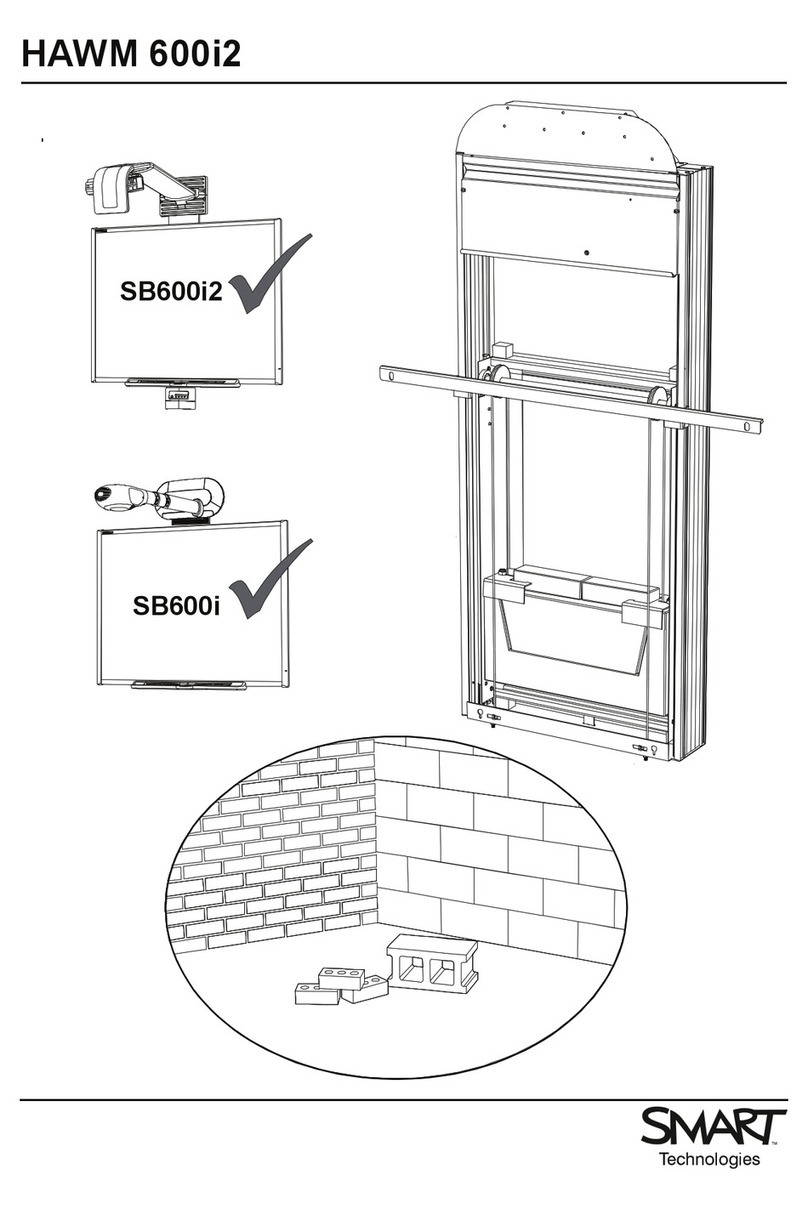
Smart Technologies
Smart Technologies HAWM-600i2 manual

Smart Technologies
Smart Technologies Board 660 user guide