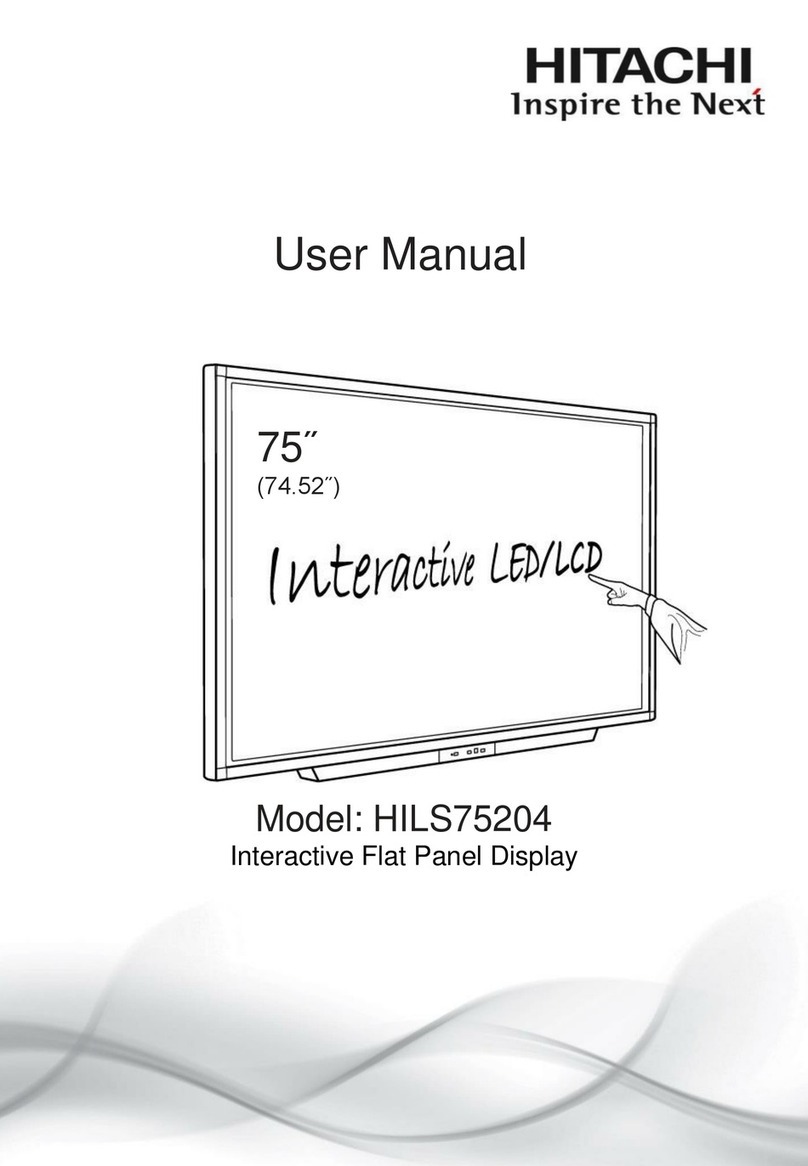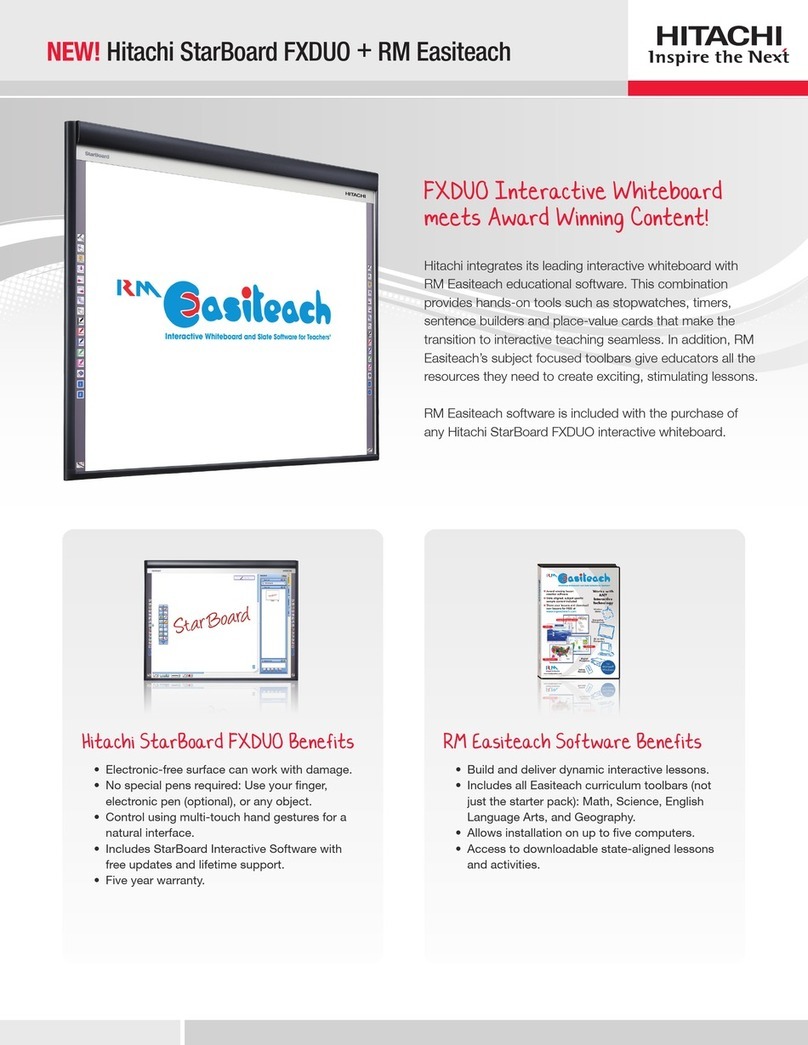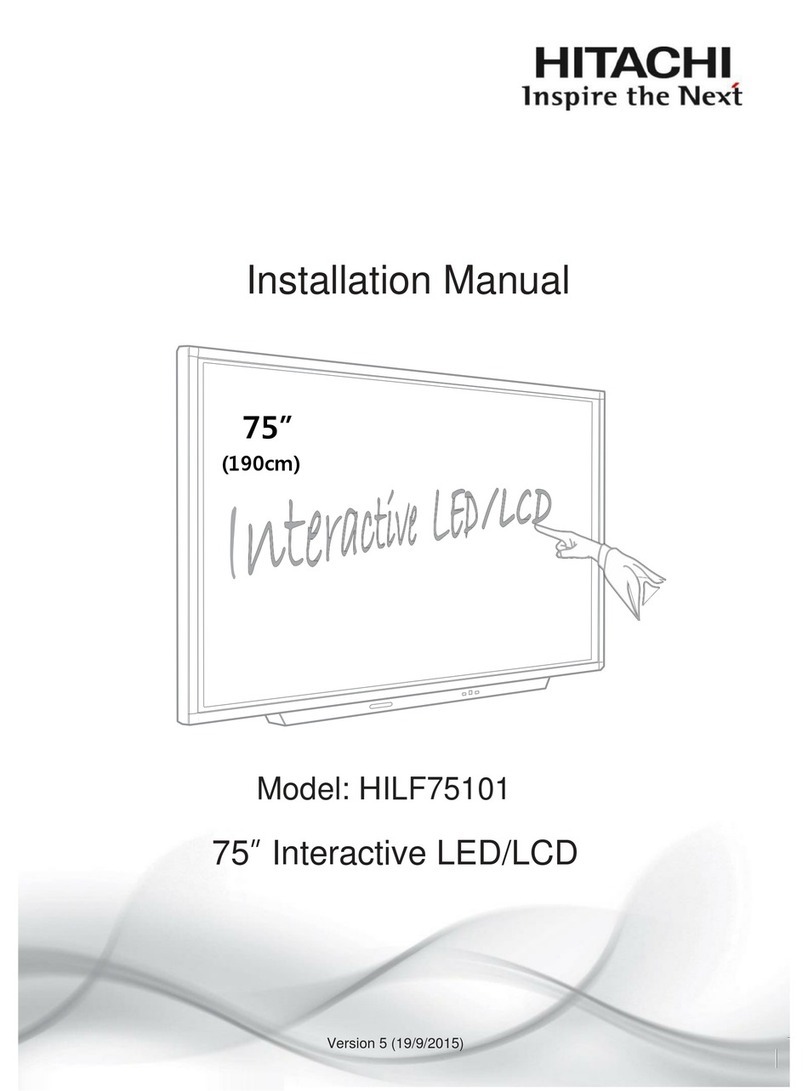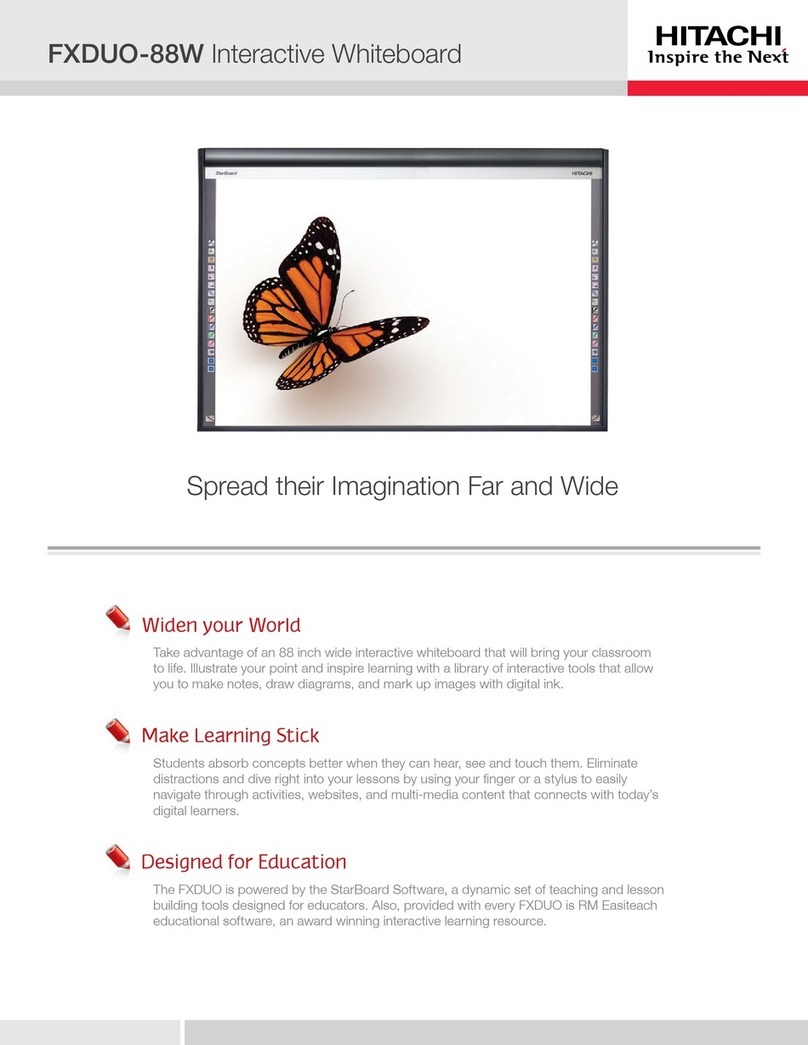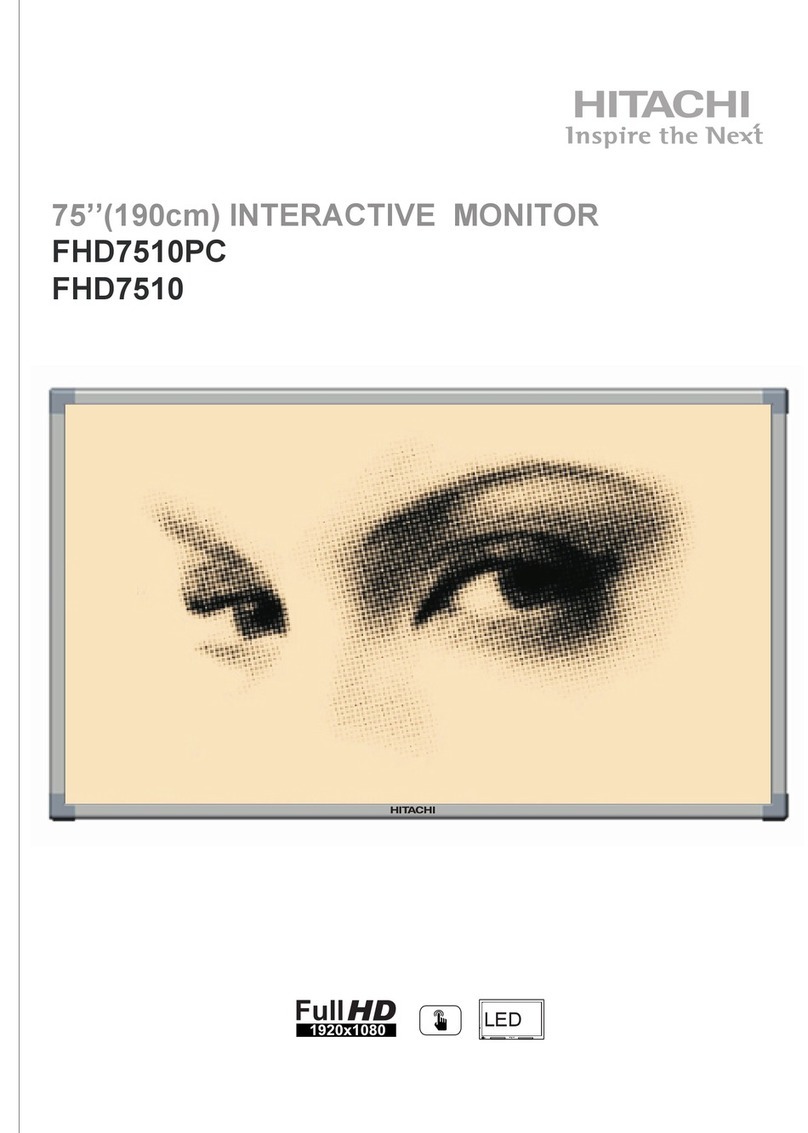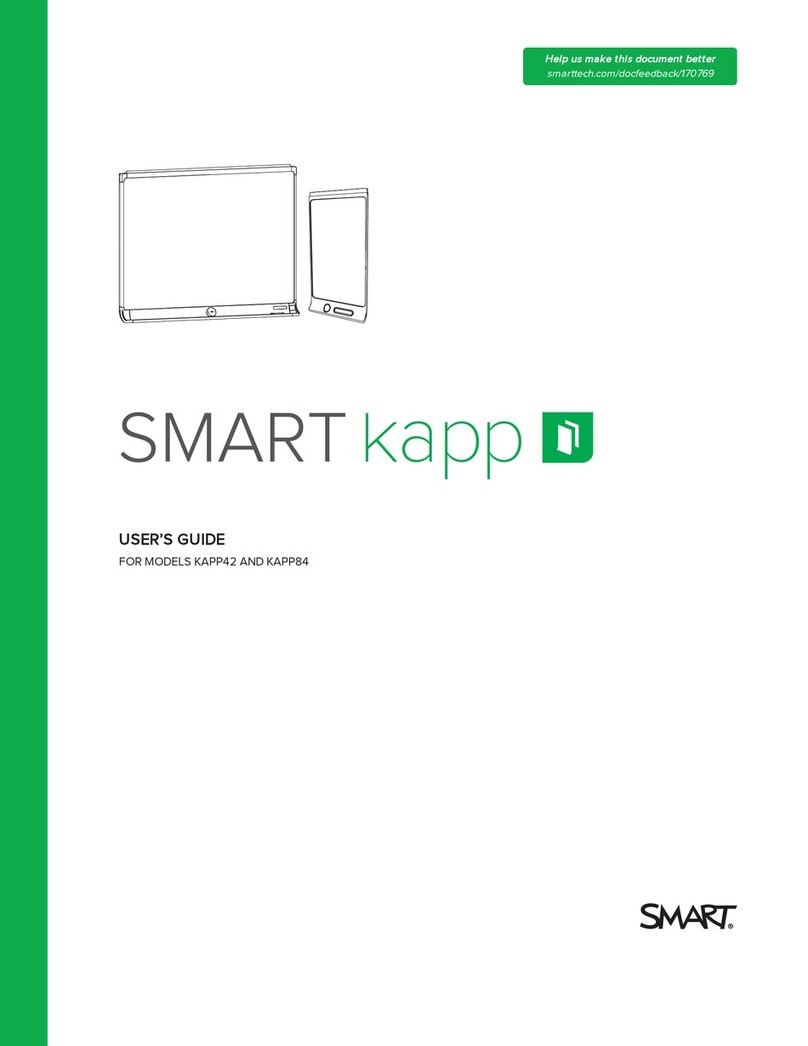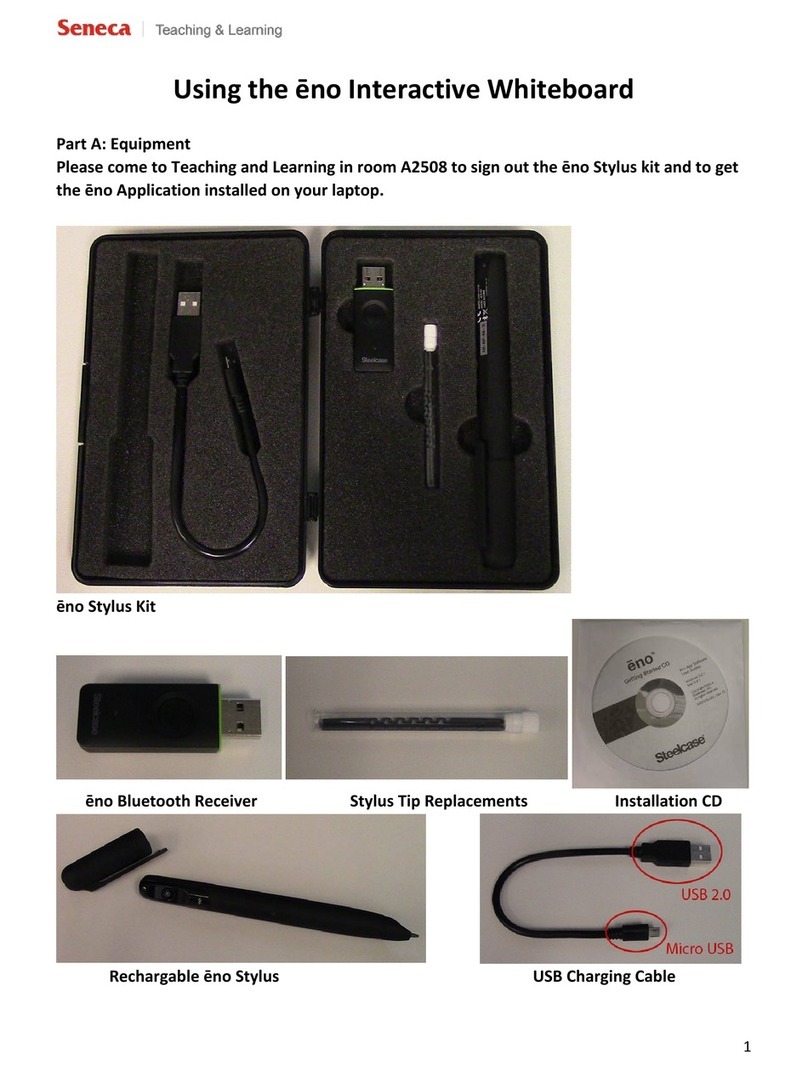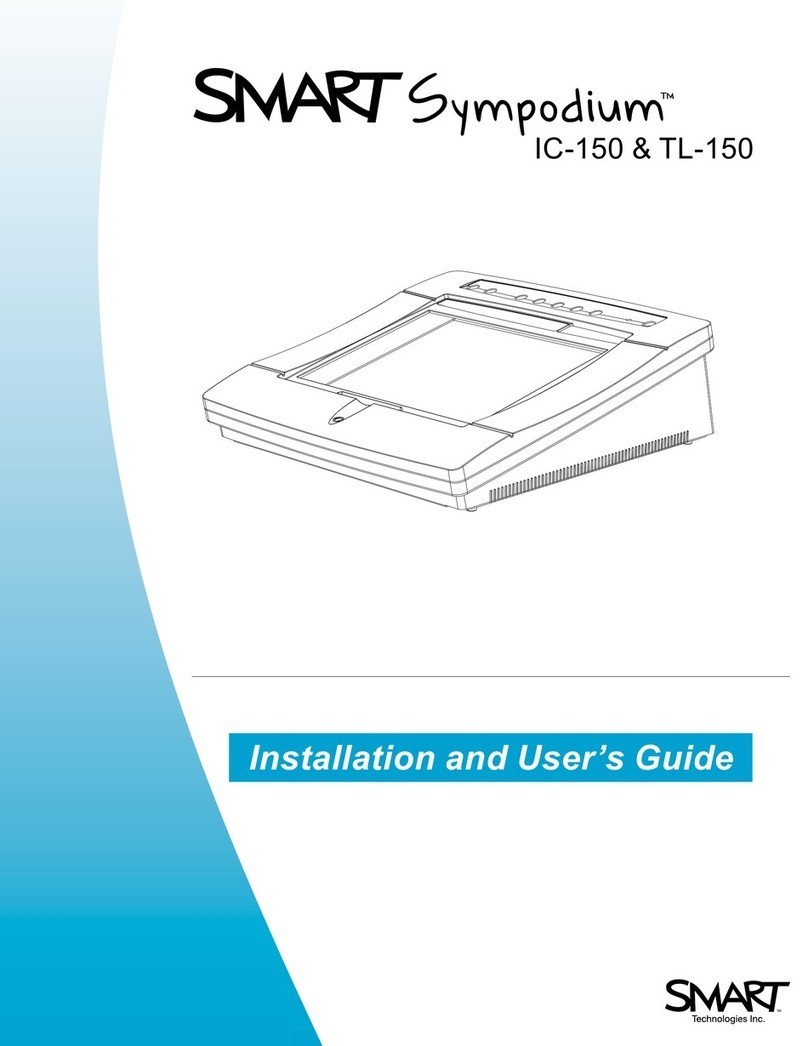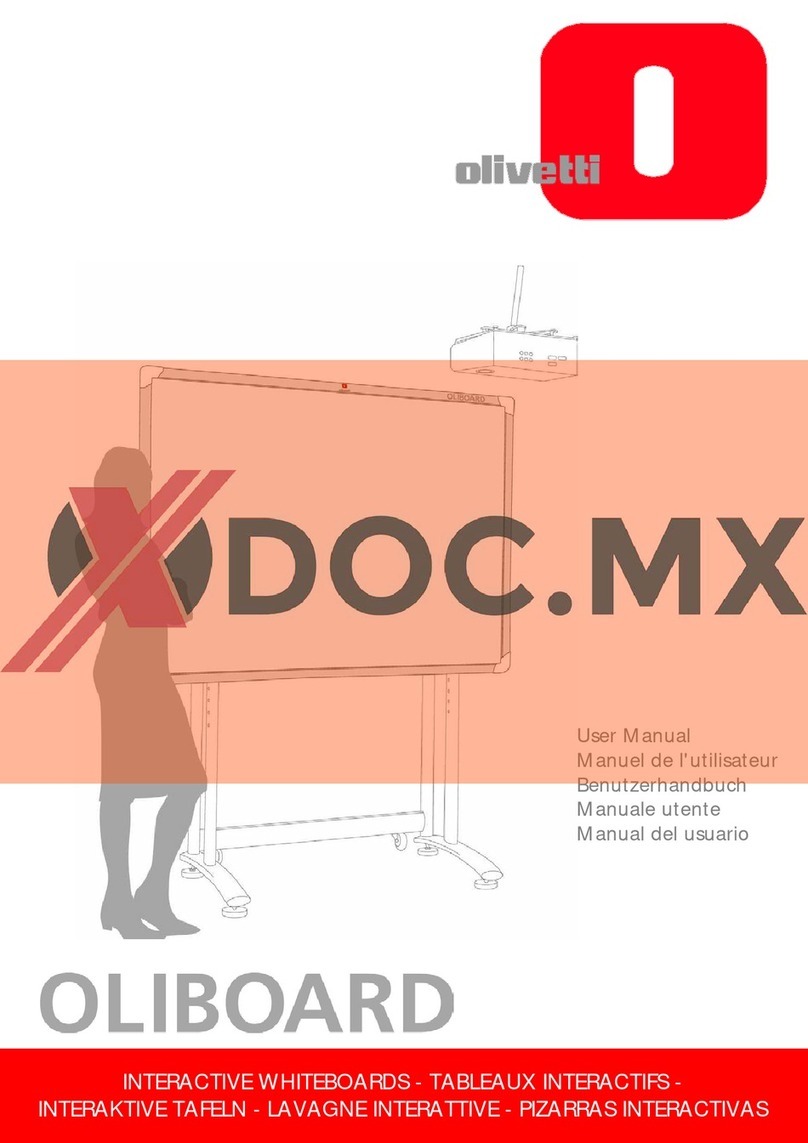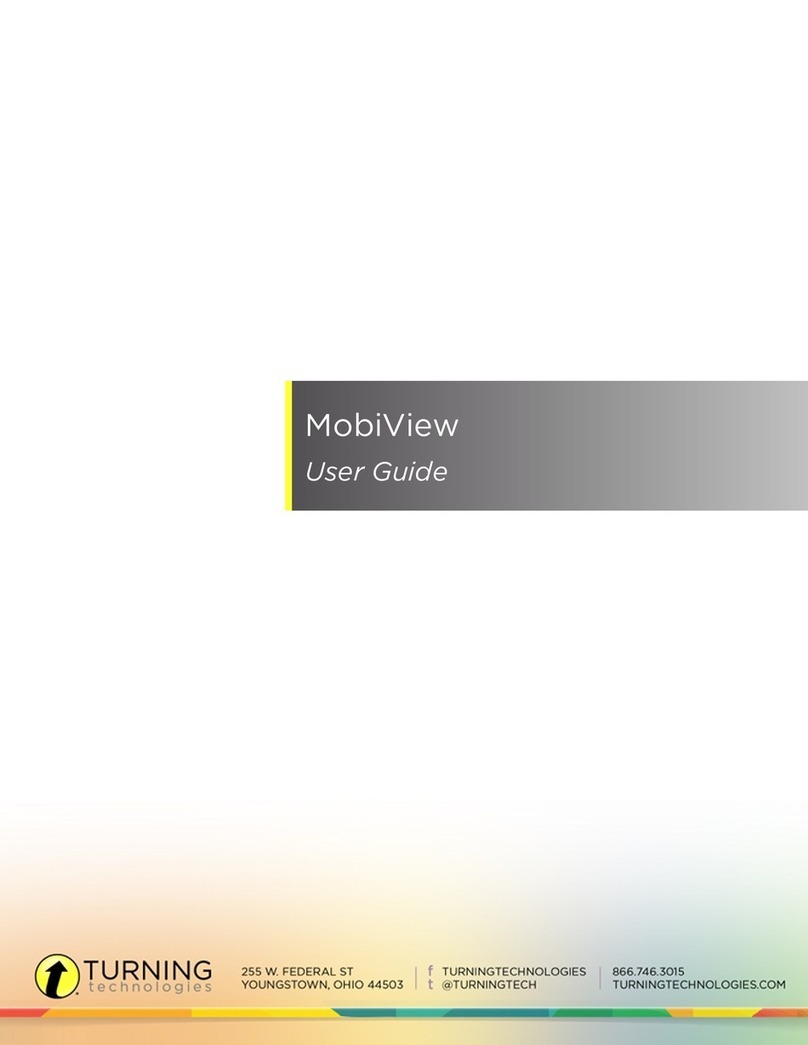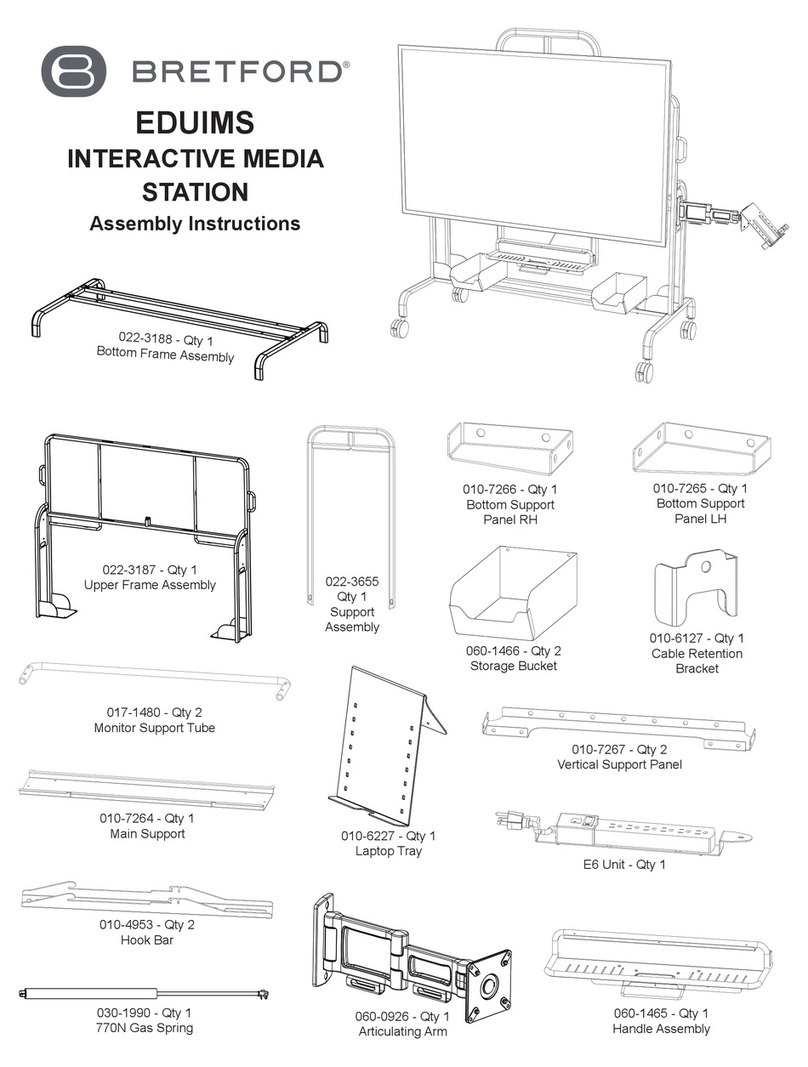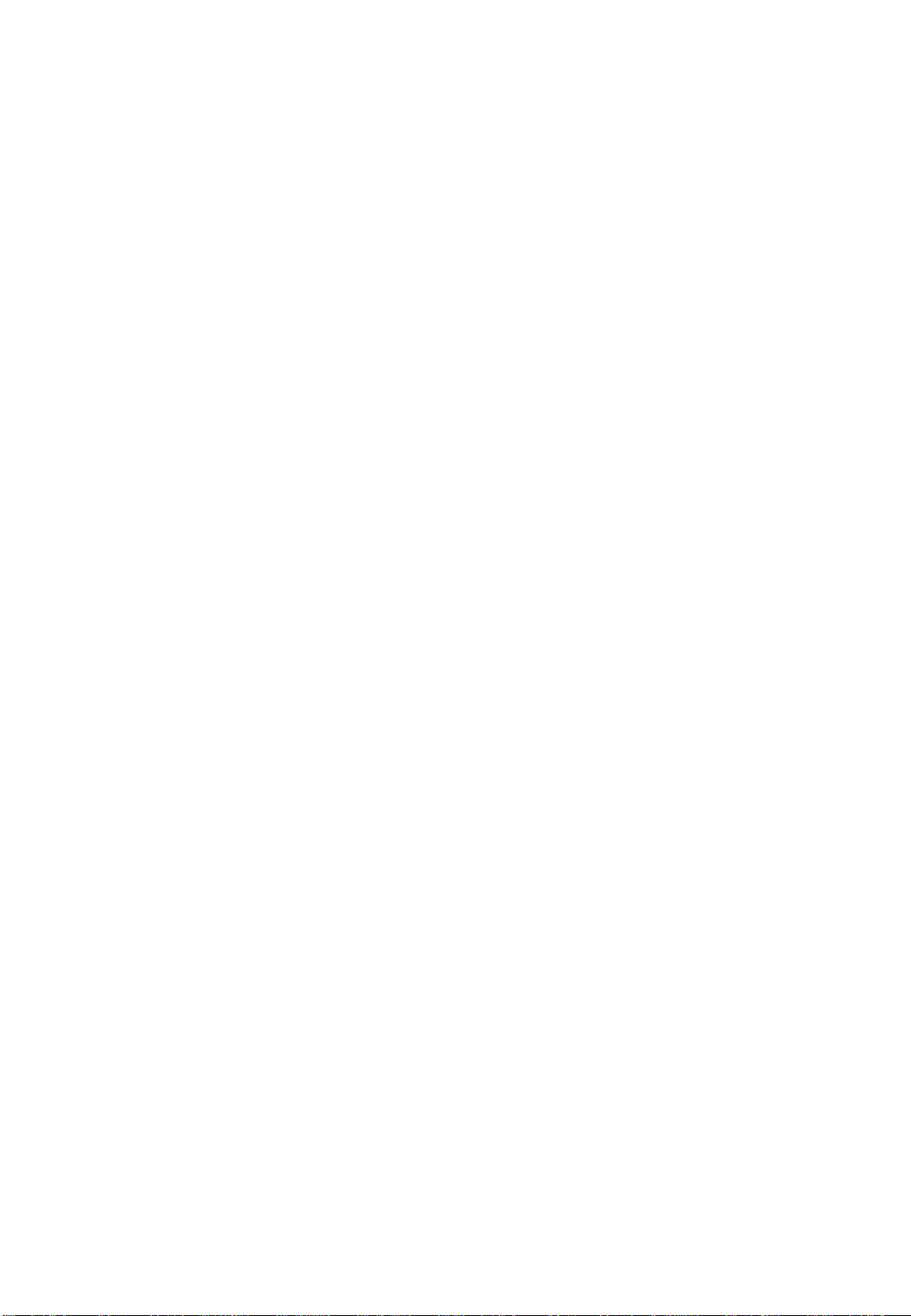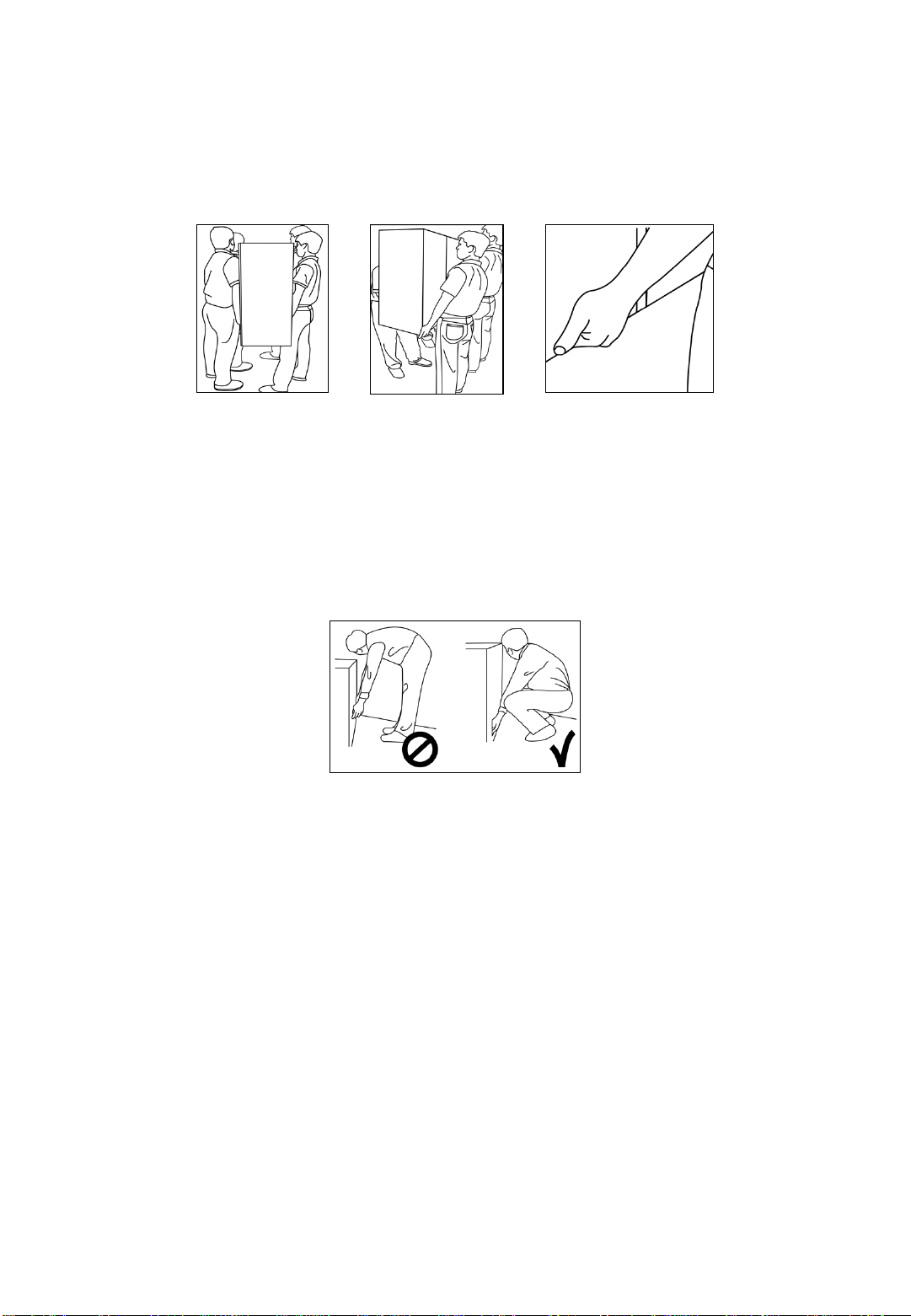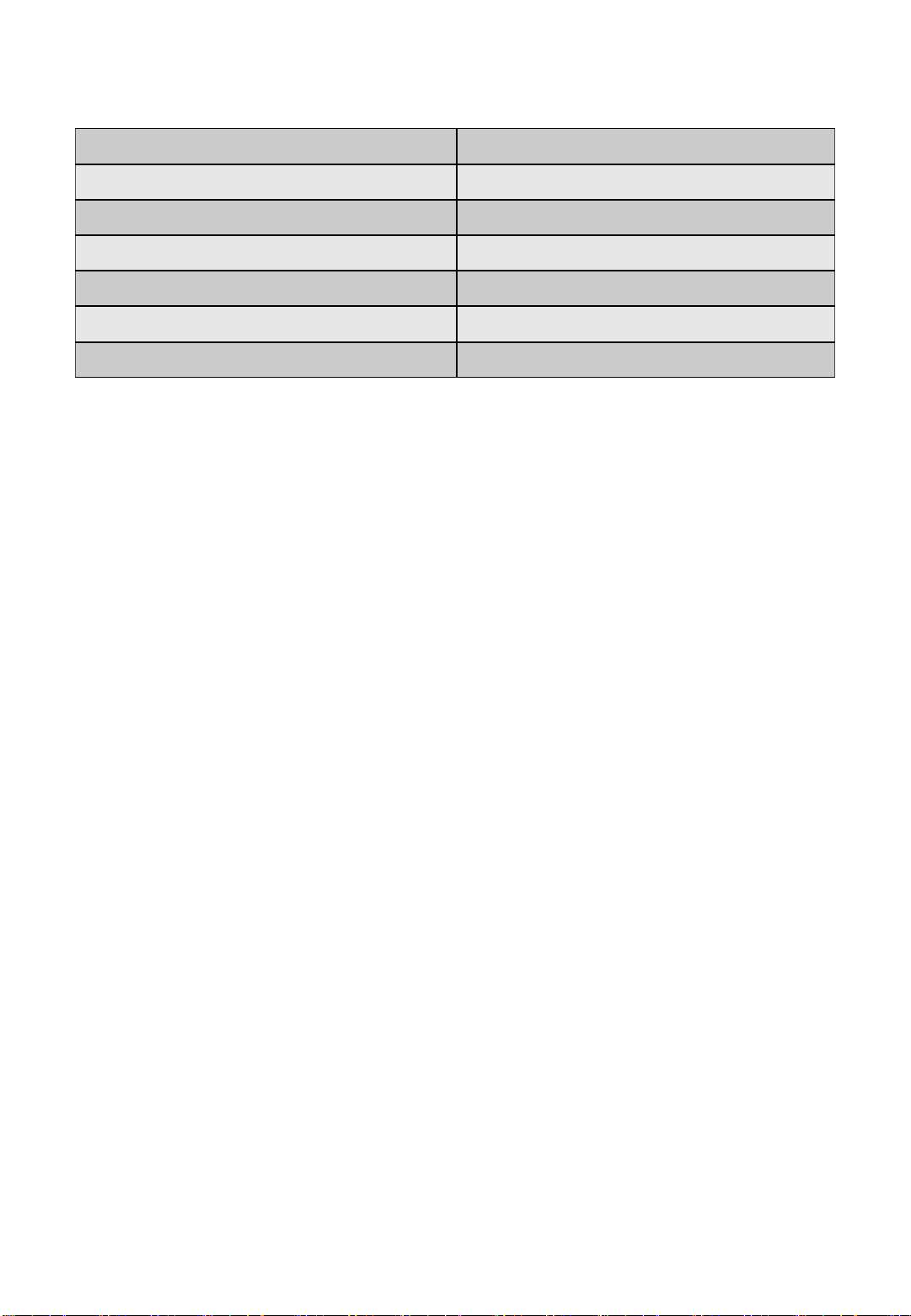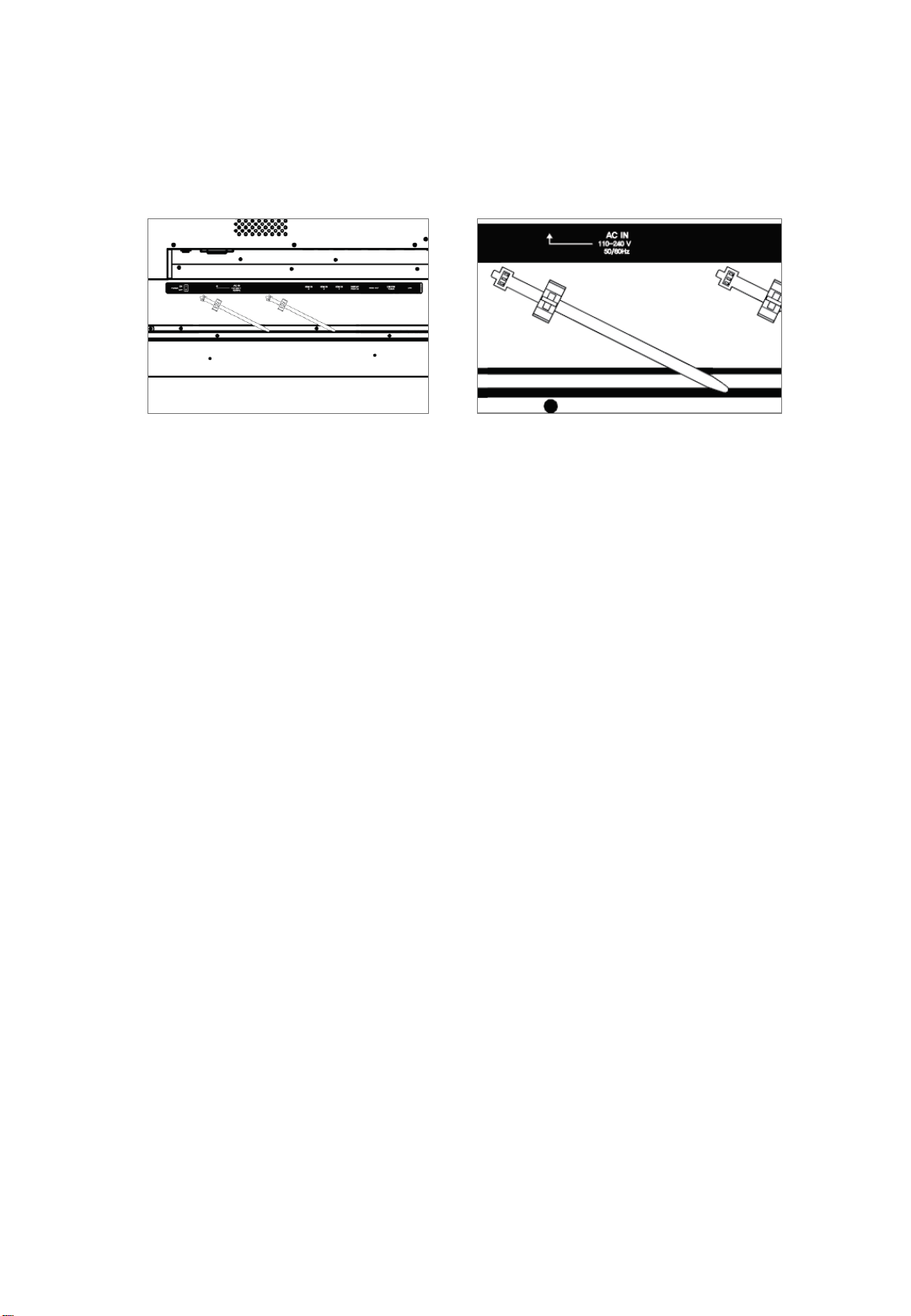2
QUICK SETUP GUIDE
For further information, see the user manual.
Please contact directly if you have questions on the use of the touch monitor after
reading the Installation Manual and User Manual.
IMPORTANT:
Please read the precautions, safety instructions and this installation manual carefully
before installing the touch monitor.
CAUTION:
Changes or modifications not expressly approved by the party responsible for
compliance with the FCC Rules could void the user’s authority to operate this
equipment.
1. Precautions and safety instructions
Before using the touch monitor, please read this quick setup guide thoroughly to help
protect against damage to your own and other people‘s property and ensure your own
and other people‘s personal safety.
Be sure to observe the following instructions.
For your safety, be sure to observe the warnings contained in this guide.
For installation or adjustment, please follow this quick setup guide and refer all
servicing to qualified service personnel.
Safety Precautions
If smoke or a peculiar smell comes from the monitor, remove the power plug from the
socket immediately.
Failure to do above, it may result in an electric shock.
Contact your dealer for inspection.
If the monitor has been turned on but there isn’t a picture, remove the power plug
from the socket immediately. Failure to do above, it may result in an electric shock.
Contact your dealer for inspection.
If water is spilled or objects are dropped inside the monitor, remove the power plug
from the socket immediately.
Failure to do above, it may result in an electric shock.
Contact your dealer for inspection.
If the monitor is dropped or the cabinet is damaged, remove the power plug from the
socket immediately.
Failure to do above, it may result in an electric shock.
Contact your dealer for inspection.
To turn off the power of the monitor completely, remove the power plug from the
socket
If the power cord or plug is damaged or becomes hot, turn off the main power switch
of the monitor, make sure the plug has cooled down and remove the plug from the
socket. If the monitor is still used in this condition, it may cause an electric shock.
Contact your dealer for replacement.