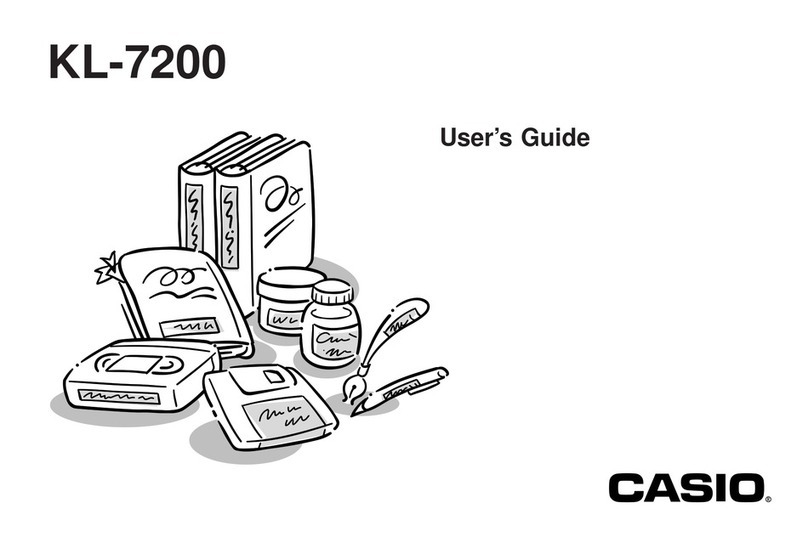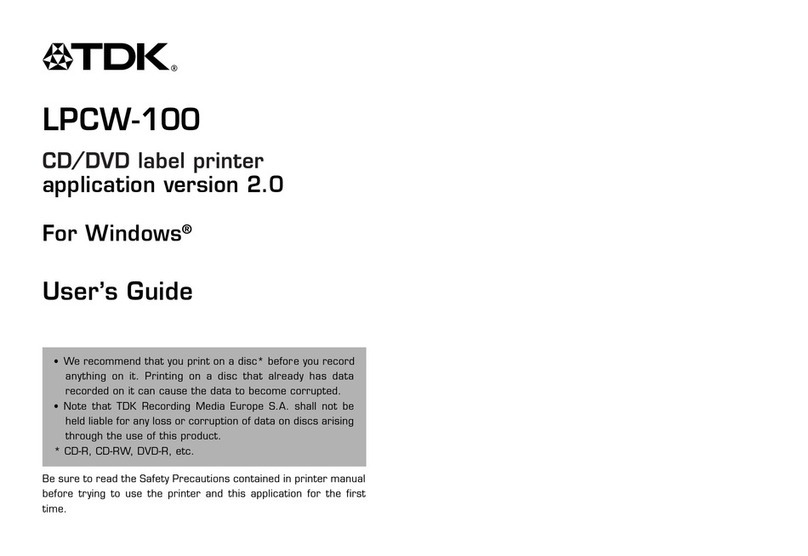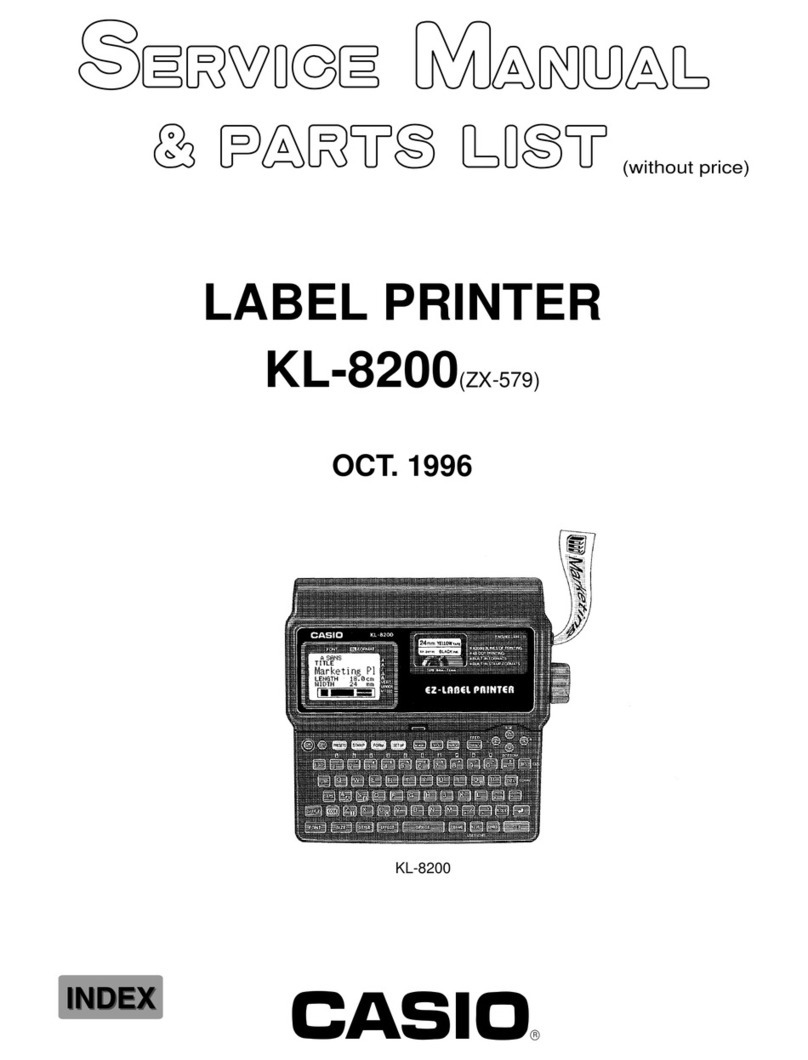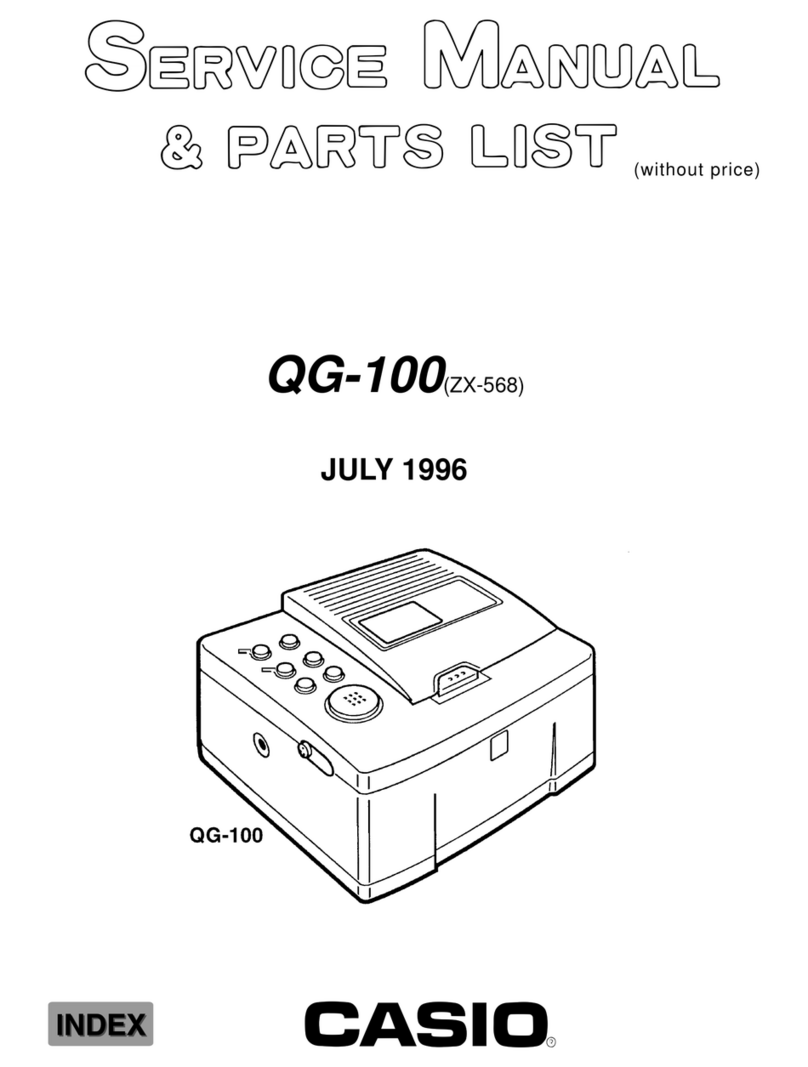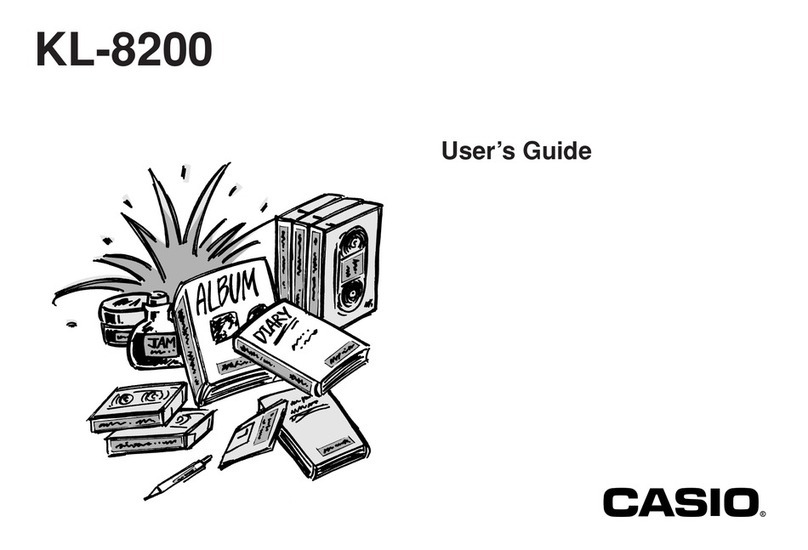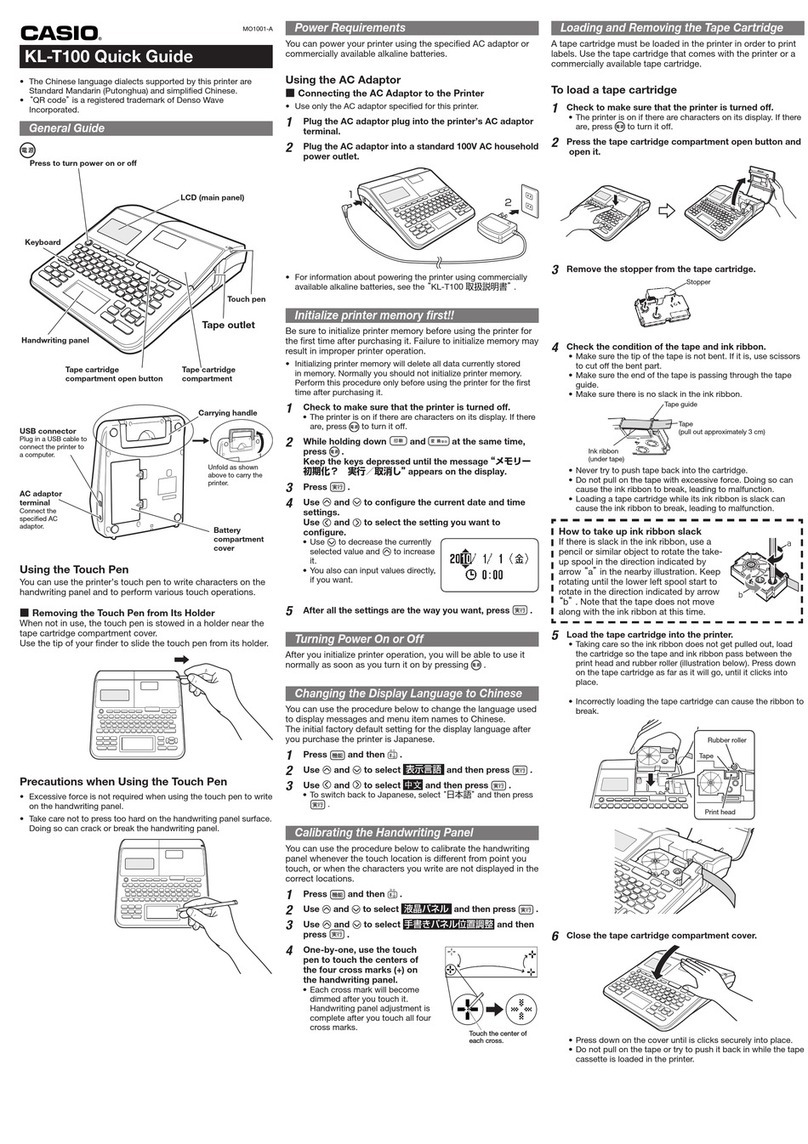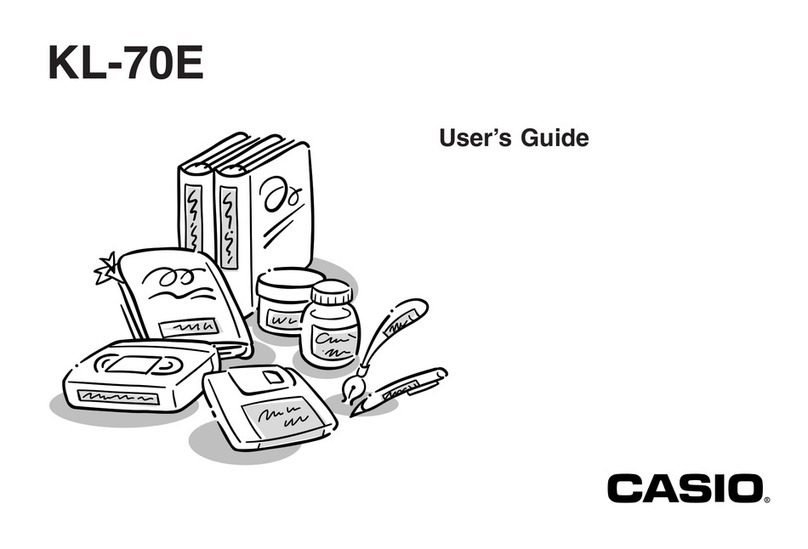9
Precautions During Use
To ensure that your printer provides you with the many years of operation for which it is
designed, be sure to note the important precautions described below.
• Avoid using the printer in any location where any of the following is present: exposure
to direct sunlight, high humidity, static electric charge, extreme temperature
fluctuations, extreme temperatures. The operating temperature range of the printer is:
10°C to 35°C (50°F to 95°F).
• Do not subject the printer to strong impact.
• Do not allow paper clips or pins to get into the printer.
• Do not forcibly pull tape out of or push it back into the printer.
• Avoid allowing tape cuttings to accumulate around the printer tape outlet. Printing a
continuous series of multiple labels can cause printed tape to pile up at the tape outlet,
and/or tape cuttings to accumulate around the tape outlet or get inside the printer. Such
conditions can cause errors, interfere with proper tape cutting, or other malfunctions.
Use tweezers or a cotton swab to remove tape cuttings as required.
• Dirt or other foreign matter adhering to the printer head can cause horizontal stripes of
missing dots on printed tapes. If this happens, clean the print head and the rubber roller
as described under “User Maintenance” (page 32).
• Using the printer in a location exposed to strong direct sunlight can cause malfunction
of the printer’s internal light sensor, resulting in display of error messages.
• In order to ensure best printer function and stability, always use only genuine CASIO
tape cartridges. Use of a non-CASIO tape cartridge can harm your printer, result in poor
printing quality, and cause other problems that can permanently affect the printer’s
ability to perform at the level for which it was designed. Also note that problems caused
by use of a non-CASIO tape cartridge are not covered by the printer’s warranty, so any
charges required for servicing and repair must be borne by you.
Precautions when Using Wireless LAN
• Check to make sure that there are no other wireless network devices in use nearby
before using this printer’s wireless LAN function.
• Maintain a distance of at least two meters between the printer and other devices
(electrical appliances, audio/visual equipment, office equipment, digital cordless
telephones, fax machines, etc.) whenever performing wireless LAN data
communication. In the case of a microwave oven, maintain a distance of at least three
meters. Locating the printer too close to such a device while the device is turned on
can cause data communication problems, TV or radio static or interference, or other
problems. It can also cause distortion of UHF and broadcast satellite television images
on certain channels.
• If data communication is not possible when located close to a broadcasting station,
wireless device, or other similar equipment, move the printer to another location and try
again. Proper data communication may not be possible in a location where strong radio
waves are present.