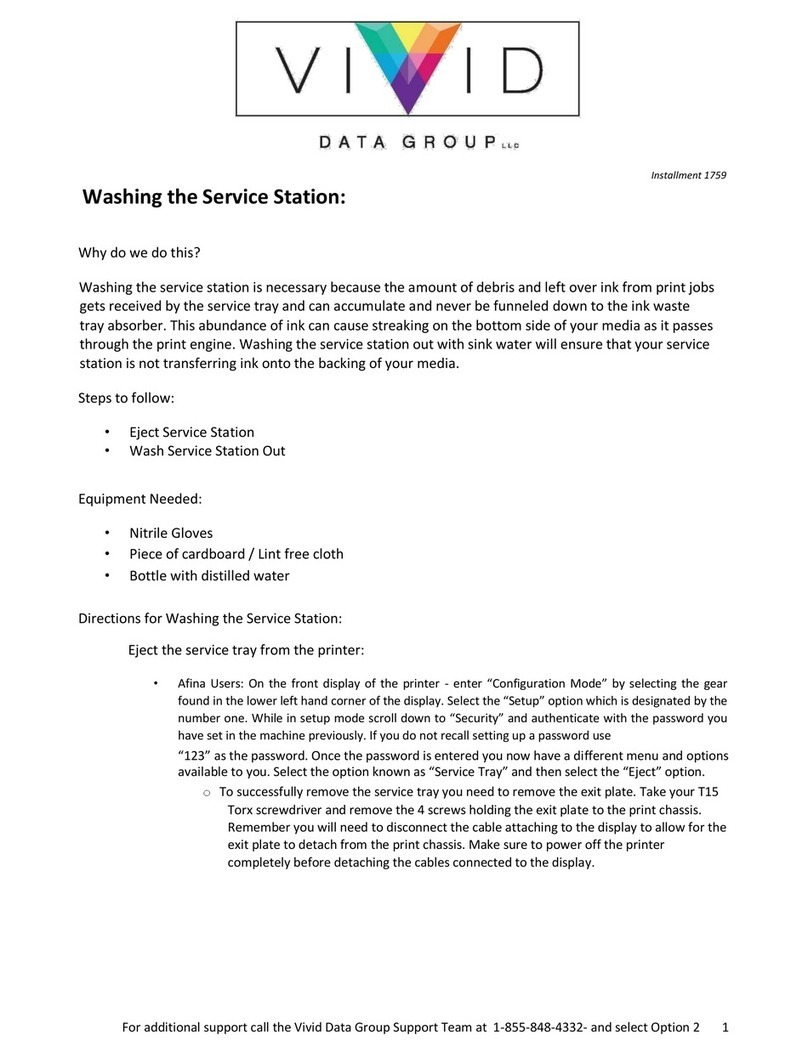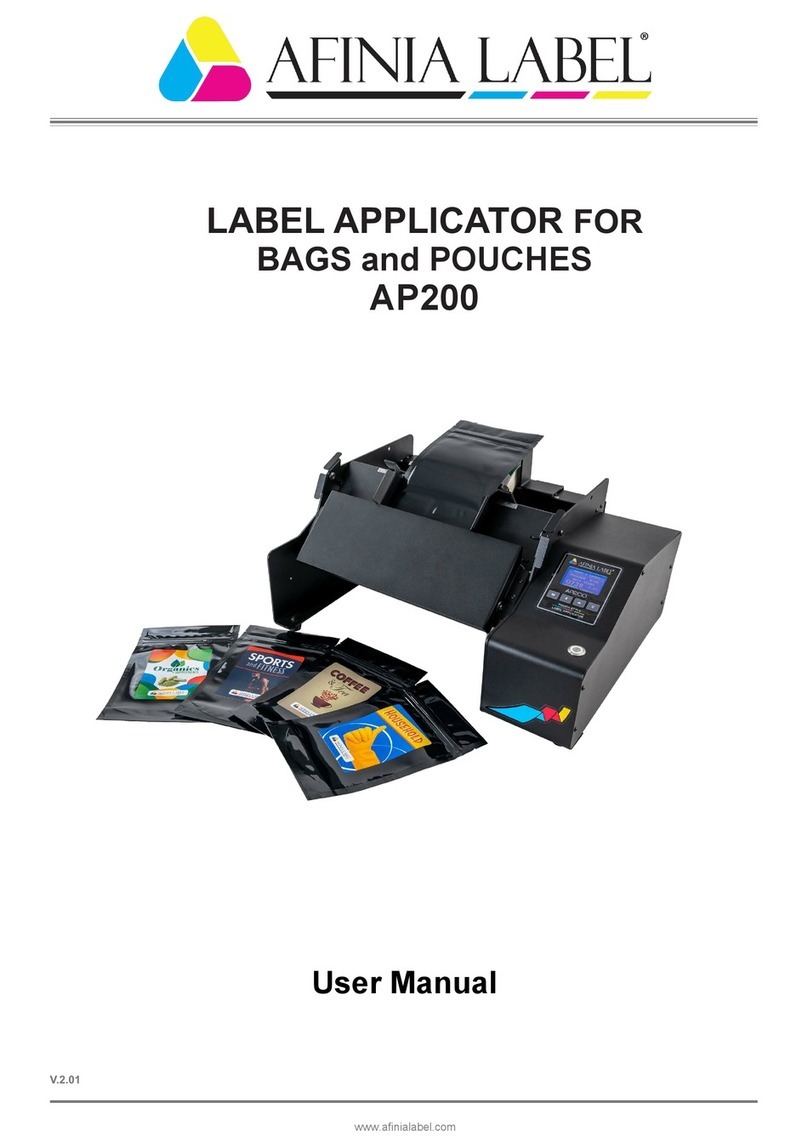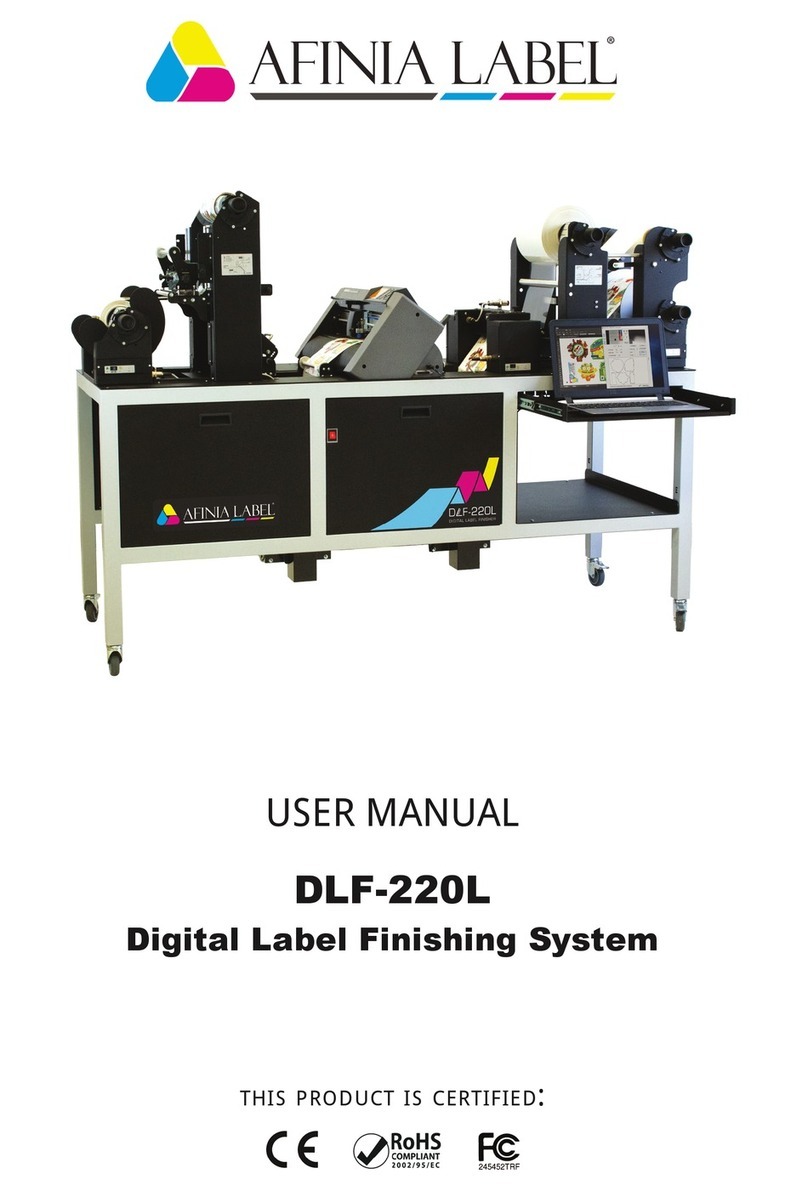1
DLF Training
Contents
DLF Training .........................................................................................................................................................1
DLF-220L.......................................................................................................................................................3
DLF-350L.......................................................................................................................................................3
1. Installation ...............................................................................................................................................4
Uncrating......................................................................................................................................................4
Leveling ........................................................................................................................................................4
Waste Compactor Installation .....................................................................................................................5
Dongle and USB Connections.......................................................................................................................8
DLF Software Installation .............................................................................................................................9
2. Artwork ................................................................................................................................................. 12
Artwork Layout ......................................................................................................................................... 12
Registration Mark (Blackmark) Requirements.......................................................................................... 12
Save the Master File.................................................................................................................................. 15
Save the Print File ..................................................................................................................................... 16
Save the Cut File........................................................................................................................................ 16
Special Cut Line for perforations............................................................................................................... 16
3. Loading Media and Laminate................................................................................................................ 17
Loading Media........................................................................................................................................... 17
Loading Laminate...................................................................................................................................... 19
4. Loading Cutter....................................................................................................................................... 20
5. Blade Exposure...................................................................................................................................... 21
6. Software Operation............................................................................................................................... 21
Positioning the reg mark in the software image....................................................................................... 22
Setting the cut parameters ....................................................................................................................... 23
Cut Test ..................................................................................................................................................... 24
Start the cut job ........................................................................................................................................ 25
7. Waste Removal and Rewinding ............................................................................................................ 26
8. Slitting ................................................................................................................................................... 29