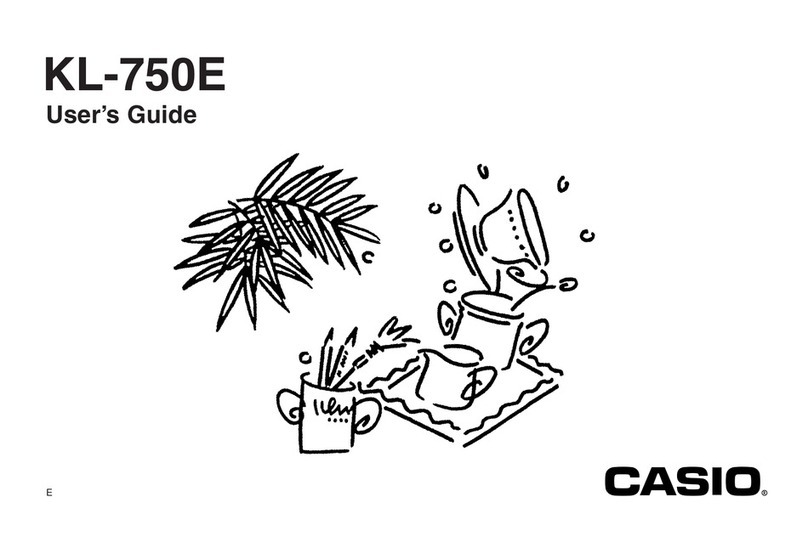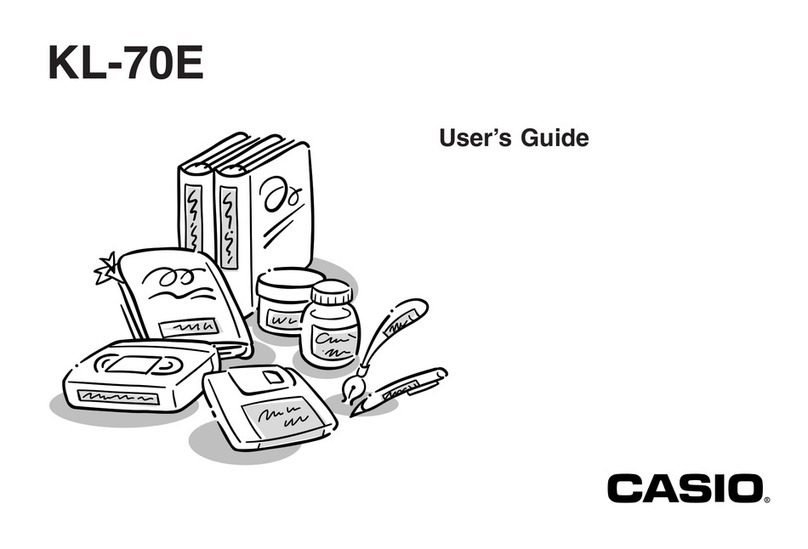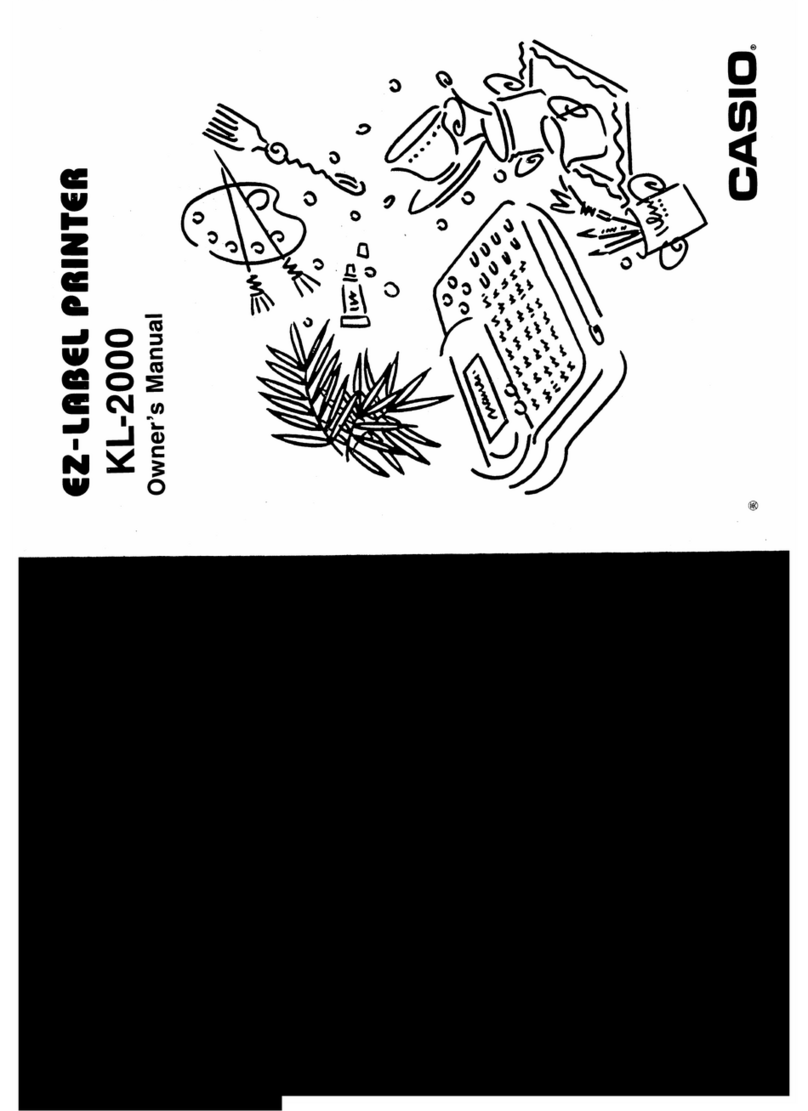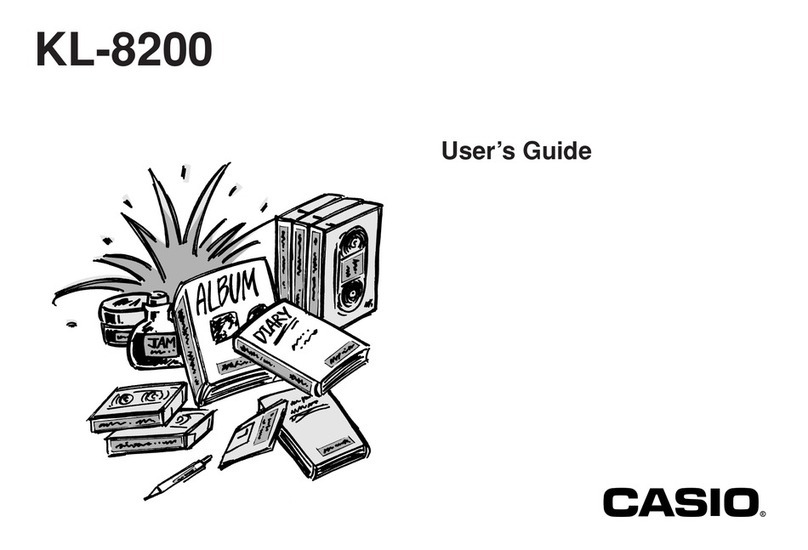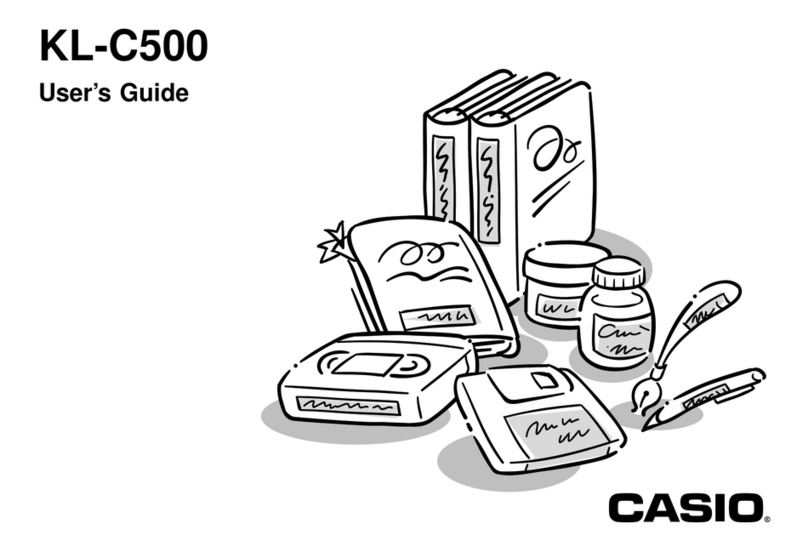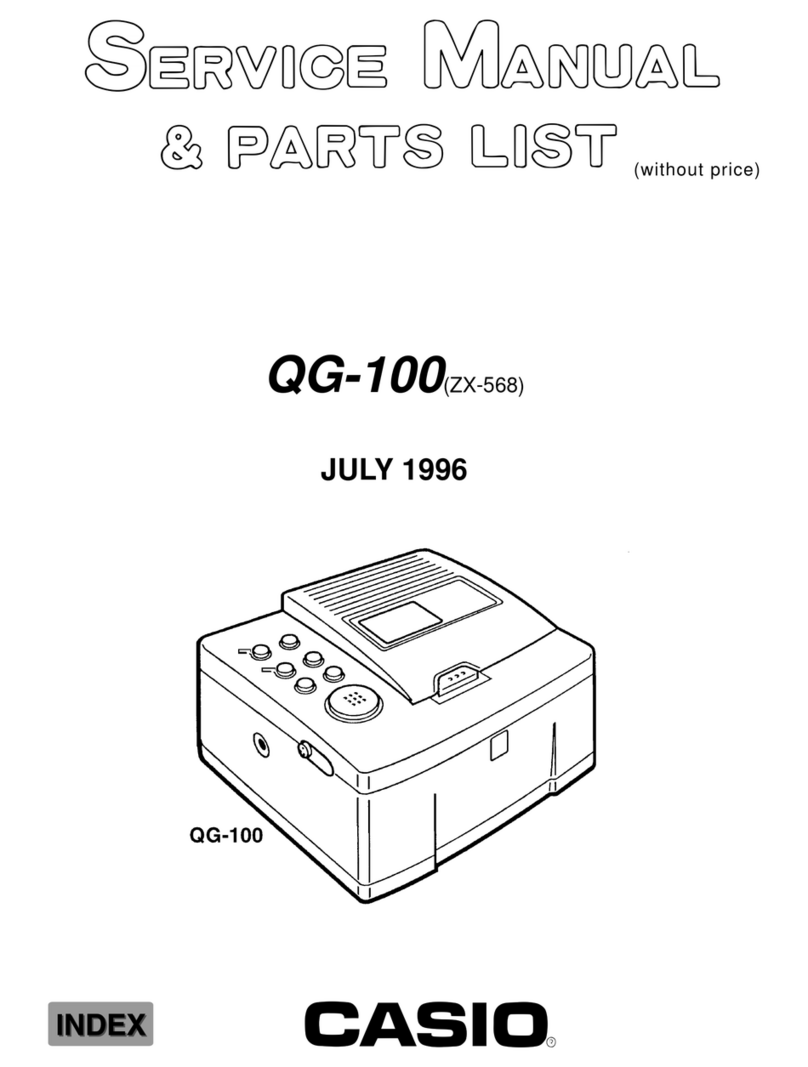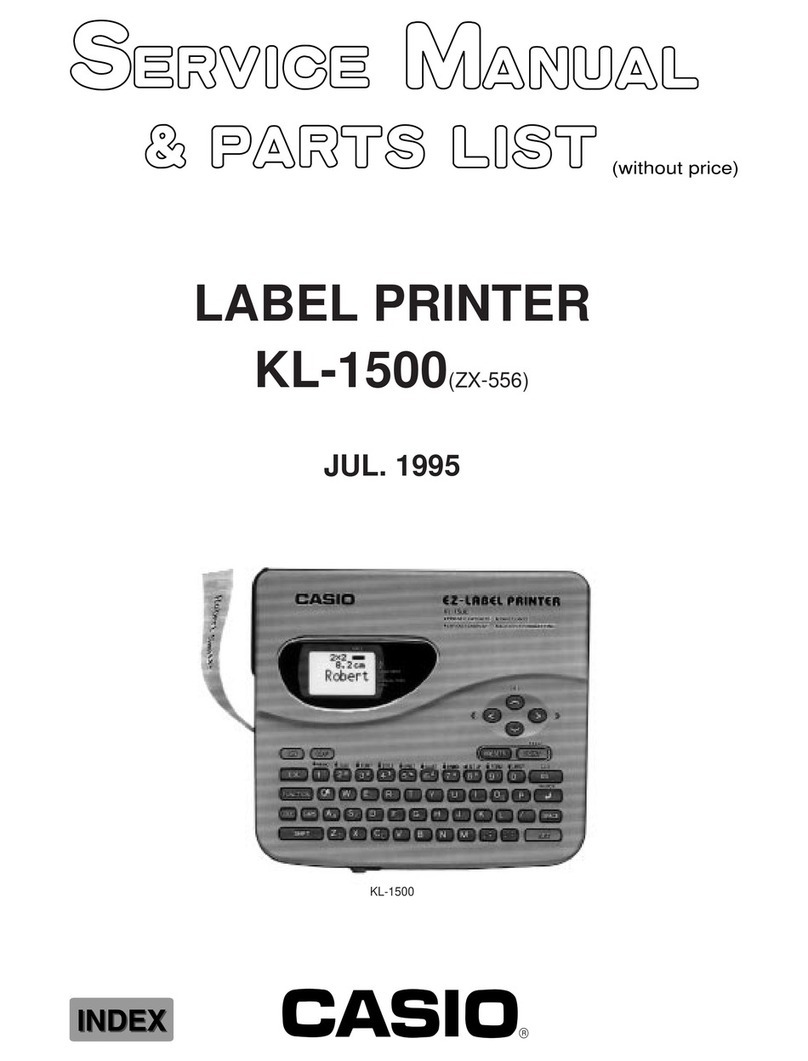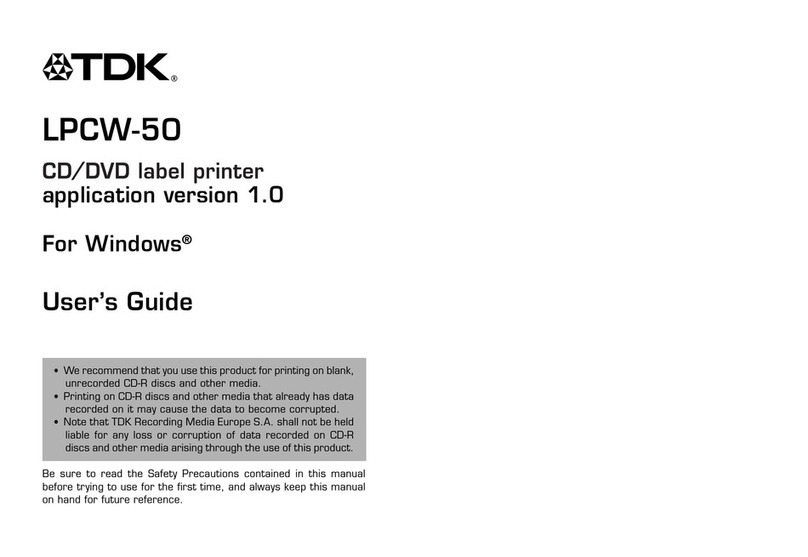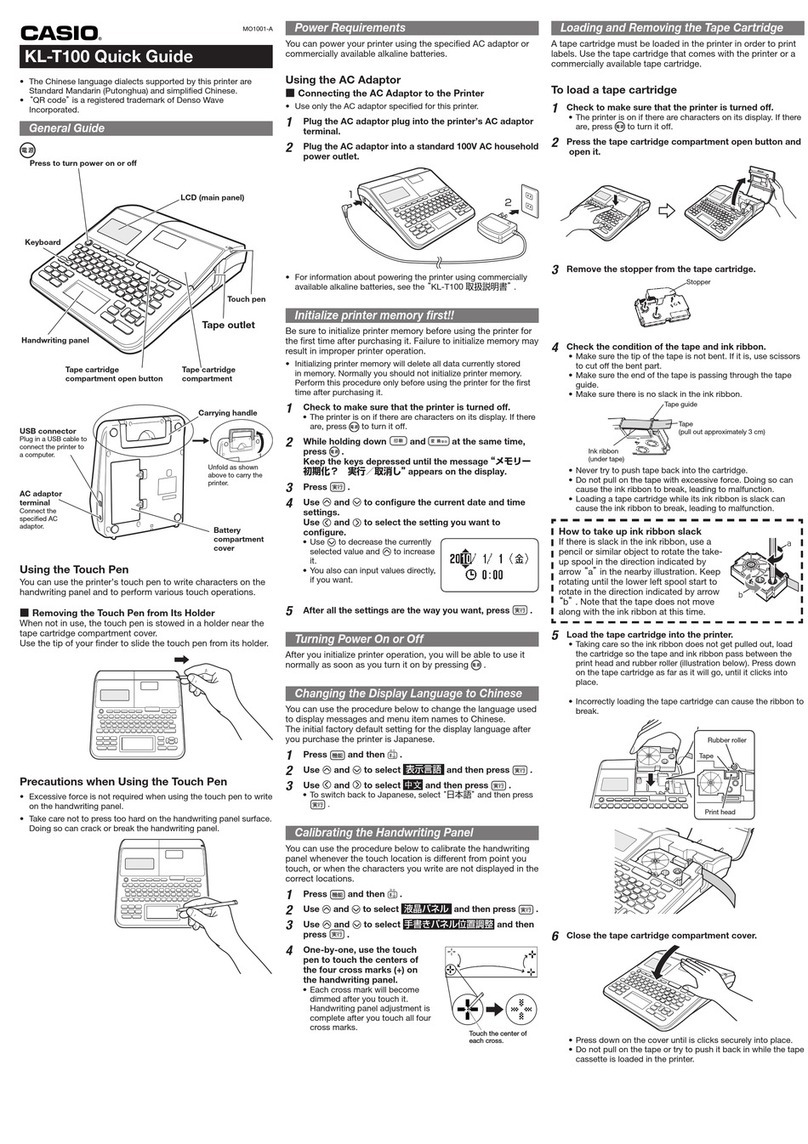8
Starting Up and Exiting
MEP-PC10
Starting up MEP-PC10
Note that you do not need to perform this procedure if the MEP-PC10
icon is displayed in the Windows task tray.
Windows task tray (Normally located in the lower right corner of the screen.)
MEP-PC10 icon (Indicates the application is
running.)
In Windows XP, the MEP-PC10 icon may not be displayed if the
“Auto-hide the taskbar” option check box is selected on the
Taskbar tab of the Taskbar and Start Menu Properties screen. Clear
the check box to display the icon.
1. On your desktop, double-click the MEP-PC10 icon.
This starts up MEP-PC10. This will cause the Input Panel and a print
preview to appear, and will display the MEP-PC10 icon in the task
tray.
If you specified not to display the MEP-PC10 shortcut on your
desktop, navigate to the location on your computer where you
have MEP-PC10 installed and then double-click the MEP-PC10
icon.
•
•
•
Using MEP-PC10
MEP-PC10 makes it easy to create labels using text displayed on
your computer screen and text that you input.
What you can do with MEP-PC10
Simple label creation without worrying about layout. The layout is
adjusted automatically in accordance with the text length and tape
width.
The application can be left running while using other software, so
text from the other software can be instantly printed as required. See
“Using On-screen Text to Create a Label” (page 20).
MEP-PC10 remains resident in the task tray, so terms can be input at
any time. See “Inputting, Editing, and Printing Text” (page 16).
Preview a label before you print it.
When printing with the right-click menu, an image screen is
displayed before actual printing is performed. See “Print Image
Screen” (page 14).
When inputting with the Input Panel, a preview image shows you
what the label will look like when printed. See “Print Preview” (page
14).
Canned phrases can be recalled when inputting text. You can also
register your own canned phrases. See “Inserting Canned Phrases and
the Current Date and Time into a Label” (page 18).
History Manager remembers the contents of up to 100 labels. You can
recall previously printed content and reprint it. See “Using Previously
Printed Content” (page 23).
Right-clicking inside of another application while MEP-PC10 is
running normally will display the right-click menu for that application.
You can also configure settings so the MEP-PC10 right-click menu
appears when you right-click inside of another application. See “To
configure the MEP-PC10 right-click menu display operation” (page
29).
●
●
●
●
•
•
●
●
•